Ubuntu Intel graphics driver installation (Ubuntu 14.04--Ubuntu 16.10 + Intel® Graphics Update Tool)
2018 Lost and Redemption of ROS Melodic:: https://blog.csdn.net/column/details/28058.html
2018 GitChat:: One reason for indulging in the robot operating system and four cheats for cultivating immortals
When using Ubuntu recently, I found that in most cases, there is no problem if the graphics card driver is not installed and the default driver is used. However, for some computers with strange configurations, as shown below, if the default driver is used, it will often crash inexplicably Crash, especially when using OpenGL or 3D.
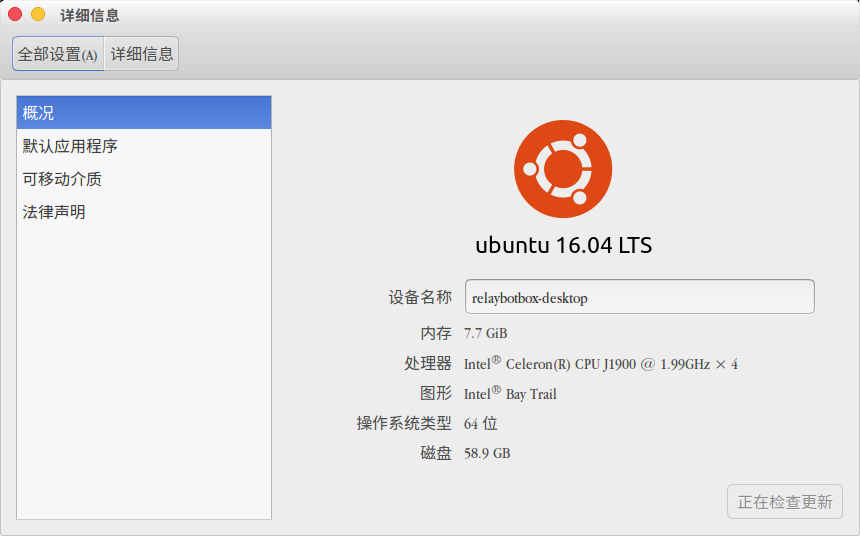
However, the corresponding function package can not be installed in the additional driver, as follows:
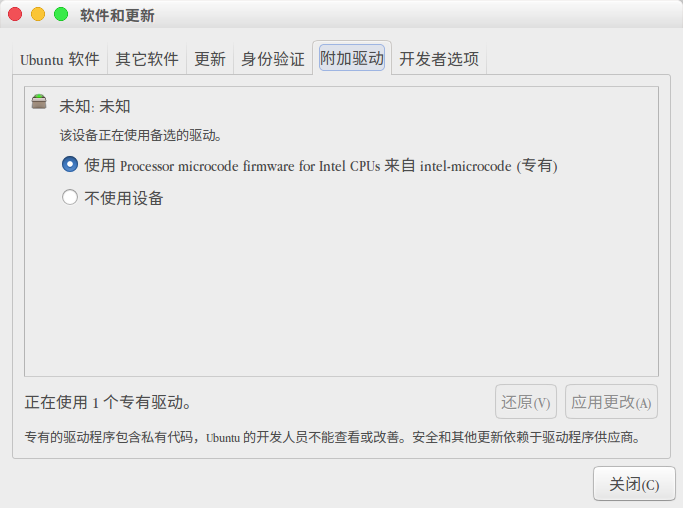
For AMD_ATI and NVIDIA graphics cards, there are usually some graphics drivers to choose from. The Intel graphics card needs to be installed through the following website.
https://01.org/linuxgraphics/downloads
In the attachment at the end of this article, all download addresses and corresponding installation packages will be given. Here is a brief introduction to the installation process:
Take Intel® Graphics Update Tool 2.0.2 for Ubuntu* 16.04, 64-bit as an example:
The software provides support for Ubuntu and Fedora.
First, add:
wget --no-check-certificate https://download.01.org/gfx/RPM-GPG-KEY-ilg-4-O -| \
sudo apt-key add -
Then run:
sudo apt-get update
sudo apt-get upgrade
At last:
sudo apt-get install intel-graphics-update-tool
Of course, you can also download deb on the web page and install it with the following command:
sudo dpkg -i intel-graphics-update-tool_2.0.2_amd64.deb
You can also install other Intel feature packs if needed. If you encounter a dependency problem, try to fix it with the following command:
sudo apt-get-f install
It can usually be resolved.
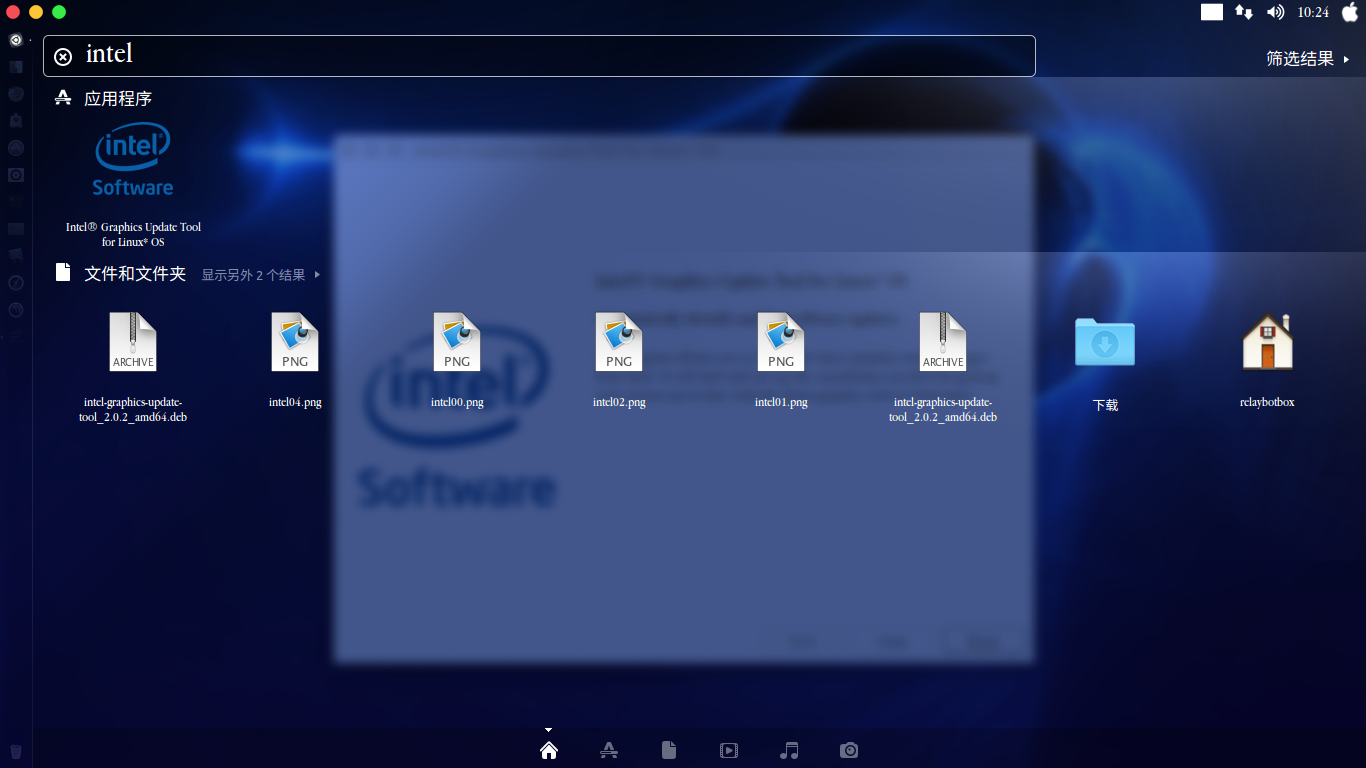
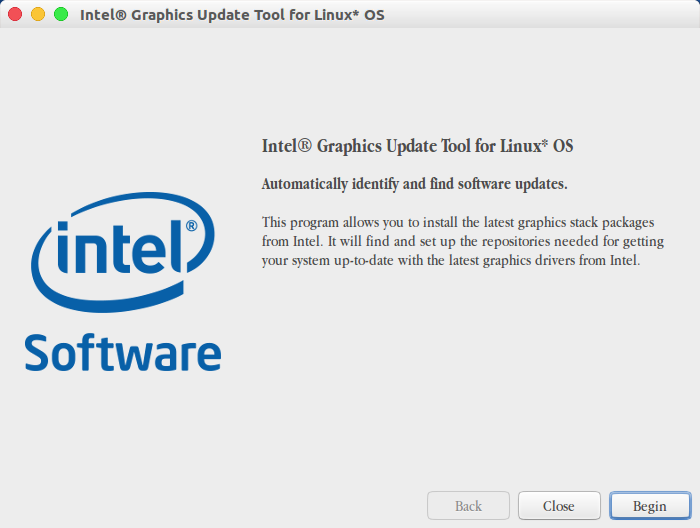
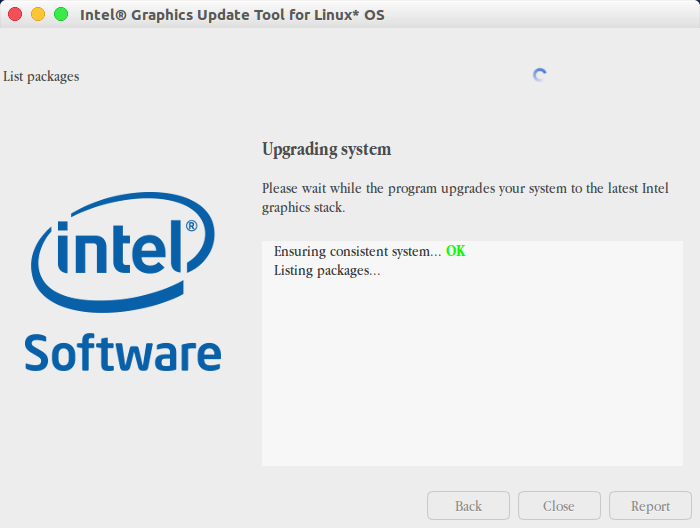
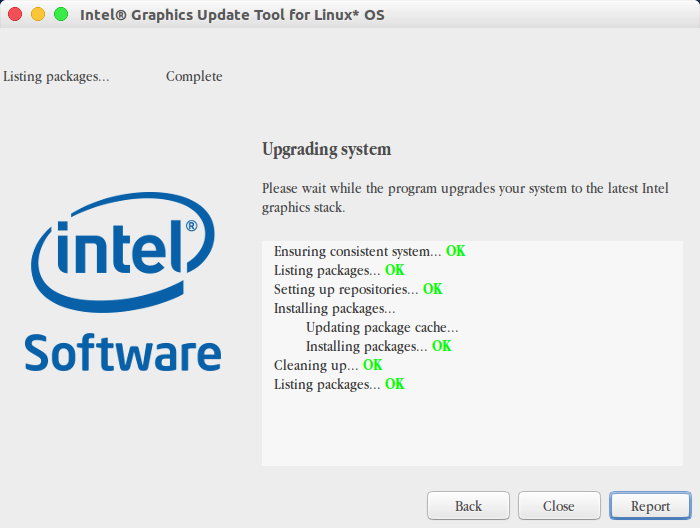
After the installation is complete, restart and start some applications again to test whether the graphics card can work stably, such as:
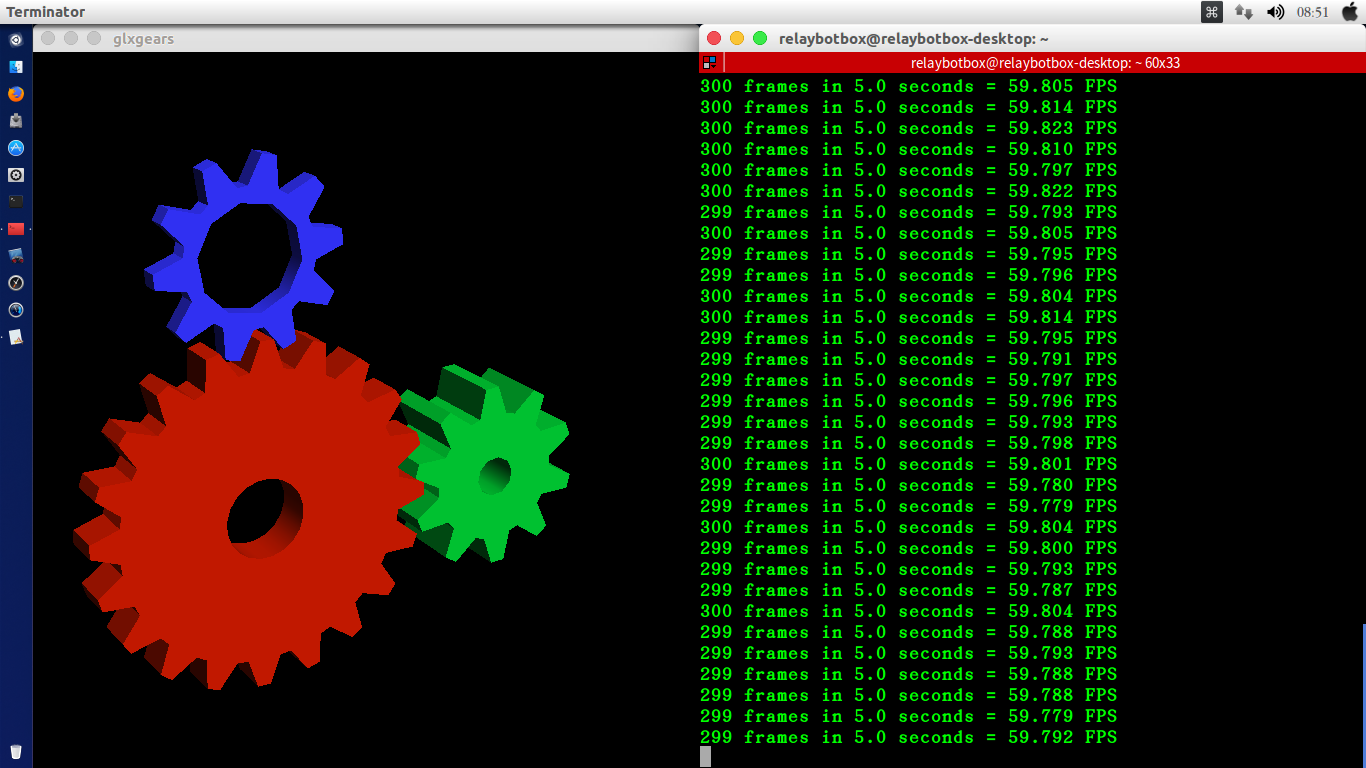
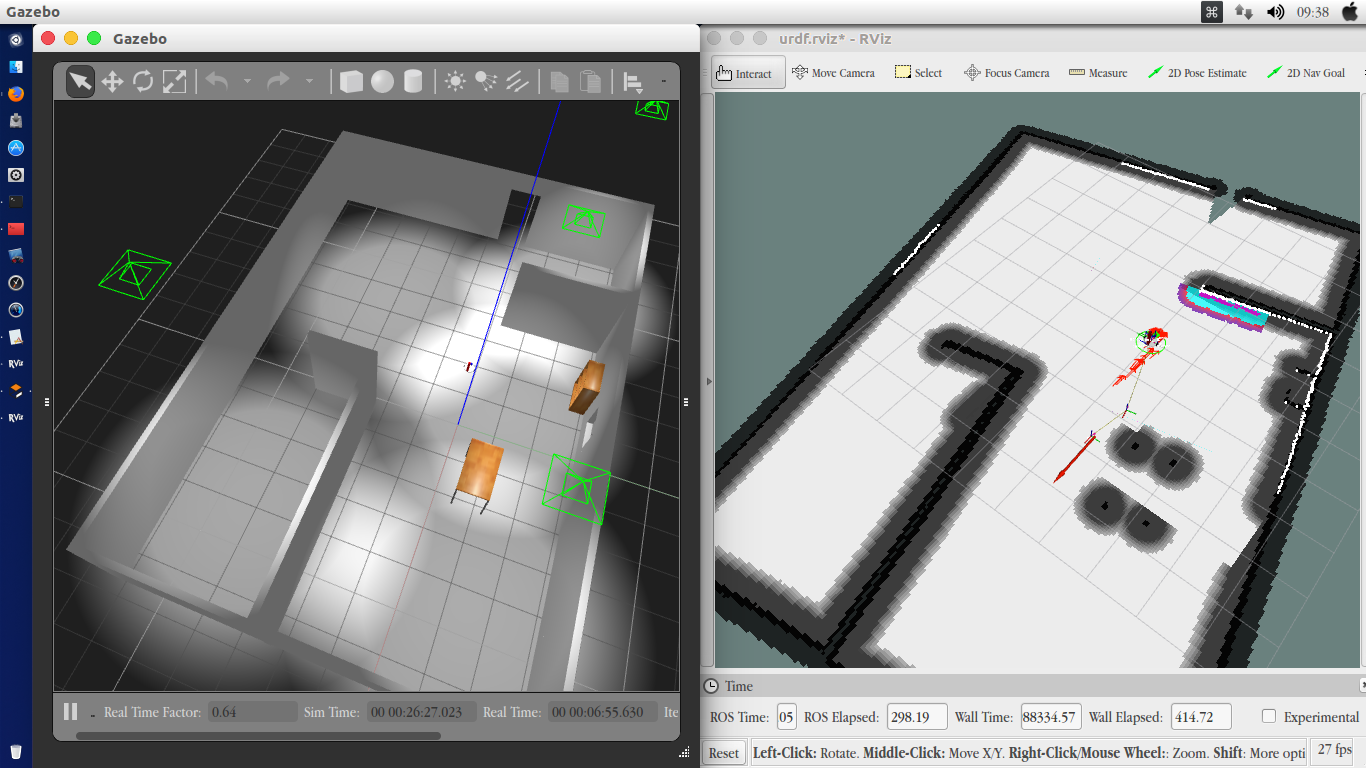
At this time, there will be no crashes, flickering or flickering after long-term operation, and the graphics card driver installation is basically completed.
annex:
Intel® Graphics for Linux*
Details
| Release Date | Downloads | |
|---|---|---|
| Intel Graphics Update Tool for Linux* OS v2.0.3 Version: 2.0.3Release Notes | 23 Nov, 2016 | Intel® Graphics Update Tool v2.0.3 for Ubuntu* 16.10, 64-bit Intel® Graphics Update Tool v2.0.3 for Ubuntu* 16.10, 32-bit Intel® Graphics Update Tool v2.0.3 for Fedora* 24, 64-bit Intel® Graphics Update Tool v2.0.3 for Fedora* 24, 32-bit Intel® Graphics Update Tool v2.0.3 Source Code Intel® Graphics Update Tool v2.0.3 Source Code (GnuPG* Signature) |
| Intel Graphics Update Tool for Linux* OS v2.0.2 Version: 2.0.2Release Notes | 30 Aug, 2016 | Intel® Graphics Update Tool 2.0.2 for Ubuntu* 16.04, 64-bit Intel® Graphics Update Tool 2.0.2 for Ubuntu* 16.04, 32-bit Intel® Graphics Update Tool 2.0.2 for Fedora* 24, 64-bit Intel® Graphics Update Tool 2.0.2 for Fedora* 24, 32-bit Intel® Graphics Update Tool 2.0.2 Source Code Intel® Graphics Update Tool 2.0.2 Source Code (GnuPG* Signature) |
| Intel Graphics Installer for Linux* 1.4.0 Version: 1.4.0Release Notes | 20 May, 2016 | Graphics Installer 1.4.0 for Ubuntu* 15.10, 64-bit Graphics Installer 1.4.0 for Ubuntu* 15.10, 32-bit Graphics Installer 1.4.0 for Fedora* 23, 64-bit Graphics Installer 1.4.0 for Fedora* 23, 32-bit Graphics Installer 1.4.0 Source Code Graphics Installer 1.4.0 Source Code (GnuPG* Signature) |
| Intel Graphics Installer for Linux* 1.2.0 Version: 1.2.0Release Notes | 14 Sep, 2015 | Graphics Installer 1.2.0 for Ubuntu* 15.04, 64-bit Graphics Installer 1.2.0 for Fedora* 22, 64-bit Graphics Installer 1.2.0 for Ubuntu* 15.04, 32-bit Graphics Installer 1.2.0 for Fedora* 22, 32-bit Graphics Installer 1.2.0 Source Code Graphics Installer 1.2.0 Source Code (GnuPG* Signature) |
| Intel Graphics Installer for Linux* 1.1.0 Version: 1.1.0Release Notes | 10 Jun, 2015 | Graphics Installer 1.1.0 for Ubuntu* 14.10, 64-bit Graphics Installer 1.1.0 for Fedora* 21, 64-bit Graphics Installer 1.1.0 for Ubuntu* 14.10, 32-bit Graphics Installer 1.1.0 for Fedora* 21, 32-bit Graphics Installer 1.1.0 Source Code Graphics Installer 1.1.0 Source Code (GnuPG* Signature) |
| Intel(R) Graphics Installer for Linux* 1.0.8 Version: 1.0.8Release Notes | 17 Mar, 2015 | Ubuntu* 14.10 Fedora* 21 |
| Intel(R) Graphics Installer for Linux* 1.0.7 Version: 1.0.7Release Notes | 11 Nov, 2014 | Ubuntu* 14.04 Fedora* 20 |
| Intel(R) Graphics Installer 1.0.6 for Linux* Version: 1.0.6Release Notes | 04 Aug, 2014 | Ubuntu* 14.04 Fedora* 20 |
| Intel(R) Graphics Installer 1.0.5 for Linux* Version: 1.0.5Release Notes | 14 May, 2014 | Ubuntu* 14.04 Fedora* 20 |
| Intel(R) Graphics Installer 1.0.4 for Linux* Version: 1.0.4Release Notes | 10 Feb, 2014 | Ubuntu* 13.10 Fedora* 20 |
| Intel(R) Graphics Installer 1.0.3 for Linux* Version: 1.0.3Release Notes | 13 Jan, 2014 |
- Intel® Graphics Update Tool v2.0.3 for Ubuntu* 16.10, 64-bit
- Intel® Graphics Update Tool v2.0.3 for Ubuntu* 16.10, 32-bit
- Intel® Graphics Update Tool v2.0.3 for Fedora* 24, 64-bit
- Intel® Graphics Update Tool v2.0.3 for Fedora* 24, 32-bit
- Intel® Graphics Update Tool v2.0.3 Source Code
- Intel® Graphics Update Tool v2.0.3 Source Code (GnuPG* Signature)
Intel Graphics Update Tool for Linux OS v2.0.2*
Version: 2.0.2
Release Notes 30 Aug, 2016
- Intel® Graphics Update Tool 2.0.2 for Ubuntu 16.04, 64-bit*
- Intel® Graphics Update Tool 2.0.2 for Ubuntu 16.04, 32-bit*
- Intel® Graphics Update Tool 2.0.2 for Fedora 24, 64-bit*
- Intel® Graphics Update Tool 2.0.2 for Fedora 24, 32-bit*
- Intel® Graphics Update Tool 2.0.2 Source Code
- Intel® Graphics Update Tool 2.0.2 Source Code (GnuPG Signature)*
Intel Graphics Installer for Linux 1.4.0*
Version: 1.4.0
Release Notes 20 May, 2016
- Graphics Installer 1.4.0 for Ubuntu* 15.10, 64-bit
- Graphics Installer 1.4.0 for Ubuntu* 15.10, 32-bit
- Graphics Installer 1.4.0 for Fedora* 23, 64-bit
- Graphics Installer 1.4.0 for Fedora* 23, 32-bit
- Graphics Installer 1.4.0 Source Code
- Graphics Installer 1.4.0 Source Code (GnuPG* Signature)
Intel Graphics Installer for Linux 1.2.0*
Version: 1.2.0
Release Notes 14 Sep, 2015
- Graphics Installer 1.2.0 for Ubuntu* 15.04, 64-bit
- Graphics Installer 1.2.0 for Fedora* 22, 64-bit
- Graphics Installer 1.2.0 for Ubuntu* 15.04, 32-bit
- Graphics Installer 1.2.0 for Fedora* 22, 32-bit
- Graphics Installer 1.2.0 Source Code
- Graphics Installer 1.2.0 Source Code (GnuPG* Signature)
Intel Graphics Installer for Linux 1.1.0*
Version: 1.1.0
Release Notes 10 Jun, 2015
- Graphics Installer 1.1.0 for Ubuntu* 14.10, 64-bit
- Graphics Installer 1.1.0 for Fedora* 21, 64-bit
- Graphics Installer 1.1.0 for Ubuntu* 14.10, 32-bit
- Graphics Installer 1.1.0 for Fedora* 21, 32-bit
- Graphics Installer 1.1.0 Source Code
- Graphics Installer 1.1.0 Source Code (GnuPG* Signature)
Intel(R) Graphics Installer for Linux 1.0.8*
Version: 1.0.8
Release Notes 17 Mar, 2015
- Ubuntu* 14.10
- Fedora* 21
Intel(R) Graphics Installer for Linux 1.0.7*
Version: 1.0.7
Release Notes 11 Nov, 2014
- Ubuntu 14.04*
- Fedora 20*
Intel(R) Graphics Installer 1.0.6 for Linux*
Version: 1.0.6
Release Notes 04 Aug, 2014
- Ubuntu* 14.04
- Fedora* 20
Intel(R) Graphics Installer 1.0.5 for Linux*
Version: 1.0.5
Release Notes 14 May, 2014
- Ubuntu* 14.04
- Fedora* 20
Intel(R) Graphics Installer 1.0.4 for Linux*
Version: 1.0.4
Release Notes 10 Feb, 2014
- Ubuntu* 13.10
- Fedora* 20
Intel(R) Graphics Installer 1.0.3 for Linux*
Version: 1.0.3
Release Notes 13 Jan, 2014
-
-
-
- supplement----
-
-
Hello blogger, thank you very much for your experience. I tested it on my machine for about a month and found that it is used on my machine (J1900 + linux Mint Debian 2)
“processor.max_cstate=1 intel_idle.max_cstate=0”
This is very effective, it has not crashed yet,
Without adding parameters, or adding "intel_idle.max_cstate=1", it will freeze. In my OpenGL test program, it will freeze every few hours to two or three days.
-
-
-
- The following is the source network of the quoted content ---
-
-
In recent years, the Linux kernel, especially after 4.1, will hang and crash randomly on the Bay Trail platform. I tested j1900 and crashed very frequently, and there was no sign before the crash, and it hung directly, and the console did not respond.
This problem has been noisy on bugzilla.kernel.org. Since the beginning of 2015, it has not been completely resolved. There are several temporary solutions, but they are not guaranteed to work.
Summarize the possible solutions that I have tested with my j1900.
plan 1:
Add in the kernel flag:
intel_idle.max_cstate=1
After testing, it is valid on ubuntu 14.04, 15.10, the power consumption will increase slightly, but it is invalid on ubuntu 16.04, it still crashes, but the crash interval becomes longer.
Edit /etc/default/grub and add a line:
GRUB_CMDLINE_LINUX="intel_idle.max_cstate=1"
Scenario 2:
The kernel flag adds:
processor.max_cstate=1 intel_idle.max_cstate=0
or
processor.max_cstate=1
It has not been tested for a long time and the effect is unknown. Reference Document
Scheme 3:
kernel flag:
intel_idle.max_cstate=5
Add in rc.local:
echo 1>/sys/devices/system/cpu/intel_pstate/no_turbo
echo 1>/sys/devices/system/cpu/cpu0/cpuidle/state3/disable
echo 1>/sys/devices/system/cpu/cpu1/cpuidle/state3/disable
echo 1>/sys/devices/system/cpu/cpu2/cpuidle/state3/disable
echo 1>/sys/devices/system/cpu/cpu3/cpuidle/state3/disable
Disable state3, under test, the effect is unknown.
It seems that the cpuidle state cannot be changed after logging in, and it always prompts Permission denied, even with sudo.