Ubuntu 17.10 installation toss record
Ubuntu 17.10 installation toss record#
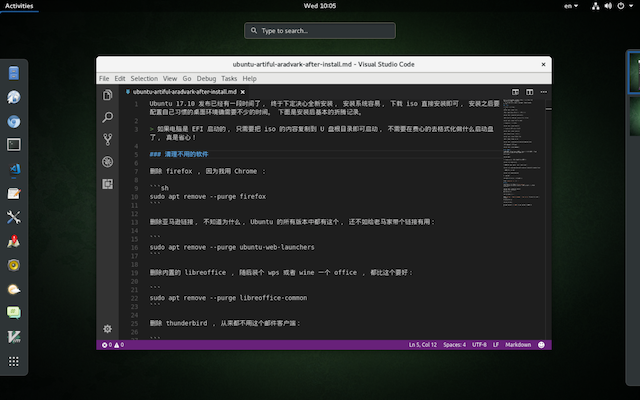
It's been a while since Ubuntu 17.10 was released, and finally I made up my mind to install it completely. It is easy to install the system. Just download the iso and install it directly. After installation, it takes a lot of time to configure the desktop environment you are used to. The following is the basic toss record after installation.
If the computer is booted by EFI, you only need to copy the content of the iso to the root directory of the U disk to boot. There is no need to bother to format the boot disk, which is really worry-free!
Clean up unused software###
Delete firefox, because I use Chrome:
sudo apt remove --purge firefox
Delete the Amazon link. I don’t know why. This is available in all versions of Ubuntu. It’s better to bring a link to Lao Ma’s:
sudo apt remove --purge ubuntu-web-launchers
Deleting the built-in libreoffice, and then installing a wps or wine an office, is better than this:
sudo apt remove --purge libreoffice-common
Delete Thunderbird, never use this mail client:
sudo apt remove --purge thunderbird
Delete transmission, then install aria2, which is much easier to use than this:
sudo apt remove --purge transmission
Delete the built-in rhythmbox and totem, these two things have never been used:
sudo apt remove --purge rhythmbox totem
Delete the built-in game, simple and boring, don’t waste space, ssd is very expensive:
sudo apt remove --purge gnome-mines gnome-mahjongg gnome-sudoku
Delete the built-in imagemagick, and then install gimp:
sudo apt remove --purge imagemagick
Install native GNOME environment##
I personally like GNOME, so I have always used Ubuntu GNOME before. Although Ubuntu 17.10 uses GNOME, after some magic changes, the default is exactly the same as unity, so I still have to install the original GNOME environment.
Before starting the installation, update it:
sudo apt update
After installing the native gnome session, there will be an additional GNOME option in the options on the login interface:
sudo apt install gnome-session
Install GNOME's commonly used software map, weather, music, photos, web, etc.:
sudo apt install gnome-maps gnome-weather gnome-music gnome-photos epiphany-browser
Native GNOME desktop background, this is essential:
sudo apt install gnome-backgrounds
Restore the native gdm login interface:
sudo update-alternatives --config gdm3.css
Then select the second gnome-shell.css and enter 1
Chinese input method##
I don’t know why, Ubuntu 17.10 has a silly ibus-sunpinyin built-in. It hasn’t been updated for a long time, and the setting interface is wrong. Delete it decisively and replace it with the commonly used ibus-pinyin:
sudo apt remove --purge ibus-sunpinyin
sudo apt install ibus-pinyin
After finishing, restart ibus input method:
sudo ibus-daemon -d -x -r
Now you can add pinyin input method in Settings> Region & Language> Input sources. Personally, I think this is easier to use.
Finally, there may be a residual file that needs to be cleaned up:
sudo apt autoremove
Now, restart, in the options of the login window, select GNOME, enter the password to log in, you can use the GNOME environment very close to the original!