ubuntu 18.04 installation (UEFI+GBT)
The catalog of this series https://www.idealclover.top/index.php/archives/142/ The writing background is no longer explained too much.
Download the image iso file##
System files must be installed first! So let's start with getting the image file~
The official download address is here~ and it seems that it comes with accelerated mirroring, which can be at 7M/s+ in your own network environment, which seems to be possible~
Ah yes, I forgot to say, generally download the file ubuntu-18.04-desktop-amd64.iso
It is worth mentioning that the mirror station in South China has been restored! Using the mirror station of your school to download the intranet of your school is simply not cool and easy, 12M/s will be finished in a while! Excellent! If it happens to be mine, you can try hhhh
Nanjing University ubuntu 18.04LTS mirror: https://mirrors.nju.edu.cn/ubuntu-releases/18.04/ubuntu-18.04-desktop-amd64.iso
About making disk mirroring##
The installation system usually requires an external device (usually a U disk) as a startup disk to guide the startup and installation of the system. So first go get a U disk! NOTICE: The external device will be formatted, so please make a backup of important things first
When I first made the disk image, I used UltraISO, but the image I made had a bug that could not be started (but this is not a bug in the image but a bug in the NVIDIA graphics card. We will mention it later, so you can use it to make it! It's just that Sha Cui is lazy) So he changed a software to make the mirror.
Rufus is very powerful as an open source disk mirroring software, you can go to its official website to download and install. The downloaded interface is as shown in the figure
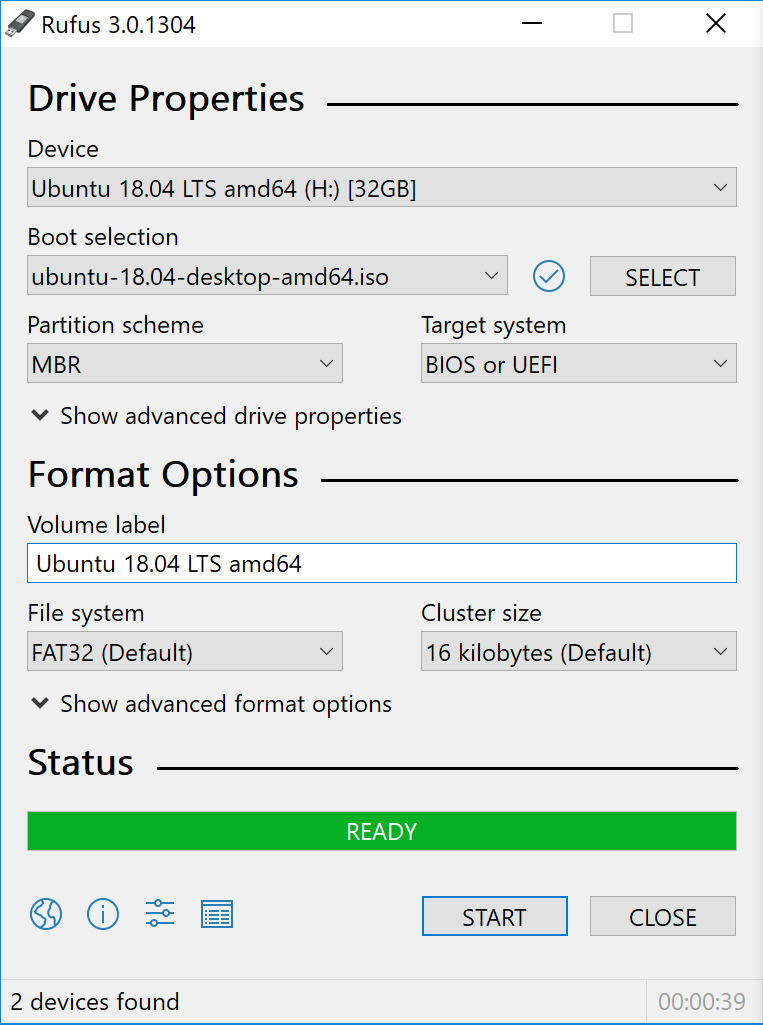
Among them, device is the target U disk device, and Boot selection is the image file just downloaded. Partition scheme is the type you want to use (MBR+BIOS or GBT+UEFI), generally UEFI is recommended, and the specifics will be introduced next. Don’t worry about the other basics, just start!
About Disk Partition Table (MBR and GBT)
For those students who haven’t switched to GBT partitions... My brother is 8012 years old. Qwq don’t learn to be silly. He changed back to MBR because of his brain damage. Think about your hard drive more than 2T in the future, don’t you still have to change to GPT
So the question is, if I am using MBR+BIOS, how do I change to GBT+UEFI? First of all, make sure that your computer supports UEFI booting~ After booting up, press F2 to enter the system setting mode (different computers may be different, please refer to your computer model), look for the BOOT option to observe whether there is a UEFI option, if it exists, it is OK~
The next step is to adjust your partition from MBR mode to GBT mode. The method everyone is talking about is the mbr2gbt tool that comes with windows10 (you can try it yourself if you need it), and it is not complicated, but I have an error here and it doesn't work. It may be because some conditions are not met and the software prompts an error. The safer method is to mount the boot disk WinPE through the U disk to subdivide the partition, and it will not overturn.
The WinPE to be pushed here is Micro PE Toolbox. This PE tool is really small and precise, and it is truly free and very conscientious. Click the link and download it and install it to your own USB flash drive. When you turn on again, press F7 (different computers may be different, according to your computer model) and change the boot manager to USB, then you can enter the micro PE, where you can partition A series of operations such as change is that it makes me no longer afraid that the system will not open (and I can also customize the desktop wallpaper hhhh)
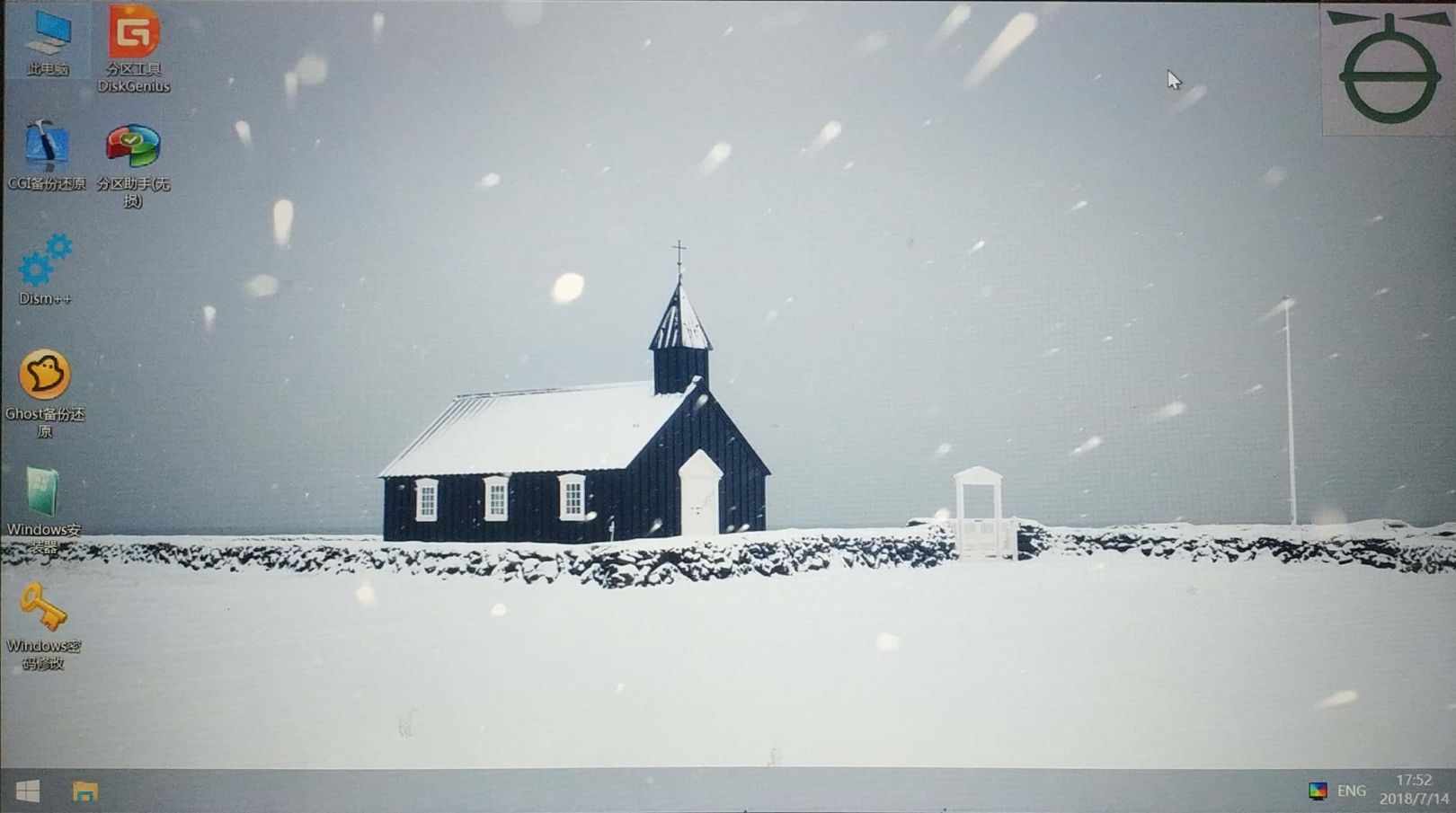
After opening the partition assistant and selecting the partition, you can convert it into a GPT partition on the left (because mine has already been converted, it is "Convert to MBR Disk", great!

Use U disk to enter the boot system##
When you plug in the U disk and boot again, press F7 (different computers may be different, please change the boot manager to USB according to your computer model), and then the possible bug is that the system keeps spinning around the ubuntu logo**
I have been entangled with this problem for a long time and checked a lot of information, and finally found that it is a problem with the nVidia graphics card. This problem often occurs on a dual graphics computer with nVidia graphics card. Since there is no NVIDIA graphics card driver, the system should have no graphics card. Drive mode starts. If you happen to have this problem, do the following:
Press'e' on the grub page, add'nomodeset' after'quiet splash', press F10 to continue
So we enter the boot system
Installation settings##
The previous process is actually easier to do and there is corresponding guidance. It is recommended to set the minimum minimum installation, which can remove a lot of very annoying bundled software (thanks to ubuntu), and do not install third-party drivers (the network is easily broken in the middle of the GG, and it is not too late to install these drivers after the system is installed safely)
The most critical step is to set the system partition. When installing, you need to choose other options, create and adjust the partition yourself (especially for students who already have windows installed! Focus on it!)
Next, you need to mount your own partition and bind the partition to the file location.
- /boot: This needs to be mentioned first. Almost all articles about dual-system installation on ubuntu 18.04 emphasize this: For GPT+UEFI mode, it is unnecessary and not to configure /boot, and configure EFI partition. With EFI partition, there is no need to set a separate EFI partition. The boot option directly selects the partition where the EFI partition is located.
- /home: This is where the personal files are located. It depends on how large the personal file needs are, just give it an appropriate size.
- /usr: Software installation location, if you need a lot of software, please enlarge it!
- /: This is the main directory, the root directory of the system, generally at least 8G or more (why so few? Didn't all the large directories be mounted?
- /swap: Swap partition, it is useless for children with enough memory... If necessary, the minimum should not be less than half of the computer's memory. Small is not enough, big is useless
After that, you need to set up the boot loader. Select the device with EFI partition. This is the most critical step and the easiest step to GG.
after that? Waiting for installation, ready to start for the first time
Is it activated?
After the installation is complete, reboot and pull out the U disk. The situation you are likely to encounter is still infinite circles...what to do? Just like the method just now~ the next thing to do is to install the nVidia system driver as soon as possible after entering the system.
Enter System-Software & Updates-Additional Drivers, select Using NVIDIA driver metapackage from nvidia-driver-xxx(proprietary, tested), then wait for the system to download automatically, and then restart to check the effect!
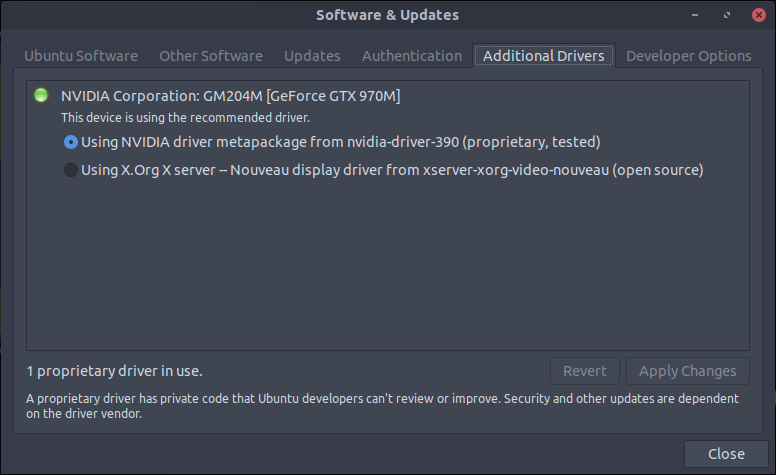
I like Ubuntu more and more!
References##
https://askubuntu.com/questions/947830/errors-from-nouveau-when-installing-or-booting-from-live-usb
https://blog.csdn.net/DeMonliuhui/article/details/77483523
Copyright Notice##
This work is licensed by idealclover under the Creative Commons Attribution-Share in the Same Way 4.0 International License Agreement. Please indicate the source for reprinting