Ubuntu installation record
The Linux system has always been used in the virtual machine, but as the demand for use increases, Ubuntu is installed directly in the laptop. Basically it is Windows 10 + Ubuntu18.04LTS dual system coexistence mode!
**Talk **
Many students install Linux in a virtual machine (in fact, it is not limited to Ubuntu), and they feel that the installation is very simple, basically just clicking the next step, of course, except for ArchLinux and others. It's not that ArchLinux is not easy to use (I think the transition animation is still relatively smooth and fast), but its installation process, it feels like a conspiracy to filter users?
Since it is to be installed directly on the laptop, there must be a lot of pitfalls, and dual systems coexist. The most common ones are partitions and suspended animations (stuck in a certain interface). Others such as making a mirror image, having problems installing the driver, clicking now to restart and stuck. When I first bought my Shadow Elf 3, I tried the dual system, and then, you know. I immediately left a shadow in my heart because I didn't make a backup at that time. Then my good backup habit was forced out like this?
Ready to work
Computer Configuration
Let me introduce my computer configuration first.
product name: OMEN by HP Laptop 15-ce0xx
BIOS : F.18-11/09/2018
Total memory:16 GB
Processor name:Intel(R)Core(TM) i7-7700HQ CPU @ 2.80GHz
BIOS mode: UEFI
Current system:Windows 10 Home Chinese Version 1903 Version 18632
Graphics card: NVIDIA GeForce GTX 1050
Make a mirror
Where should I download it? I don’t need to talk nonsense. I personally like it better? Tsinghua University open source software mirror site, you can download it here. If you want to use it as the main system like me, you can download Ubuntu 18.04.02LTS version. LTS is the official long-term maintenance version, which is more stable and will be maintained until April 2023. If you are like me and like the latest affairs, then Ubuntu 19.04 is a good choice for you. The UI that comes with it has become a lot more beautiful, but unfortunately, its support life cycle is only until January 2020?
Mirror creation tool, recommend Rufus, it's just a simple creation of a mirror, it must be fancy features, and it is almost 1M in size, no installation! ! !
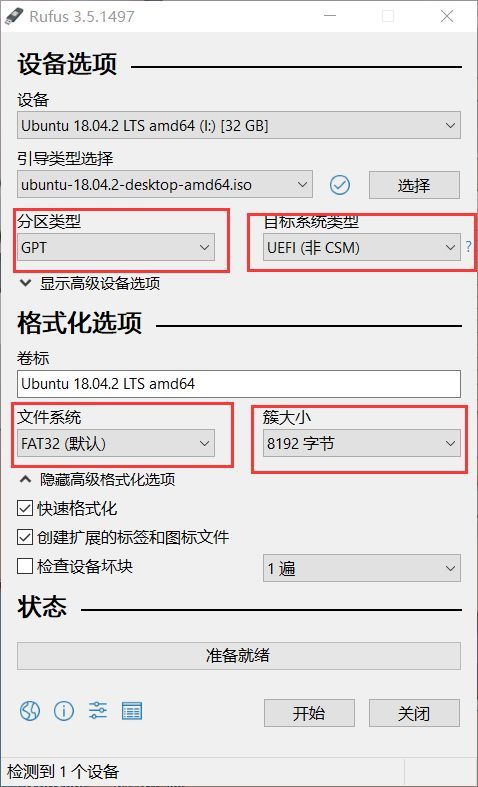
The options are basically the same as mine, especially the cluster size, everyone is used to the default, but some weird U disks, the default allocation unit size is 16K or 32K, which may cause some unnecessary problems during the installation of the system .
Then, divide a partition for Ubuntu under Windows and make sure it is in the allocated state! ! !
System installation
BIOS settings
Boot into the BIOS, hp shadow wizard is to boot and press F10, other brands please Google!
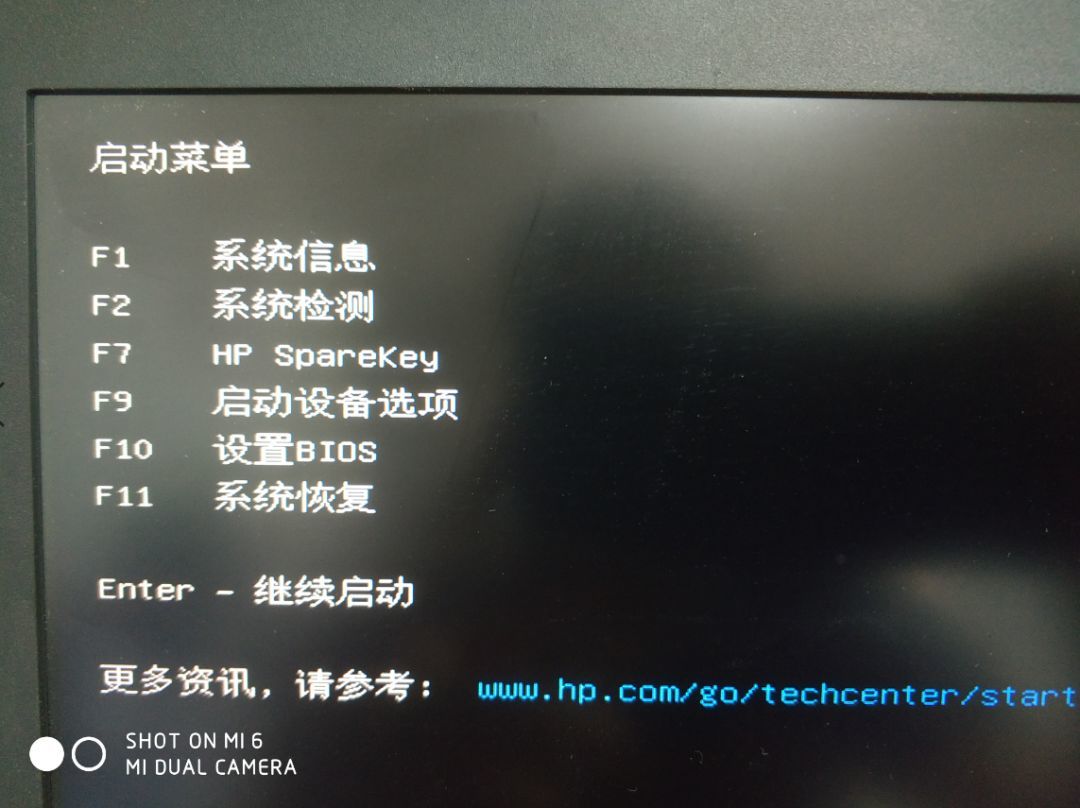
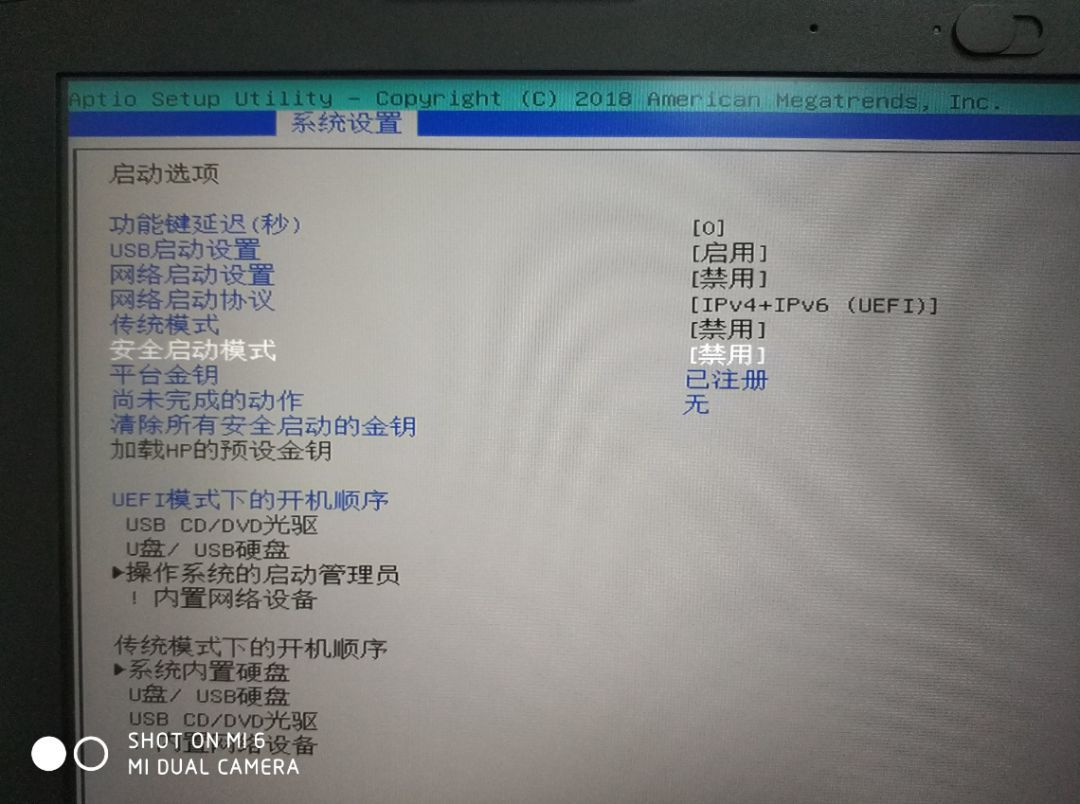
As shown in the figure, you need to set both the traditional mode and the secure boot mode (Secure Boot) to disabled, and then adjust the boot sequence of the U disk to the front of the operating system administrator. If you don’t disable Secure Boot, the Ubuntu system will not work. If you don’t understand why, Google yourself!
Disable N card
Then the point is coming! ! ! You should enter the boot interface at this time, but don't worry! ! ! Move the cursor to Install Ubuntu, don't press the Enter key in a hurry. First press the letter key E on the keyboard, and then change quiet splash --- to quiet splash nouveau.modeset=0, as shown in the figure:
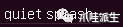
To:

I forgot to take a photo during the installation. This is a screenshot taken in a virtual machine, but it has little effect and is just for reference. After the modification, press Ctrl+X or F10, the specific interface will be displayed below.
Why should everyone do this? Because my friends who have installed it, the most troublesome problem I have encountered is that the installation process is stuck, I have also encountered it! That's right, it is possible to get stuck at any time from the moment you start the installation until you enter the Ubuntu desktop after the installation is complete. But this is not the case in the virtual machine. I went to Google to check it. Many explanations are almost like this: Ubuntu is an open source system, but Nvidia does not open source the graphics card driver, so the Nvidia graphics card driver version that comes with the Ubuntu kernel is just If it is not particularly new, it will freeze during the installation process. So after the above settings, the problem is solved by prohibiting Ubuntu from loading its own N card driver. Friends who have played Black Apple should have encountered the same problem.
Installation options
Only two things are emphasized. If the window becomes larger after disabling the N card driver, part of the window will be squeezed out of the screen, causing the mouse to not click the button. You can hold down the Alt key and drag the window with the mouse. Secondly, it is recommended not to choose the minimal installation, so that you will use a small part of the library in the future, which will cause you trouble (I did not say that the great god who is proficient in Linux!)?
Partition mount
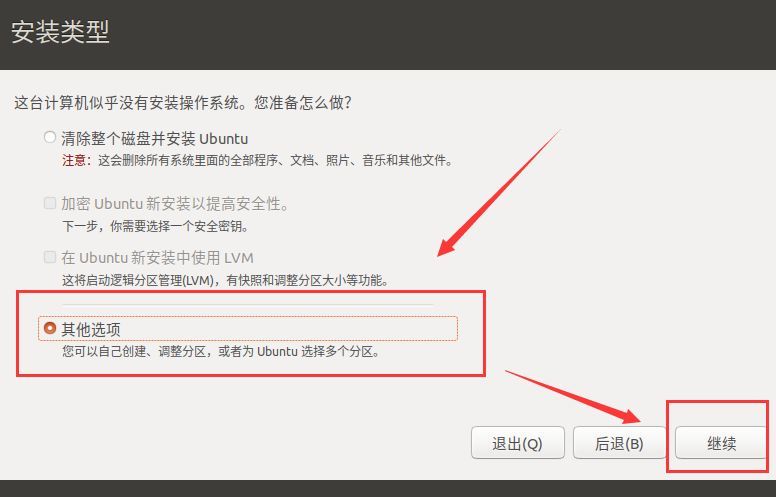
Don't be lazy, be sure to choose other options.
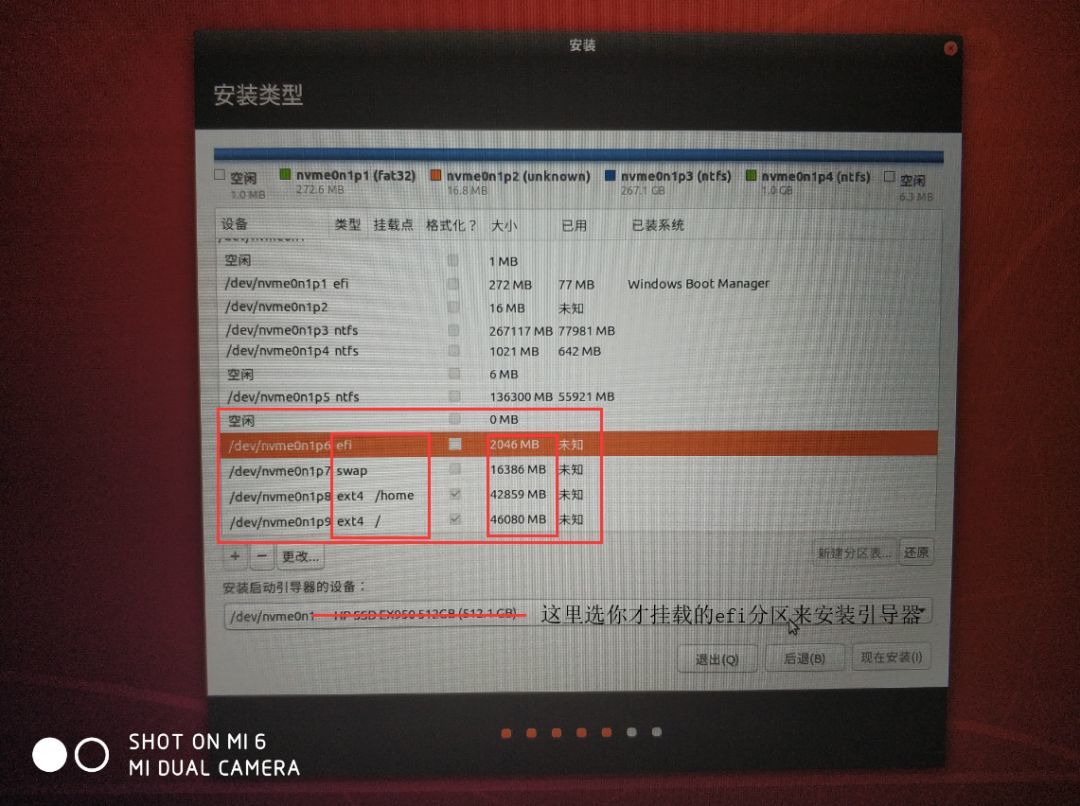
Mount partition, because it is UEFI boot mode, so only 4 partitions are needed. Take mine as an example, I divided 100G to Ubuntu, and my running memory is 16G.
| Partition type | mount point | size | description |
|---|---|---|---|
| efi | efi | 2046MB | For installing efi |
| swap | swap | 16386MB | swap partition |
| ext4 | /home | 42859MB | Home Directory |
| ext4 | / | 46080MB | root directory |
The traditional Boot is the main partition, the UEFI mode selects the logical partition, and the efi partition is used to store the boot device and system startup files. I allocated 2G, and the hard disk is around 400M.
Select the primary partition for the swap partition. This swap partition is equivalent to virtual memory. It is generally set to the same size as your memory, or 2 times the memory.
/home is the home directory, also called the user's home directory. After the user logs in to the system, the location is /home, which is usually used to save user files. That's right, all the pictures, videos, and the things you download all exist here, so you can figure it out.
/ is the root directory. Don't give it too small. If there are 40 or 50 G in total, at least 15G should be given.
Finally, in the following Install the bootloader device, select the efi partition you just divided (emphasis, to be tested), and then click Install now. Then the next bunch of settings can be set as required, and then wait slowly.
Here comes the point
This step is very important, because in fact the entire installation process is not over, you still have to beware of whether Ubuntu is messing with you. After the installation is complete, the system will prompt Installation is complete, whether to restart, is this nonsense, of course you have to choose Restart now (escape). . . ?
After clicking Restart, unplug the U disk, and then when the boot brand logo appears, press, press, and just press the ESC key in the upper left corner of the keyboard. When the machine is turned on, the brand logo will appear, right? After you see it, just click it. In order to prevent some students from saying that the brand logo is not displayed when the computer is turned on, good, you plug in the mouse and wait for the screen to turn on after restarting (the screen is also bright when it is black, don't use it with me), and then look at you After the mouse turns on, press the ESC key.
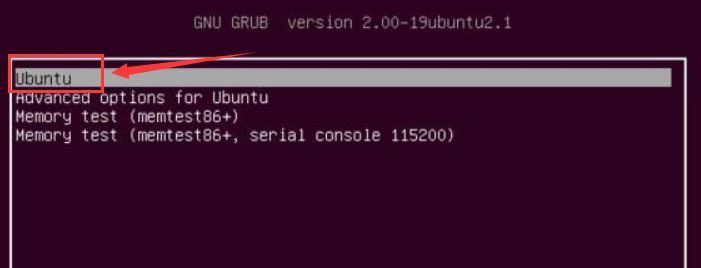
( The pictures are from the Internet, I didn’t take photos, but they are almost the same)
The screen that appears at this time is the GRUB bootloader, the keyboard selects the item Ubuntu, and then presses the keyboard letter E. Do you think you have done this step just now? Yes, after pressing E, the same operation.
Move the cursor to Install Ubuntu, don't press the Enter key in a hurry. First press the letter key E on the keyboard, and then change quiet splash --- to quiet splash nouveau.modeset=0, as shown in the figure:
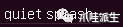
Change it to: (as long as that string of code becomes the following picture, the front and back of this string of code remain unchanged, you don't care what it is)

At this point, you should be able to enter the system normally.
After installation
Change mirror source
Due to a series of well-known reasons, we need to change the mirror source to a domestic source. I recommend using the mirror source of Tsinghua University. Other sources can also be added in a similar way.
Good habit of backing up first!
sudo cp /etc/apt/sources.list /etc/apt/sources.list.bak
Open the edit source list:
sudo gedit /etc/apt/sources.list
Clear all files in the file, and then copy all the following Tsinghua sources:
# The source image is annotated by default to improve the speed of apt update, you can uncomment yourself if necessary
deb https://mirrors.tuna.tsinghua.edu.cn/ubuntu/ bionic main restricted universe multiverse
# deb-src https://mirrors.tuna.tsinghua.edu.cn/ubuntu/ bionic main restricted universe multiverse
deb https://mirrors.tuna.tsinghua.edu.cn/ubuntu/ bionic-updates main restricted universe multiverse
# deb-src https://mirrors.tuna.tsinghua.edu.cn/ubuntu/ bionic-updates main restricted universe multiverse
deb https://mirrors.tuna.tsinghua.edu.cn/ubuntu/ bionic-backports main restricted universe multiverse
# deb-src https://mirrors.tuna.tsinghua.edu.cn/ubuntu/ bionic-backports main restricted universe multiverse
deb https://mirrors.tuna.tsinghua.edu.cn/ubuntu/ bionic-security main restricted universe multiverse
# deb-src https://mirrors.tuna.tsinghua.edu.cn/ubuntu/ bionic-security main restricted universe multiverse
# Pre-release software source, not recommended
# deb https://mirrors.tuna.tsinghua.edu.cn/ubuntu/ bionic-proposed main restricted universe multiverse
# deb-src https://mirrors.tuna.tsinghua.edu.cn/ubuntu/ bionic-proposed main restricted universe multiverse
Then update it with Tsinghua source:
sudo apt-get update
sudo apt-get upgrade
If you don't know what these two commands are doing, please Google by yourself, you should know it!
Install nVidia driver
Automatic installation
It is recommended to use the standard Ubuntu repository for automated installation. Although the version is not the latest, it is more stable! ! ! If you don't play games, one of the main reasons for using Linux is not to make it stable!
Delete the existing system's own N card driver and all related configuration files:
sudo apt-get--purge remove nvidia*
Check the graphics device and display the recommended driver version of the system:
ubuntu-drivers devices
Install the driver recommended by the system:
sudo ubuntu-drivers autoinstall
Other solutions
Google it by yourself, just let you see the most stable way. If you want to pursue excitement, you can pursue it yourself. I'm afraid I will blame me if something goes wrong!
After installation, you don’t need to set it up after booting up (it will take effect after reboot!)
Configuration optimization
This is basically the end. For other uses, I can give some suggestions!
- Install Chinese input method, such as:
Sogou. - Install the browser, such as:
chrome. - Completely uninstall the office software Libreoffice, switch to WPS, etc.
sudo apt remove libreoffice-calc //Uninstall libreoffice form
sudo apt remove libreoffice-draw //Uninstall libreoffice drawing
sudo apt remove libreoffice-impress //Uninstall libreoffice slideshow
sudo apt remove libreoffice-writer //Uninstall libreoffice document
sudo apt remove libreoffice*//Clean up all libreoffice related
sudo apt purge libreoffice*//Clean up libreoffice configuration files
sudo apt autoremove //Clean up libreoffice configuration files

- Copyright statement: The copyright belongs to the author himself, and the originality is respected. Unless the article cannot be confirmed, the author and source will be indicated. If the source is wrong or infringes on the rights of the original author, it is really unintentional. Please be sure to contact me for deletion or authorization. All articles in this official account adopt the CC BY-NC-SA 4.0 license agreement unless otherwise stated. Please indicate the source!