CSI Tools installation Intel 5300 + Ubuntu 14.04
One, hardware##
The Intel 5300 network card looks like this:

Two, system##
**Please be careful not to try other systems, because I used Ubuntu12.02 before, but I encountered a big problem when installing the software. It is said that the software source has not been updated, and I had no choice but to reinstall the system and install it back to Ubuntu 14. 04. **
Download link for Ubuntu 14.04: http://old-releases.ubuntu.com/releases/14.04.2/ubuntu-14.04.1-desktop-amd64.iso
I use an ordinary desktop computer (Lenovo) in the school classroom.
Three, installation##
If your hardware and system are the same as mine, then you don’t have to worry about it, just execute the following commands without thinking, and execute them one by one. Sometimes there will be some prompts and don’t care. , That’s not a mistake, just execute it with your eyes closed. You may think I have so little compared to the official ones, because there are a lot of official installations for prompting information, and it has no effect on the implementation of the function. For the sake of simplicity, I will directly Skipped:
1、 sudo apt-get install gcc make linux-headers-$(uname -r) git-core
2、 CSITOOL_KERNEL_TAG=csitool-$(uname -r | cut -d .-f 1-2)3、git clone https://github.com/dhalperi/linux-80211n-csitool.git
4、 cd linux-80211n-csitool
5、 git checkout ${CSITOOL_KERNEL_TAG}6、make -C /lib/modules/$(uname -r)/build M=$(pwd)/drivers/net/wireless/iwlwifi modules
7、 sudo make -C /lib/modules/$(uname -r)/build M=$(pwd)/drivers/net/wireless/iwlwifi INSTALL_MOD_DIR=updates \
modules_install
8、 sudo depmod
9、 cd ..10、git clone https://github.com/dhalperi/linux-80211n-csitool-supplementary.git
11、 for file in/lib/firmware/iwlwifi-5000-*.ucode;do sudo mv $file $file.orig; done
12、 sudo cp linux-80211n-csitool-supplementary/firmware/iwlwifi-5000-2.ucode.sigcomm2010 /lib/firmware/13、sudo ln -s iwlwifi-5000-2.ucode.sigcomm2010 /lib/firmware/iwlwifi-5000-2.ucode
14、 make -C linux-80211n-csitool-supplementary/netlink
The download speed of the third step in the middle is relatively slow. After all, it is downloading a file of more than one G from github. I originally thought the speed was very slow, but in fact it was okay. It can be done in about an hour.
Then there is a step of make when compiling, there will be a prompt Can't read private key, ignore it, the official said it's fine: https://dhalperi.github.io/linux-80211n-csitool/installation.html
You can refer to this problem: https://blog.csdn.net/zhangpeterx/article/details/88044404
So far the environment configuration is complete.
1、 Configure mac
sudo modprobe -r iwlwifi mac80211
After this step is executed, the wireless network cannot be found.
2、 Configure connection properties
sudo modprobe iwlwifi connector_log=0x1
You can search after this step, but you can't connect with or without a password.
3、 Configure to connect to wireless network
sudo killall wpa_supplicant
Now you can connect to the unencrypted wireless network.
4、 Start tool
Execute the following command to start recording data:
sudo linux-80211n-csitool-supplementary/netlink/log_to_file csi.dat
Among them, csi.dat is the file name, it can be anything, it will appear in your user directory, which is the same level folder where you installed this tool.
5、 ping
Open another terminal and execute ping 192.168.1.1 -i 0.2, where the ip address is your router gateway.
If there is the output shown in the figure below, it means success.
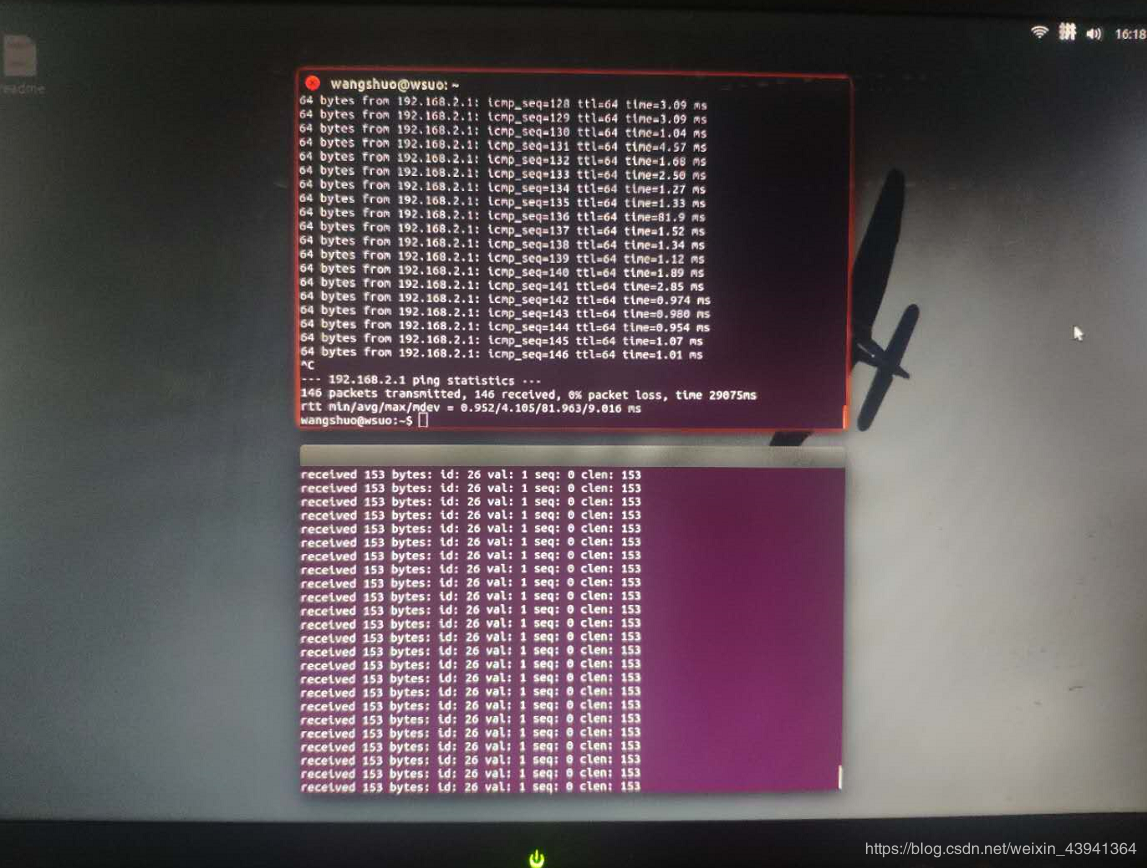
Initialization at every startup##
In addition, after each shutdown, you return to before liberation, you only need to execute the following commands in sequence:
sudo modprobe -r iwlwifi mac80211
sudo modprobe iwlwifi connector_log=0x1
sudo killall wpa_supplicant
You can write the above three commands into a script, and then do a timed task. It is very convenient to execute it automatically every time the computer starts. This is how I did it.
Then click wifi to connect to your router, and finally execute:
sudo linux-80211n-csitool-supplementary/netlink/log_to_file csi.dat
Among them, csi.dat is the name of the file you want to save, in the user directory.
At this time, he starts to monitor, and you can get data directly by ping the router.
to sum up##

I did it recently (May 28, 2020). I did it according to a tutorial available on the Internet for a pro-test?, but that tutorial was really too troublesome to write, so I tried to avoid Others stepped on the pit and summarized the practice, hoping to help everyone, if you encounter difficulties or problems, you can leave a message below, and I will reply within one day.
Also see here for visual operations: