Summary of Ubuntu system and privacy cleaning tools
Copyright statement: This article is an original article by zhangrelay, please tap if there is any error, please indicate if you reprint, thank you... https://blog.csdn.net/ZhangRelay/article/details/89190413
Ubuntu system cleanup tool is recommended, the function is similar to CCleaner of windows system.
A common software category on many Windows PCs is system optimizers and cleaners, for example, CCleaner, which is a powerful and popular Windows PC cleaner program that can scan and delete unwanted files, private information, such as browsing cache And history records, free up space and protect your privacy, etc. However, there is no CCleaner version for Linux systems, so if you use it on Windows and switch to Ubuntu Linux (one of the recommended distributions for Linux beginners), you may wonder which software is used to achieve similar functions. Whether you have just switched or used Ubuntu before, if you are looking for an alternative to CCleaner, then in this article, we will share the CCleaner alternative for Ubuntu Linux.
1. GCleaner
GCleaner is a free, open source, intuitive, simple, and fast system cleaning program, suitable for Ubuntu Linux and its derivatives. It is a port of CCleaner, developed using Vala, GTK+, Granite and Glib/GIO. Like all the above system cleaners, it can protect your privacy and make your computer faster and safer.
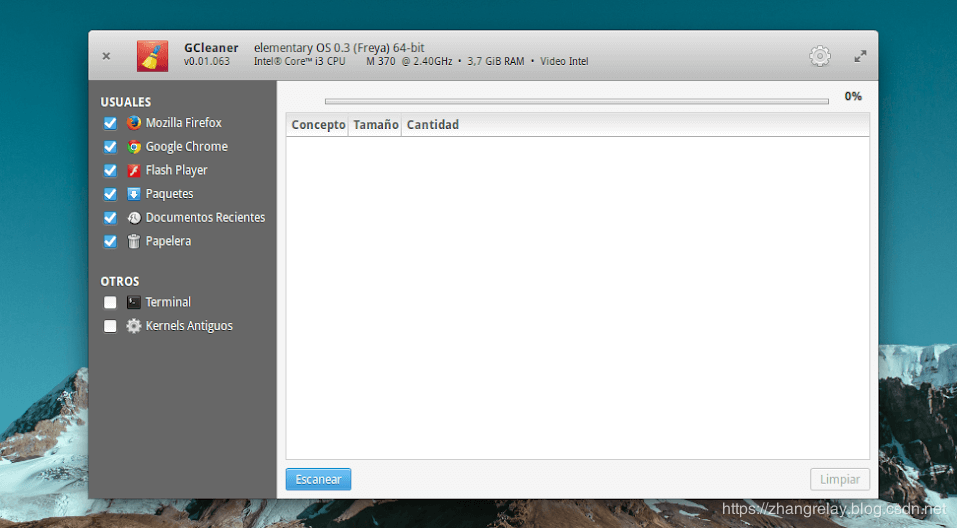
GCleaner
The installation command is as follows:
$ sudo add-apt-repository ppa:libredeb/gcleaner
$ sudo apt update
$ sudo apt install gcleaner
2. Ubuntu Cleaner
Ubuntu Cleaner is also a free, open source, easy-to-use Ubuntu system cleaner. It frees up disk space and deletes all private information from the system, such as browser cache. It also deletes: APT cache, thumbnail cache, unused packages, old kernels, and old installers. In this way, it can keep the system clean and help regain some disk space.
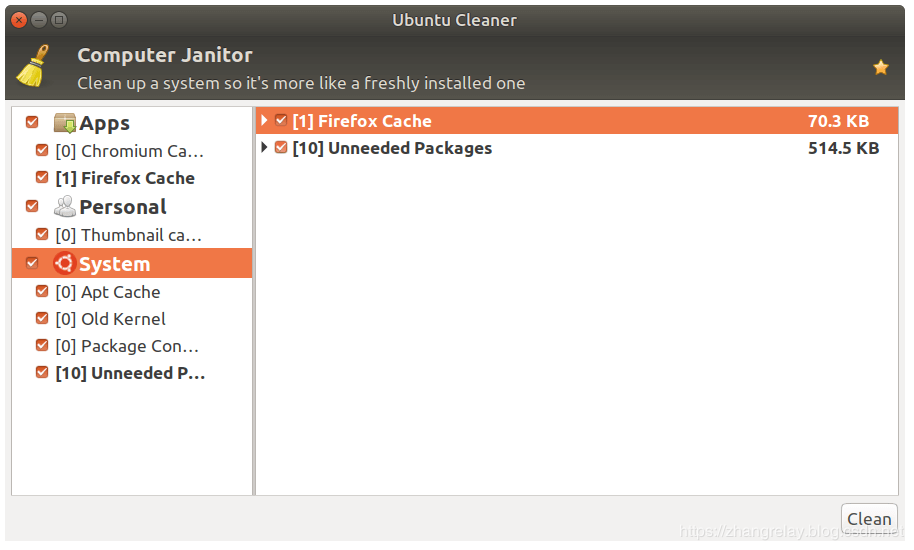
Ubuntu Cleaner
The installation command is as follows:
$ sudo add-apt-repository ppa:gerardpuig/ppa
$ sudo apt update
$ sudo apt install ubuntu-cleaner
3. Sweeper
Sweeper is a simple KDE default system cleaner. It is used to remove unnecessary traces of user activity on the system to protect privacy, and to reclaim disk space by deleting unused temporary files. It can delete web-related tracking, such as cookies, history, cache; image thumbnail cache, and also clear application and document history.
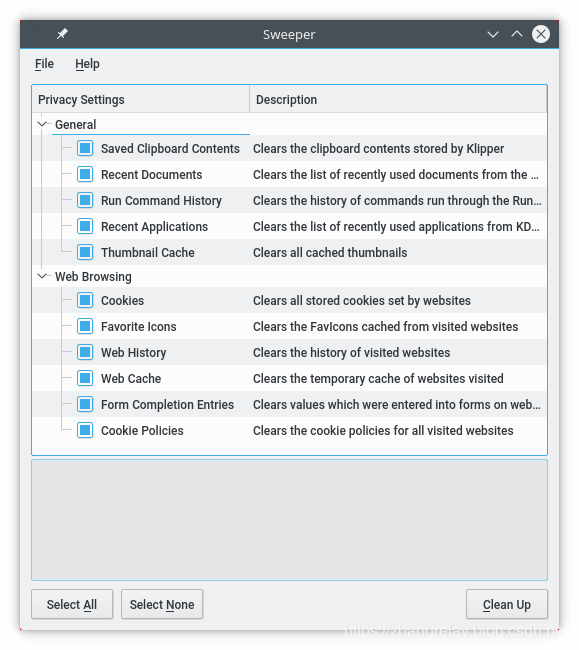
Sweeper
The installation command is as follows:
$ sudo apt install sweeper [On Debian/Ubuntu]
$ yum install sweeper [On CentOS/RHEL]
$ dnf install sweeper [On Fedora 22+]
4. FSlint
FSlint is a free, open source, easy-to-use application for finding and cleaning up various lints on the Linux file system. It has a GTK + GUI and a command line interface, allowing certain operations to be performed automatically through scripts. It helps to delete/delete duplicate files in Linux, find and delete empty directories, unused temporary files, unwanted and problematic files in files and file names, wrong symbolic links, thereby keeping the system clean. After performing all the above operations, the disk space occupied by unnecessary and unnecessary files residing on the file system will be regained.

FSlint
The installation command is as follows:
$ sudo apt install fslint [On Debian/Ubuntu]
$ yum install fslint [On CentOS/RHEL]
$ dnf install fslint [On Fedora 22+]
5. Stacer
Stacer is a free and open source system optimizer and Linux system monitoring tool with an elegant and intuitive GUI. It has many useful functions such as a system optimizer and a real-time system resource monitor (such as a system cleaner). Its beautifully designed dashboard can access a wealth of system information; it allows clearing the application cache, analyzing system startup, starting/stopping system services, etc. in order to uninstall the application. In addition, it can seamlessly adapt to the appearance of the pre-configured system.

Stacer
The installation command is as follows:
$ sudo apt install software-properties-common
$ sudo add-apt-repository ppa:oguzhaninan/stacer
$ sudo apt update
$ sudo apt install stacer
6. BleachBit
BleachBit is a free, open source, powerful, feature-rich and cross-platform software that can easily and quickly clean up the system, free up disk space and protect privacy. It runs on Linux system and Windows. It is easy to use and supports up to 65 languages worldwide. It helps to clean up the system, thereby saving disk space, reducing the time required to create a backup, and improving overall system performance. It can also help protect privacy by shredding files (files of any type) to safely hide their contents and prevent data recovery, and overwrite available disk space to safely hide previously deleted files. Importantly, it provides a command line interface for those who like to work on the terminal, so it is scriptable and also allows the creation of custom cleaners through CleanerML and many other features.
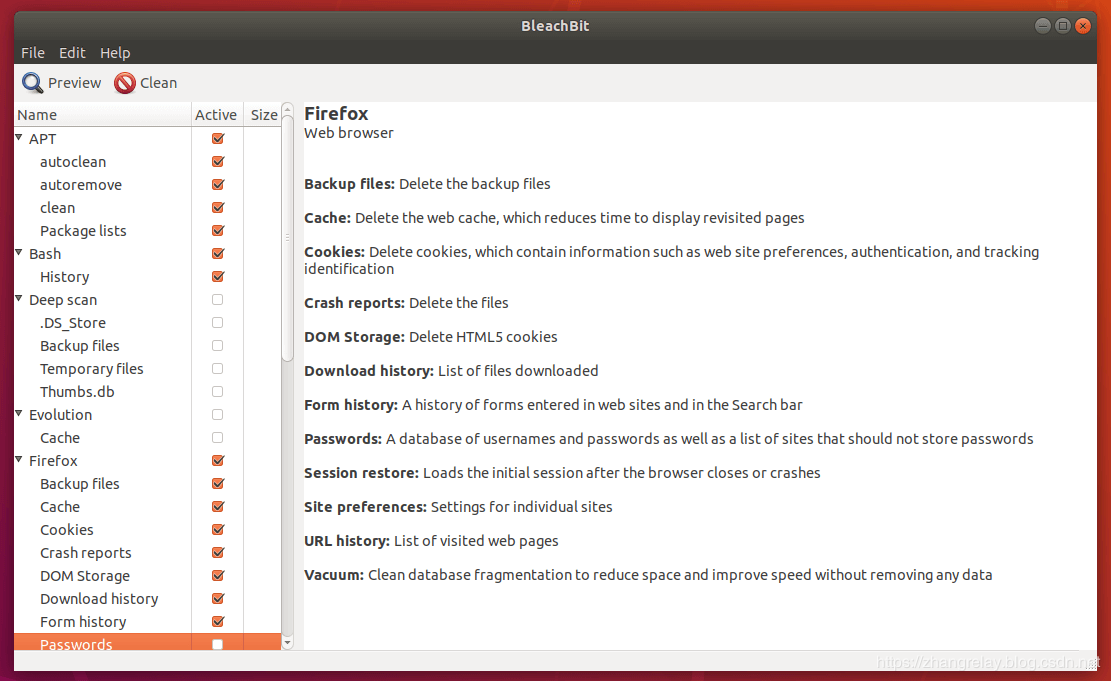
BleachBit
The installation command is as follows:
$ sudo apt install bleachbit
Recommended Posts