Ubuntu 18.04.1 build Java environment and HelloWorld
One, build a Java environment##
System environment###
- Ubuntu 18.04.1
- JDK 8
- IDEA 2018.2
1. Download JDK
Official website address: http://www.oracle.com/technetwork/java/javase/downloads/index.html
Select the corresponding version, click jdk, enter the download page, and select the "Linux x64" version of the Linx compressed package with the suffix "xxx.tar.gz".
2. Unzip the JDK compression package###
Find the compressed package in the download, double-click the file, drag the file in the directory to the "/home/stone/java/" directory (equivalent to manual decompression), the "/home/stone/java/" file is my own computer The user can store according to his own directory structure, as shown in the figure below:
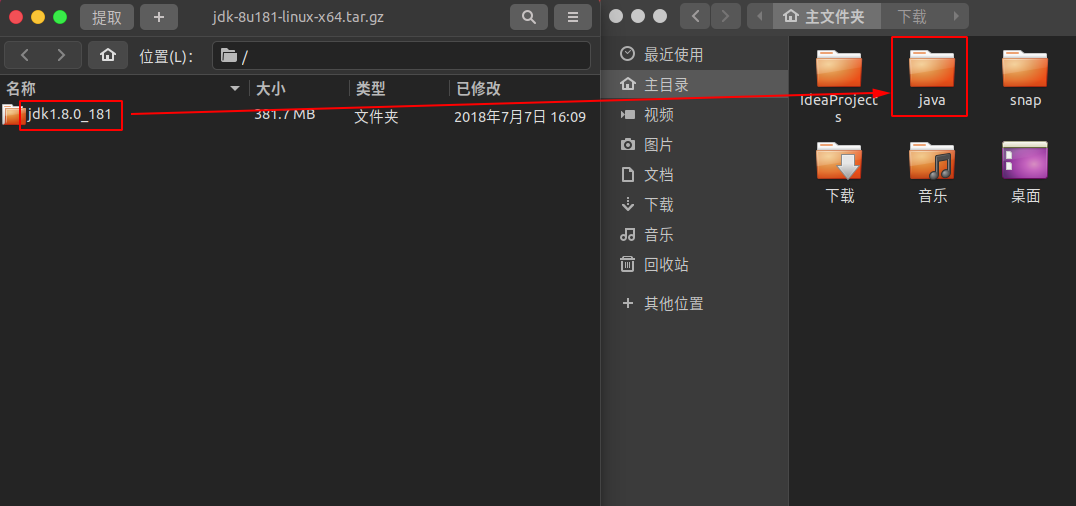
Don't ask how my Ubuntu is so similar to a Mac system, I won't tell you, I installed a Mac theme.
3. Configure global system variables###
Open the command line tool and enter the command:
$sudo gedit ~/.bashrc
This command is to modify the global variable file, and paste the following code at the end of the file:
export JAVA_HOME=/home/stone/java/jdk1.8.0_181
export JRE_HOME=${JAVA_HOME}/jre
export CLASSPATH=.:${JAVA_HOME}/lib:${JRE_HOME}/lib
export PATH=${JAVA_HOME}/bin:$PATH
**Note: ** Among them, "home/stone/java/jdk1.8.0_181" is my own JDK directory, and users need to change to their own storage directory.
The configuration is as follows:
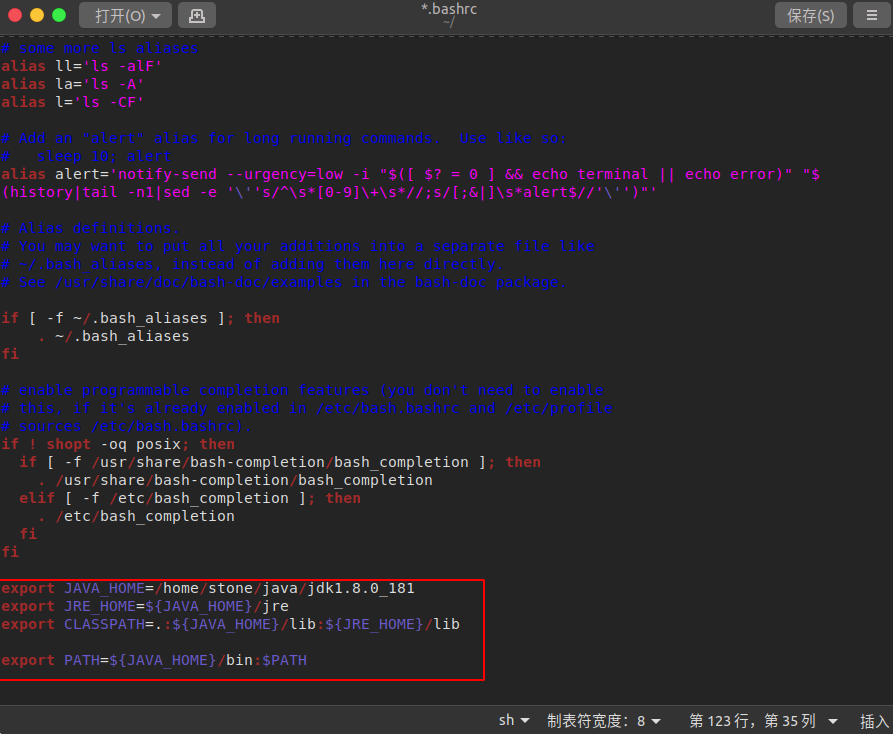
After copying the code, save and leave.
4. Update configuration, test Java installation###
input the command:
sudo source ~/.bashrc
Make the global file take effect. At this point, even if the Java environment is installed successfully, then we enter the command:
java -version
Check the Java version to confirm whether the Java installation is normal, as shown below:
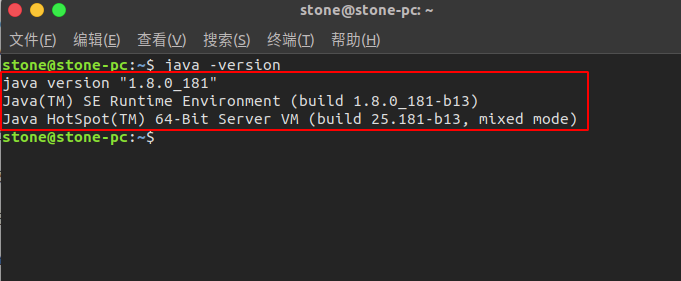
If the above Java version information appears, the installation is successful.
Two, create a Java (Maven) project##
1. Install IDEA Open Tool###
Need to create a Java project, first of all we have to go to the official website and now IDEA development tools, address: https://www.jetbrains.com/idea/download/#section=linux
The download and installation process is relatively simple, we will not do too much introduction here, the installation only needs to enter the IDEA bin directory and execute the command line command:
. /idea.sh
The installation is complete.
2. Crack IDEA
It only takes 3 steps to crack IDEA. Of course, if you have the ability, it is recommended that you buy the genuine one.
- Enter the website: http://idea.lanyus.com/ Click to get the registration code
- "0.0.0.0 account.jetbrains.com" is added to the hosts file
- Fill in the verification code obtained from the website into the IDEA activation box and click confirm
3. Create Java Maven Project###
a). New project####
Click File => New => Project..=> Click the "Maven" option on the left, as shown below:
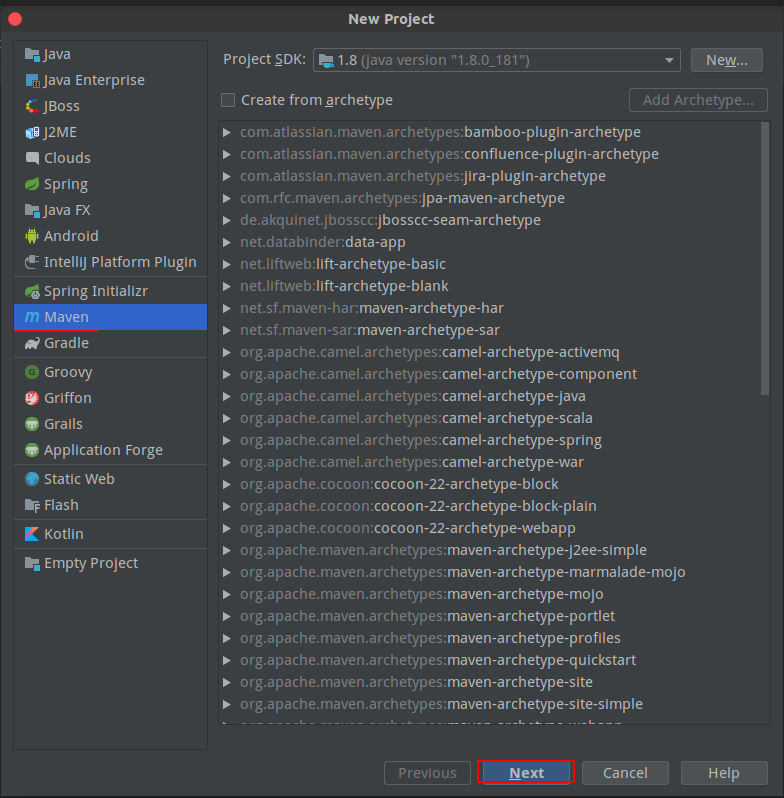
Click Next.
b). Fill in the project information and complete the creation
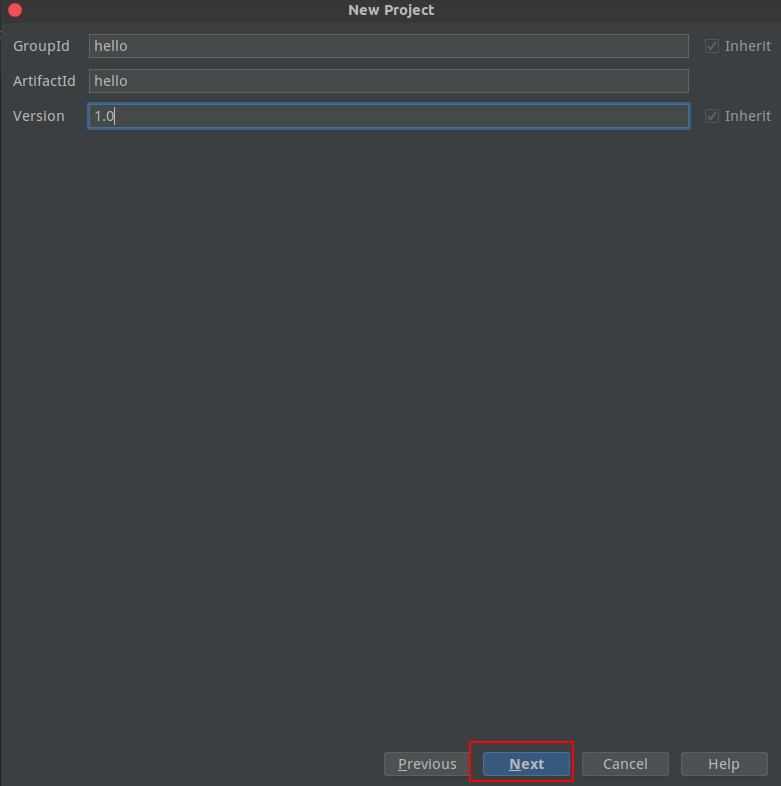
- GroupId group id, can be repeated
- ArtifactId: item id
- Version: project version number
Then keep clicking "Next" to complete the creation of the project.
c). Create a new java class####
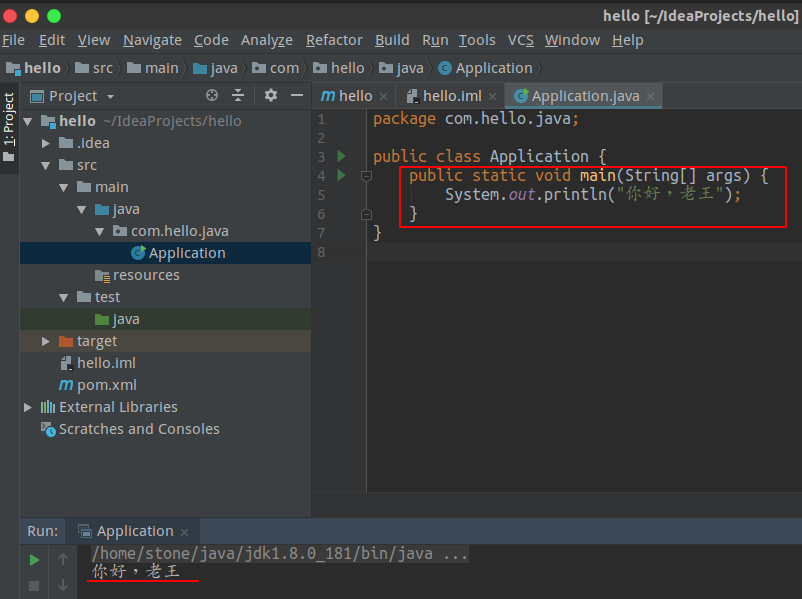
In src/main/java, add the package name "com.hello.java", add the Application.java class, add the main method, output "Hello, Pharaoh", click the debug button to run the project, as shown in the figure above, run successfully, output Print the information, and the entire project is now created.
d).Maven directory structure description####
The main part of the Maven project is shown in the following figure:
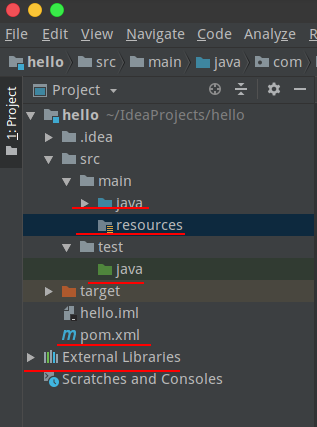
The important part is the red part of the chart above, where:
- java This directory is the Java source code storage directory
- resources This directory is static resource files and template files
- pom.xml This file is all dependent jar packages of the current project
- External Libraries are all reference jar packages generated according to pom.xml
e). Add reference jar package####
As the core function of Maven, it is convenient to reference the jar package, so that we don’t have to find the jar package online, just need to automatically download the jar package after the project root directory pom.xml is configured. The example configuration is as follows:
< dependency><groupId>ch.qos.logback</groupId><artifactId>logback-classic</artifactId><version>1.1.1</version></dependency>
- groupId: the project name of the required Jar package
- artifactId: module name of the required Jar package
- version: the version number of the required Jar package
To find the Jar package that the Maven project depends on, visit: http://mvnrepository.com/ Enter the name to easily find and copy the code.
Recommended Posts