Ubuntu20.04 experience and beautification
Ubuntu20.04 beautification and experience#
Windows has been used for a long time, and it is good to replace the system. After ubuntu20.04 is optimized, it is quite comfortable to use.
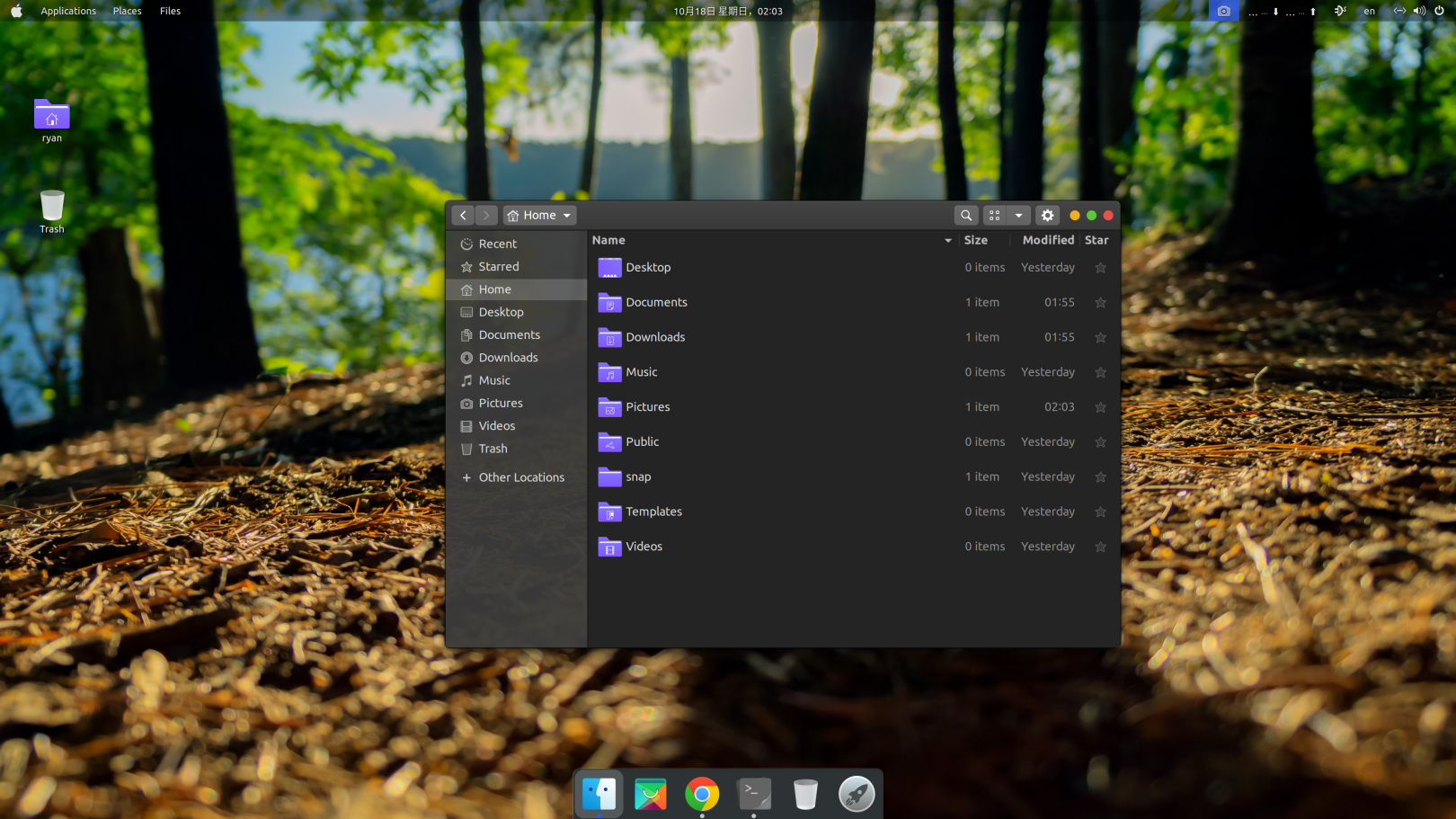


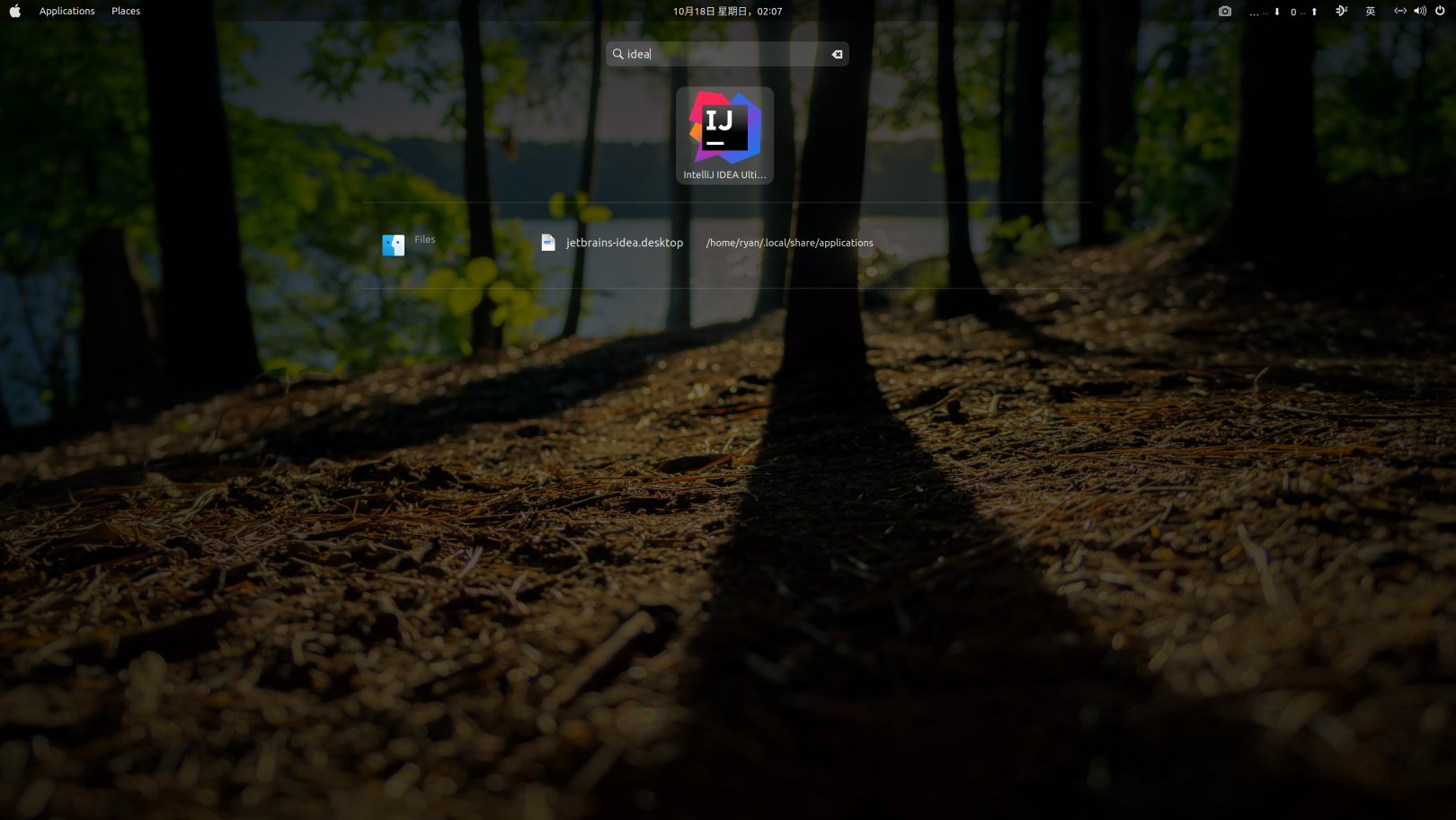
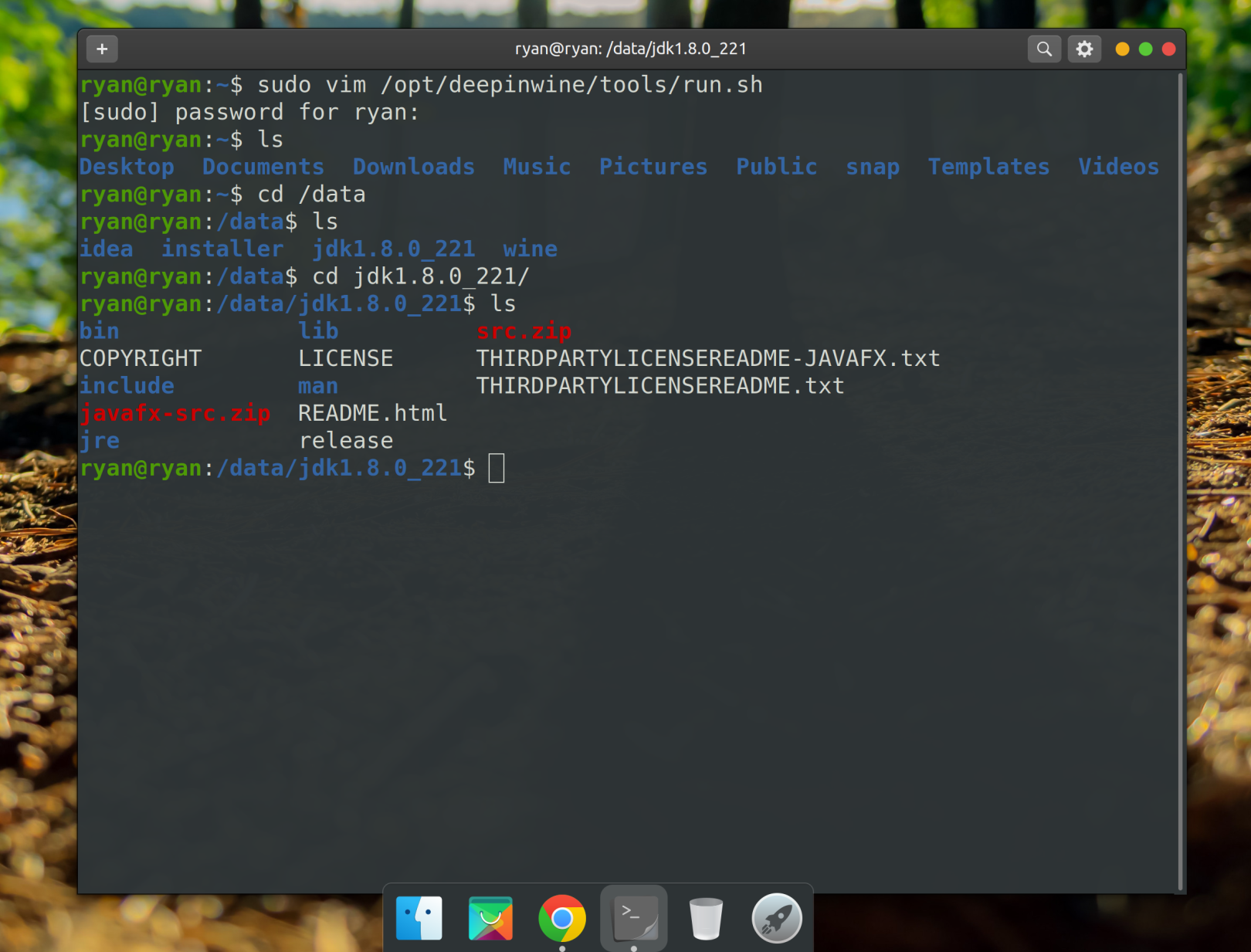
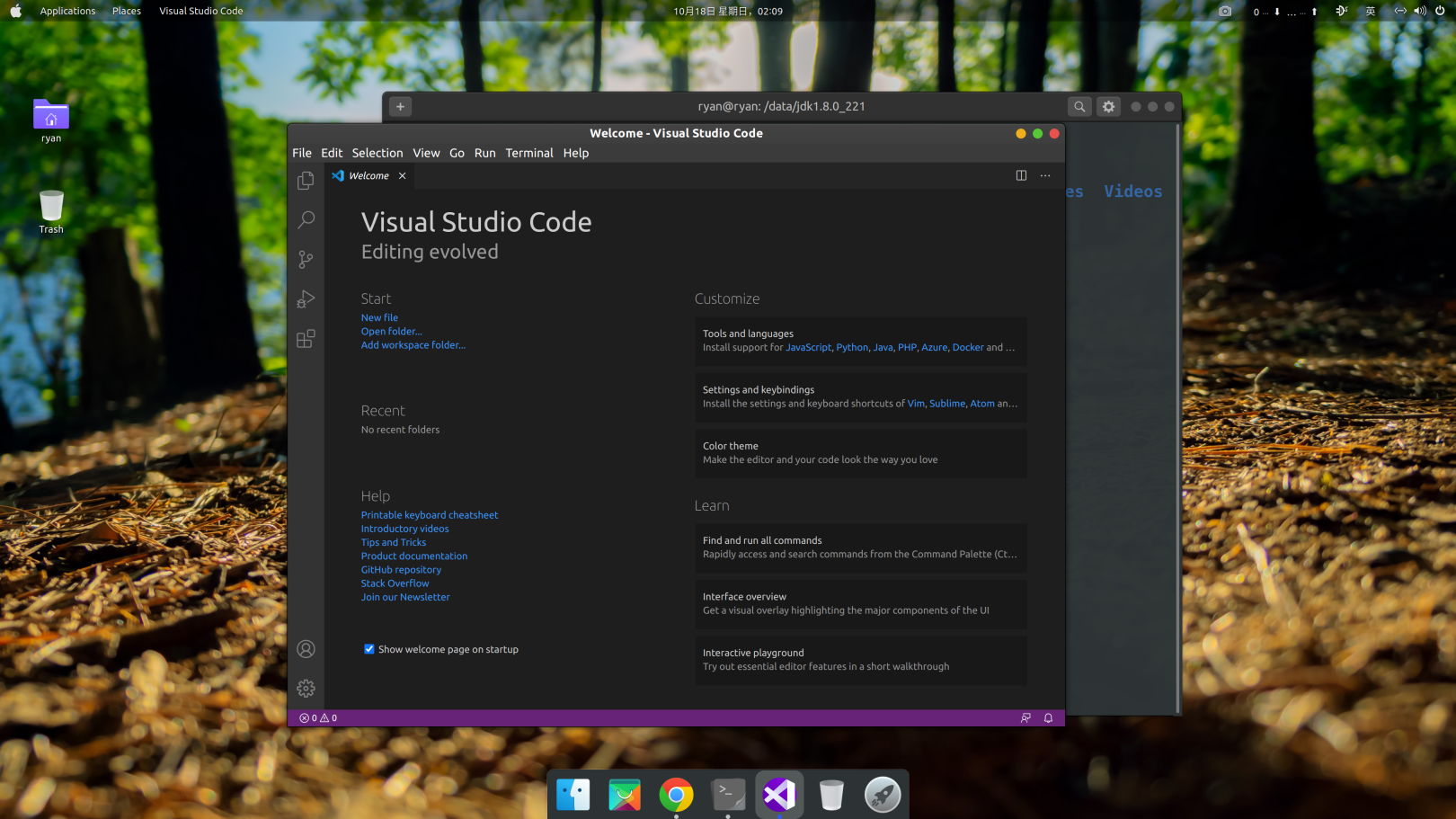
System Configuration##
1. Modify software source###
Ubuntu is a foreign software source by default, we can manually switch to the domestic one, and select the domestic mirror in [Software & Update].

2. Update system
# Update the local package database
sudo apt update
# Update all installed packages (you can also use full-upgrade)
sudo apt upgrade
# Automatically remove unnecessary packages
sudo apt autoremove
| Command | Description |
|---|---|
| apt autoclean | Delete the .deb installation file of the deleted package from the hard disk |
| apt clean | Same as above, but will also delete the installation package of the installed software package |
| apt autoremove | Remove packages that were installed to satisfy the dependencies of other packages but are no longer needed |
| apt remove [package name] | Remove the installed package (retain the configuration file) |
| apt --purge remove [package name] | Remove the installed package (do not retain the configuration file) |
3. 4 K high resolution screen adaptation
I installed ubuntu 20.04 with vmware, vmware will automatically adapt its own graphics driver. The resolution is not 4k by default. You need to manually set the screen resolution. However, after I installed it directly on the physical machine, ubuntu automatically recognized the high-resolution screen and adapted it.

4. Chinese input method###
Someone recommends installing Google Pinyin, and I installed the ibus that comes with it here.
sudo apt install ibus-libpinyin
sudo apt install ibus-clutter
Search "Language Support" and make sure the Keyboard input method system is IBus.

Restart the system.
Search Settings->Region & Language> Input Source and add [Chinese(Intelligent Pinyin]).
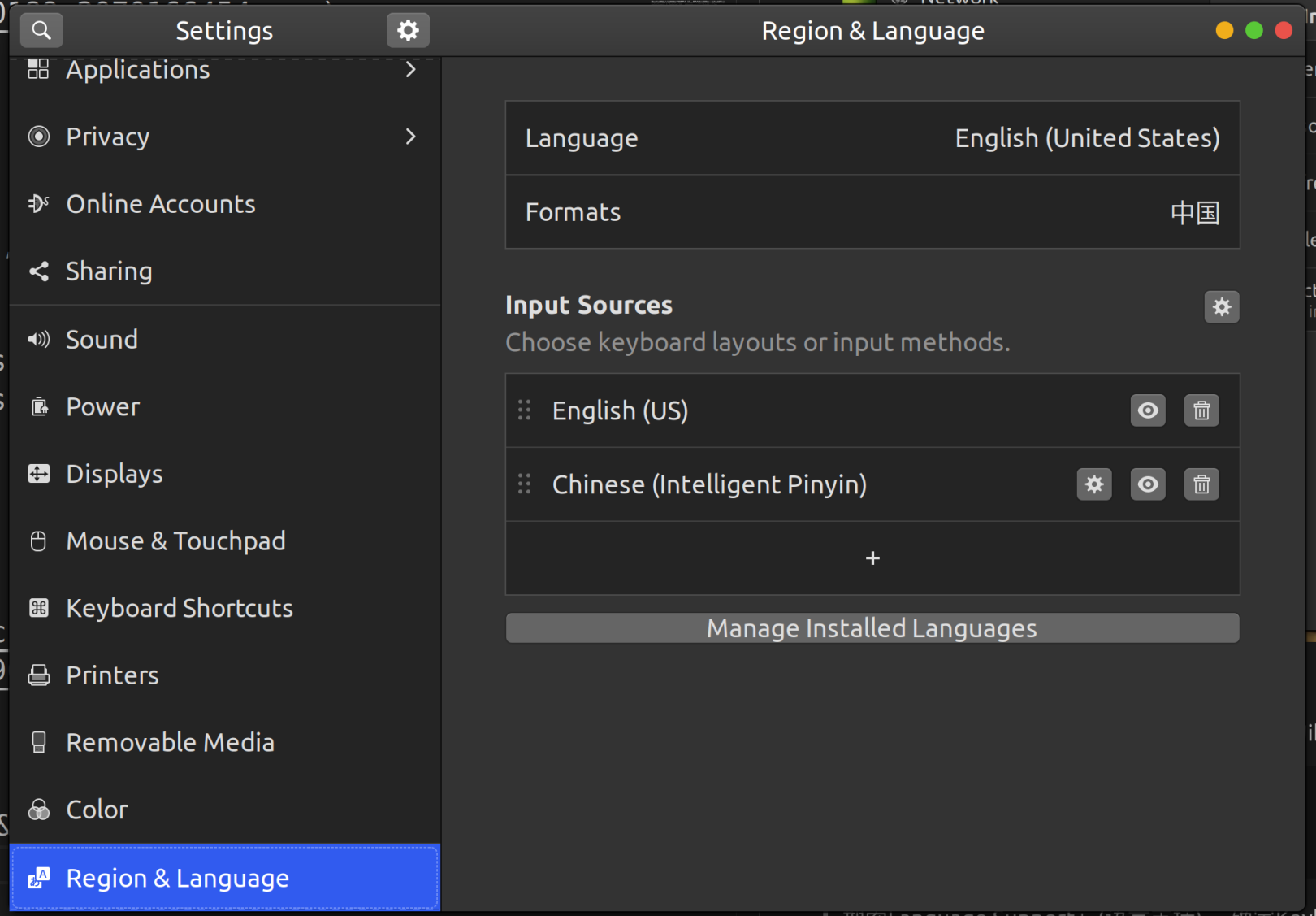
4. Terminal
Personally, I don't know how to use zsh, because command not found often appears in the process of using zsh, and the bash environment is not imported by default. I am too lazy to toss. Ubuntu's built-in is quite easy to use, just change the background color.
Tango dark themes are as follows:
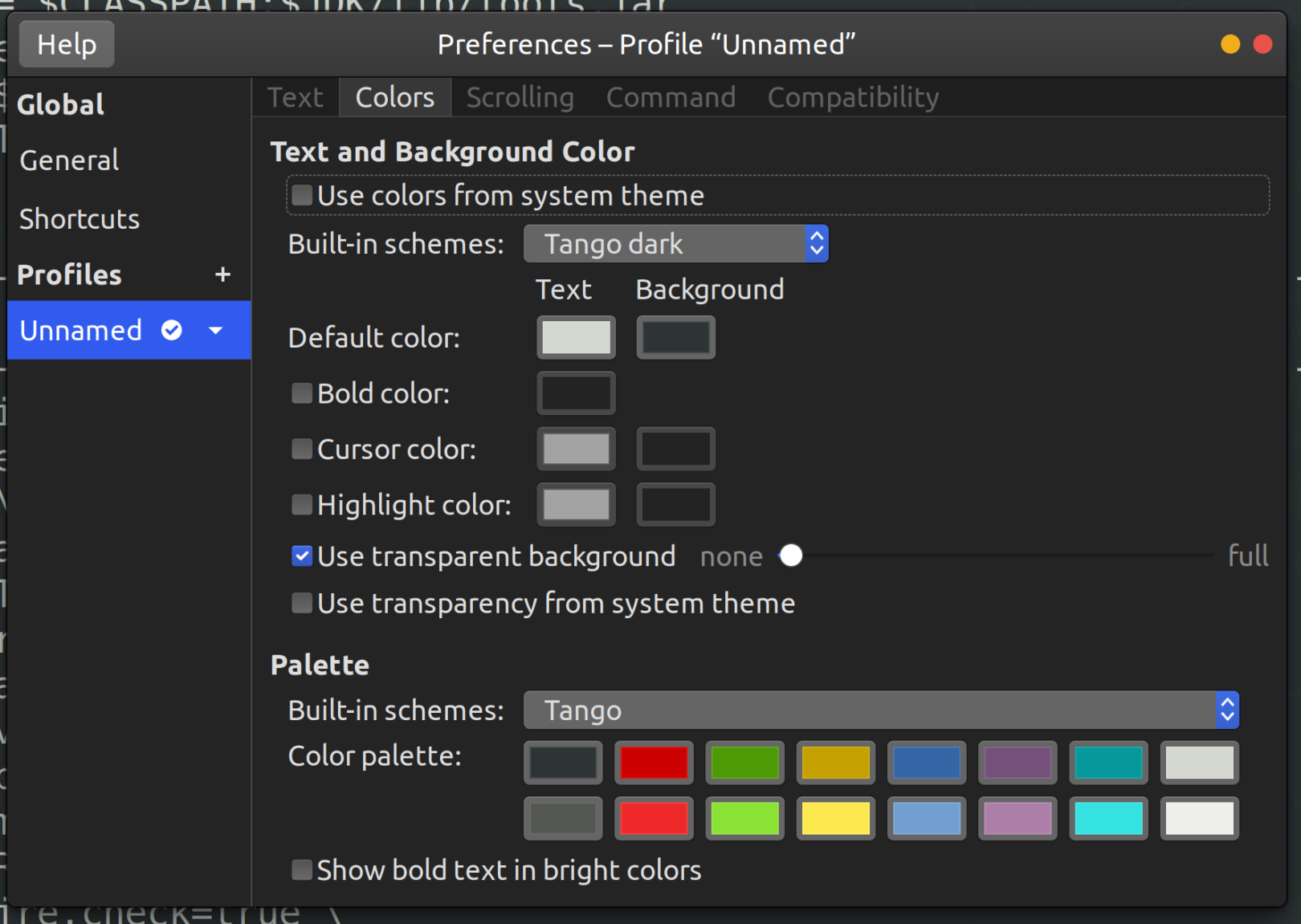

5. install software###
Usually, apt install directly, if it is a deb file, you can do this
sudo apt install ./<file>.deb
WeChat qq does not have a linux version, but deep-wine-ubuntu can support it, but it doesn't work well, so I don't need it.
beautify##
NVIDIA Graphics Driver###
The open source driver installed by default can be modified to the official NVIDI.
In Addtional Drivers in software & update, just choose the latest one.

1. Install tweek
sudo apt install gnome-tweak-tool
# Let gnome support plugin extensions
sudo apt install gnome-shell-extensions
# Chrome browser extension support, you can use the browser to install plug-ins
sudo apt install chrome-gnome-shell
Open the extension store with chrome browser, address: https://extensions.gnome.org/
For example, to install the user theme plug-in, click the icon off->on. It will let you confirm whether to download and install it.
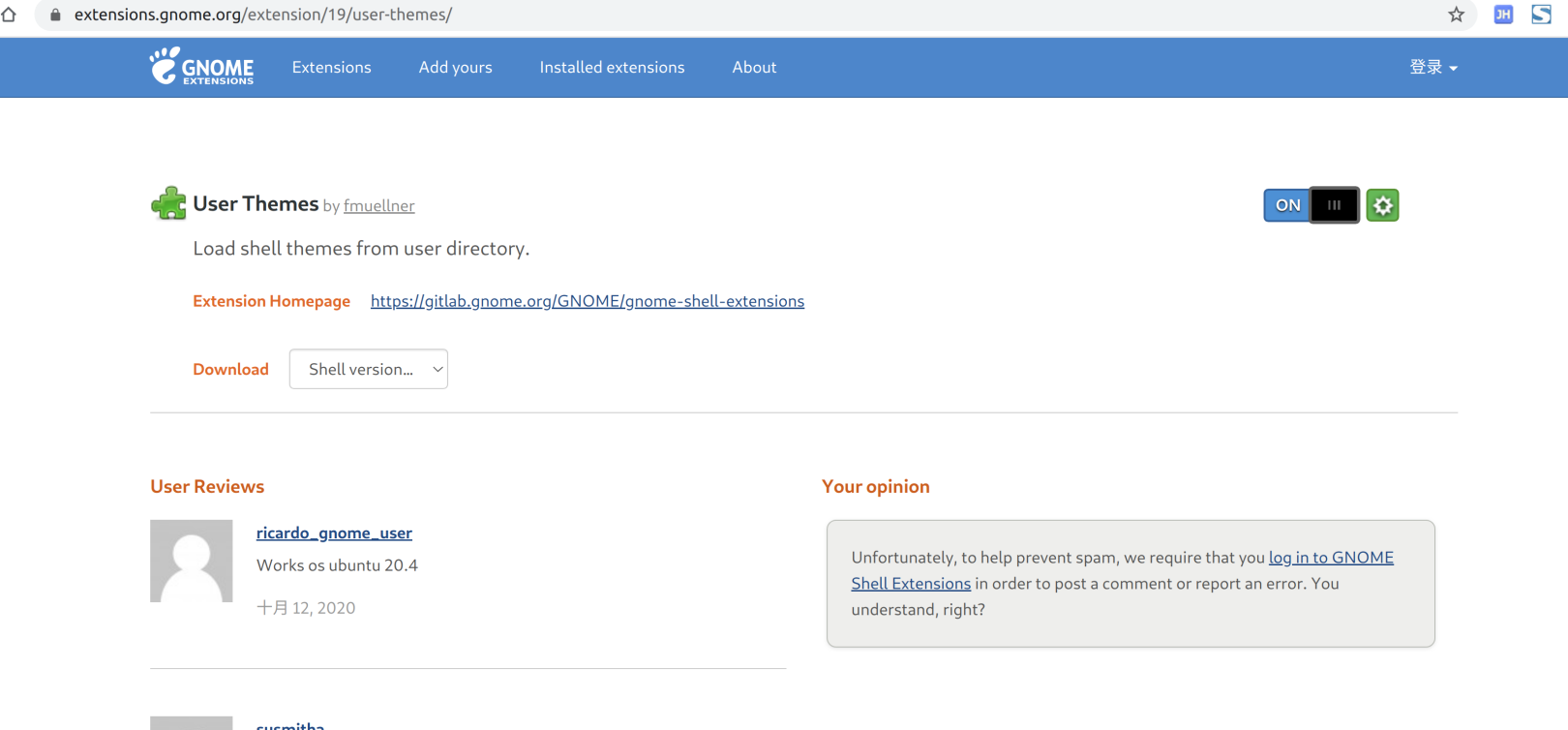
The plugins I installed:
| Plug-in name | Description |
|---|---|
| user themes | custom themes |
| Dash to Dock | Custom dock |
| Screenshot Tool | Screenshot plugin |
| Clipboard Indicator | Extend the clipboard, you can see the past paste content |
| Coverflow Alt-Tab | Modify Alt-Tab application switching effect |
| Applications Menu | Add application entry in the top status bar |
| OpenWeather | The top status bar displays weather data |
| Places Status Indicator | Add file directory access entry in the top status bar |
| Status Title Bar | Display the title of the current window in the top status bar |
| GTK Title Bar | Remove the title bar of non-gtk applications |
| Hide Top Bar | Auto hide status bar |
| Transparent Top Bar | Transparent Status Bar |
... ...
2. Install themes###
I download the theme McMojave https://www.gnome-look.org/p/1275087/
I downloaded the icon
McMuse icon theme https://www.gnome-look.org/s/Gnome/p/1348081
After downloading the theme, unzip it and place it in the ~/.themes directory.
After downloading the icon, unzip it and place it in the ~/.icons directory.
ryan@ryan:~$ ls -lah | grep -E 'theme|icon'
drwxrwxr-x 4 ryan ryan 4.0K Oct 1722:47.icons
drwxrwxr-x 3 ryan ryan 4.0K Oct 1722:46.themes
ryan@ryan:~$ ls .themes/
Mojave-dark
ryan@ryan:~$ ls .icons/
McMuse-purple McMuse-purple-dark
Open tweek

Reference source##
Recommended Posts