Ubuntu 19.1 installation and configuration Chinese environment
Article Directory
-
- First delete the spicy chicken software
-
- Install the necessary software
- Three, change the source
- Fourth, set the Chinese language
- Five, install input method
- Six, configure input method
- Seven, errors encountered
- 1、 Installer error
- 2、 No update library error
1. Delete Spicy Chicken Software###
Delete libreoffice, because it is an office software written in java, which is not flattering.
sudo apt-get remove libreoffice-common
Open the app store and kill the office that comes with it.
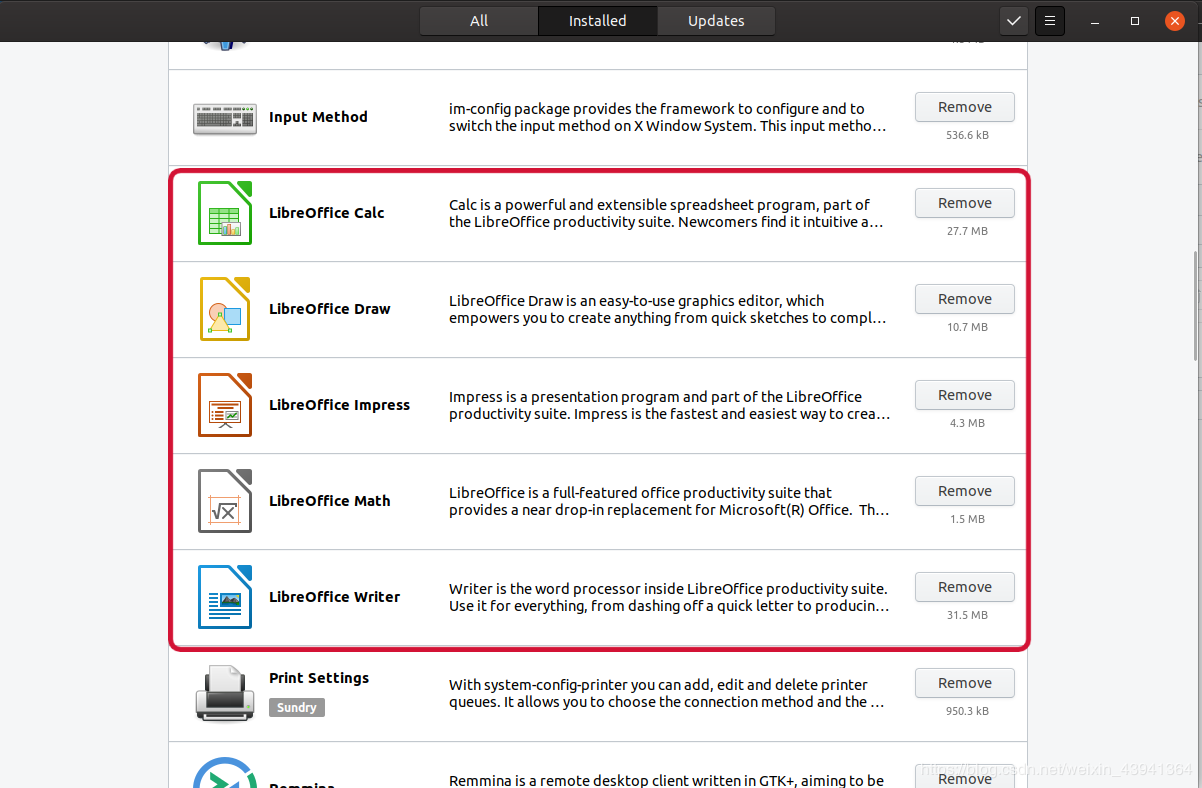
Of course, there are a lot of software that are hardly used, keep the memory, and delete it decisively:
//Delete Amazon link
sudo apt-get remove unity-webapps-common
//Delete the built-in software that is basically not used (you can install it when you use it)
sudo apt-get remove thunderbird totem rhythmbox empathy brasero simple-scan gnome-mahjongg aisleriot gnome-mines cheese transmission-common gnome-orca webbrowser-app gnome-sudoku landscape-client-ui-install
sudo apt-get remove onboard deja-dup
Second, install the necessary software
Install the artifact Vim! ! !
//The Vim artifact is not integrated by default
sudo apt-get install vim
Three, change source
Replace the apt source of Ubuntu 19.10 with domestic source
1、 Switch permissions, switch to administrator, if you want to change back, enter su username
sudo su
2、 Make a backup just in case
cp -rf /etc/apt/sources.list /etc/apt/sources.list.save
3、 Delete original file
rm /etc/apt/sources.list
4、 create a new file
vi /etc/apt/sources.list
5、 Copy the following content in:
Here is what I wrote for students who don’t know how to use vim:
After entering, don’t mess around, press i on the keyboard, then right-click paste, copy the following content, press esc on the keyboard, and then enter the colon: (under English input method), Then enter wq, press Enter, and that's it.
# Alibaba Cloud Source
deb http://mirrors.aliyun.com/ubuntu/ eoan main restricted universe multiverse
deb-src http://mirrors.aliyun.com/ubuntu/ eoan main restricted universe multiverse
deb http://mirrors.aliyun.com/ubuntu/ eoan-security main restricted universe multiverse
deb-src http://mirrors.aliyun.com/ubuntu/ eoan-security main restricted universe multiverse
deb http://mirrors.aliyun.com/ubuntu/ eoan-updates main restricted universe multiverse
deb-src http://mirrors.aliyun.com/ubuntu/ eoan-updates main restricted universe multiverse
deb http://mirrors.aliyun.com/ubuntu/ eoan-backports main restricted universe multiverse
deb-src http://mirrors.aliyun.com/ubuntu/ eoan-backports main restricted universe multiverse
deb http://mirrors.aliyun.com/ubuntu/ eoan-proposed main restricted universe multiverse
deb-src http://mirrors.aliyun.com/ubuntu/ eoan-proposed main restricted universe multiverse
# University of Science and Technology
deb https://mirrors.ustc.edu.cn/ubuntu/ eoan main restricted universe multiverse
deb-src https://mirrors.ustc.edu.cn/ubuntu/ eoan main restricted universe multiverse
deb https://mirrors.ustc.edu.cn/ubuntu/ eoan-updates main restricted universe multiverse
deb-src https://mirrors.ustc.edu.cn/ubuntu/ eoan-updates main restricted universe multiverse
deb https://mirrors.ustc.edu.cn/ubuntu/ eoan-backports main restricted universe multiverse
deb-src https://mirrors.ustc.edu.cn/ubuntu/ eoan-backports main restricted universe multiverse
deb https://mirrors.ustc.edu.cn/ubuntu/ eoan-security main restricted universe multiverse
deb-src https://mirrors.ustc.edu.cn/ubuntu/ eoan-security main restricted universe multiverse
deb https://mirrors.ustc.edu.cn/ubuntu/ eoan-proposed main restricted universe multiverse
deb-src https://mirrors.ustc.edu.cn/ubuntu/ eoan-proposed main restricted universe multiverse
#163 source
deb http://mirrors.163.com/ubuntu/ eoan main restricted universe multiverse
deb http://mirrors.163.com/ubuntu/ eoan-security main restricted universe multiverse
deb http://mirrors.163.com/ubuntu/ eoan-updates main restricted universe multiverse
deb http://mirrors.163.com/ubuntu/ eoan-proposed main restricted universe multiverse
deb http://mirrors.163.com/ubuntu/ eoan-backports main restricted universe multiverse
deb-src http://mirrors.163.com/ubuntu/ eoan main restricted universe multiverse
deb-src http://mirrors.163.com/ubuntu/ eoan-security main restricted universe multiverse
deb-src http://mirrors.163.com/ubuntu/ eoan-updates main restricted universe multiverse
deb-src http://mirrors.163.com/ubuntu/ eoan-proposed main restricted universe multiverse
deb-src http://mirrors.163.com/ubuntu/ eoan-backports main restricted universe multiverse
# Tsinghuayuan
deb https://mirrors.tuna.tsinghua.edu.cn/ubuntu/ eoan main restricted universe multiverse
deb-src https://mirrors.tuna.tsinghua.edu.cn/ubuntu/ eoan main restricted universe multiverse
deb https://mirrors.tuna.tsinghua.edu.cn/ubuntu/ eoan-updates main restricted universe multiverse
deb-src https://mirrors.tuna.tsinghua.edu.cn/ubuntu/ eoan-updates main restricted universe multiverse
deb https://mirrors.tuna.tsinghua.edu.cn/ubuntu/ eoan-backports main restricted universe multiverse
deb-src https://mirrors.tuna.tsinghua.edu.cn/ubuntu/ eoan-backports main restricted universe multiverse
deb https://mirrors.tuna.tsinghua.edu.cn/ubuntu/ eoan-security main restricted universe multiverse
deb-src https://mirrors.tuna.tsinghua.edu.cn/ubuntu/ eoan-security main restricted universe multiverse
deb https://mirrors.tuna.tsinghua.edu.cn/ubuntu/ eoan-proposed main restricted universe multiverse
deb-src https://mirrors.tuna.tsinghua.edu.cn/ubuntu/ eoan-proposed main restricted universe multiverse
6、 Remember to update it
The first time I did not update, I reported an error, it will take a long time, don’t be afraid:
sudo apt-get update
sudo apt-get upgrade
Fourth, set Chinese language###
1、 Open here in the settings:
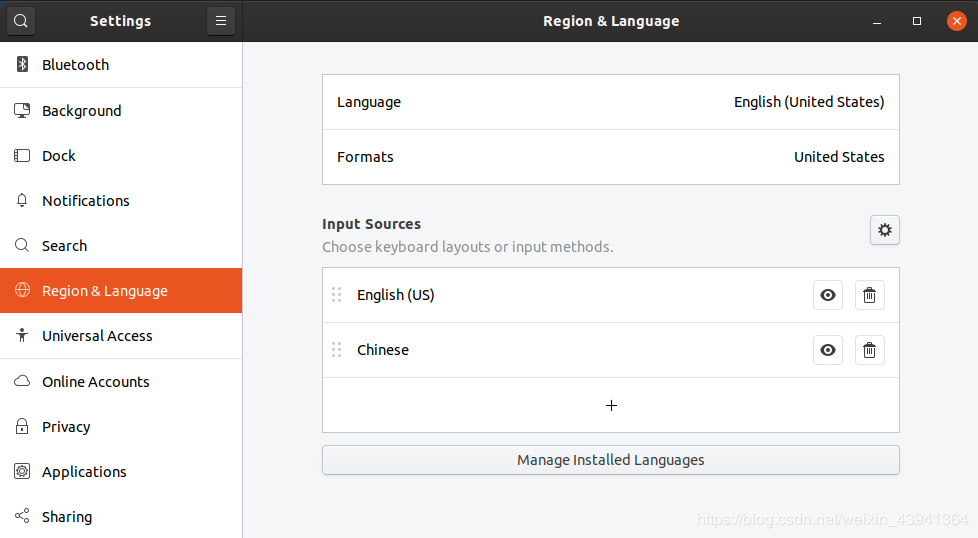
2、 Select the + sign and enter ch to search:
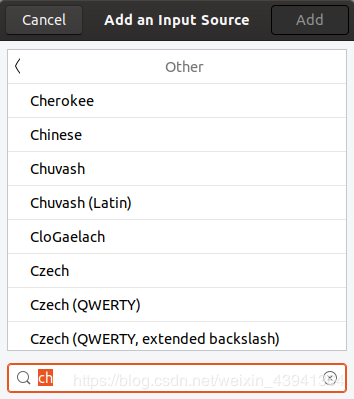
3、 Click to manage language packs:
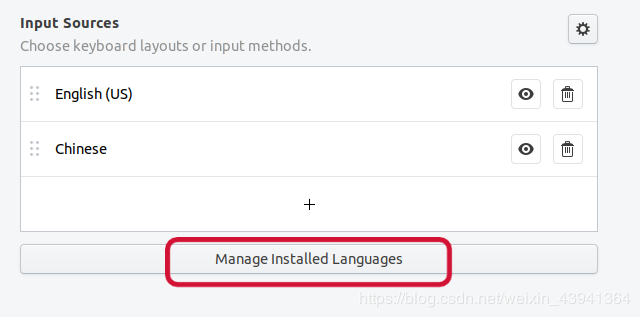
4、 Install language packs:
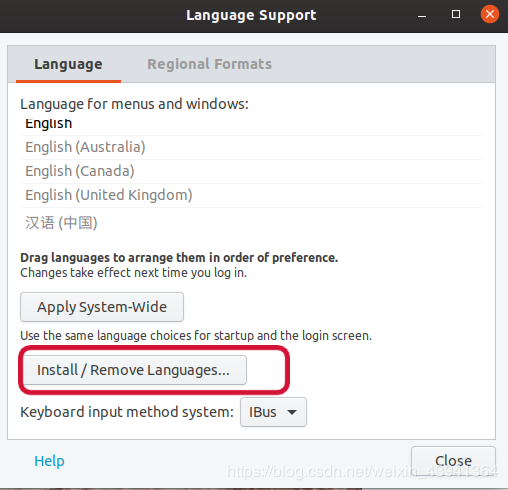
5、 Choose Chinese Simplified:
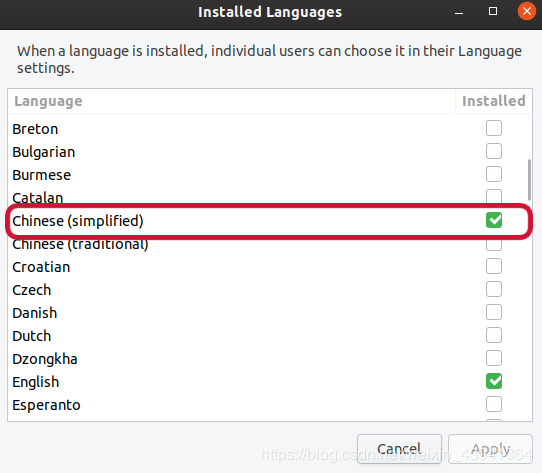
6、 Use the mouse to pull Chinese to the top:
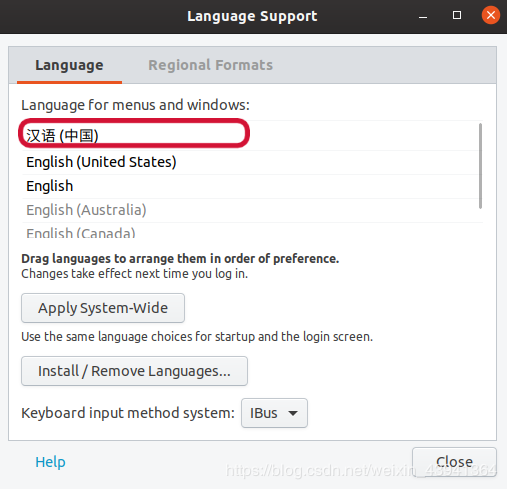
7、 Restart takes effect.
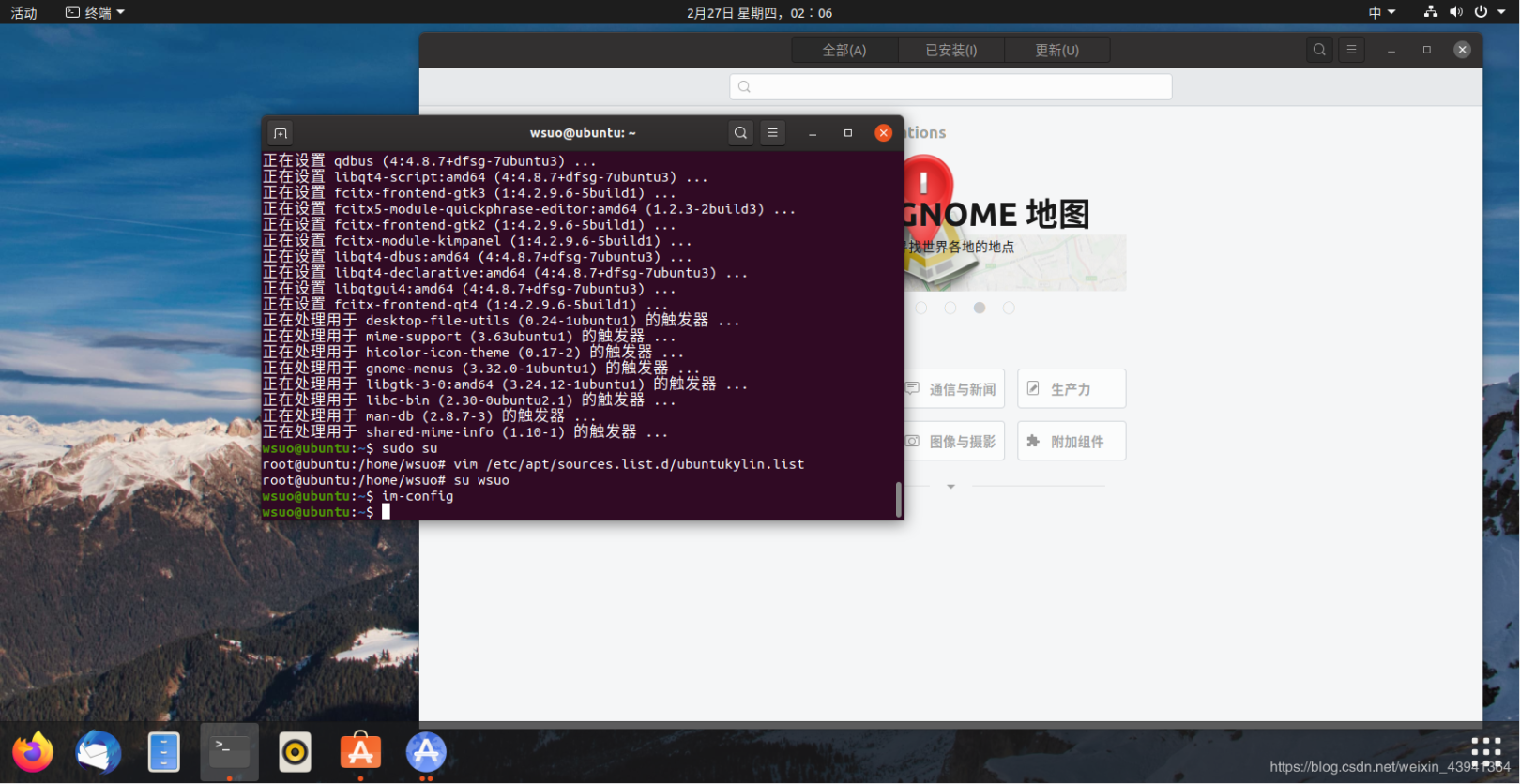
Five, install input method
With Chinese, the next step is to install the Chinese input method.
- I tried to install Sogou input method, but it can't be installed, I can only install Google input method:
input the command:
sudo apt install fcitx-googlepinyin
But after installing the above content, my Ubuntu19.1 did not show the small keyboard, and restarting did not work.
The Chinese language pack needs to be configured. If you set the Chinese environment like me, then you do not need to configure it, it is already OK.
Six, configure input method
input the command:
im-config
A window pops up, select all the way to confirm:
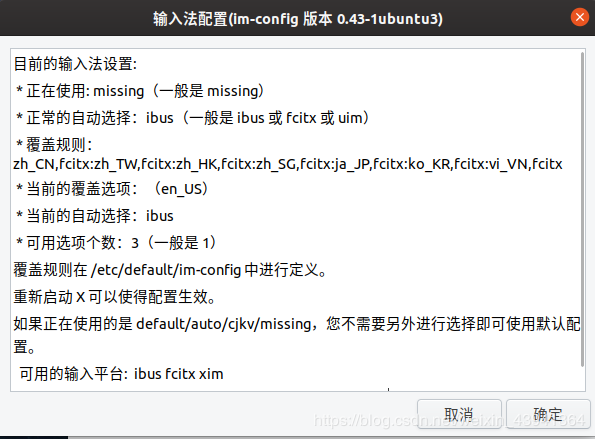
We choose this one:
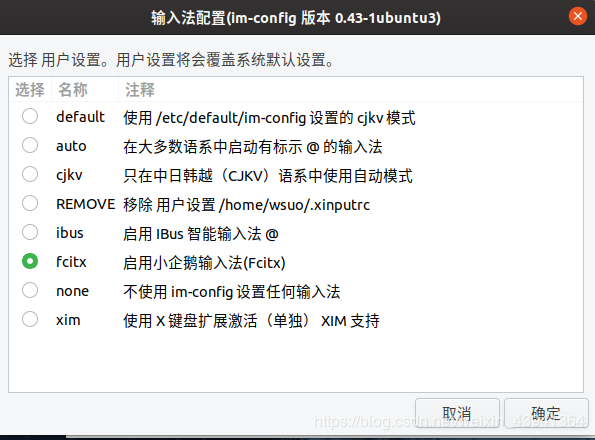
Open the language option in the settings:
Select fcitx in Keyboard input method-system
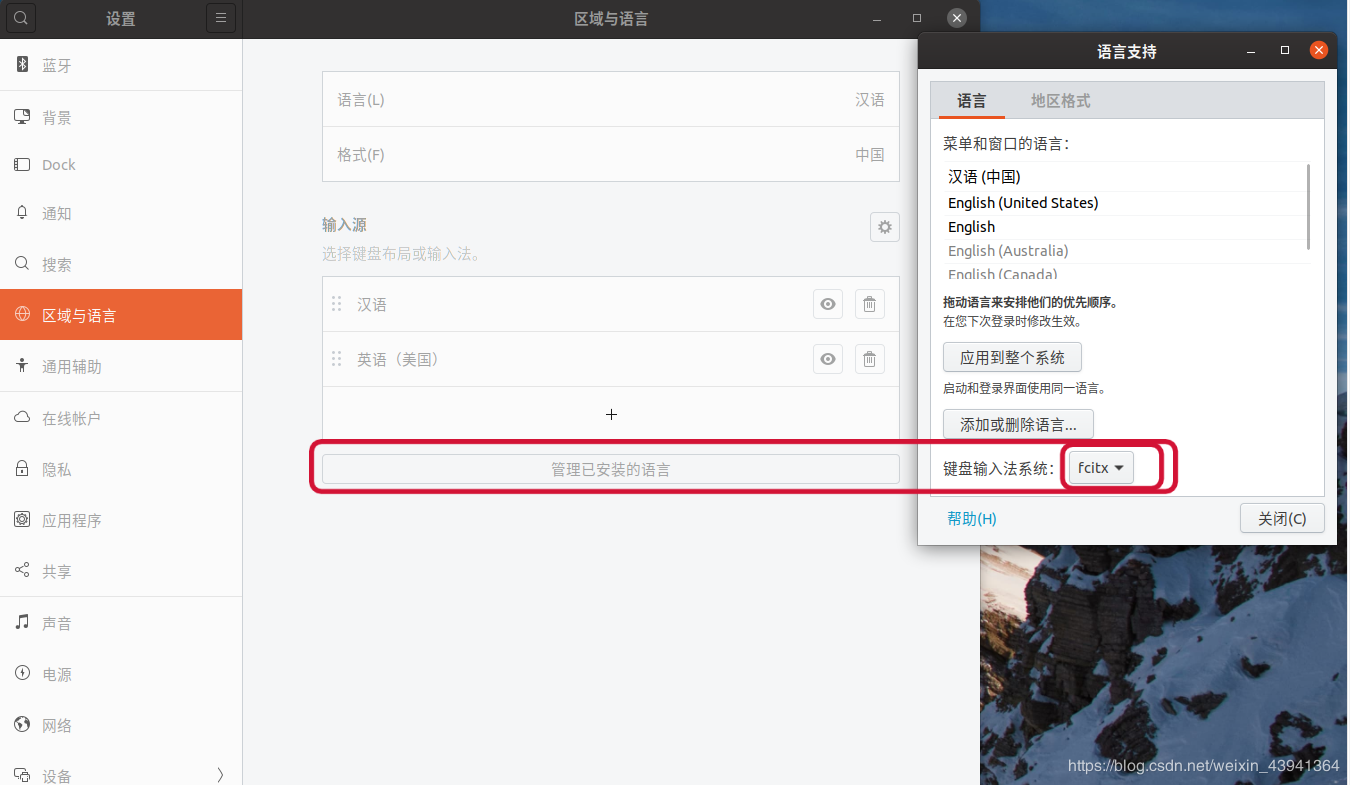
After closing the tab, click the plus sign to select Chinese:
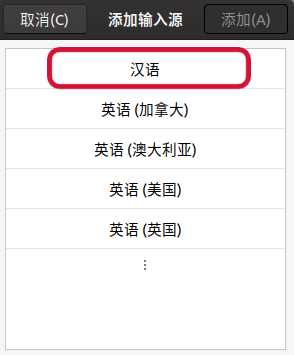
Then select Smart Pinyin (if you use pinyin input) [If this dialog box does not pop up, repeat this operation after Logout to pop up]
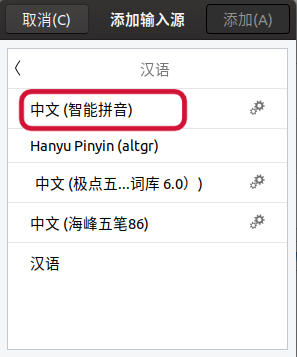
Then there is the Pinyin input method:
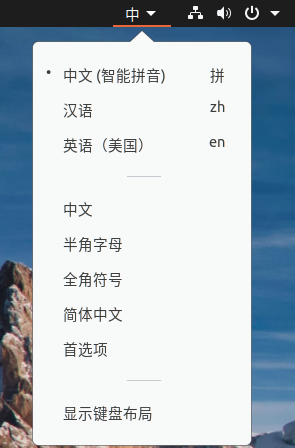
Experience it:
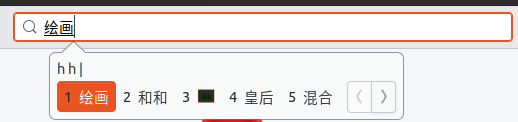
Seven, errors encountered
1、 The installer reports an error
Common ubuntu errors-Could not get lock /var/lib/dpkg/lock solution
An error occurred when installing the program sudo apt-get install xxx through the terminal:
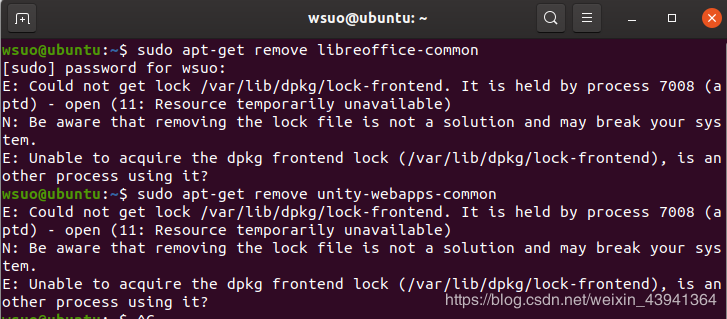
E: Could not get lock /var/lib/dpkg/lock -open(11: Resource temporarily unavailable)
E: Unable to lock the administration directory(/var/lib/dpkg/), is another process using it
This problem may occur because another program is running, causing the resource to be locked and unavailable. The reason for the resource being locked may be that the installation or update was not completed normally the last time it was run, just like in Windows, only one software can be uninstalled at the same time. The solution is actually very simple:
Type the following two sentences in the terminal
sudo rm /var/cache/apt/archives/lock
sudo rm /var/lib/dpkg/lock
But it was still the same after I entered it, so I restarted it.
**Then it's all right **, it really is good to restart Dafa!
2、 No update library error
Reading package lists… Done Building dependency error
The error is as follows:
Reading package lists... Done
Building dependency tree
Reading state information... Done
E: Unable to locate package****
Just do not update the APT library, just update it, enter:
sudo apt-get update
sudo apt-get upgrade
Recommended Posts