Python3 development environment to build a detailed tutorial
Python environment installation
Download the Python installation package
Enter python official website, under Downloads, click Window to enter the download list page
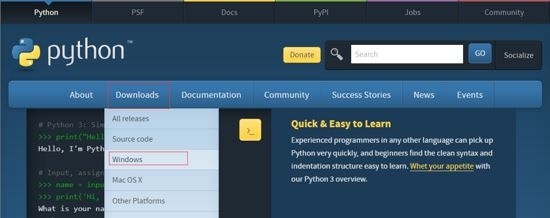
Here we see two broad categories:
- Stable Releases: After testing and iteration, there are fewer bugs. Can be used for work and study
- Pre-releases: Pre-releases are being tested and are more prone to exceptions. But it contains new language features/functions/grammar, suitable for learning/researching new language features
We are mainly learning here, so we choose Stable Releases stable version
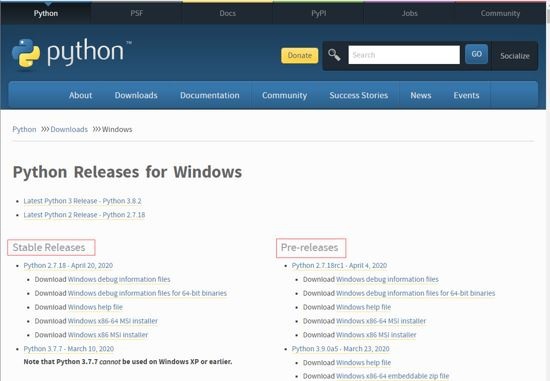
The stable version is also divided into two categories:
- Python 2.x: Python 2 was released in 2000, and the stable version is Python 2.7. But in March 2018, the language author announced on the mailing list that Python 2.7 will end support on January 1, 2020. Later I made a website to count down the matter
- Python 3.x: Python 3 was released on December 3, 2008 and is not fully compatible with Python 2. Constantly updated, the latest stable version is Python 3.7.7 released in March 2020
This course uses Python 3.7.7, but what do there are many options below Python 3.7.7?
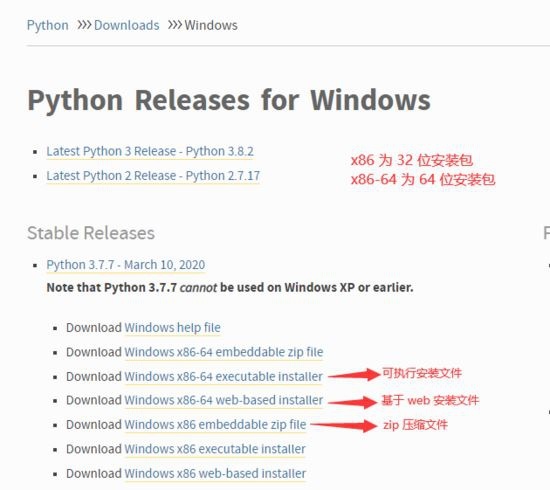
The final structure of the three installation methods is the same. Here we directly download the locally installed version Python 3.7.7-Windows x86-64 executable installer.
Install Python3
Create the Py3 environment directory folder in turn: D:\Dev\env\python3.7, open the download directory and double-click the python-3.7.7-amd64.exe installation program to enter the installation configuration interface
- Click Add Python 3.7 to PATH. Python3.7 path to system configuration path, easy to execute in any directory.
- Select Customize installation. The system can be installed by default, but it is not conducive to future management and use. So choose custom installation
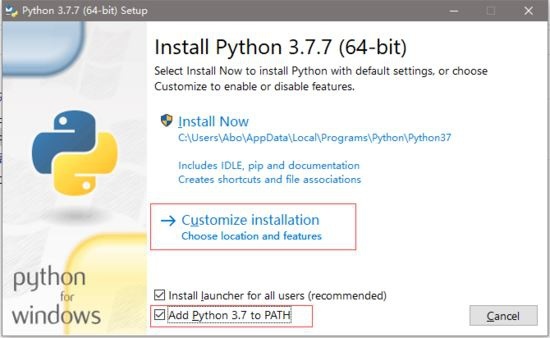
The following pictures are asking whether you need to install Python documentation, pip expansion package manager, IDLE command line tool... We need to choose Next for daily development.
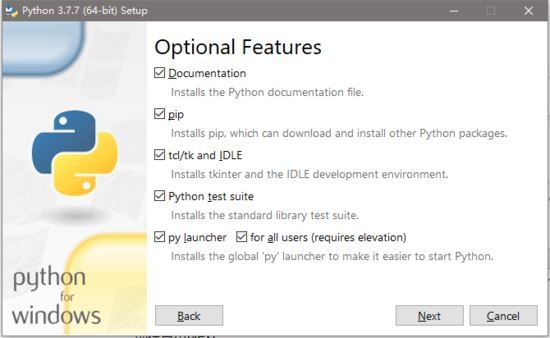
The following picture is preset here,
- Select Install for all users and set Python3.7 as the global environment.
- Configure Customize install location custom path, here is configured as the above Py3 environment directory folder: D:\Dev\env\python3.7
Then Next, the program is installed according to your configuration, we will wait for a while.
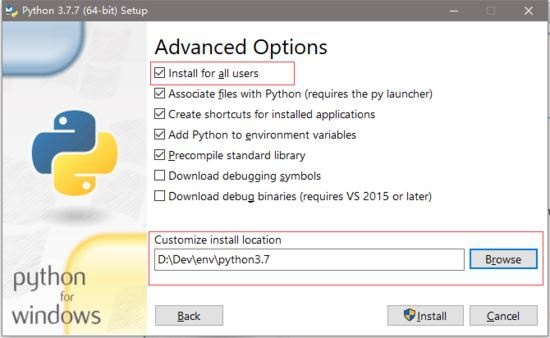
Prompt for successful installation
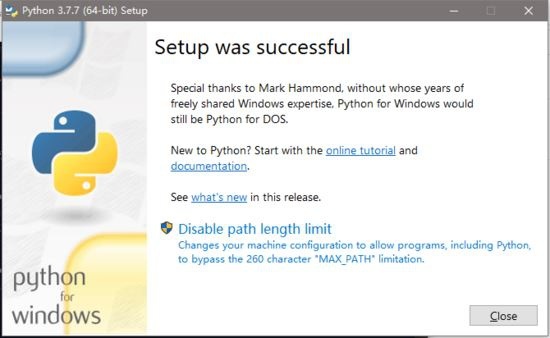
To verify whether the installation is successful, you can enter the command python in the cmd command line, and the following figure appears
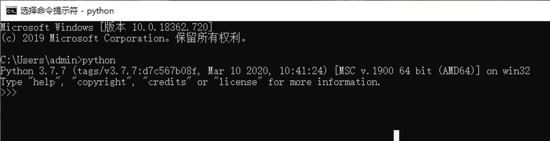
If you get an error, don't panic-because Python is a popular language at the moment, everyone else must have stepped on it. It can be solved by searching on the Internet. Regarding "search skills can be clicked to persuade a certain degree to be good", I will not repeat it here.
Here are some common tools:
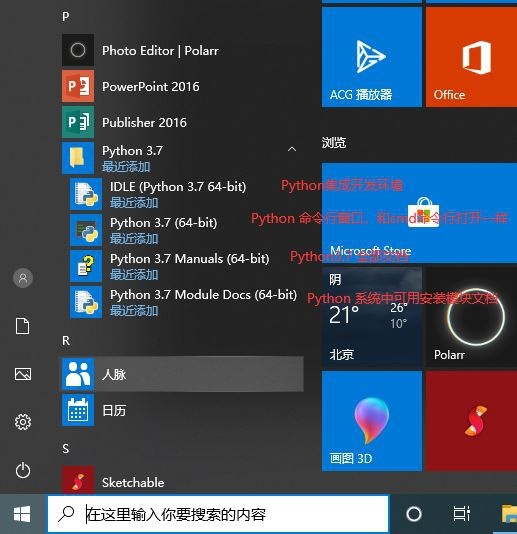
With questions, read more documents, summarize and accumulate more to help deepen the understanding of the language
The environment that supports Python3.7 has been built. In the future, we need to install PyCharm, our Python common development tool

There is no way out of mountains and rivers, so I drove to the turn
PyCharm development tool installation download PyCharm
Click to enter the PyCharm official website, click DOWNLOAD
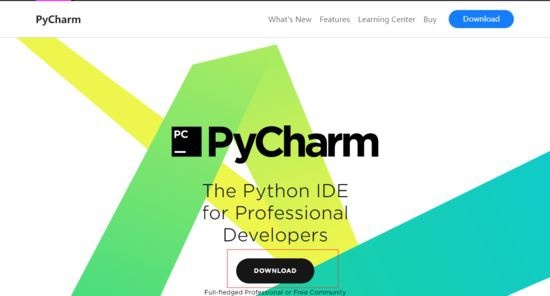
PyCharm has three systems and two versions. Not much to say about the system, just choose according to your own computer. The key is the version:
- Community is a community version, free and open source. It is enough for our development work.
- Professional is the professional version of Free trial (30 days free trial), which adds support for scientific computing, Web Python development... etc. on the basis of the community version.
Here we download the Community community edition, click Dowload. After a while, the download is complete.
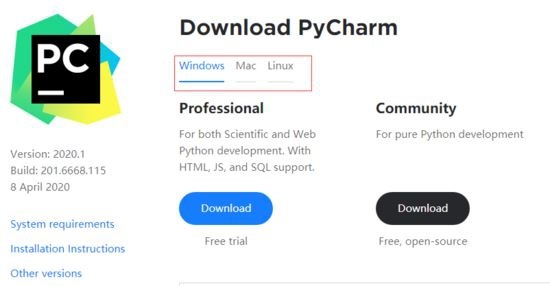
Install PyCharm
After the download is complete, enter the download directory to find PyCharm and double-click to run
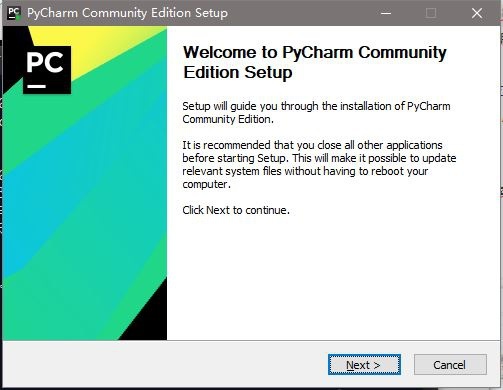
Click **Next **, and select the installation directory in Destination Folder: D:\Dev\tool\PyCharm2020 (custom). Click next
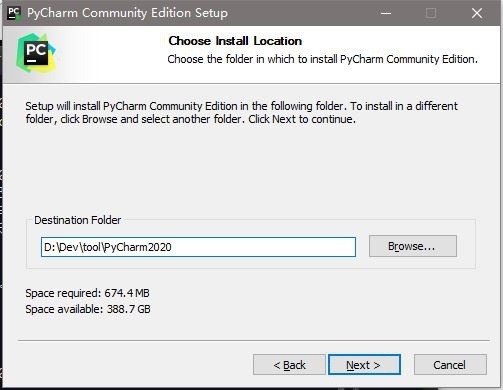
According to the following figure, you need to select your own configuration, and then the next step (Next) and then install (Install). Let's wait...
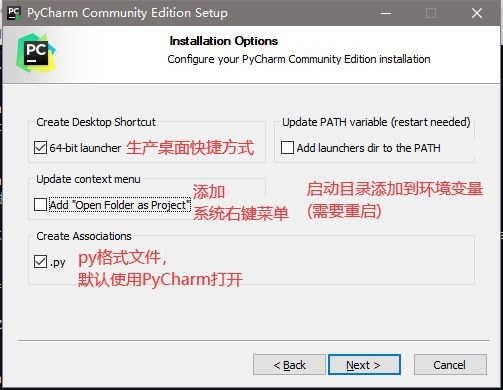
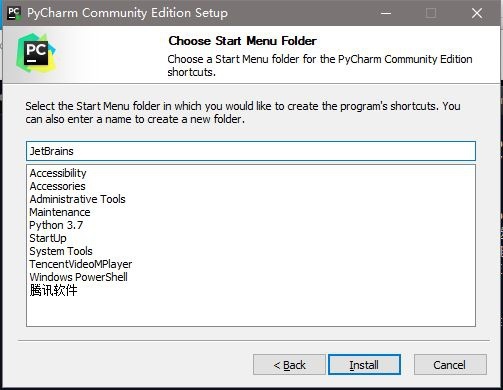
After the installation is complete, we return to the desktop to find the PyCharm icon, double-click to run
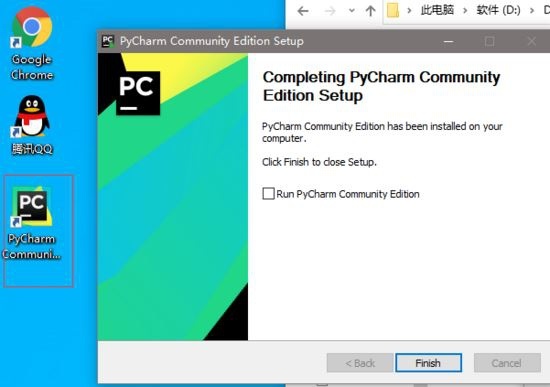
Run PyCharm
Here is the JetBrains privacy policy, we check I have read and are the same as the terms, and then continue (Continue)
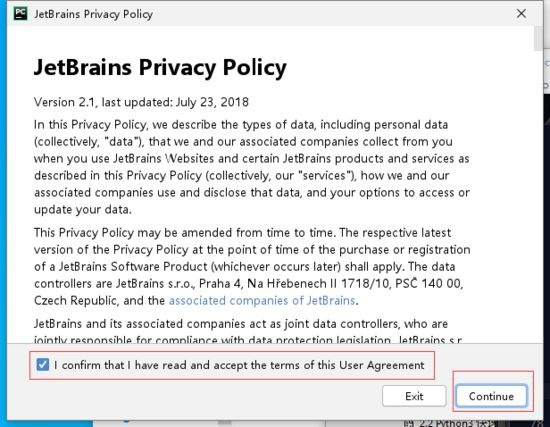
The following figure asks whether to share personal usage data, abnormal situations. It depends on the individual, I choose No (Don't Send)
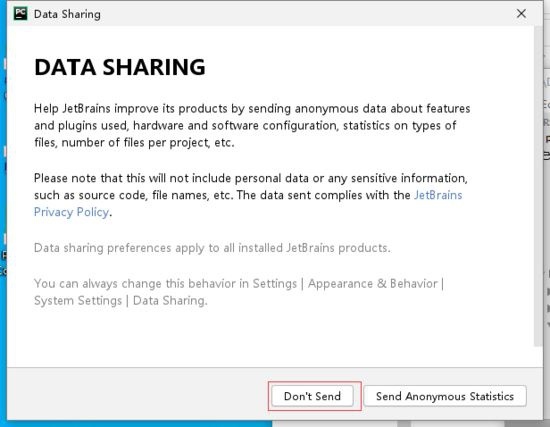
Choose PyCharm UI theme
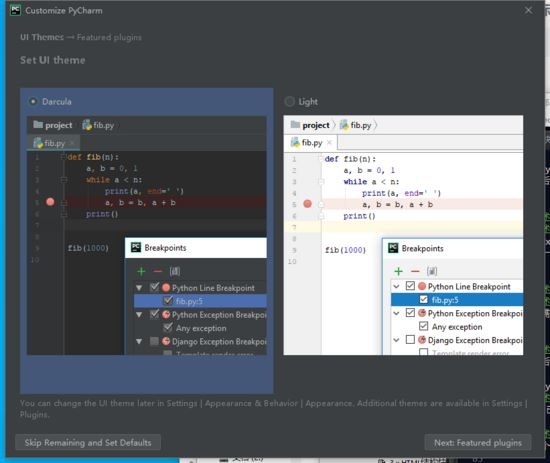
Whether to install some additional plug-ins, install them here according to your needs, and start using PyCharm (Start using PyCharm)
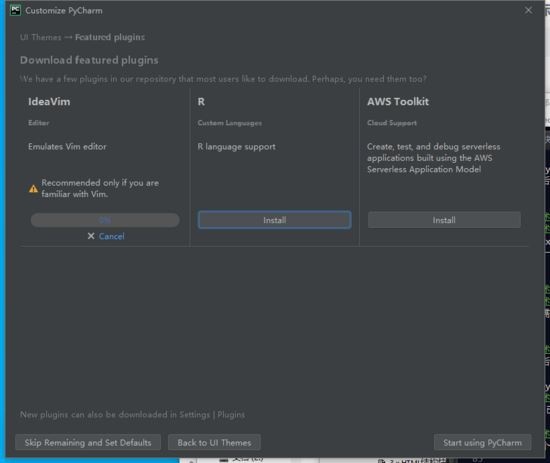
At this point PyCharm installation is complete
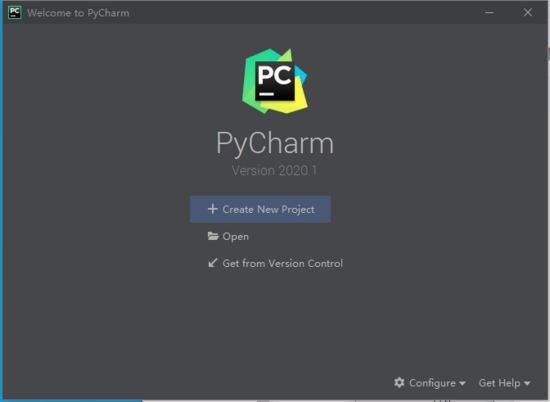
Create project imooc and project virtual environment
Double click on the desktop to run PyCharm, and click Create New Project
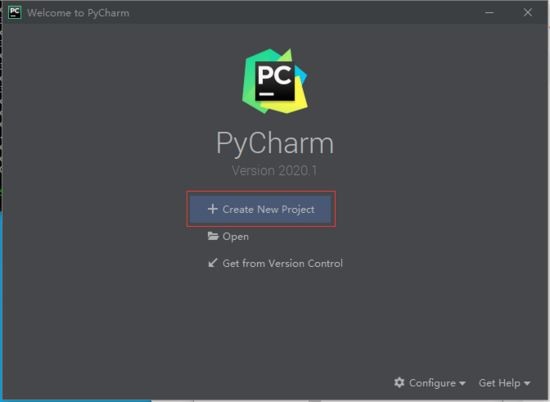
Configure Location (project path) to D:\Dev\workplace\imooc (custom). One thing to note here is Project Interpreter (the Python runtime environment of the project). If you are familiar with this later, you can directly choose New environment using, and PyCharm will help us generate a virtual execution environment for the project.
However, since our course itself also teaches you how to manually configure the project virtual execution environment, we first choose Existing interpreter to select the global Python execution environment, and click Create to create the project
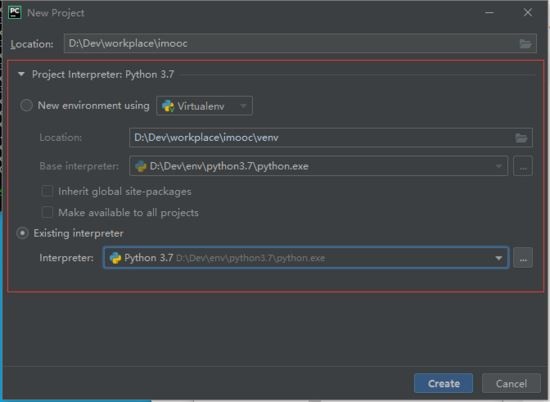
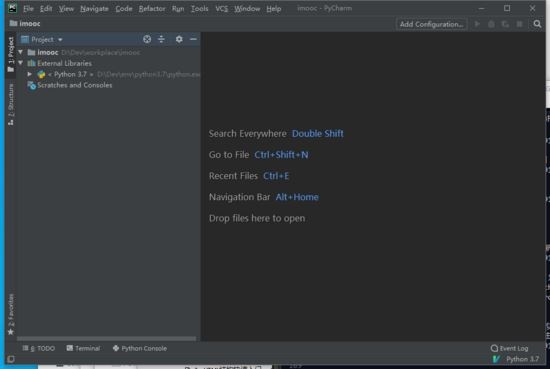
Finally, the installation of Python environment installation and PyCharm are completed.
to sum up
So far this article on the detailed tutorial of Python3 development environment construction is introduced. For more related python3 environment construction content, please search the previous articles of ZaLou.Cn or continue to browse the related articles below. Hope you will support ZaLou.Cn more in the future!
Recommended Posts