Python2.7 [Installation Tutorial]
Windows7 Python installation process###
1. Download the installer
An important purpose of our installation of Python is to execute the script that merges the files when compiling the CC2640 OAD file with IAR, so let's take a look at the installation method of the Python2.7 version. The download link for this version of the installer is as follows:
Open the above link, the display is as follows:
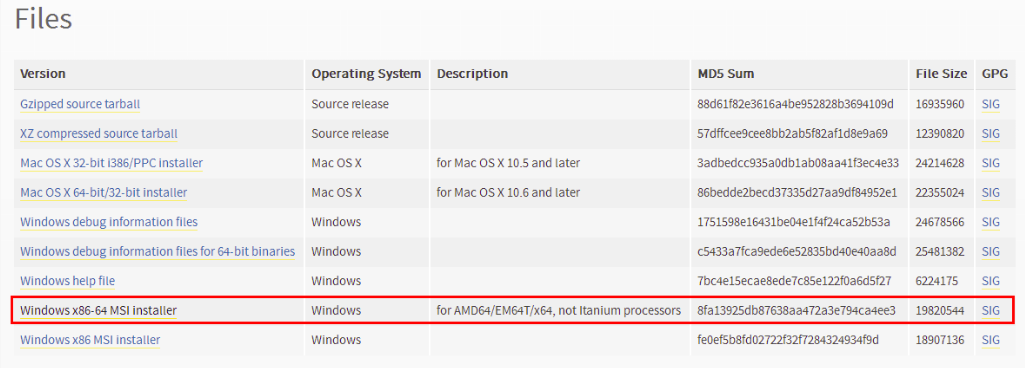
Choose according to your computer configuration. Mine is win7 64-bit, so I chose the version in the red circle in the above screenshot. Click the file name on the left to download it automatically.
Note: After the installation program is downloaded, it cannot be placed in the Chinese path and double-clicked to install, it must be placed in the English path.
2. Double-click the downloaded msi installer to install, select "Install just for me (not available on Windows Vista)", then click "Next >", the operation screenshot is as follows:
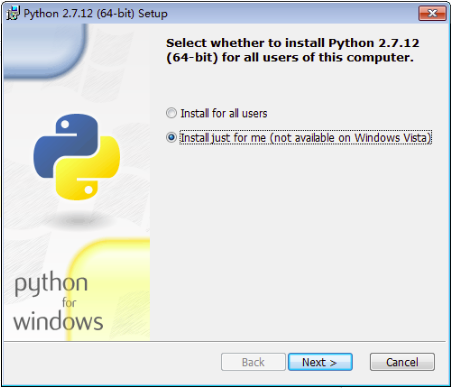
** 3. Select the installation path, use the default C drive, then click "Next >", the operation screenshot is as follows:**
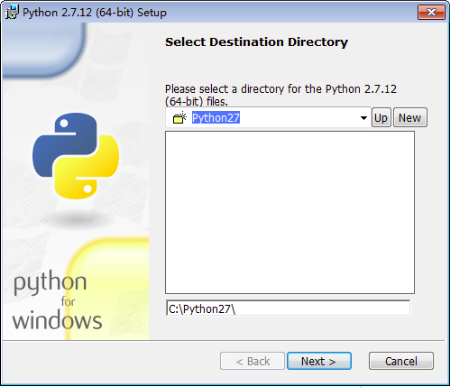
4. Select the files to be installed by Python, all by default, then click "Next >", the operation screenshot is as follows:
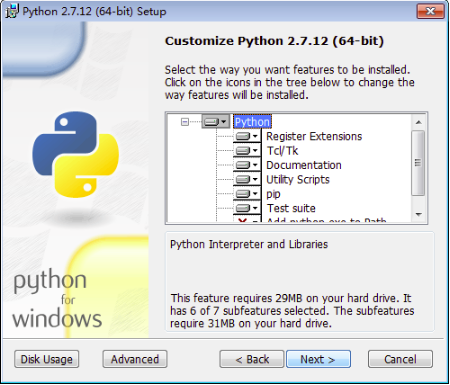
** 5. The installation process will take some time, the command line will pop up during the process, don't worry about it, after a while the installation will be closed automatically, the screenshot is as follows:**

**6. After the installation is complete, the following screenshot will be displayed, click "Finish". **

7. Add the installed Python to the environment variable, right-click "My Computer" (some display in the win7 system is "Computer") and select "Properties", then select "Advanced System Settings", the operation screenshot is as follows:
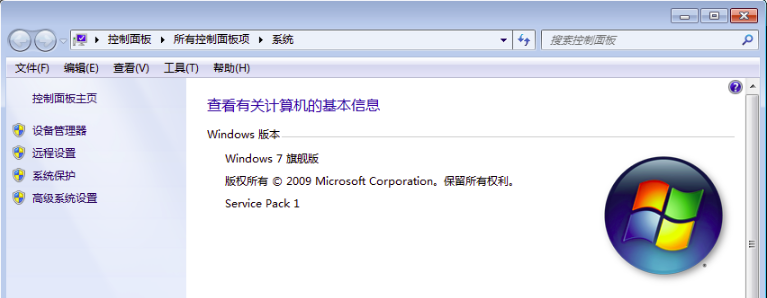
8. In the pop-up "System Properties" interface, select "Environment Variables (N)..." in "Advanced", the operation display is as follows:
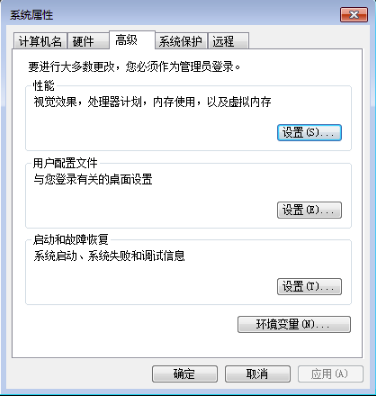
9. The "Environment Variables" dialog box pops up, find "Path" in the "System Variables" below, and then click "Edit", the operation is displayed as follows:

10. In the editing dialog box that pops up, fill in the Python installation directory "C:\Python27". Note that the two paths are separated by a semicolon ";". The operation is displayed as follows:

** 11. After inputting, click "OK". Next, let's verify it. Open "Run" with the shortcut key "windows+R", then enter "cmd" to open the command line window, enter the "python -V" command, and press Enter Will print out the current python version information, which means that our Python installation is complete and the environment variables are configured. Screenshots of the operation process and results are as follows:**
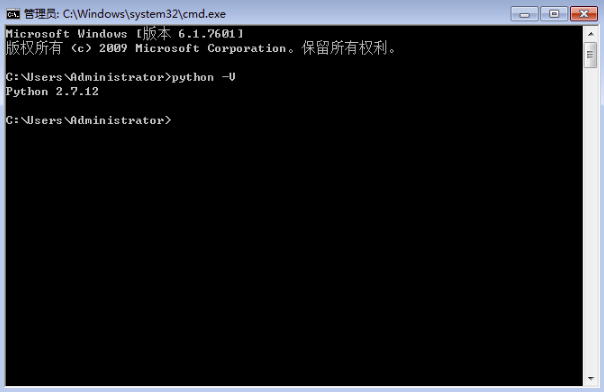
**In this way, our Python is installed and configured to the system environment variables. **
Windows10 Python installation process###
1. Download software
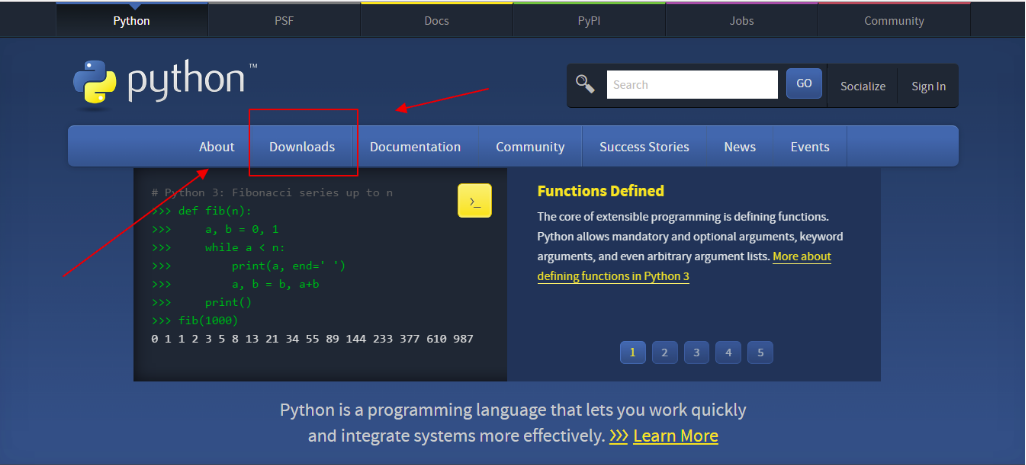
**Click Downloads to find to download **

Click to download, about 18M

2. Install the software
Click to install after downloading
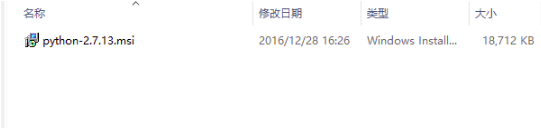
1. Check the first item
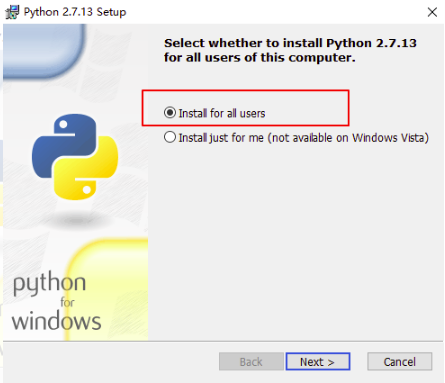
2. Click next
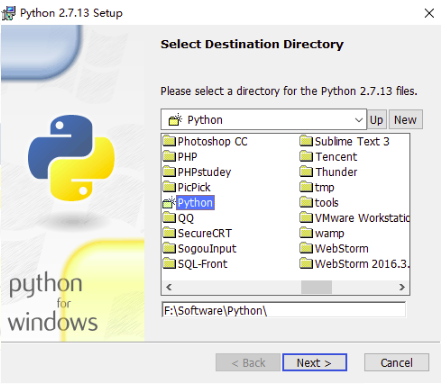
3. Click next
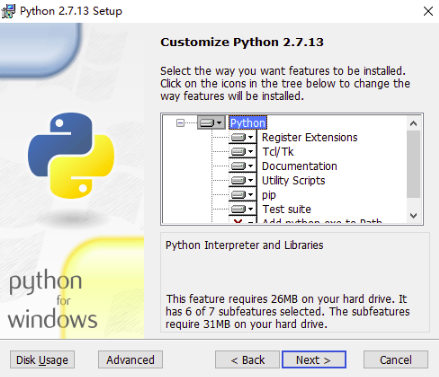
** 4. Click next**
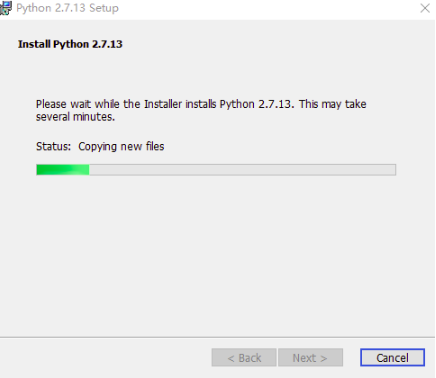
** 5. Life is short~~~~, take a break and wait a few minutes. **
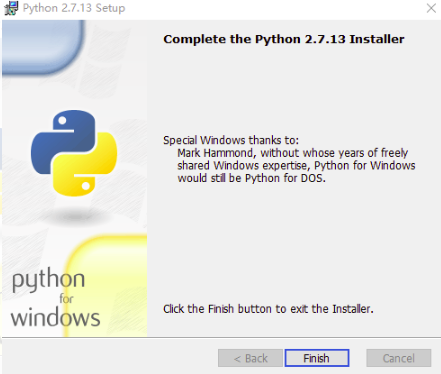
** 6. Installation is complete, click Finish**
Three, configuration environment
**After installation, you need to add the Python path to the environment variable, right-click [Computer], select the menu properties command, select the [Advanced System Settings] tab in the pop-up dialog box, select the Advanced tab, and click the Environment Variables button . Select the "path" option in [System Variables], click the [Edit] button, and a dialog box as shown in the figure below will pop up. **
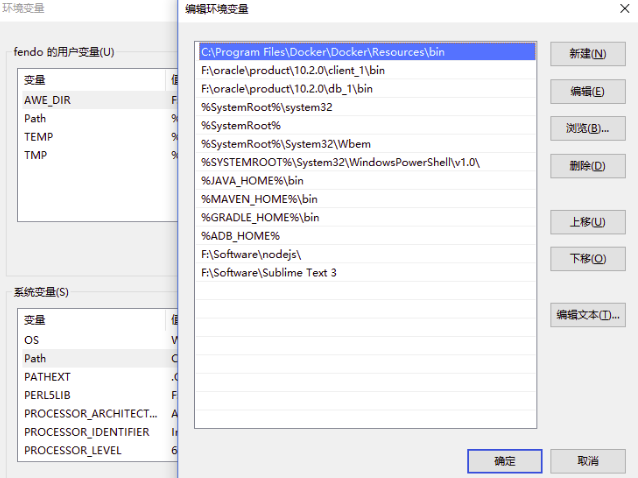
**Add ";F:\Software\Python" (here is your installation path) at the end of the [variable value] text box, and click the [OK] button. **

** Four, test environment**
1. Hold down the win key and the R key at the same time, the following will appear, click OK to enter the command line;
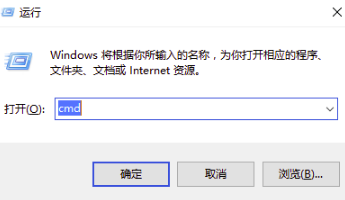
2. Enter python on the command line, and the following Python related information appears, indicating that Python 2.7.13 is installed

**Follow, leave a message, let's learn together, your collection is my motivation for continuous updating! **
=============== Talk is cheap, show me the code,bye-bye================
Recommended Posts