How to build a LAMP environment on centos7.2
**1. Apache, php, **mysqlinstallation
1. Install php
**Step-by-step installation: **
Download php: wget http://cn2.php.NET/get/php-7.0.11.tar.gz/from/this/mirror
Unzip: tar -zxvf mirror
Install gcc: yum install -y gcc gcc+ libxml2-devel
Compile: ./configure –prefix=/usr/local/php7 –enable-fpm
There is also a relatively simple yum installation method (online installation, convenient and easy):
yum install -y php wait for the installation to complete
Then enter the following command to install the php component:
yum install -y php-MySQL php-gd libjpeg* php-imap php-ldap php-odbc php-pear php-xml php-xmlrpc php-mbstring php-mcrypt php-bcmath php-mhash libmcrypt
To test whether php is installed normally, enter php echo "XXX", if it shows could not open input file echo, it means the installation is successful, or write a php file and execute it
2. Install apache
Need server networking
Installation: yum install -y httpd
Run: /bin/systemctl start httpd.service
After executing the running command, the effect is not visible. At this time, enter the view apache service status command to check whether the service has been started:
View status: service httpd status
Apache start service: systemctl start httpd
Apache stop service: systemctl stop httpd
To test whether the apache service is normally turned on, enter the public network ip of cloud server in our local browser. I will take 118.89.32.6 as an example here
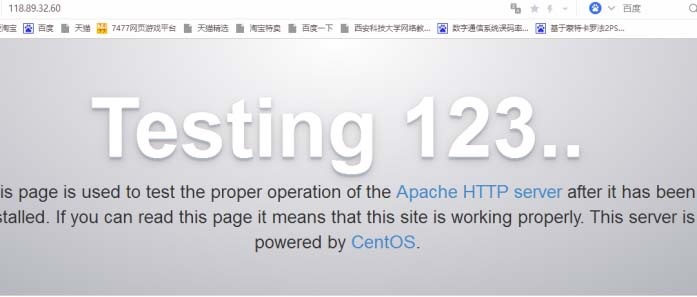
As shown above, it means apache is started normally;
3. Install mysql
wget http://dev.mysql.com/get/mysql-community-release-el7-5.noarch.rpmrpm -ivh mysql-community-release-el7-5.noarch.rpmyum install mysql-community-server
Restart mysql service after successful installation
service mysqld restart
The first time mysql is installed, there is no password for the root account
Method of setting password:
Enter mysql -uroot to enter the mysql database
mysql> set password for ‘root’@‘localhost’ = password(‘mypasswd’);
mysql> exit
Remote authorization to connect to mysql
mysql>GRANT ALL PRIVILEGES ON . TO'root'@'%' IDENTIFIED BY'The database password you want to set' WITH GRANT OPTION;
mysql>FLUSH PRIVILEGES;
annotation:
1.RPM: RPM Package Manager (RPM Package Manager), a packaging and installation tool for Internet download packages, which is included in some Linux distributions. It generates files with a .RPM extension. Similar to Dpkg.
**Corresponding command: **
In Terminal, the basic installation instructions are as follows:
rpm -i xv-3.10a-13.i386.rpm
If your Internet connection is fast enough, you can also install the application software directly from the Internet, just add the appropriate URL path before the software file name.
As a software package management tool, RPM manages the information of all RPM program components installed in the system. We can also use RPM to uninstall related applications.
rpm -e xv
The common parameters of RPM also include:
-Vh: display the installation progress;
-U: Upgrade software package;
-Qpl: List the file information in the RPM software package;
-Qpi: List the description information of the RPM software package;
-Qf: Find which RPM software package the specified file belongs to;
-Va: Check all RPM software packages and find missing files;
-Qa: Find the corresponding file, such as rpm -qa mysql
2.YUM: Yum (full name Yellow dog Updater, Modified) is a Shell front-end package manager in Fedora, RedHat and CentOS. Based on RPM package management, it can automatically download and install RPM packages from a designated server, automatically handle dependencies, and install all dependent software packages at one time, without the need for tedious download and installation again and again.
**Corresponding command: **
Install the software (take foo-xxxrpm as an example): yum install foo-xxxrpm
Delete software: yum remove foo-xxxrpm or yum erase foo-xxxrpm
Upgrade software: yum upgrade foo or yum update fo
Query information: yum info foo
Search software (take the foo field as an example): yum search foo
Show package dependencies: yum deplist foo
- e Silent execution
- t ignore errors
- R[minutes] Set waiting time
- y Auto answer yes
--Skip-broken ignore dependency issues
--Nogpgcheck ignore GPG verification
check-update Check for updateable packages
clearn clear all
clean packages clear temporary package files (files under /var/cache/yum)
clearn headers clear rpm header files
clean oldheaders clean old rpm header files
deplist lists the dependencies of the package
list installable and updateable RPM packages
list installed installed packages
list extras packages that are installed and not in the repository
info Installable and updateable RPM package information
info installed Information about the installed package (-qa parameter is similar)
install[RPM package] Installation package
localinstall installs local RPM packages
update[RPM package] update package
upgrade Upgrade system
search[Keyword] search package
provides[Keyword] Search for specific package file name
reinstall[RPM package] reinstall the package
repolist displays the configuration of the resource library
resolvedep specified dependency
remove[RPM package] uninstall package
3.WGET:
wget is a free tool that automatically downloads files from the Internet. It supports downloading through the three most common TCP/IP protocols, HTTP, HTTPS, and FTP, and can use HTTP proxy. The name "wget" comes from the combination of "World Wide Web" and "get".
The so-called automatic download means that wget can continue to execute in the background after the user exits the system until the download task is completed.
If the above two lines of commands are executed successfully and complete is displayed, you can use Navicat or the like to manage Mysqldatabase
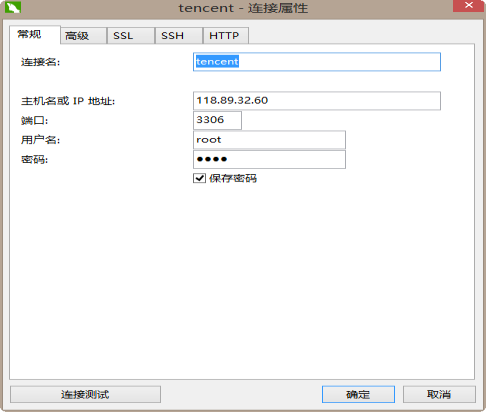
Two, configure apache, php
2.1 Configure apache
Use the httpd -V command to view the directory where the Apache configuration file httpd.conf file is located:
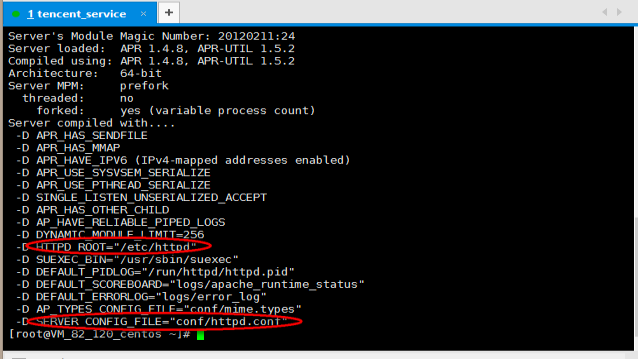
As shown in the red circle, the apache configuration file is in the etc/httpd/conf/ directory
Enter the directory, cd /etc/httpd/conf
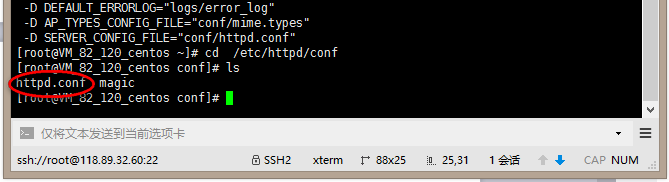
Content to be modified:
1、 Add #Load PHP processing module
LoadModule php5_module modules/libphp5.so#Add processing of PHP and other suffixes
AddType application/x-httpd-php .php
2、 modify
DirectoryIndex index.html
Change to
DirectoryIndex index.php index.html
3、 Modify the default access path
Documentroot = “/var/www”
For convenience, all subsequent directories are modified to /var/www
After modifying all the configurations, click the esc key and hold down shift+; enter the bottom row mode, enter wq to save and exit.
2.2 Configure php.ini
**1、 Enter the php -ini command to view the php.ini file path: here is no longer the above picture, too. **
2、 Find the place with the most extensions, remove the previous; to enable PHP to support mysql, and specify the value of –with-mysql when configuring. If it was not configured during the previous installation, you need to reconfigure, compile, and install
; extension=php_mysql.dll
To use phpmyadmin or mysqli function to open, and specify the value of –with-mysqli when configuring. If it was not configured during the previous installation, you need to reconfigure, compile, and install
; extension=php_mysqli.dll
To PHP support png, jpg, gif, etc. (phpcmsV9 must) open
; extension=php_gd2.dll
Large character set, support conversion between multiple character sets
; extension=php_mbstring.dll
php5 default The time difference is eight hours from Beijing time (eight hours less)
Why? The PHP5 series version has a new time zone setting. The default is Greenwich Mean Time, which is exactly 8 hours away from the East 8 District where China is located. Find
; date.timezone =
Remove; and modify it to date.timezone = PRC
Except E_NOTICE type errors (Notice) are not reported, all others are reported, find error_reporting = E_ALL
Change to error_reporting = E_ALL & ~E_NOTICE
3、 Find extension_dir
Remove the semicolon in front and modify it to extension_dir = "your php installation directory/ext"
Php installation directory view:
**4、 Enter rpm -ql php in linux to view the php installation directory: **
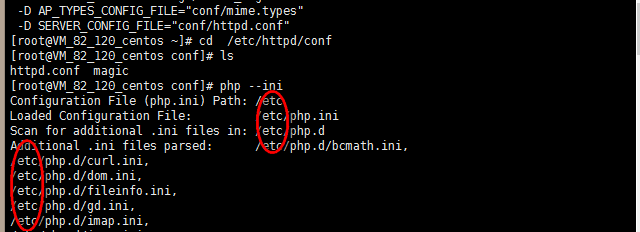
After modifying all the configurations, restart apache:
systemctl stop httpd
systemctl start httpd
or:
systemctl restart httpd
Three, one-click installation: (convenient and save trouble^_^)
A one-click installation package is required. I am using the installation package provided by Alibaba Cloud:
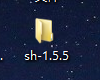
Open xshell and enter the xftp interface: drag the local installation package into the root directory of the remote server:
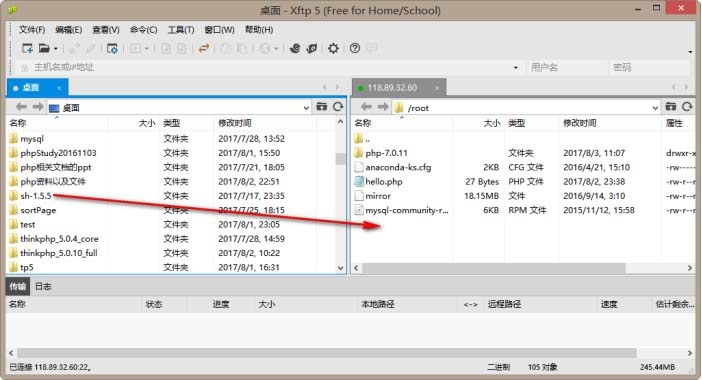
Switch to the xshell window and enter the root directory: cd /root
Type the following commands in sequence to install:
chmod -R 777 sh-1.5.5
cd sh-1.5.5
. /install.sh
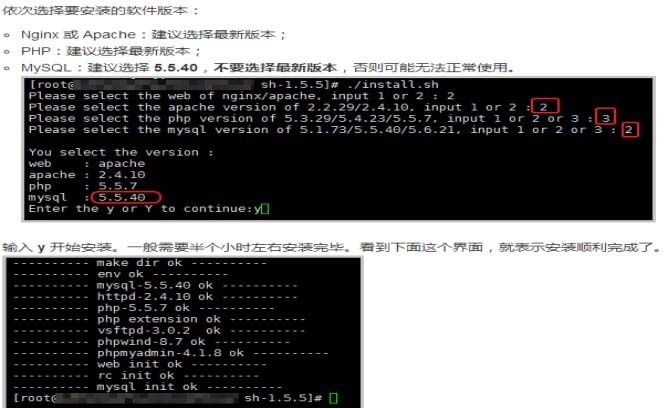
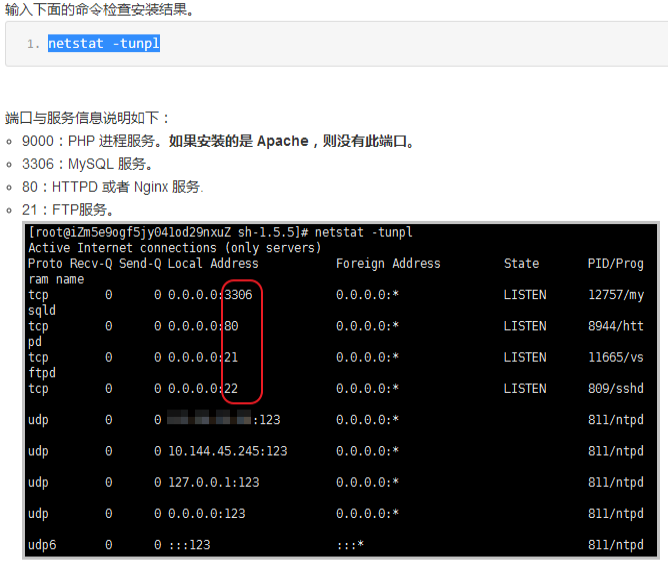
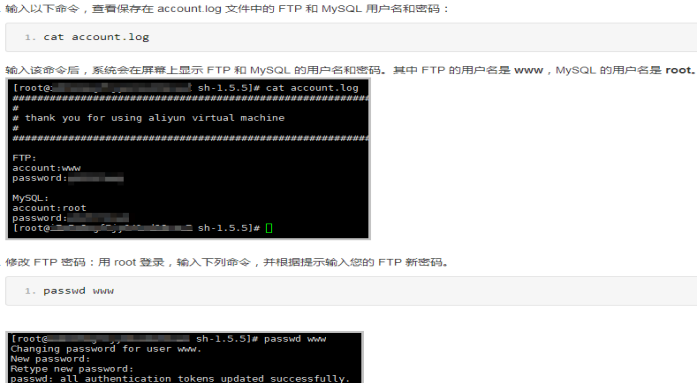
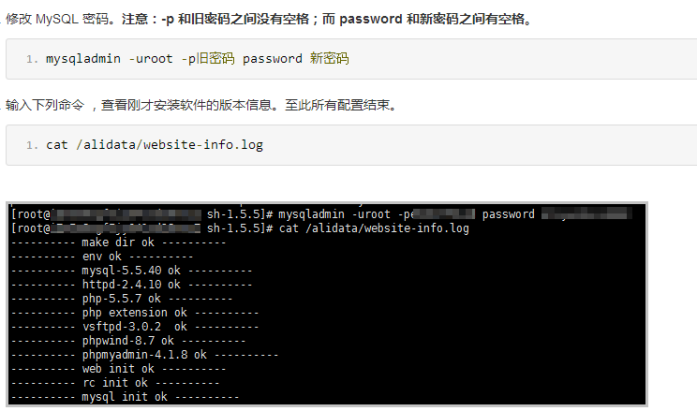
The remaining configuration steps are the same as above, and the specific directories are as follows:
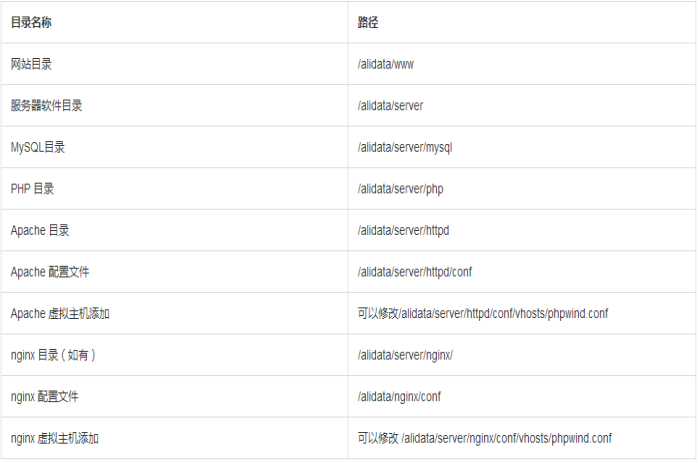
After that, you can upload your project to the root directory of the website via xftp.
The specific operation method of the above centos7.2 to build a LAMP environment is all the content shared by the editor. I hope to give you a reference.
Recommended Posts