How to increase swap space on CentOS 8
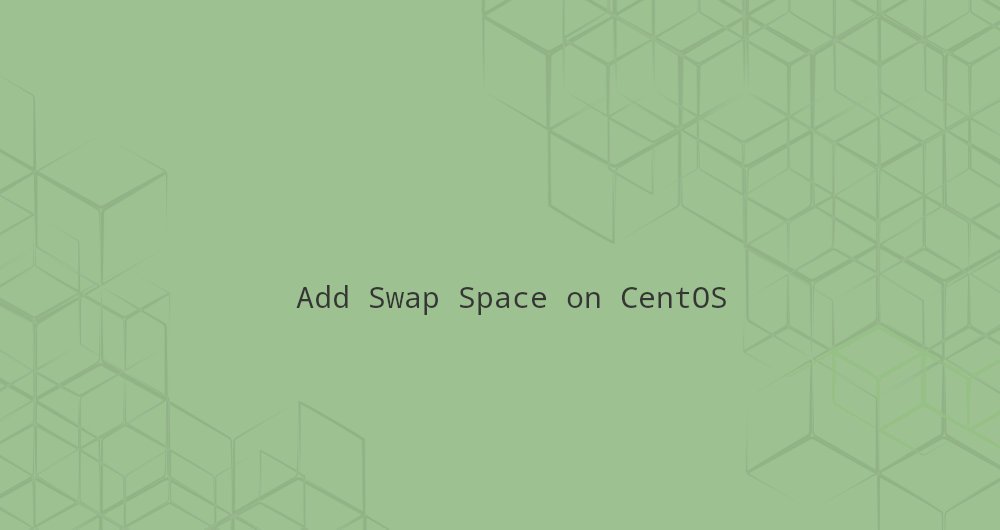
Swap (swap memory) is a space on the hard disk. When the physical memory is exhausted, the swap memory will be used. When a Linux system is running low on memory, inactive memory pages will be moved from RAM space to Swap memory swap space.
Swap space may exist in the form of an independent memory swap partition or a swap file. Usually, running CentOS on a virtual machine does not have an existing memory swap partition, so the only option is to create a swap file.
This article will describe several steps to add a swap file to CentOS 8 system.
1. Create and activate the Swap file##
Perform the following steps as root or another user with sudo privileges to add swap space on CentOS 8 system.
- Start creating files for memory swap space:
sudo fallocate -l 1G /swapfile
In this example, we created a swap file with a size of 1G. If you need more memory swap space, replace 1G with the size you want.
If fallocate is not available on your system, or you get an error message: fallocate failed: Operation not supported, use the dd command to create a swap file.
sudo dd if=/dev/zero of=/swapfile bs=1024 count=1048576
- Set file permissions so that only root users can read and write swap files:
sudo chmod 600/swapfile
- Next, set up Linux swap on this file:
sudo mkswap /swapfile
Setting up swapspace version 1, size =1024MiB(1073737728 bytes)
no label, UUID=0abdb8ba-57d6-4435-8fd8-5db9fc705045
- Execute the following command to activate the swap space:
sudo swapon /swapfile
- Use the
swaponorfreecommand to verify whether the swap space has been activated, like the following:
sudo swapon --show
NAME TYPE SIZE USED PRIO
/swapfile file 1024M 507.4M -1
sudo free -h
total used free shared buff/cache available
Mem: 488M 158M 83M 2.3M 246M 217M
Swap:1.0G 506M 517M
- These changes are persisted by adding a swap entry in the
/etc/fstabfile.

sudo nano /etc/fstab
Paste the following content into the back of the file:
/swapfile swap swap defaults 00
Two, adjust the swappiness value##
Swappiness is a Linux Kernel attribute value, which defines how often the system uses swap space. The value of Swappiness ranges from 0 to 100. A lower value makes the kernel avoid using swap memory as much as possible, while a higher value makes the kernel use swap memory as much as possible.
The default value of swappiness on CentOS 8 is 30. You can check the current swappiness value by typing the following command:
cat /proc/sys/vm/swappiness
30
When the swappiness value is 30, it is suitable for desktop and development machines. For production servers, you may need to lower this value. For example, to lower the swappiness value to 10, enter:
sudo sysctl vm.swappiness=10
To persist this parameter, you should paste the following content into the /etc/sysctl.conf file, and restart:
vm.swappiness=10
The optimal swappiness value depends on the workload of your system and how your memory is used. You should increase the value of this parameter little by little to find the optimal value.
3. Remove a Swap file##
To deactivate and remove the swap file, follow these steps:
- Deactivate the swap space by entering the following command:
sudo swapoff -v /swapfile
-
Remove the swap entry
/swapfile swap swap defaults 0 0from the/etc/fstabfile. -
Use
rmto delete the actual swap file:
sudo rm /swapfile
Four, summary##
We have demonstrated to you how to create a swap file on CentOS 8, and activate and configure the swap space.
Recommended Posts