How to modify the hostname on CentOS 8

Usually the host name is set during the installation of the operating system or dynamically specified during the creation of the virtual machine.
There are many reasons why you need to change the hostname. The most common reason is that when an instance is automatically created, the host name needs to be automatically set.
This guide explains how to modify the hostname on CentOS 8 without rebooting the system.
1. Prerequisites##
Before proceeding with this article, please make sure you log in to the system with an account with sudo privileges.
Second, understand the host name##
A host name is the label name that marks a device on the network. In the same network, you should not have two or more machines with the same hostname.
` There are three types of hostname: static, pretty, and transient
static-the traditional host name. It is stored in the/etc/hostnamefile and can be set by the userpretty-a free-form UTF8 hostname used to represent the user. For example:Linuxize's desktop.transient-The dynamic host name maintained by the kernel. During operation, the DHCP or mDNS server can change the transient host name. By default, it is exactly the same as the static hostname.
We strongly recommend using the full domain name (FQDN) to set static and transient names, such as host.example.com.
Three, display the current host name##
Execute the following command to display the current host name.
hostnamectl
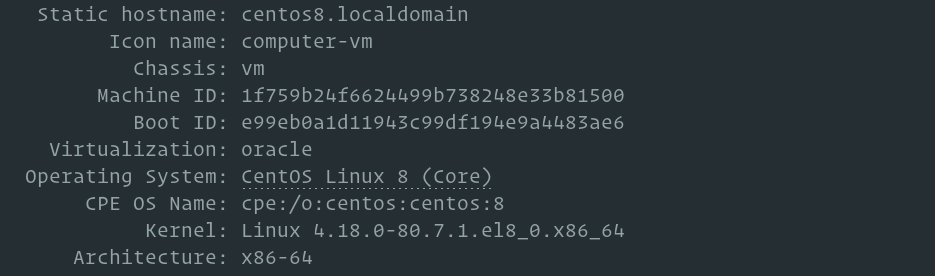
In this example, the current hostname is set to centos8.localdomain.
Fourth, modify the host name##
Method 1: Use the hostnamectl command
In CentOS 8 and all Linux distributions that use systemd, you can use the hostnamectl command to modify the system hostname and related settings. The syntax is as follows:
sudo hostnamectl set-hostname host.example.com
sudo hostnamectl set-hostname "Your Pretty HostName"--pretty
sudo hostnamectl set-hostname host.example.com --static
sudo hostnamectl set-hostname host.example.com --transient
For example, to change the system static host name to host.linuxize.com, you will use the following command:
sudo hostnamectl set-hostname host.linuxize.com
To change the pretty host name to Linuxize's desktop, enter:
sudo hostnamectl set-hostname "Linuxize's desktop"--pretty
The hostnamectl command does not produce output. If successful, return 0, otherwise, return a non-zero error code.
To verify that the host name was successfully modified, use the hostnamectl command.
Method two, use nmtui command
nmtui is a curses-based tool that interacts with the network manager. It can also be used to set or modify the host name.
Start this tool and enter its name in the terminal:
sudo nmtui
Use the arrow keys to move, select Set system hostname, and press the'Enter' key:
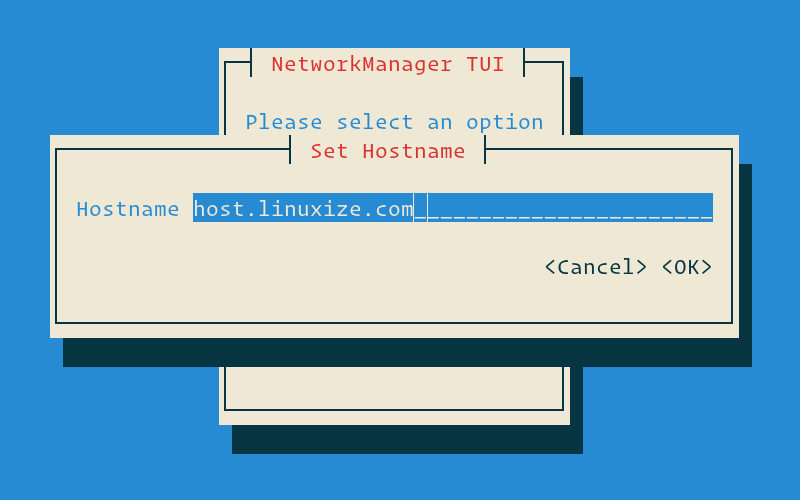
Enter the new host name:
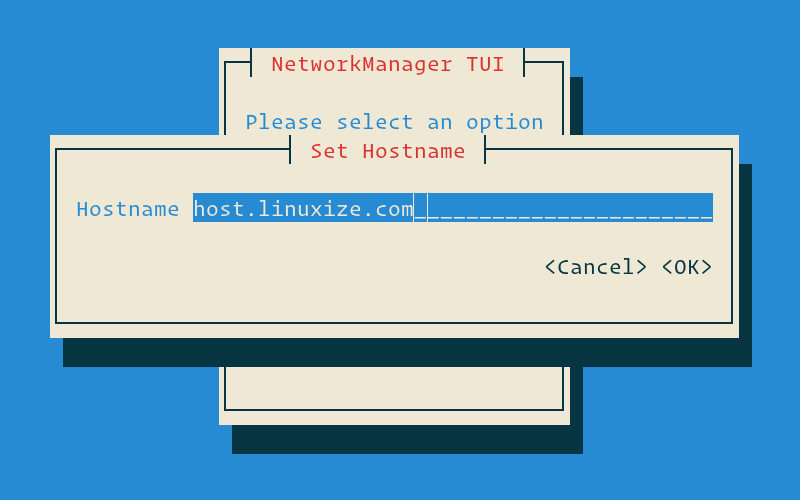
Press Enter to confirm the new hostname:
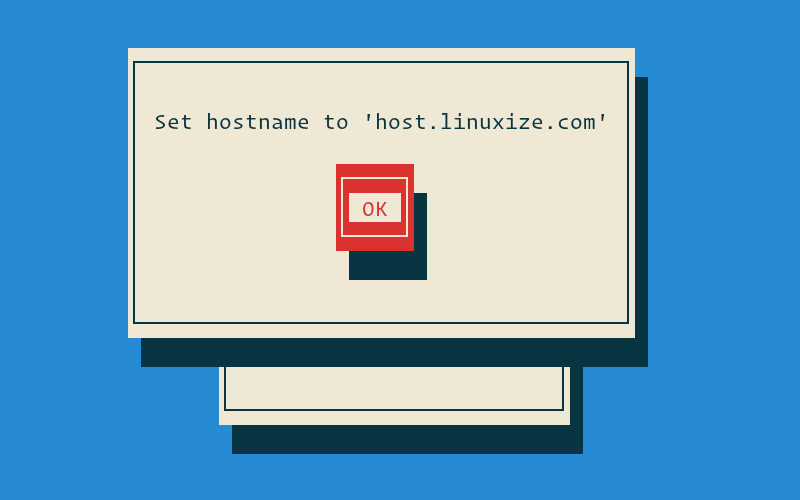
Finally, restart the systemd-hostnamed service to make the changes take effect:
sudo systemctl restart systemd-hostnamed
Method three, use nmcli command
nmcli is a command line tool used to control the network manager, and it can also modify the hostname of the system.
To view the current host name, enter:
sudo nmcli g hostname
To change the host name to host.linuxize.com, use the following command:
sudo nmcli g hostname host.linuxize.com
To make the changes take effect, restart the systemd-hostnamed service:
sudo systemctl restart systemd-hostnamed
Five, conclusion##
To modify the hostname of the CentOS system, use the hostnamectl set-hostname command to add the new hostname to modify it.
Recommended Posts