VirtualBox install centos7
In this lesson, we will learn to use vbox to install centos7 and configure the network.
VirtualBox download address https://www.virtualbox.org/
-
New virtual computer
-
Choose red hat 64 bit
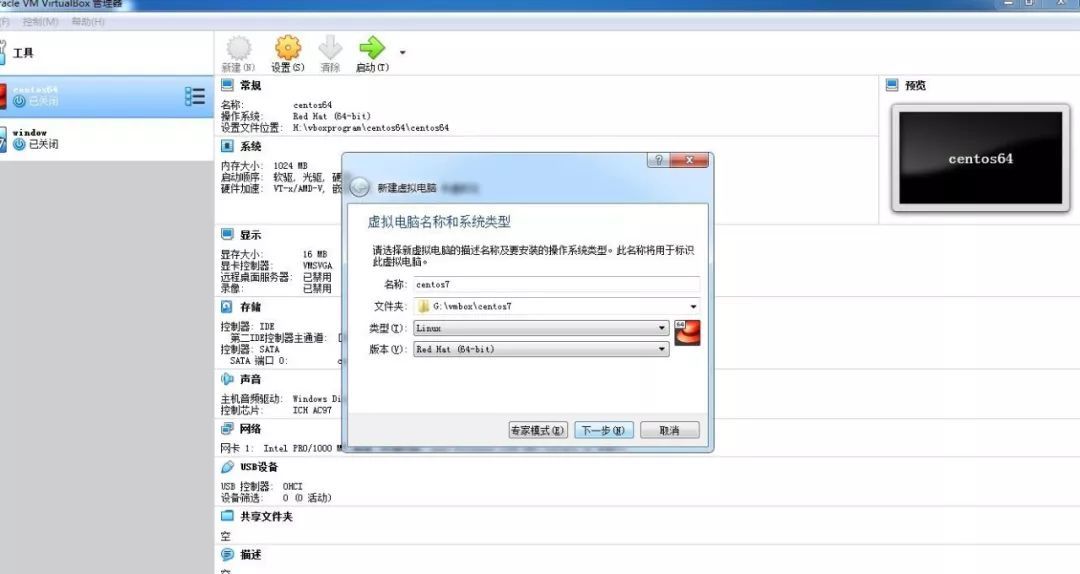
- RAM 4G

- Hard disk 20G
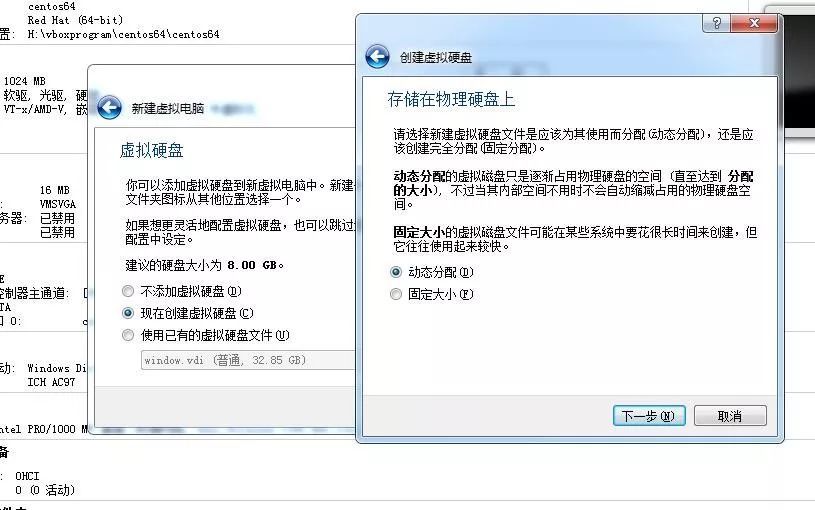
- Start the virtual machine and select the system CD
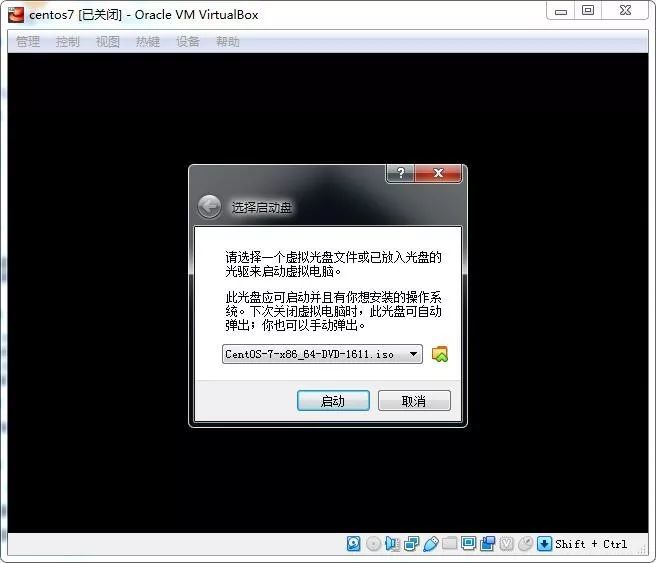
- Choose a language
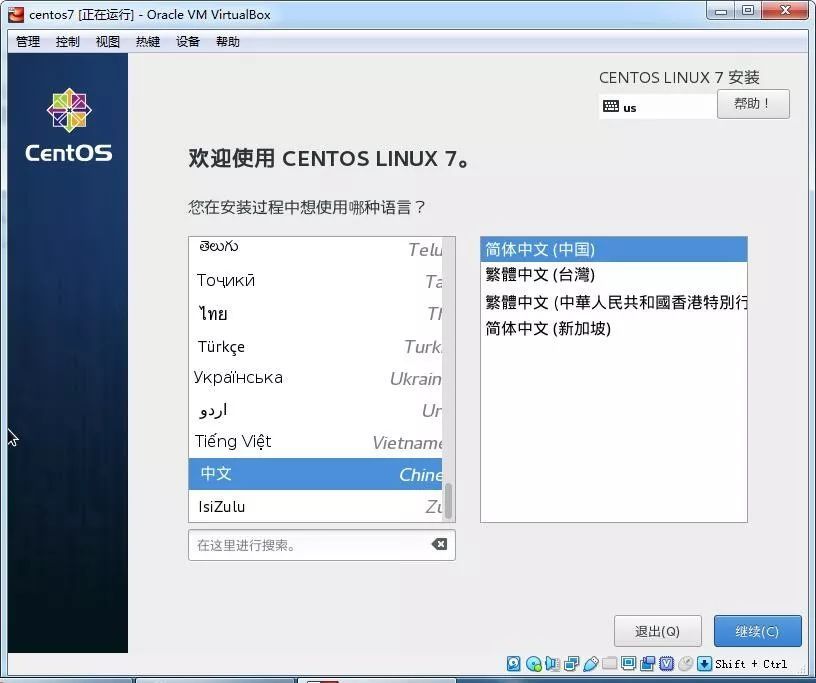
- Installation location disk partition
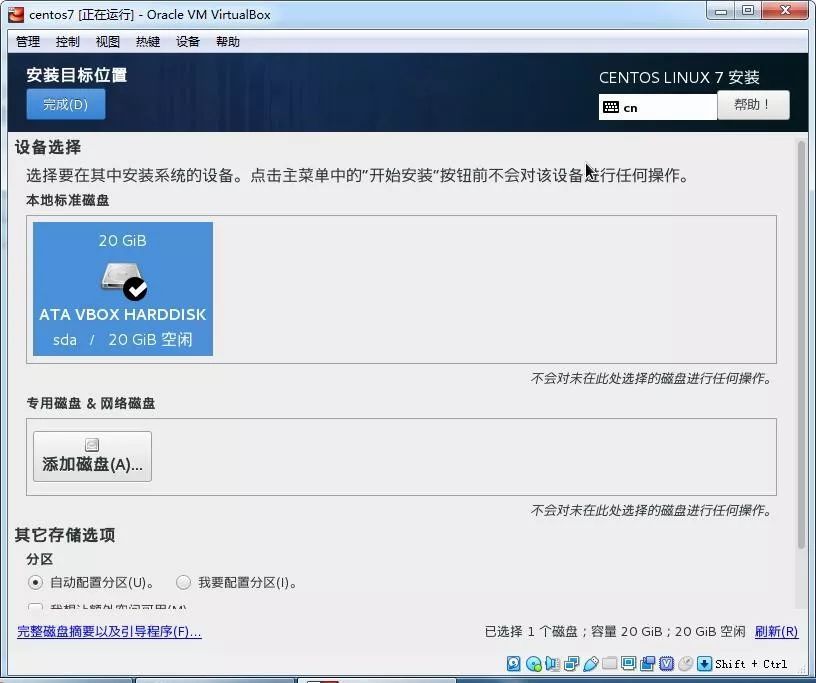
-
Set root password
-
Wait for the installation to succeed
-
Centos7 configuration network
-
Network selection bridge network card
-
After the installation is complete, our centos does not support network access
You can enter the command dhclient to automatically obtain an IP address, and then use the command ip addr to view the IP.
or
cd /etc/sysconfig/network-scripts/
Vi ifcfg-enp0s3
service network restart
- Port configuration
View open ports
firewall-cmd --list-ports
Add port
firewall-cmd --zone=public--add-port=22/tcp --permanent
firewall-cmd --zone=public--add-port=80/tcp --permanent
Command meaning:
--Zone #scope
--Add-port=80/tcp #Add port, the format is: port/communication protocol
--Permanent #Permanent effect, invalid after restart without this parameter
Restart firewall
firewall-cmd --reload
- Use xshell to connect to centos
Download xshell to install the student version
Recommended Posts