VirtualBox install CentOS system
This article mainly introduces the installation of CentOS system. The installation of other linux distributions on virtual machines is similar. If you have any questions, you can comment or send me a private message.
The installation tutorial will focus on the installation process of the system and the problems that may be encountered therein, and the subsequent optimization and software installation will be placed in other articles.
/ 1 Prepare materials/
Virtual machine software: VirtualBox
System iso version: CentOS-7-x86_64-Everything-1804
Virtual machine software download address: https://www.virtualbox.org/wiki/Downloads
Operating system download address: https://www.centos.org/download/
It is recommended to download the everything version, other versions please choose according to your needs.
/ 2 Create a new virtual machine/
Please follow the steps below:
- Select'New' in the virtual machine software interface
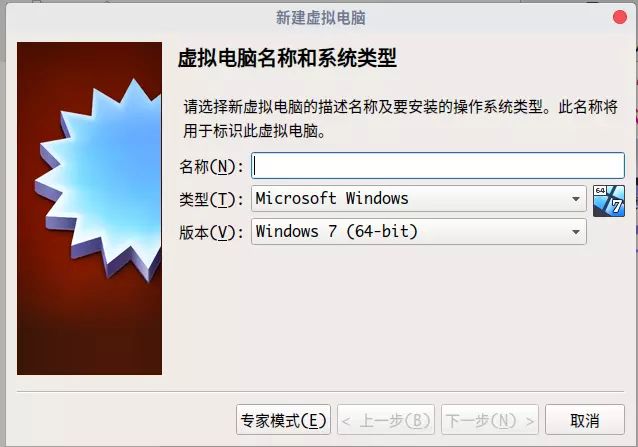
-
png
-
The name can be anything, but it is recommended to use the release name + version number + purpose, such as'CentOS 7 learning'.
-
Type select'Linux'
-
Choose RedHat for the version (select 32 or 64 according to the computer situation)
-
Click'Next'
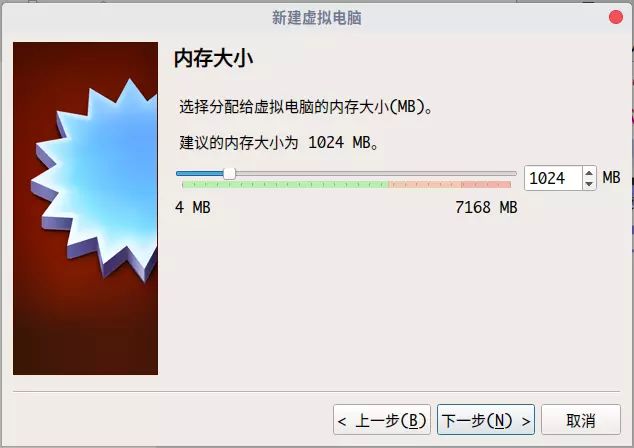
-
png
-
Memory size, 2G (2048M) is recommended to install the user interface, 1G (1024M) is not required, if you have other needs, please adjust by yourself, and then the next step.
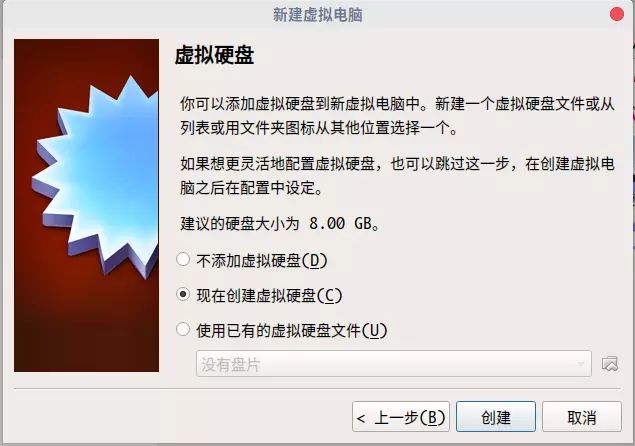
-
png
-
Click Create
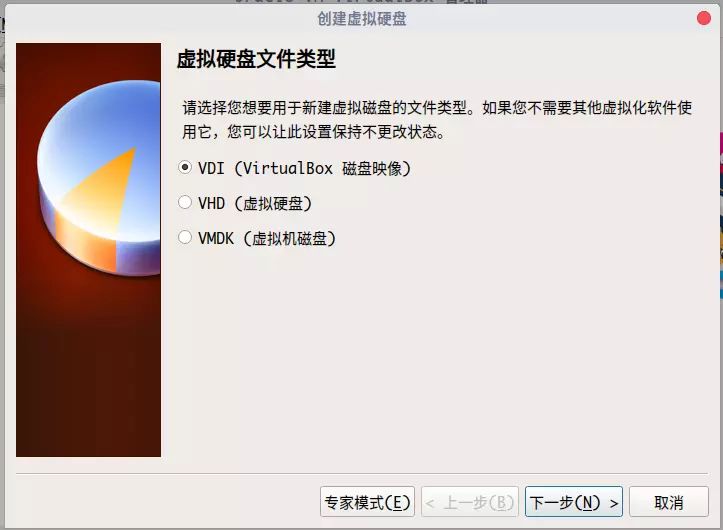
-
png
-
No special needs, just go to the next step
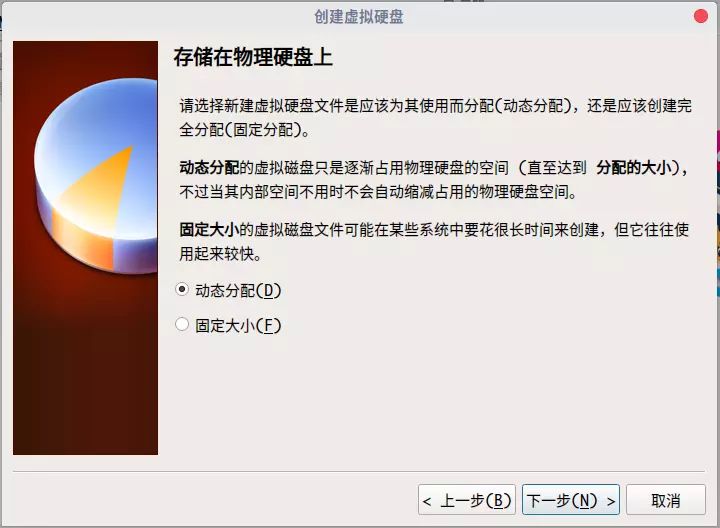
-
png
-
Next step
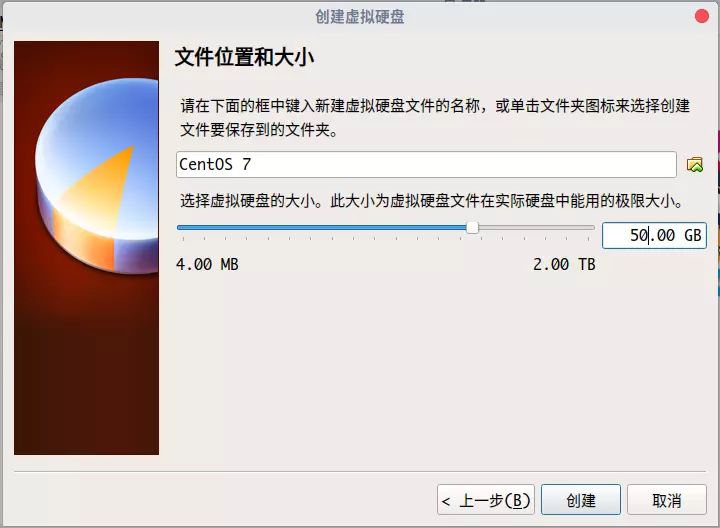
-
png
-
Select the virtual disk creation location and virtual disk size, install the desktop environment, it is recommended to allocate at least 20G, click create
New virtual machine completed
/ 3 Installation system/
-
Single machine newly created virtual machine, click the settings button
-
As shown in the figure, click the disc icon on the right side of "Distribute CD-ROM", select "Select a virtual CD file", then select the downloaded system iso file, and then click OK to return to the main interface.
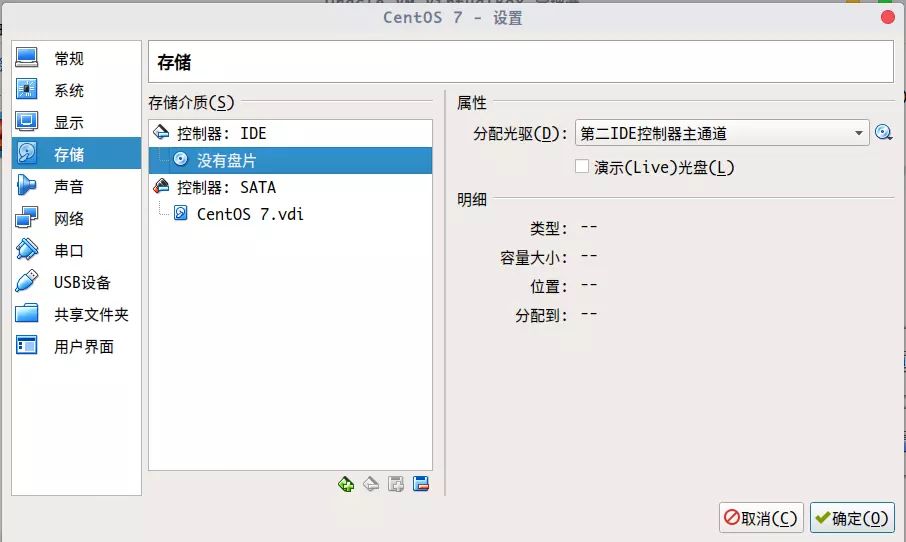
-
png
-
Select the newly created virtual machine, click the "Start" button, wait for the virtual machine to boot, it will automatically enter the system installation interface
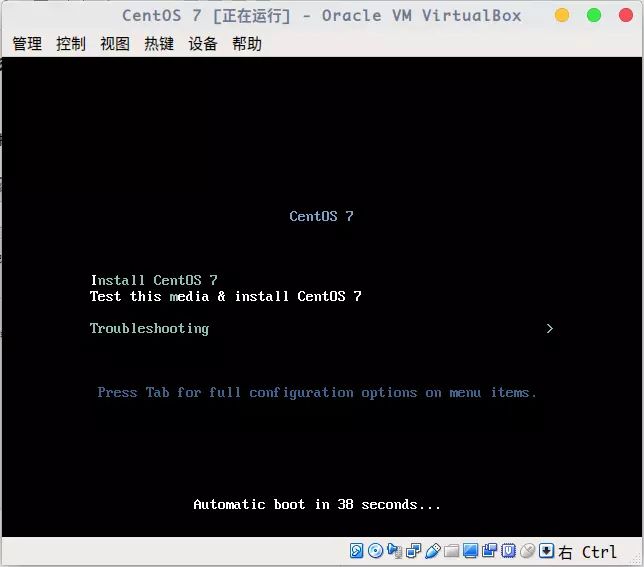
-
png
-
Use the up and down selection keys to select the first "Install CentOS 7", wait a few seconds to enter the installation boot program.
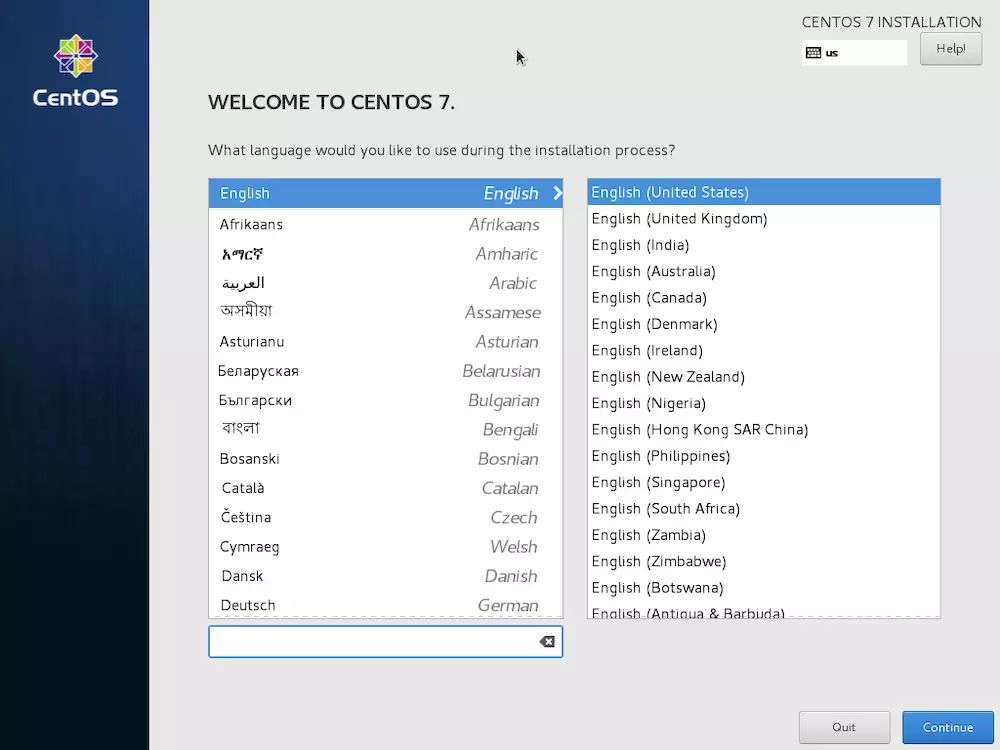
-
png
-
Choose the language you want to use, if possible, please try to use English, the tutorial will use the English interface, click'Continue'
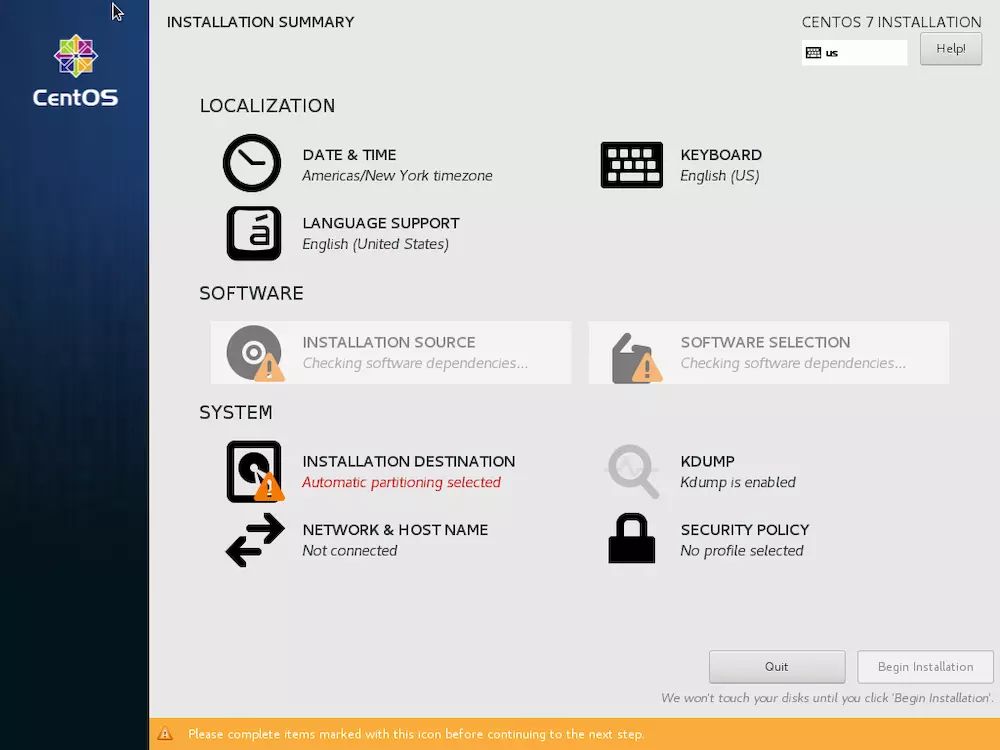
-
png
-
Select'SOFTWARE SELECTION', select'gnome desktop', install gnome desktop environment, stand-alone'Done', return to the main interface, and wait for'SOFTWARE SELECTION' to change from yellow to normal.
-
Select'INSTALLATION DESTINATION', then directly'Done', return to the main interface, and wait for the options to return to normal.
-
Select'Begin Installation' to start the installation.
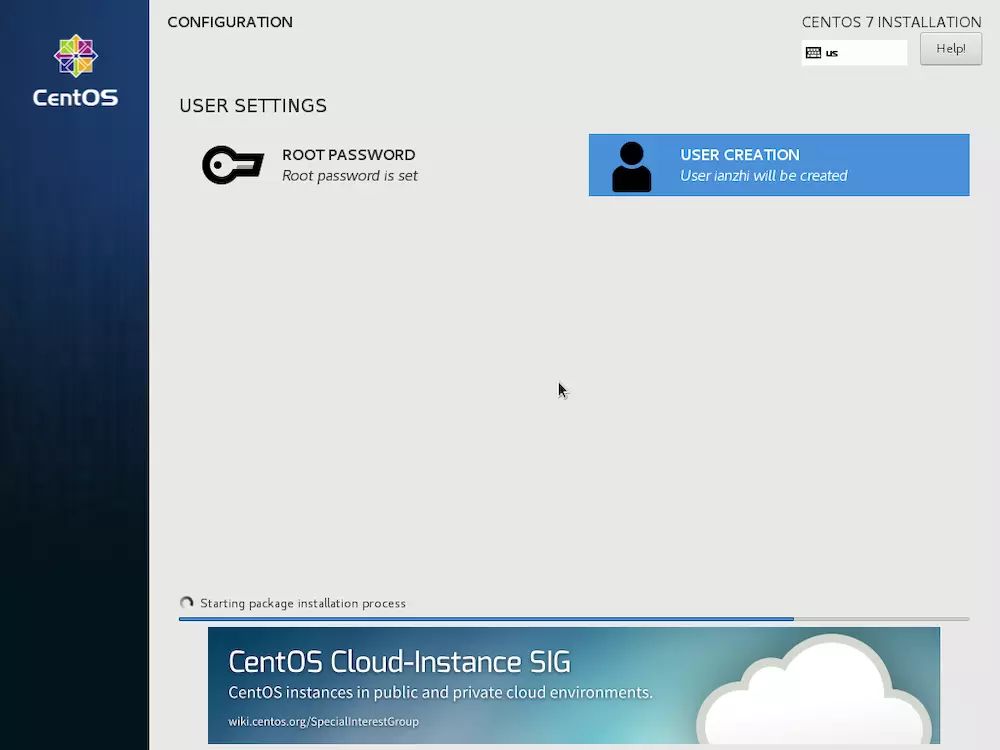
-
png
-
There are two configurable items, one is to set the root password and the other is to add users. It is recommended to add a non-administrative account for daily use.
-
After a long wait, the CentOS system is installed.
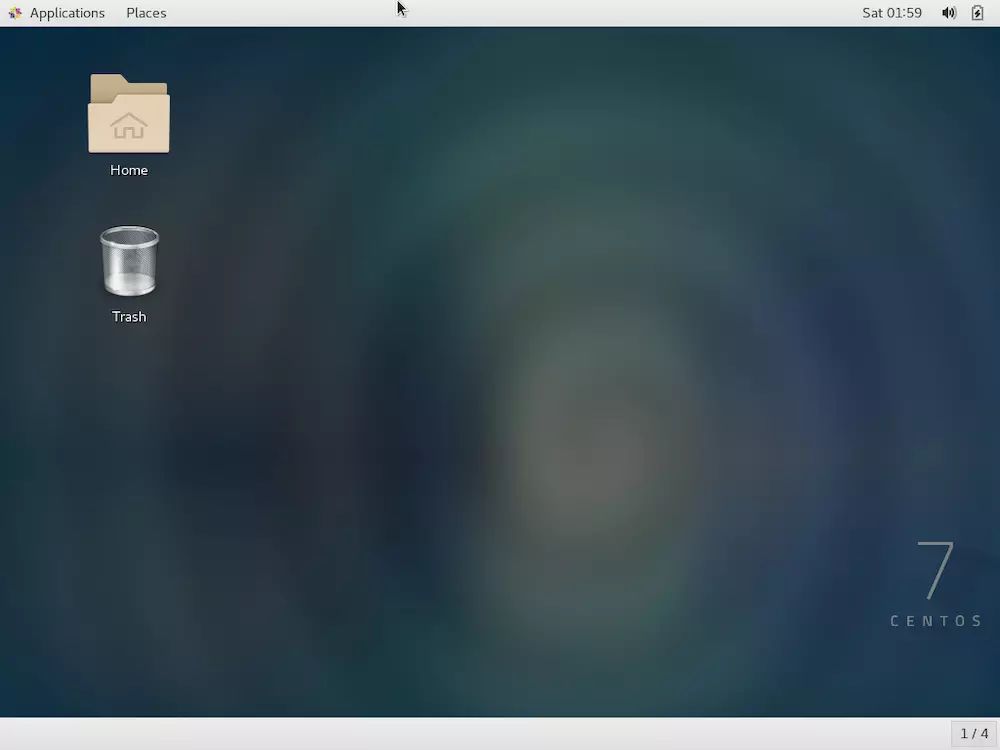
- png
Article author ianzhi, original address: https://www.dnote.cn/users/ianzhi/posts/VirtualBox-CentOS
The copyright of the article belongs to the author, please keep this statement for reprinting.
Recommended Posts