How to install Google Chrome web browser on CentOS 8
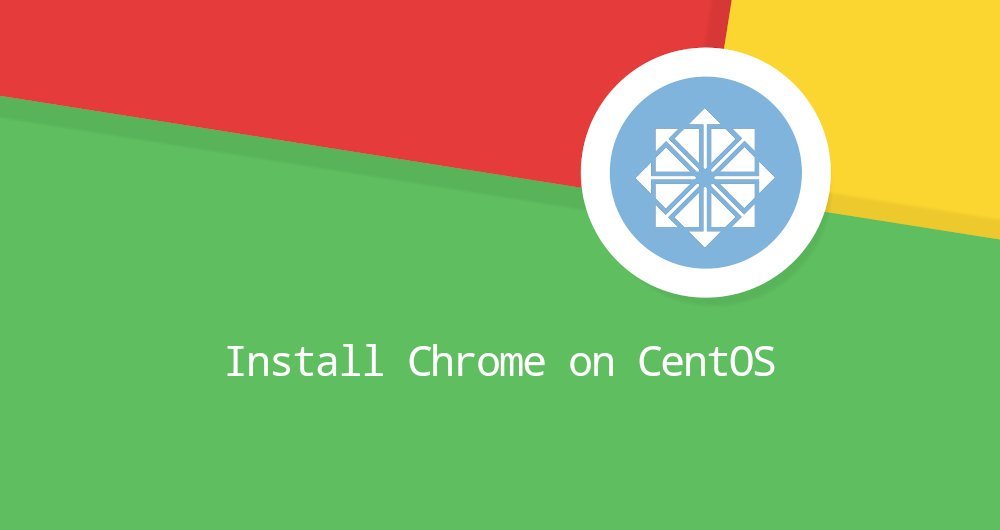
Chrome Browser is the most widely used web browser in the world. It is a fast, easy-to-use, and secure browser built for the modern web.
Chrome is not an open source browser and is not included in the official CentOS source repository.
This tutorial explains how to install the Google Chrome web browser on CentOS 8.
1. Install Google Chrome web browser on CentOS 8##
Follow the steps below to install the Chrome web browser on your CentOS 8.
- Open your terminal and use
wgetto download the latest 64-bit Chrome.rpminstallation package:
wget https://dl.google.com/linux/direct/google-chrome-stable_current_x86_64.rpm
- Once the download is complete, use root or another user with sudo privileges and run the following command to install the Chrome browser.
sudo dnf localinstall google-chrome-stable_current_x86_64.rpm
If prompted, enter your user password and the installation process will continue.
At this time, you have installed Chrome on your CentOS system.
Second, start the Chrome browser##
Now that the Chrome browser is installed on your CentoOS system, you can start it by entering google-chrome & on the command line or clicking the Chrome icon (launcher-Chrome browser)
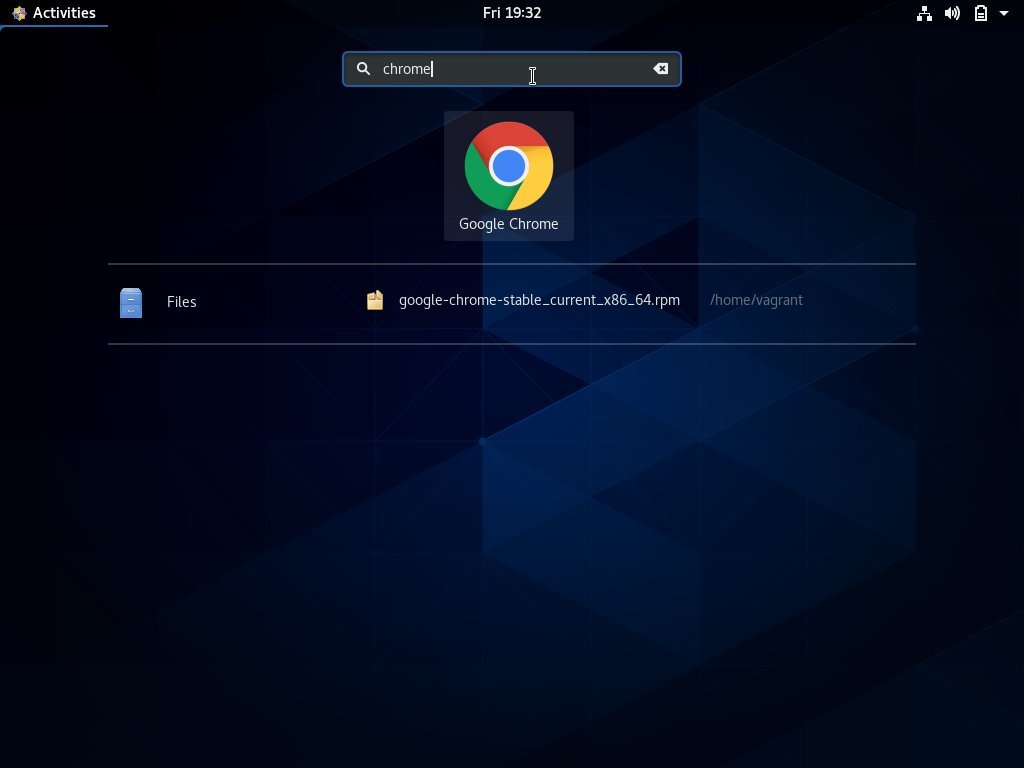
When the Chrome browser is launched for the first time, it will ask you if you want to set it as the default browser, and if you are willing to send user statistics and crash reports to Google:
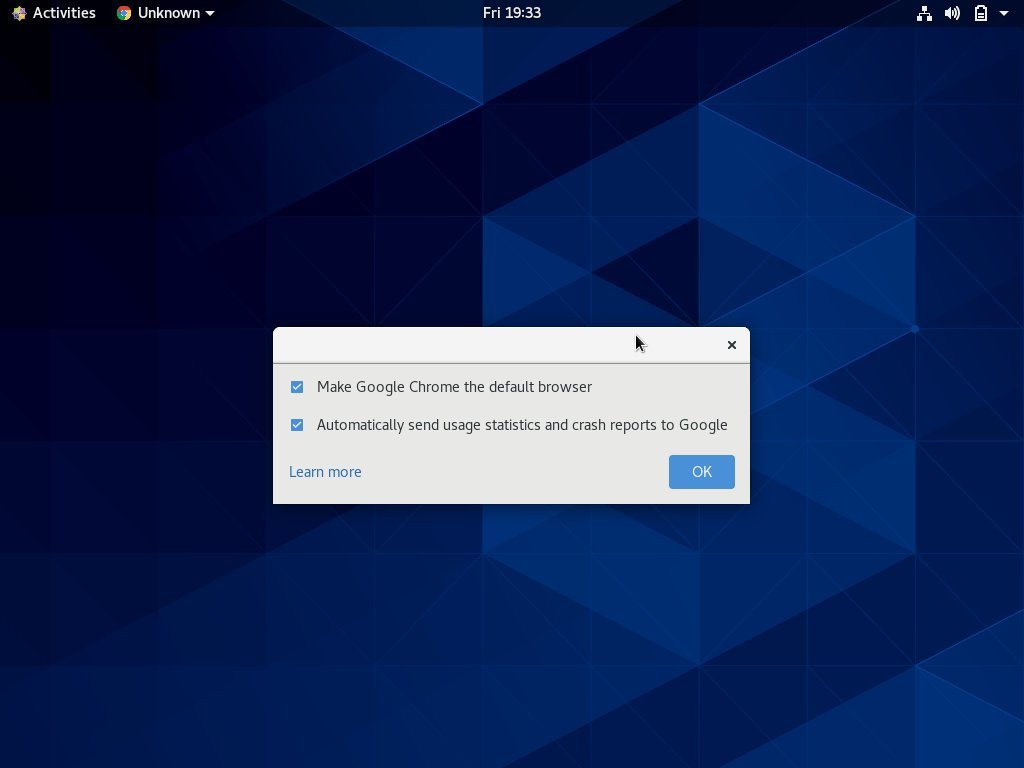
Select the checkbox according to your preference, and click ok to continue processing.
The Chrome browser will open and you will see the default welcome page:
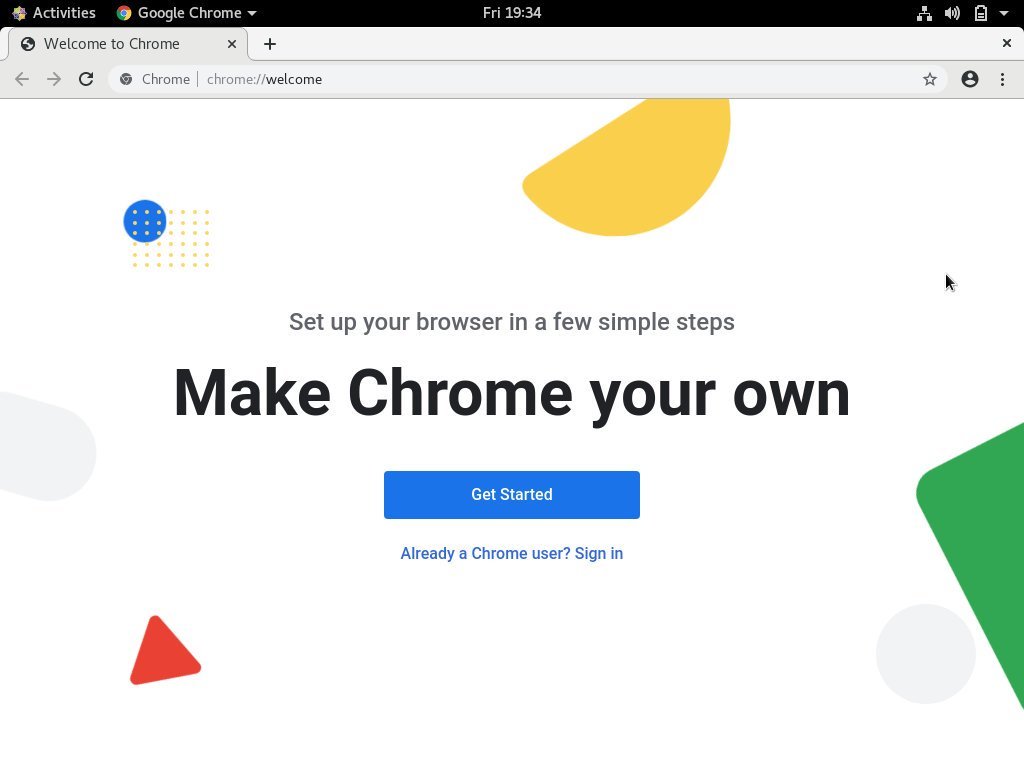
From here, you can log in with your Google account, synchronize your bookmarks, history, passwords, and install Chrome apps and extensions.
Three, upgrade Chrome browser##
During the package installation process, the official Google source repository will be added to your system. You can use the following cat command to check if the file exists:
cat /etc/yum.repos.d/google-chrome.repo
[ google-chrome]
name=google-chrome
baseurl=http://dl.google.com/linux/chrome/rpm/stable/x86_64
enabled=1
gpgcheck=1
gpgkey=https://dl.google.com/linux/linux_signing_key.pub
When the new version is released, you can use dnf or your desktop standard software upgrade tool to upgrade.
Four, summary##
In this tutorial, we showed you how to install Chrome browser on CentOS 8 desktop system. If you have used a different browser before, like Firefox or Opera, you can import their bookmarks and settings into Chrome.
Recommended Posts