How to install Chromium web browser on Ubuntu 18.04
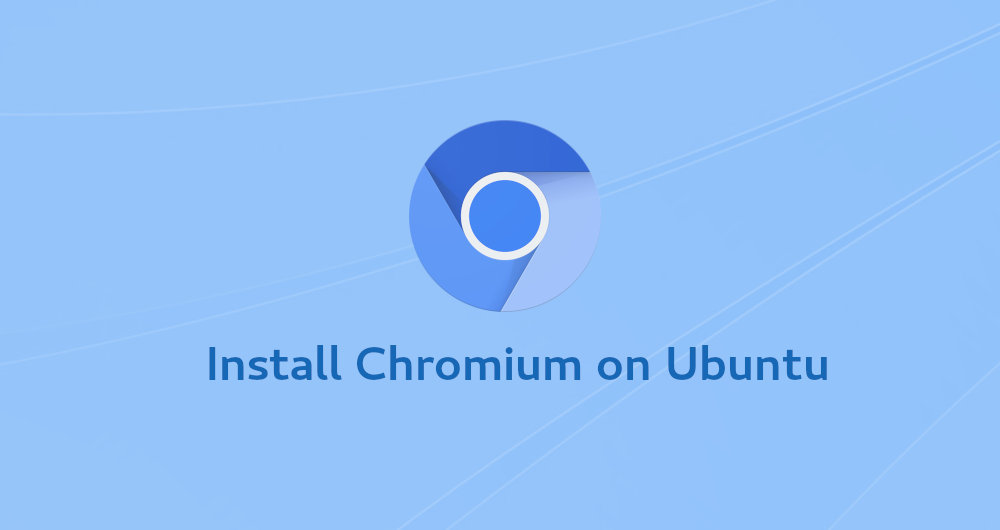
Chromium is a fast, stable and secure browser built for the modern web. It is the basis of many browsers, including the Google Chrome browser which is widely used in the world.
The main difference between Chromium and Google Chrome is that Chromium is open source. Unlike Chrome, Chromium does not include a patented web encoder decoder, and does not send crash reports and usage status to Google.
If you like open source, then Chromium will be a very good choice.
In this guide, we will explain how to install the Chromium web browser on Ubuntu 18.04. The same instructions apply to Ubuntu 16.04 and any other Ubuntu-based distributions, including Kubuntu, Linux Mint and Elementary OS.
1. Prerequisites##
To install the package, you must log in to the system as a sudo user.
2. Install Chromium on Ubuntu system
Chromium is available on the default Ubuntu software source, and the installation process is very simple.
Open the terminal by using the shortcut key Ctrl+Alt+T, or click the terminal button, and run the following command to install the chromium software package:
sudo apt install chromium-browser
You will be prompted to enter the password and confirm that you want to continue the installation.
that's it. At this point, Chromium is installed on your Ubuntu system.
Three, start Chromium
You can start Chromium by typing chromium-browser on the command line or clicking the Chromium icon (Activities → Chromium).
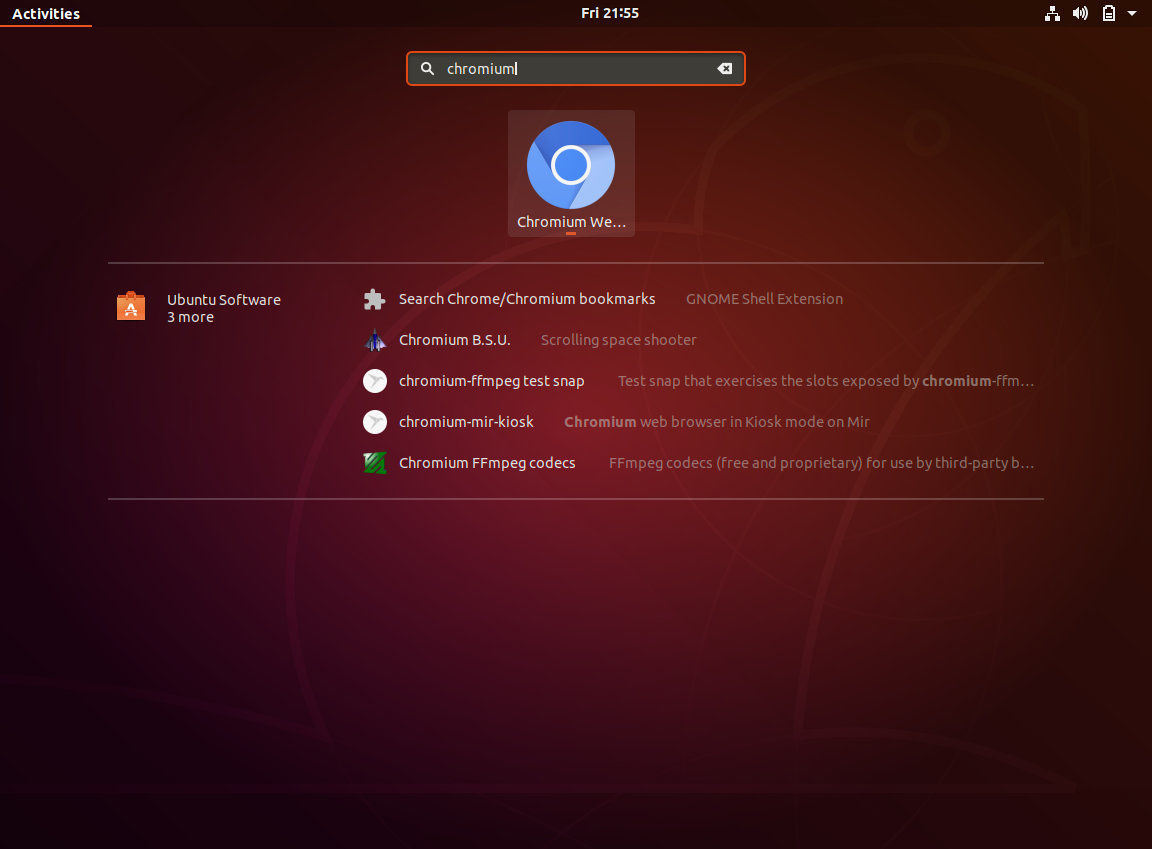
When you launch your browser for the first time, you will see the default Chromium welcome page.
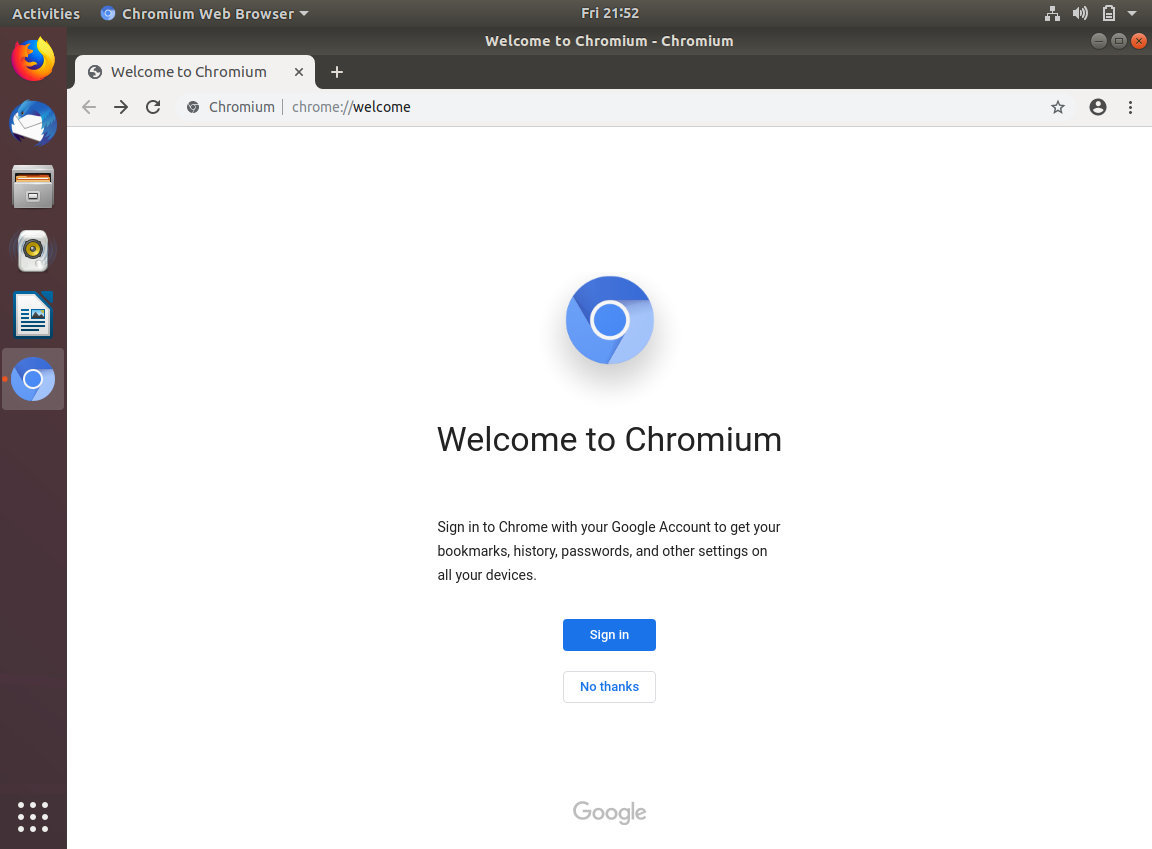
From here you can wait for your Google Account to synchronize your bookmarks, history, passwords and other settings on all devices.
Fourth, upgrade Chromium
When a new version is released, you can upgrade Chromium through the desktop standard software upgrade tool or run the following command in the terminal:
sudo apt update
sudo apt upgrade
Five, summary##
In this guide, we show you how to install Chromium on your Ubuntu 18.04 desktop machine.
If you have used a different browser before, like Chrome or Opera, you can import your bookmarks and settings into Chromium.
Recommended Posts