Ubuntu16.04 install SVN and configuration
Today I learned about the basic commands and installation configuration of SVN after installing the machine. I put the construction tutorial on the blog. I hope I can use it in the future and I hope it can help you. Come on, learn Internet technology, and continue to make progress. Build today. The environment is my blog server. The environment is Ubuntu 16.04 version. In fact, the installation of this software is similar.
Install SVN
sudo apt-get install subversion
Create a new SVN directory#####
mkdir /home/svn
Create two new version warehouses#####
# Basic command
svnadmin create /home/svn/<project>
example:
svnadmin create /home/svn/apple
svnadmin create /home/svn/orange
Configure SVN tool##
Modify the svnServe.conf file###
Remove the # and spaces in front of the following configuration items
anon-access = read // when anonymous access is read-only, if it is changed to none, anonymous access is prohibited
auth-access = write
password-db = passwd
authz-db = authz
Modify passwd file###
Add account and password under [users], such as:
[ users]
zhangsan1 = zhangsan1
lisi1 = lisi1
Modify the authz file###
Configure user groups and permissions
Group different users and manage users in the group in a unified way
[ groups]
topgroup = zhangsan, lisi
Explain that both zhangsan and lisi belong to the topgroup group
Next, configure permissions, use [/] to represent all resource libraries in the svn server
[ /apple]
@ topgroup = rw
Explain that all users in the topgroup group have read and write permissions for all resources. Use @ before being famous;
If the group name is not a single user, use the following
[ /apple]
zhangsan = rw
Start and shut down the SVN server##
Start SVN service#####
Command format: svnserve -d -r /home/avn/
svnserve -d -r /home/svn/apple
No prompt means correct. . .
Test SVN service###
Naming format: svn co svn://<ip地址> /
svn co svn://127.0.0.1/apple
Restart Svn service###
# Check the svn service startup id number
ps -aux | grep svnserve
# Kill process ID number
kill -9 ID number
# Restart SVN service
svnserve -d -r /home/svn/apple
Note: Can't find the ID number? Look here, where 1796 is the ID number
root 17960.00.1734922796? Ss 18:500:00 svnserve -d -r /home/svn/apple/
Win system connects to remote SVN warehouse##
**Requirements: **
- Configure and install SVN Server
- Establish a warehouse and configure permissions
- Select check out svn://IP address/
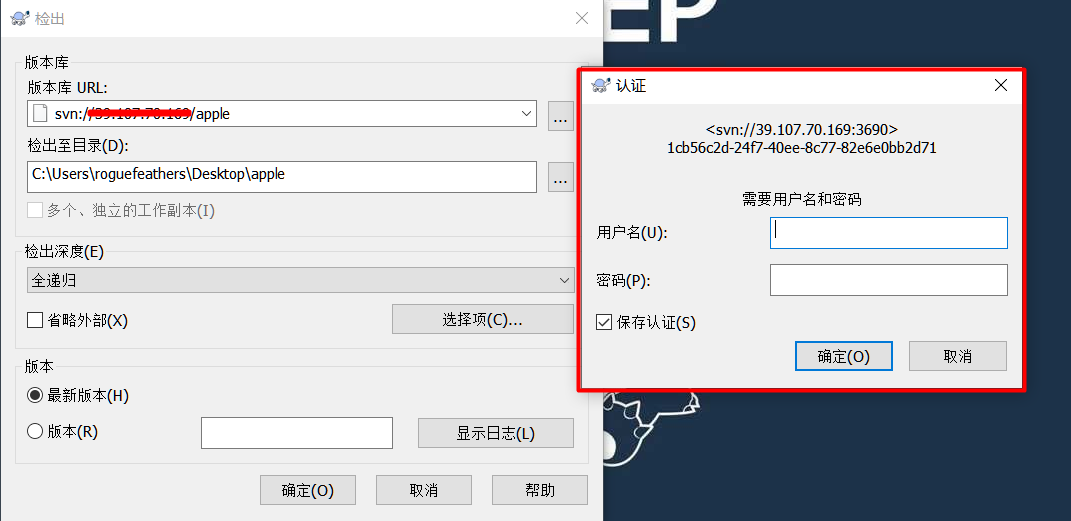
Okay, that’s it for now. Ask me in the comment section with questions!
Link to this article: https://www.debuginn.cn/2242.html
This article is licensed under CC BY-NC-SA 3.0 Unported agreement, please keep the link to this article for reprinting
Recommended Posts