How to install Pycharm and Ipython on Ubuntu 16.04/18.04
Under Ubuntu 18.04
1、 Install python 2._ version, enter sudo apt install python
Enter python or python3 on the command line to open the corresponding version.
Enter exit() or Ctrl + D to exit the python shell.
2、 ipython 2._ version installation, enter sudo apt install ipython, ipython 3._ version installation, enter sudo apt install ipython3
In the ipython shell, directly type exit to exit.
3、 Installation of Pycharm in IDE
First, download the official professional version of Pycharm, or you can install the educational version. Download address: https://www.jetbrains.com/pycharm/
Then unzip, as shown
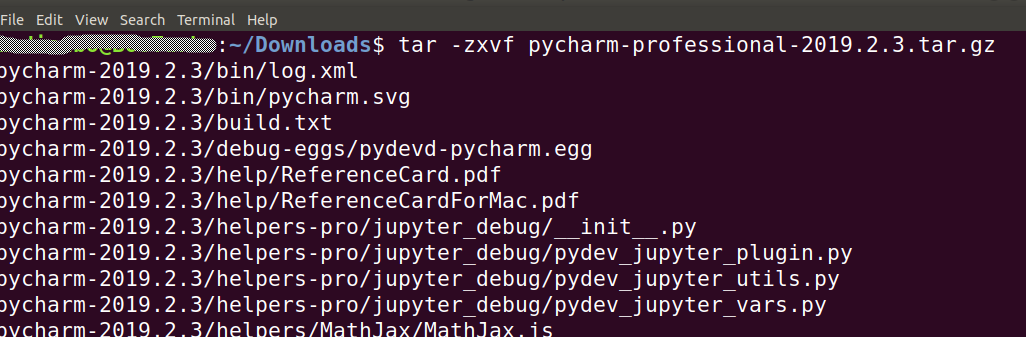
Move the decompressed folder to the /opt directory, which is used to store additional software installed on the host.

Then, cd /opt/pycharm-2019.2.3/bin/ switch to the bin directory,
Enter: ./pycharm.sh to run the program, and then select free evaluation, as shown below
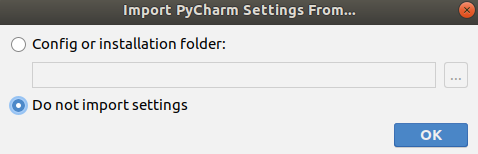
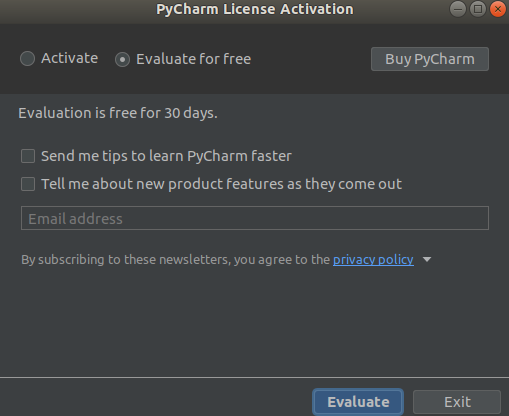
Well, the installation is over.
Set the quick start method, select Create Desktop Entry in Tools, then the Launcher start icon is created
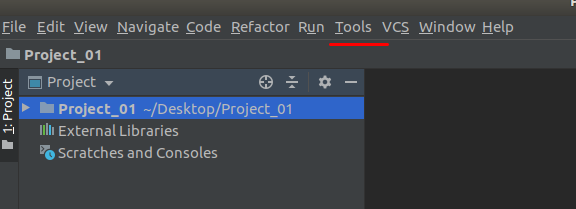
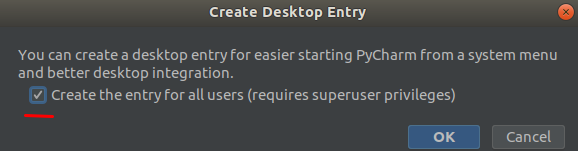
Finally, add it to Favorities.
ps: Let's see four ways to install Pycharm on ubuntu16.04
1. tar.gz package installation
Download from Pycharm official website (https://www.jetbrains.com/pycharm/download/)
tar zxfv pycharm-professional-2017.1.2.tar.gz
cd pycharm-professional-2017.1.2./bin/pycharm.sh
Two, umake installation
sudo add-apt-repository ppa:ubuntu-desktop/ubuntu-make
sudo apt-get update
sudo apt-get install ubuntu-make
umake ide pycharm
Three, apt source installation
sudo add-apt-repository ppa:mystic-mirage/pycharm
sudo apt-get update
sudo apt-get install pycharm
Four, deb package installation
echo "deb http://archive.getdeb.net/ubuntu $(lsb_release -cs)-getdeb apps"| sudo tee /etc/apt/sources.list.d/getdeb-apps.list
wget -q -O- http://archive.getdeb.net/getdeb-archive.key | sudo apt-key add -
sudo apt-get update
sudo apt-get install pycharm
Five, reference
Pycharm official website
umake and deb installation
Registration code
to sum up
The above is the tutorial for installing Pycharm and Ipython on Ubuntu 16.04/18.04 introduced by the editor. I hope it will be helpful to you. If you have any questions, please leave me a message. The editor will reply to you in time. Thank you very much for your support to the ZaLou.Cn website!
If you think this article is helpful to you, welcome to reprint, please indicate the source, thank you!
Recommended Posts