Detailed steps to install centos on vmware10.0 cracked version
This article shared the vmware installation centos tutorial for everyone, for your reference, the specific content is as follows
Software environment: vmware10.0
centos version: 6.4
1、 Start vmware, create a new virtual machine, select custom installation
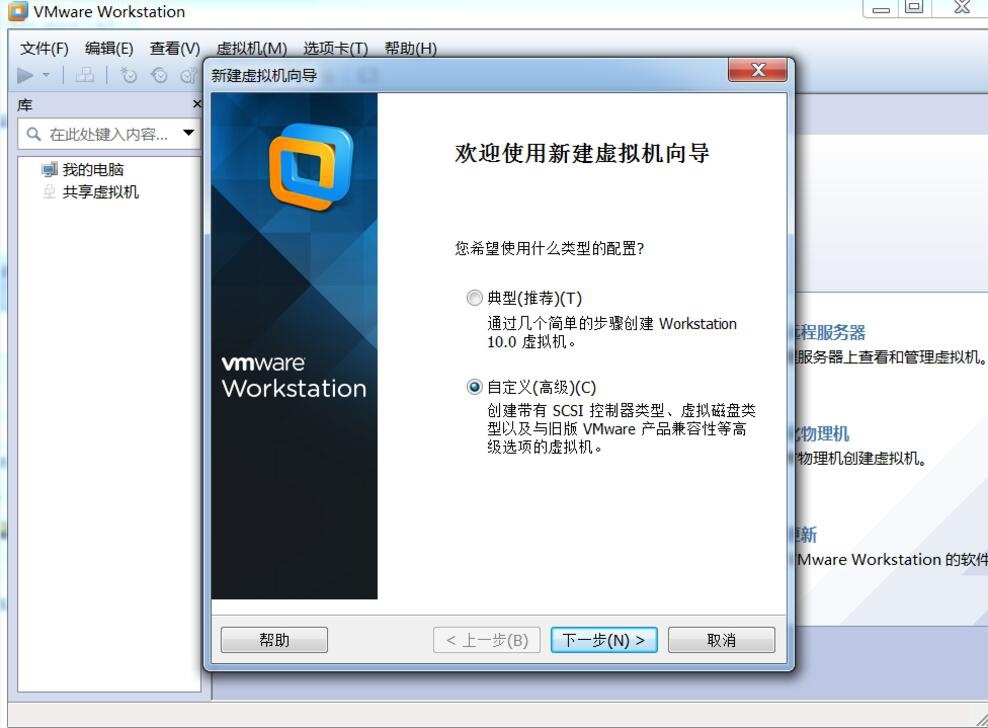
2、 The following interface appears, keep the default, click Next
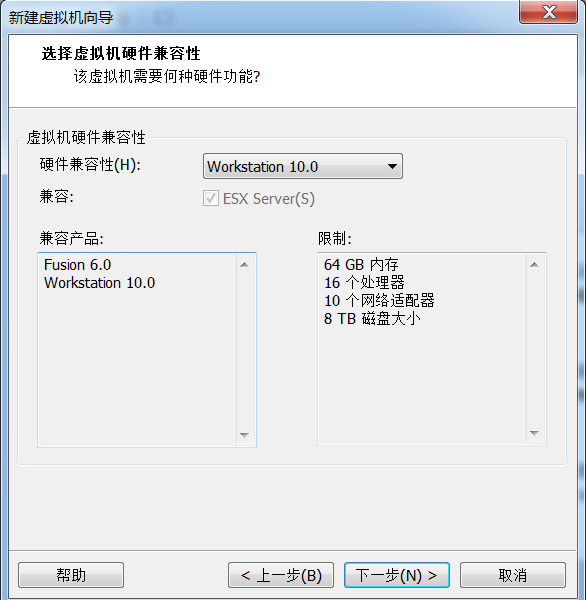
3、 Pay special attention to this step, select "install later", we can customize the linux system
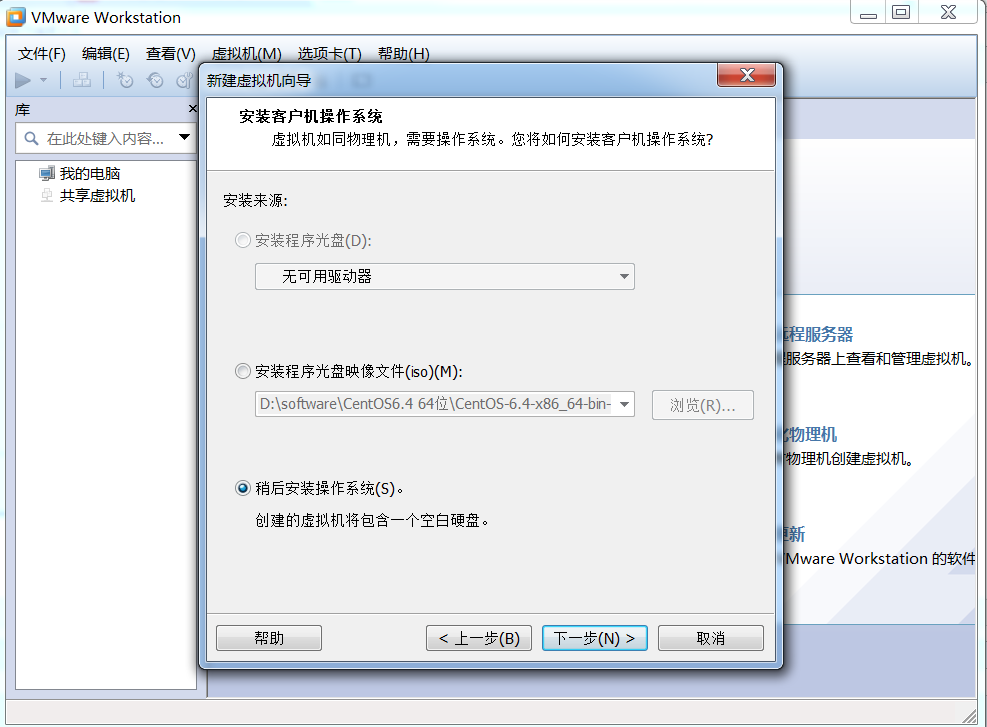
4、 Choose a 2.6 kernel
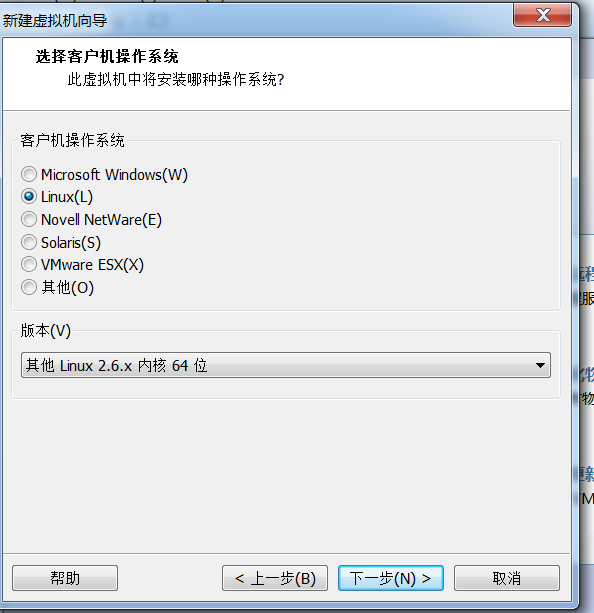
5、 Give the virtual machine a name, choose the storage location, and note that the storage space is preferably greater than 20G.
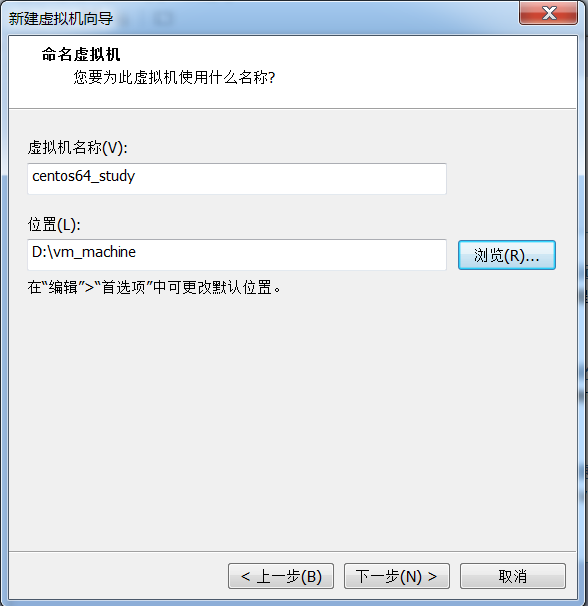
6、 Keep the default learning machine
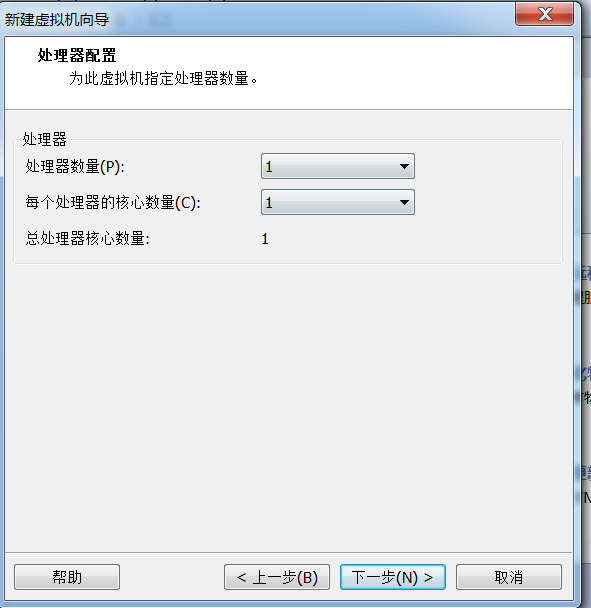
7 , Install version 6 or above, the recommended memory is at least 1G, my setting is 2G, my computer memory is relatively large.
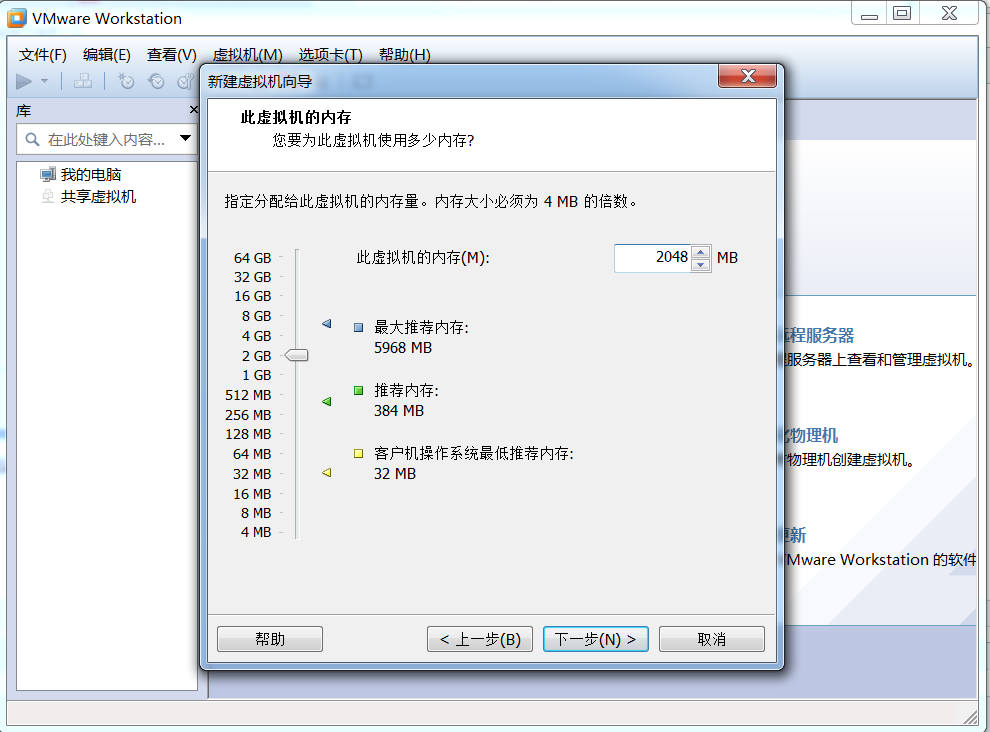
8、 Network selection bridge type
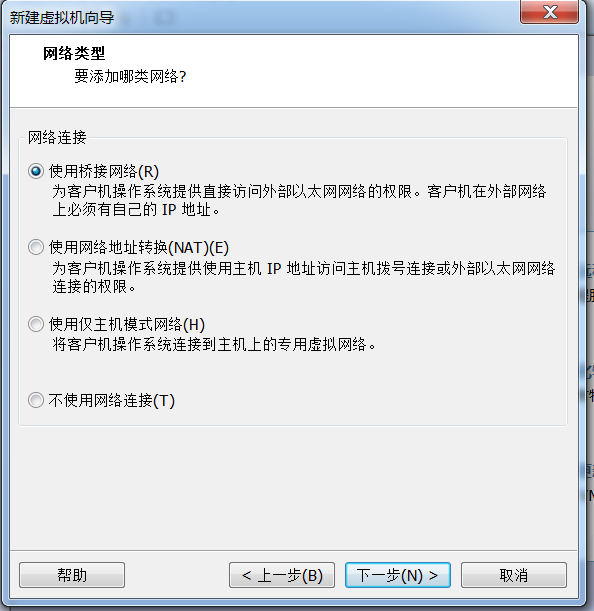
9、 I/O controller keeps the default
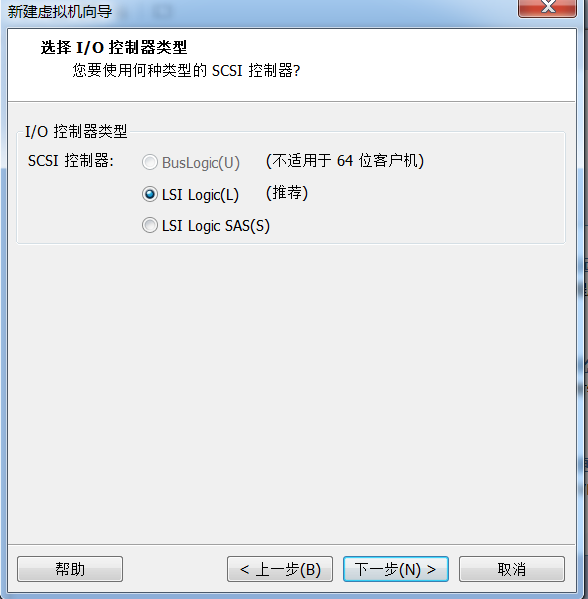
10、 Keep the default disk type
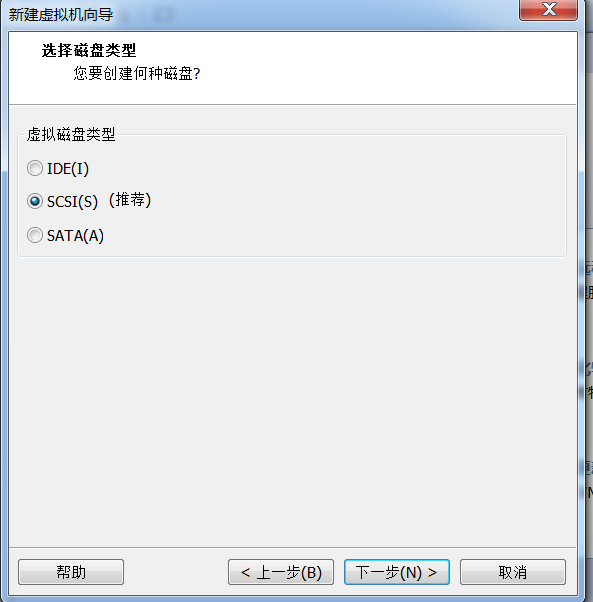
11、 Create a new virtual disk
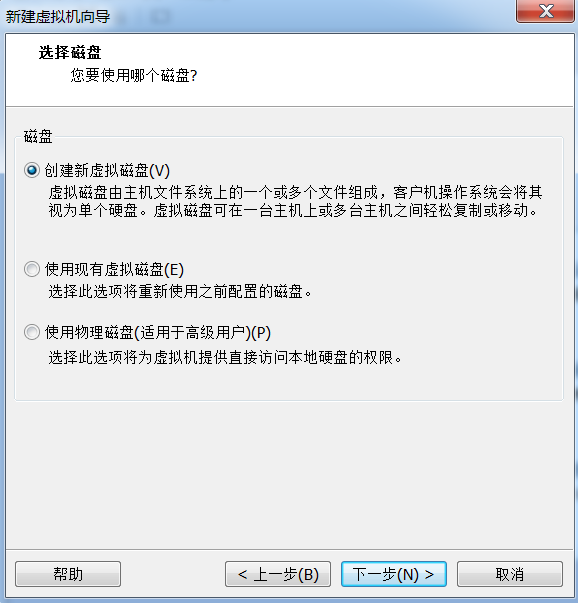
12、 For the next configuration, select the default
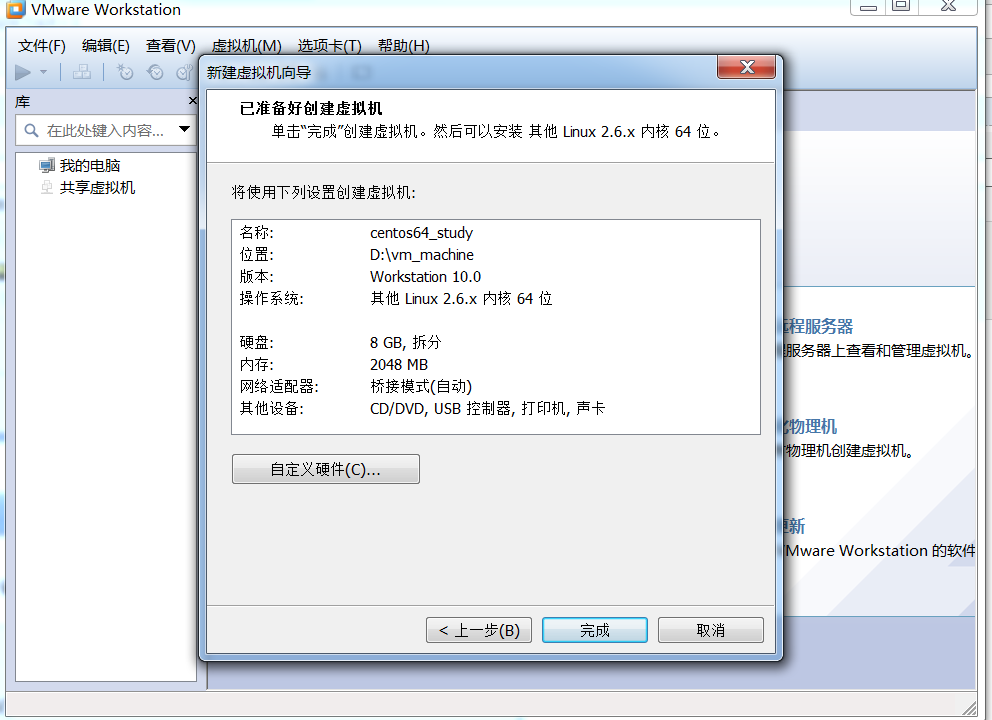
13、 Virtual machine, right click -> Settings, and insert the iso file into the CD-ROM drive
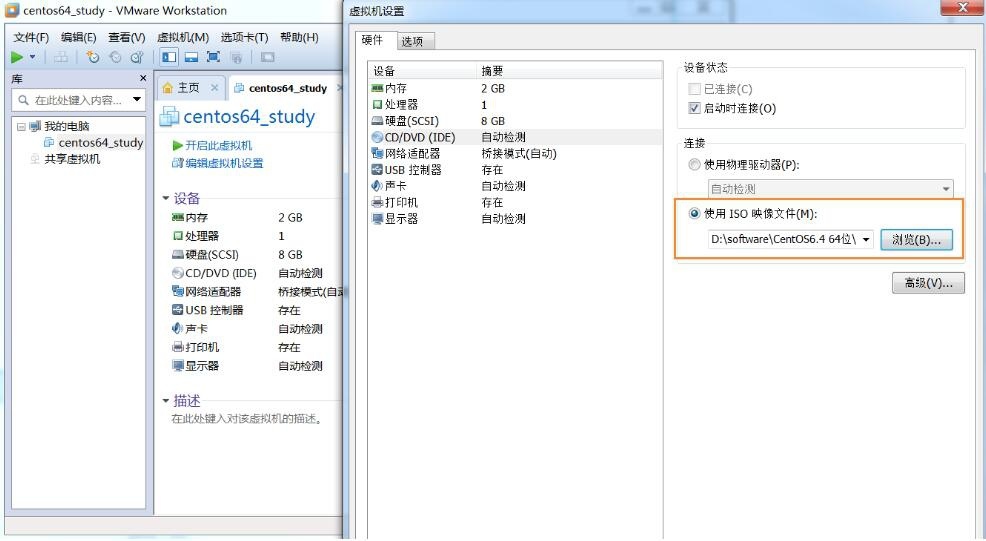
14、 Virtual machine -> right click -> power -> start the guest, start the virtual machine to start installing the system
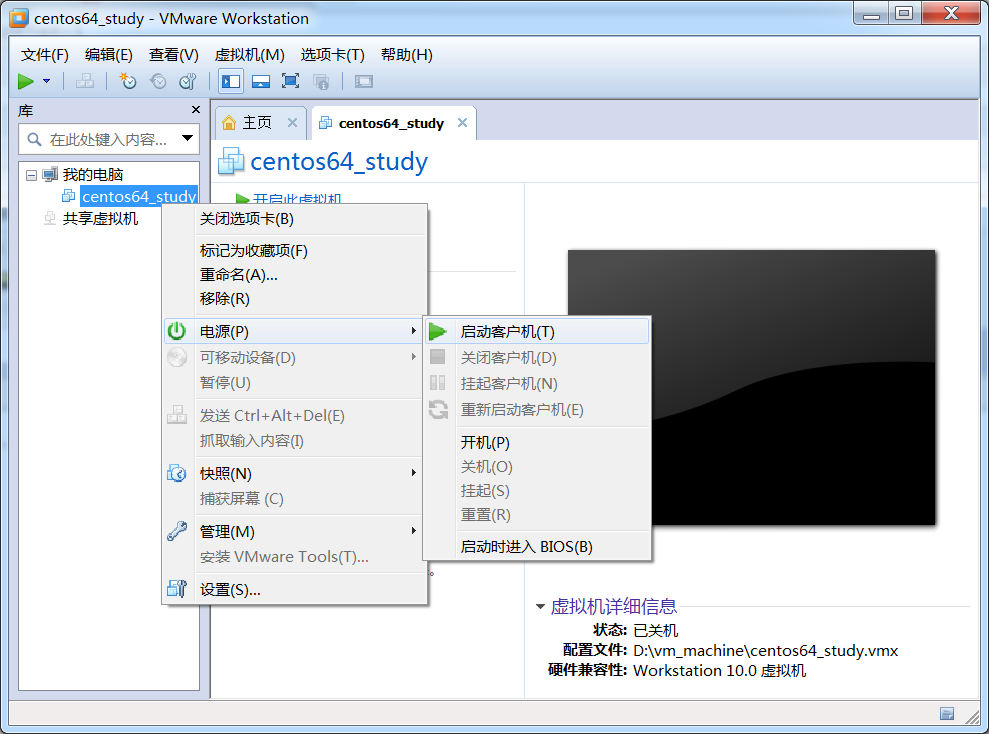
After entering the installation system,
-
At the beginning, there will be 5 boot methods, select the first one to install a new system
-
For the disc detection step, select skip
-
For the language step, it is recommended to choose english, of course you can choose Chinese
-
Keyboard layout Us.english
-
Physical equipment selection: basic storage devices.
-
Initialize the hard disk: discard any data
-
Host name: centos64Study
-
Time zone selection Shanghai
-
Set the root password at will, just remember it yourself
Next select a custom system partition:
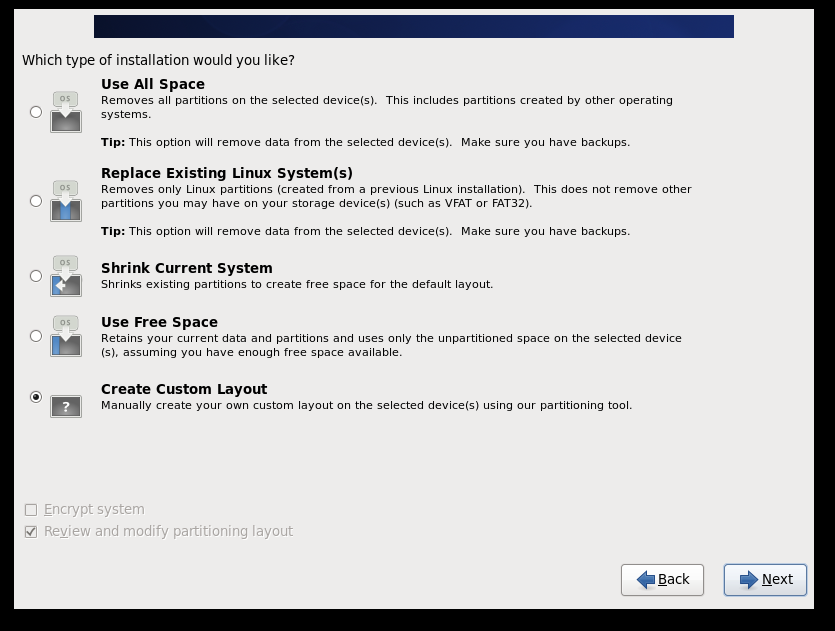
Create /boot partition:
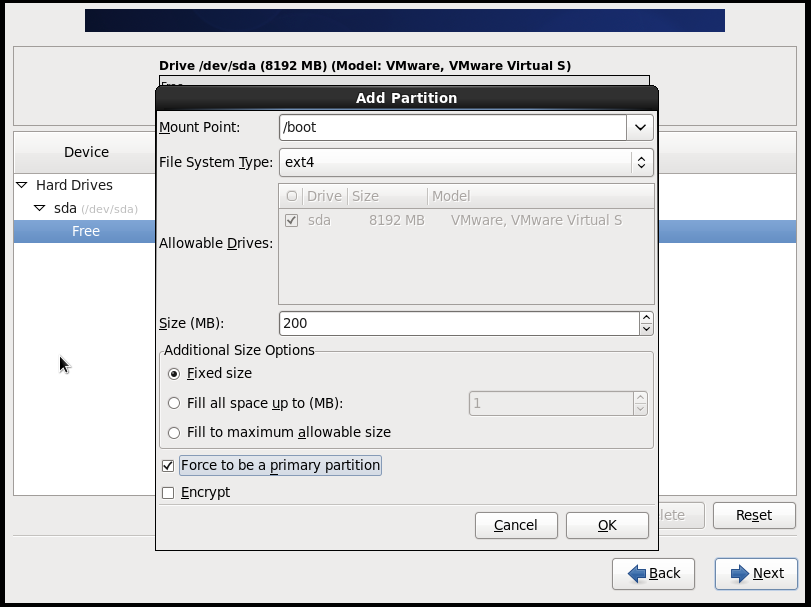
Create a swap partition and set the size to memory or 1.5 times the memory size
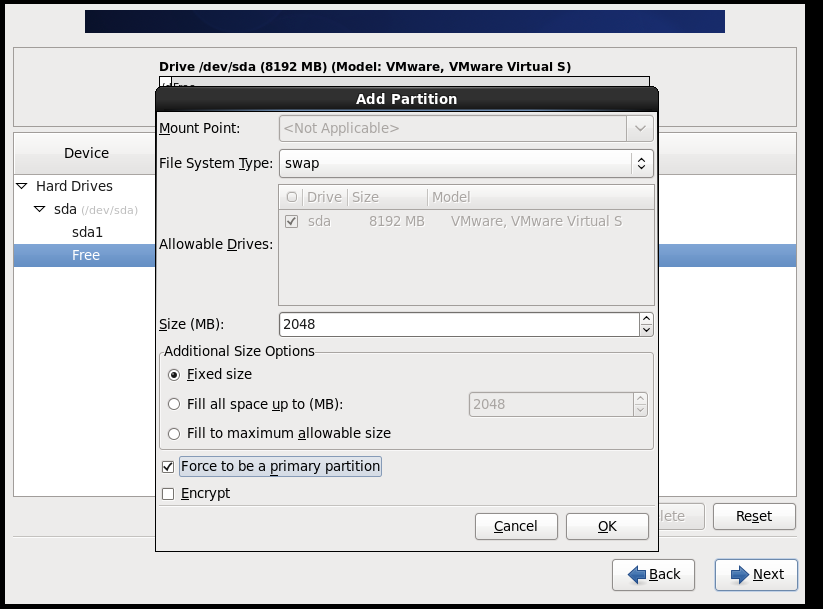
The remaining space is given to the root partition:
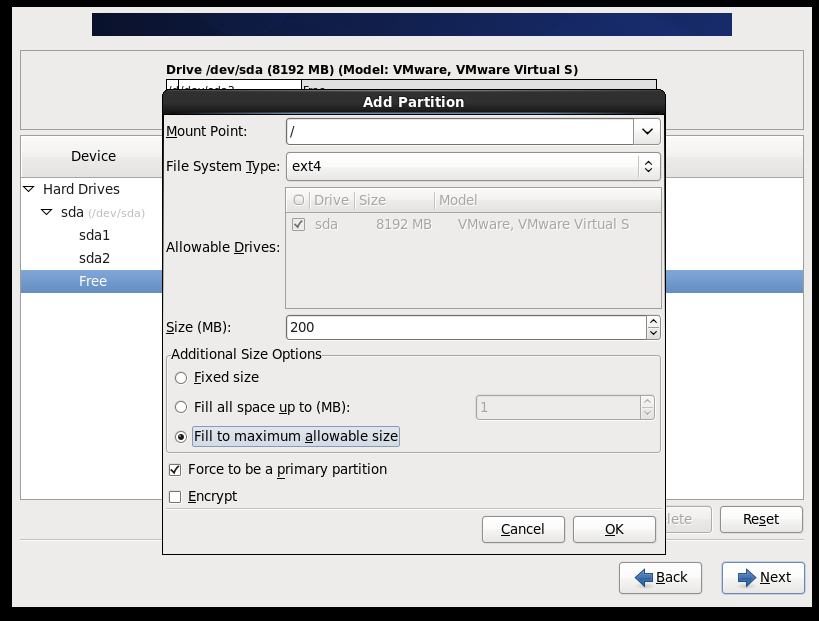
Format disk
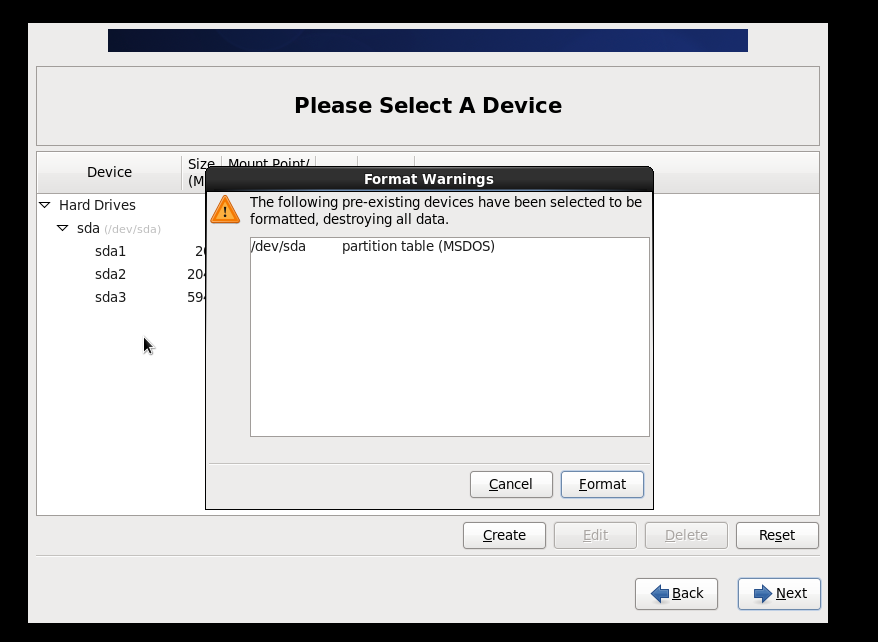
Minimal installation:
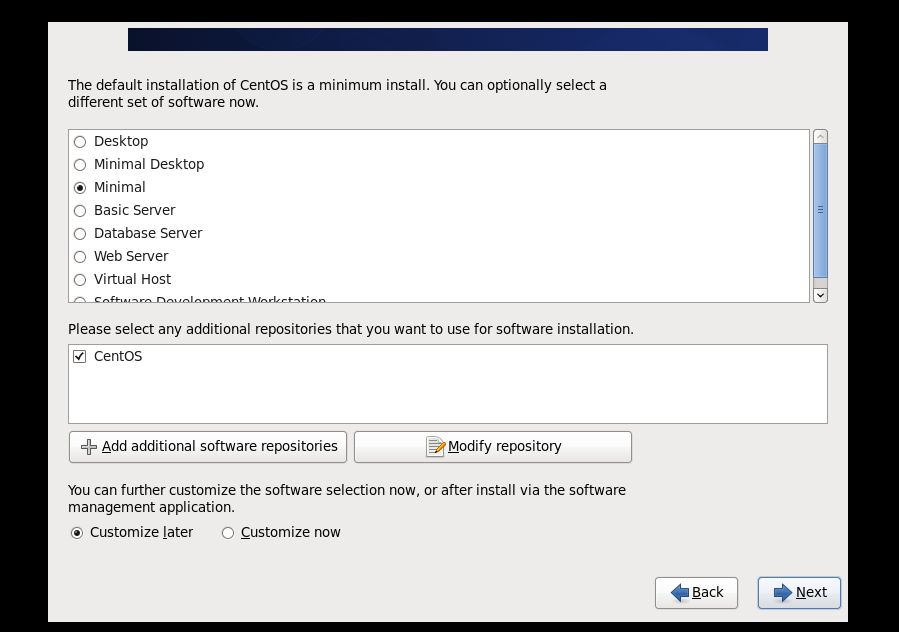
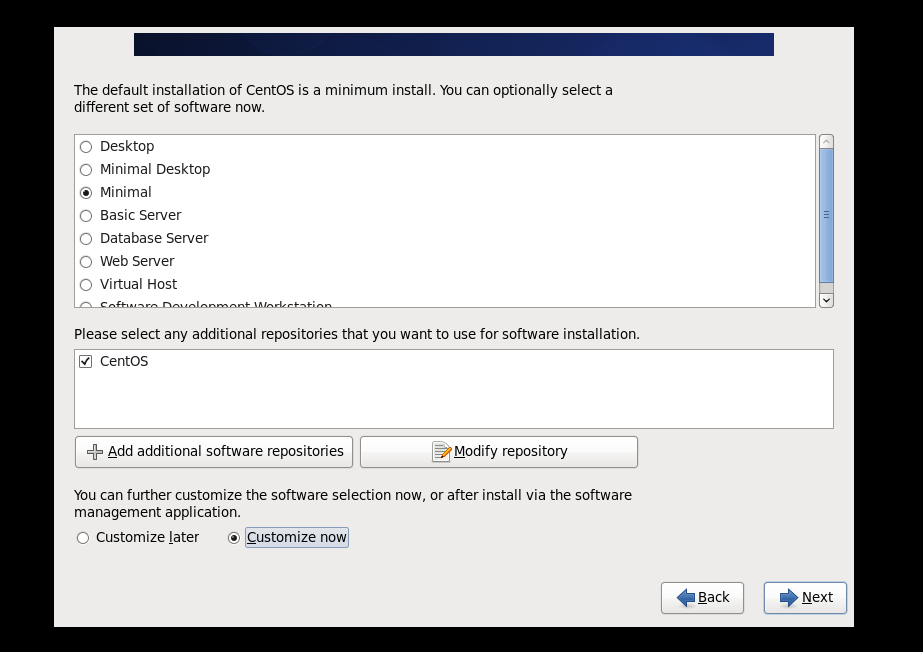
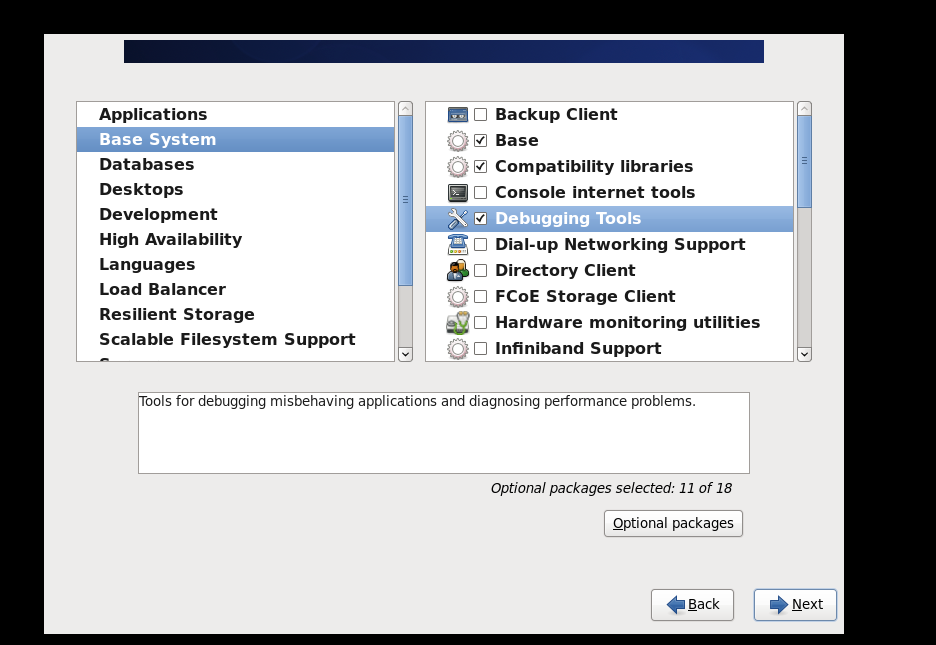
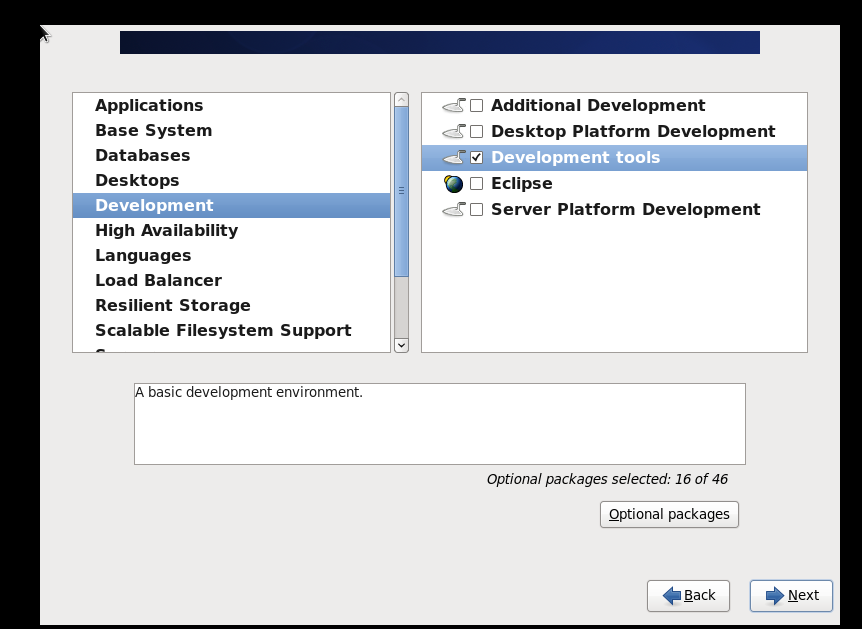
Next step: enter the installation interface
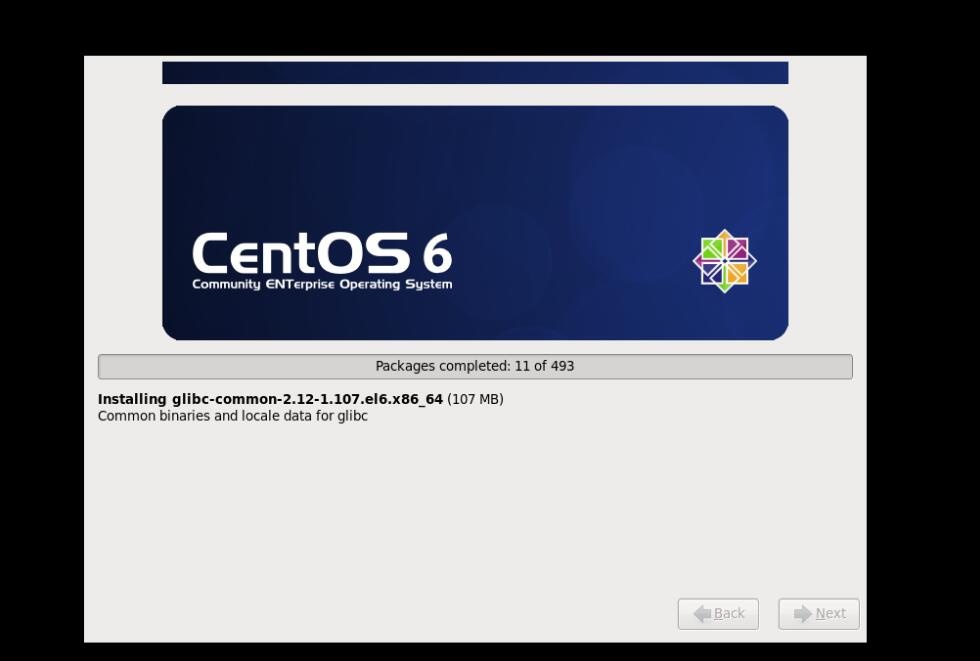
Log in to the system and configure the Internet IP address
vim /etc/sysconfig/network-scripts/ifcfg-eth0
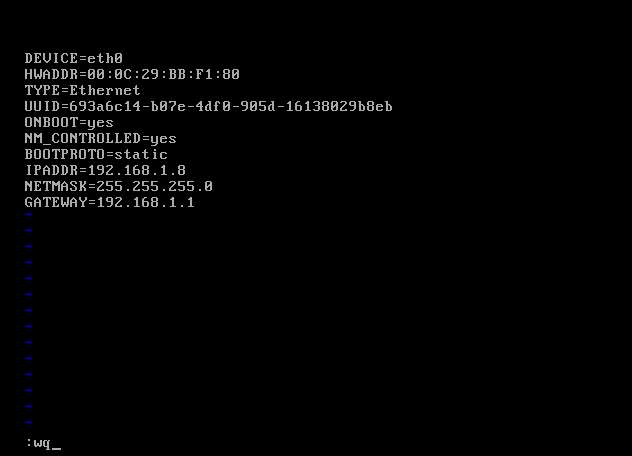
Restart the network service, service network restart
Ping the ip of the real computer to see if it can be pinged
DNS settings:
[ root@centos64Study home]# cat /etc/resolv.conf
nameserver 221.228.255.1
nameserver 114.114.114.114
The above is the whole content of this article, I hope it will be helpful to everyone's study.
Recommended Posts