vmware install CentOS 7 detailed tutorial
Use vmware to install CentOS7 detailed tutorial, the specific content is as follows
-
First create a folder to store the image
-
Run vmware, click to create a new virtual machine
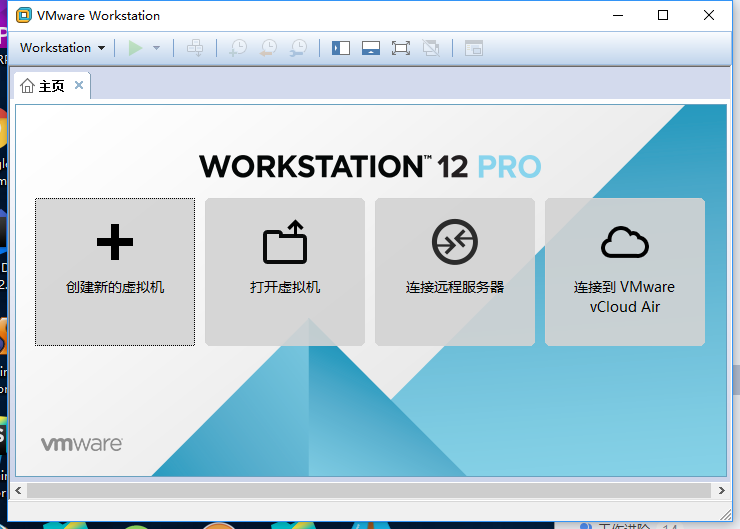
-
Choose a typical installation
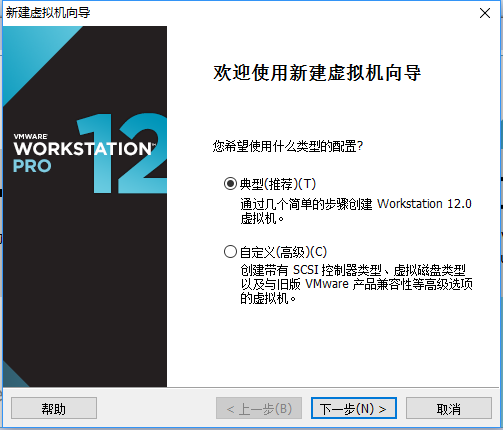
- Choose to install the operating system later
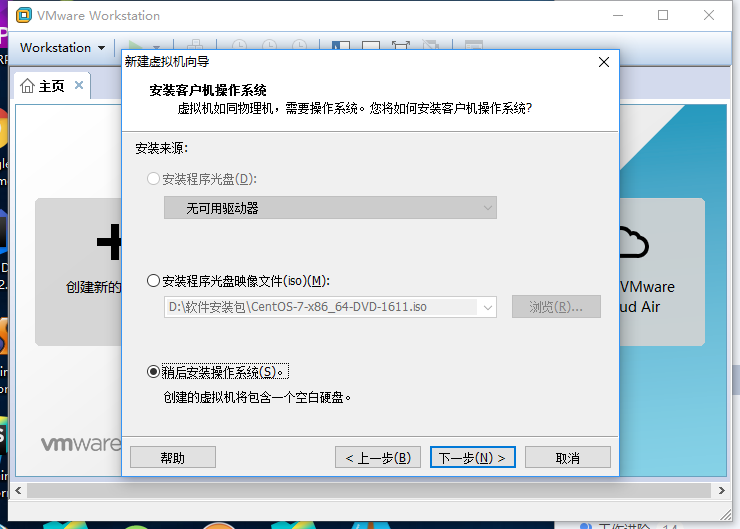
-
Select the guest operating system as Linux and the version as CentOS 64-bit
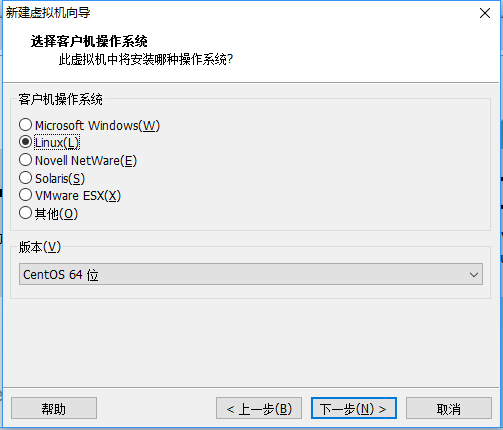
- Select the file created at the beginning to store the image and name the virtual machine
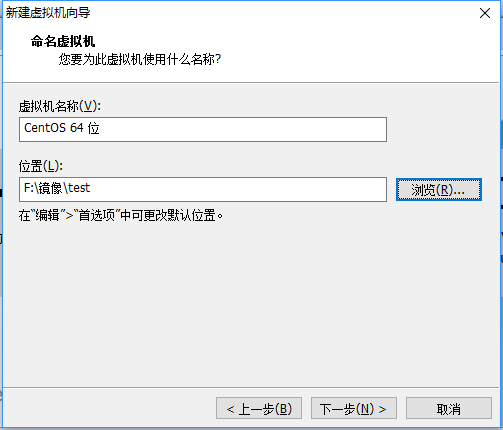
- Select the disk size, select the default 20G
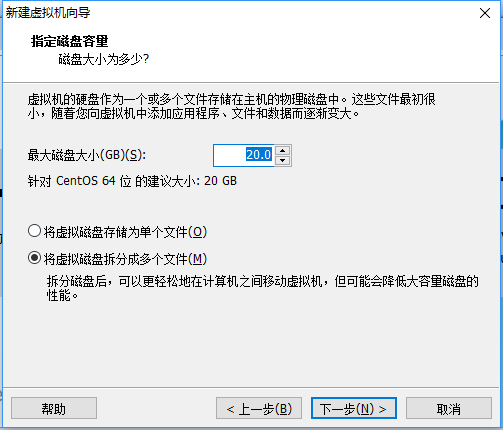
- Click finish
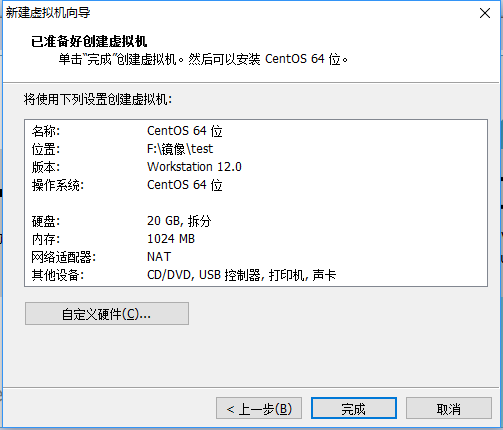
- Click the CD/DVD (IDE) item
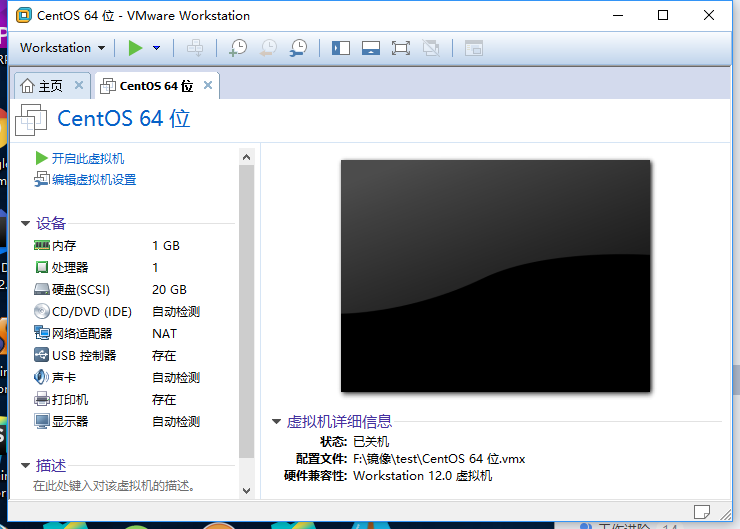
- Choose to use ISO image file (M), and select the ISO file of CentOS7 that has been downloaded
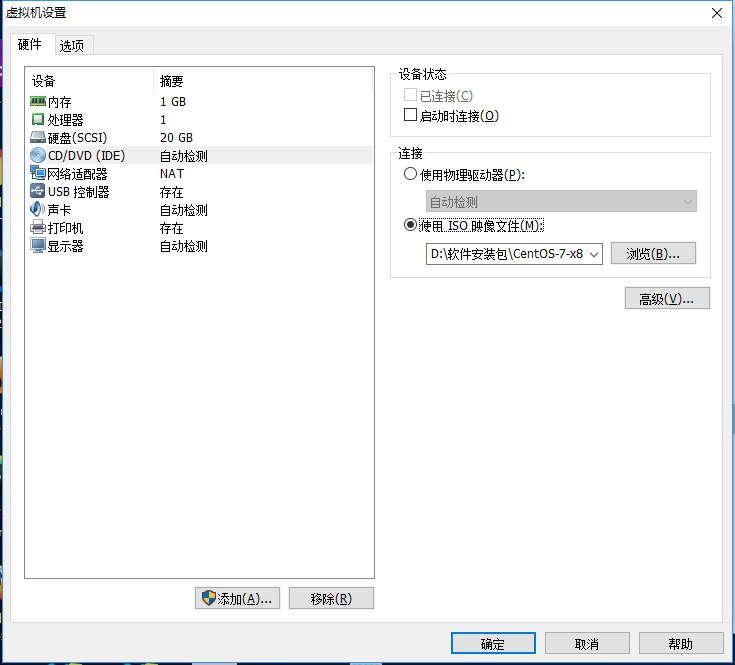
11 Click to open the virtual machine, select Install CentOS Linux 7
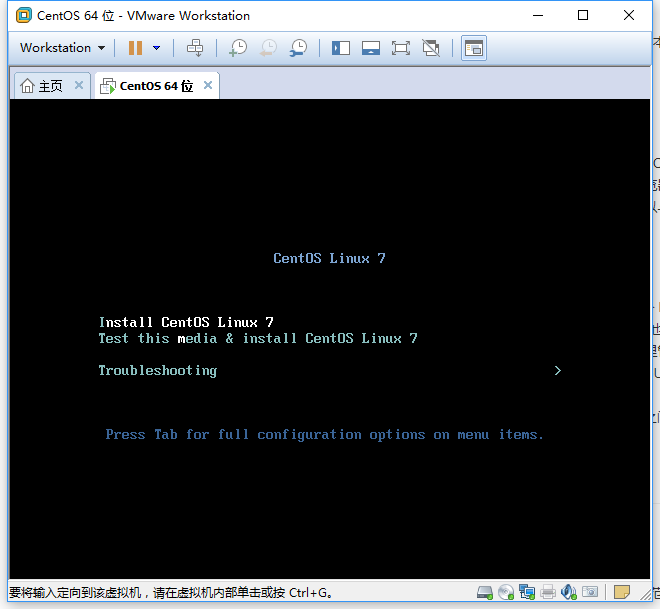
-
The system will prompt to click the prompt button and continue the installation.
-
Enter the installation interface, select simplified Chinese
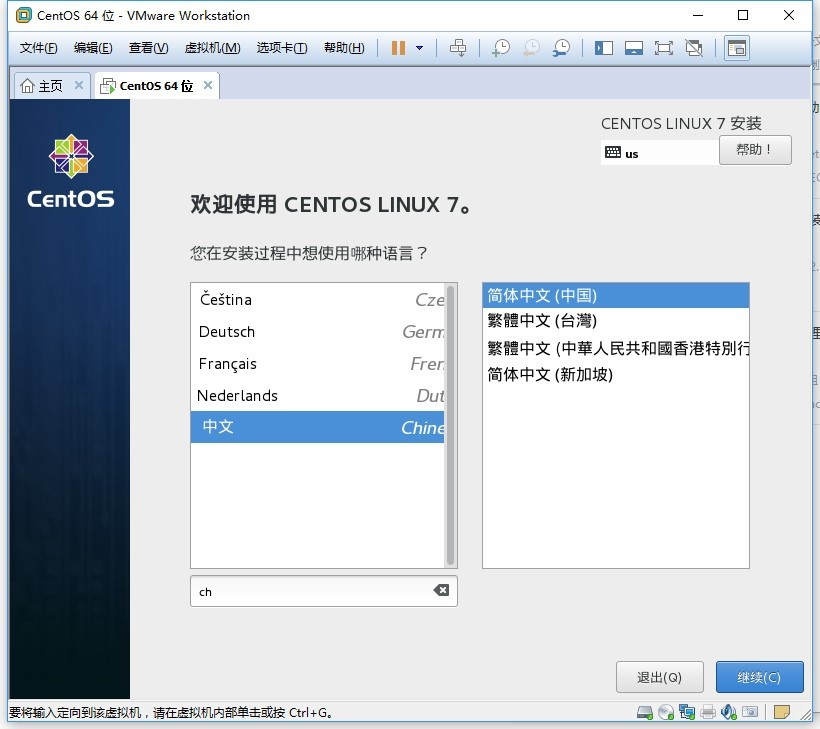
- Choose installation location
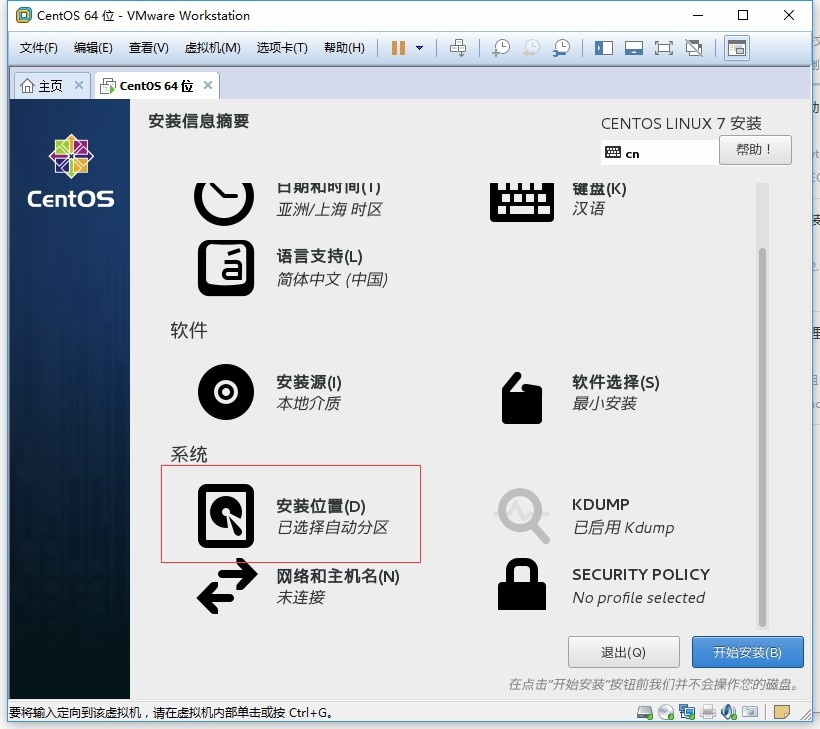
- Double-click the local standard disk, then a small check icon appears on the icon, and then select I want to configure the partition in the other storage options, and then click Finish
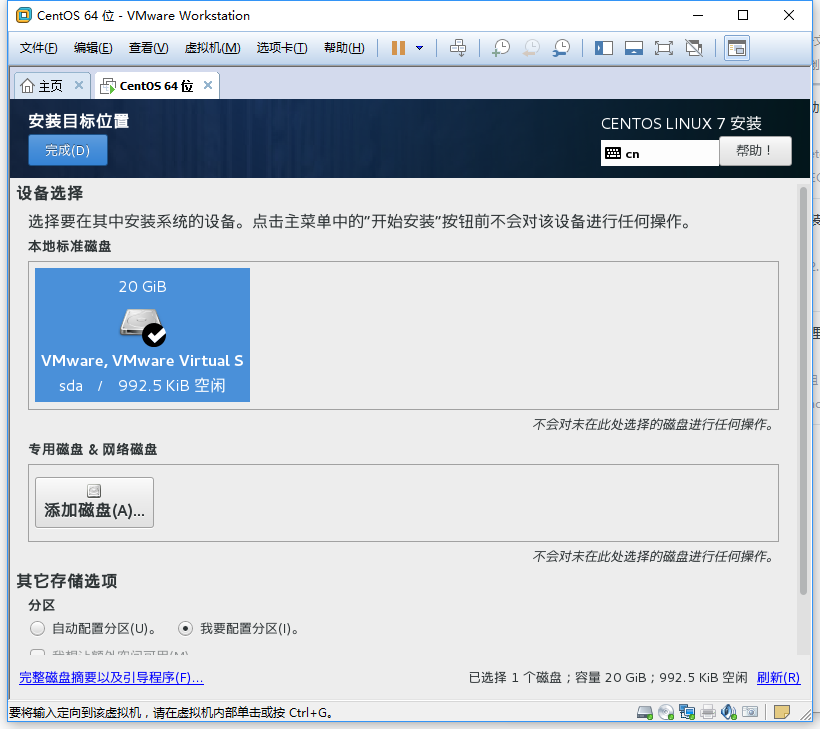
- Start creating partitions manually.
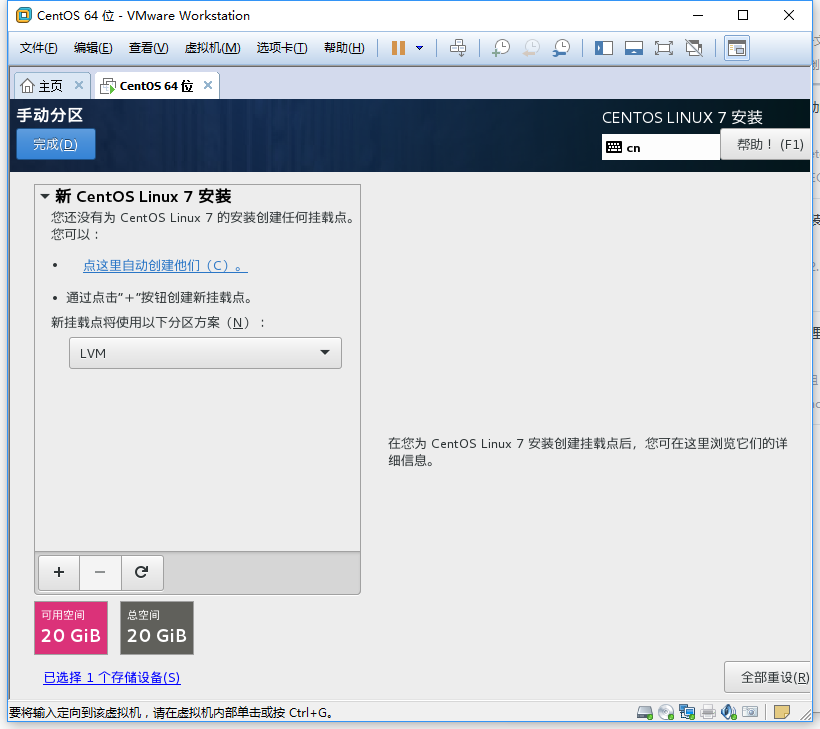
- Click the plus sign and the following interface appears to start creating partitions
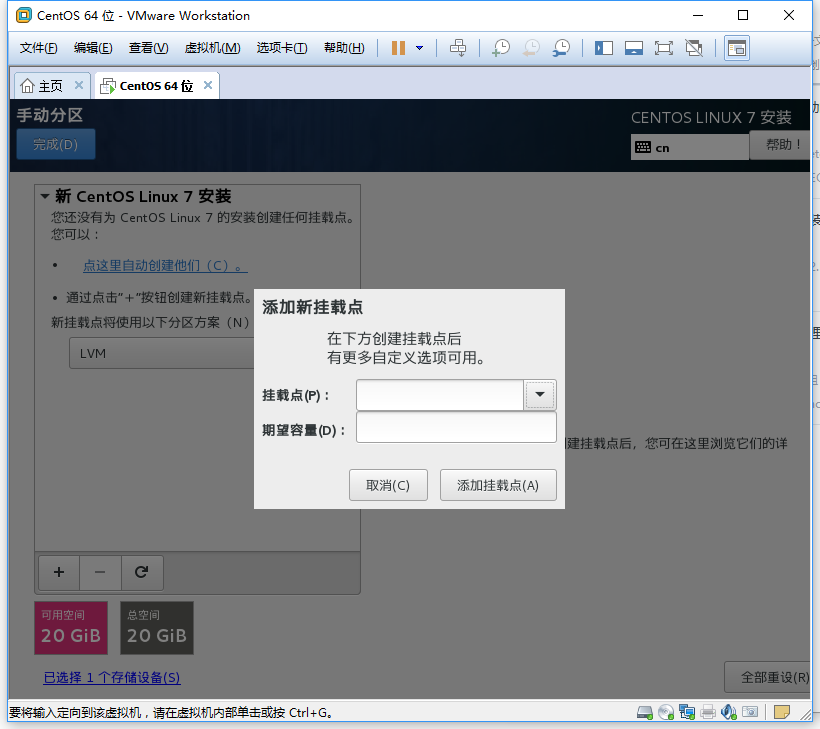
- Create the following partitions. If you don’t fill in the capacity, it means to allocate all the remaining capacity to the disk
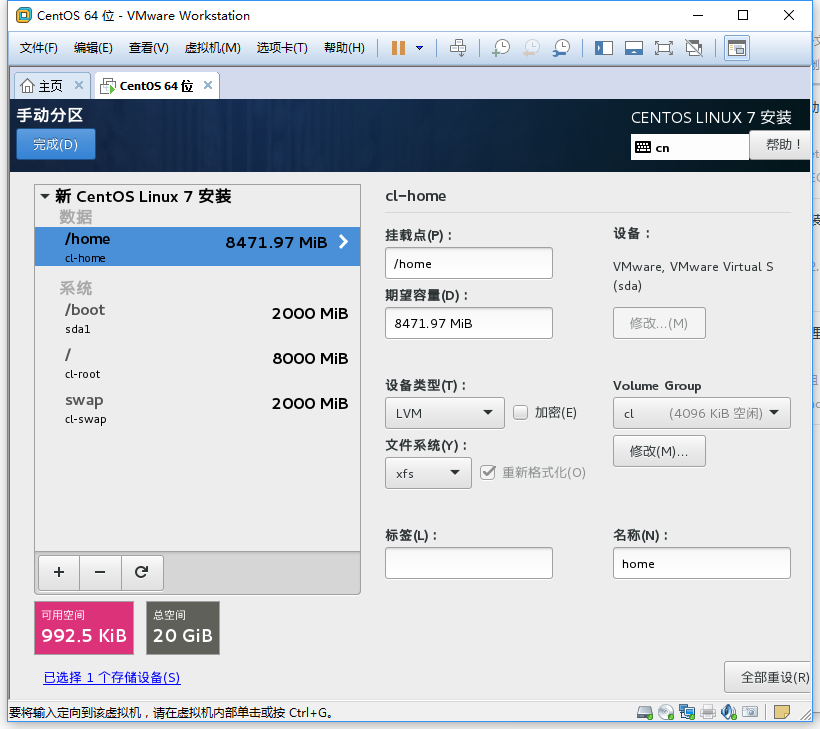
- Click to complete manual partitioning, click to accept changes
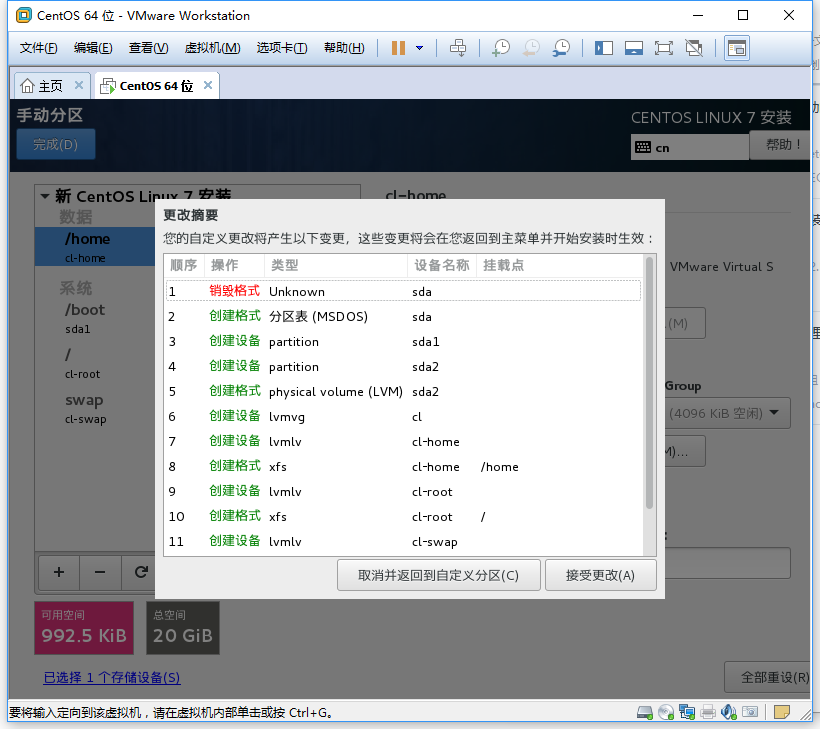
- Select the minimal installation for the software selection, and the other options are default, click to start the installation 21. Click the ROOT password to set the password for the root user, and create a new user if necessary
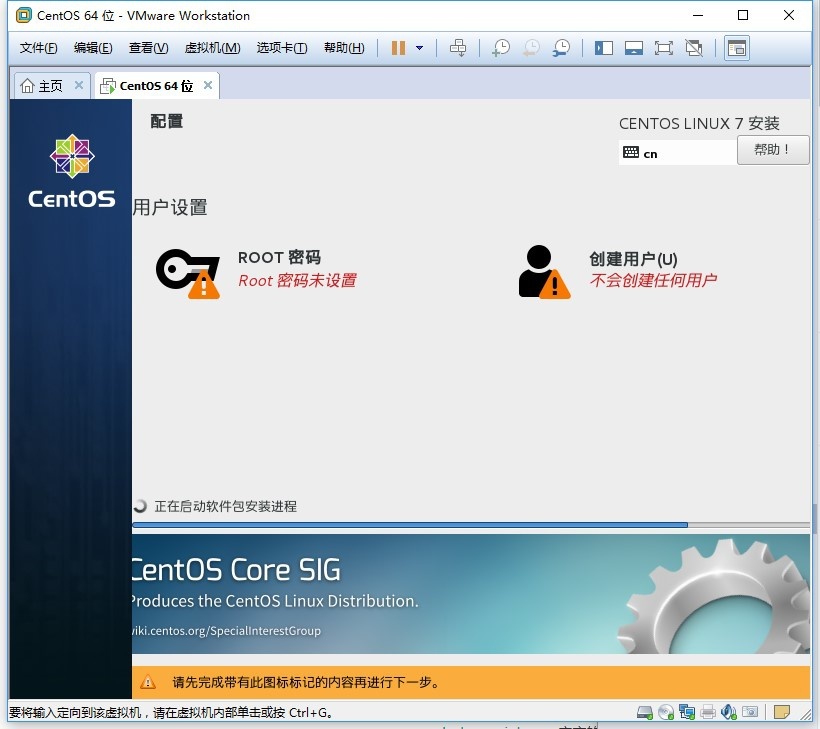
- After the installation is complete, click Restart 23. Select the first item
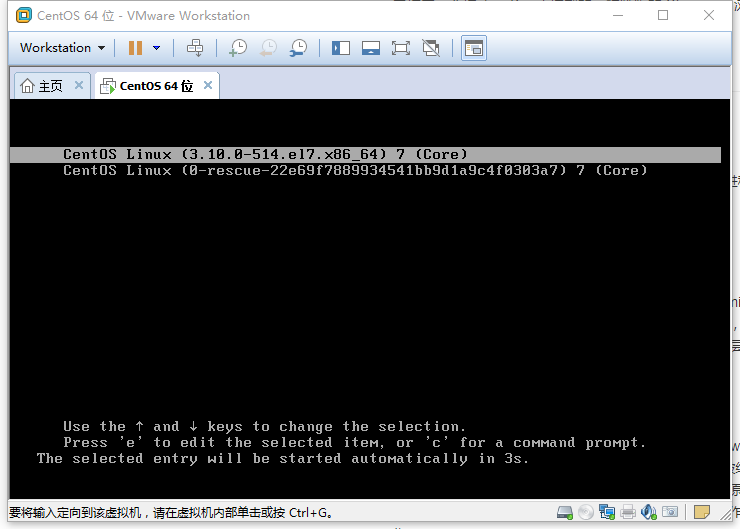
- Enter the account and password, the password is not displayed, the output can only be re-entered
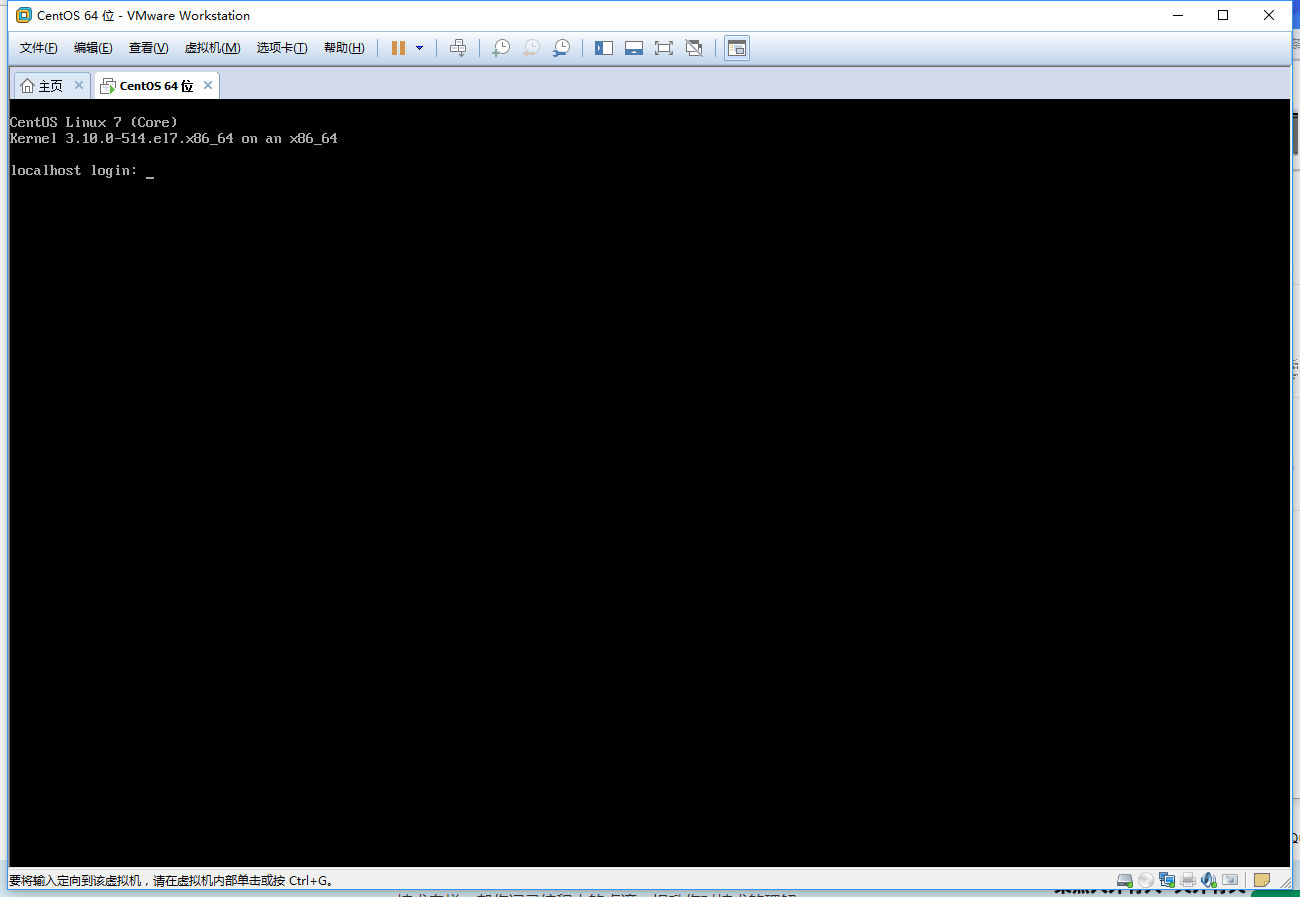
- Successful installation!
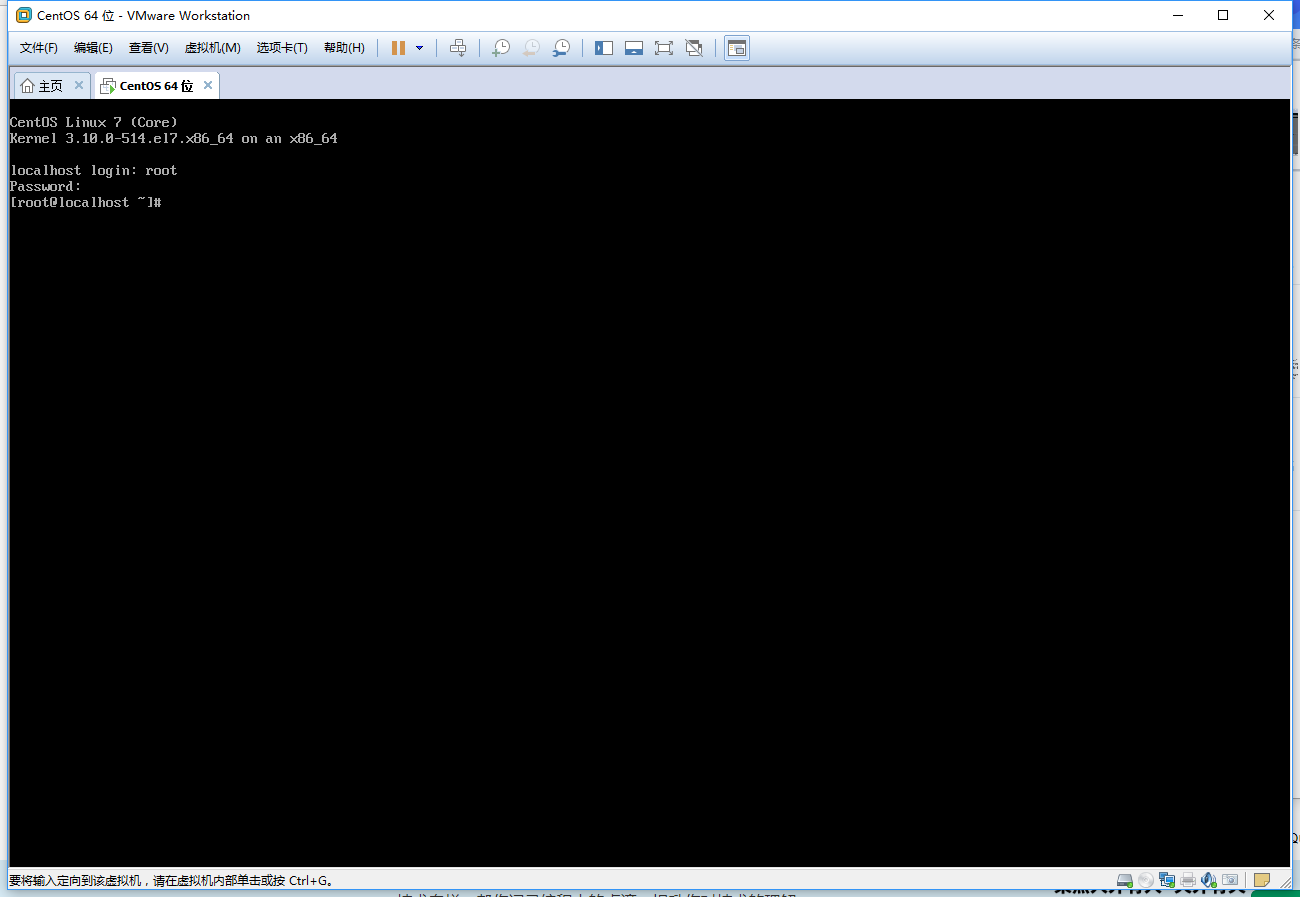
The above is the whole content of this article, I hope it will be helpful to everyone's study.
Recommended Posts