CentOS 7 install Docker CE
Translated from Get Docker CE for CentOS | Docker Docs, subject to Docker official documents
Click to view my [blog original] (https://abelsu7.top/2019/01/10/install-docker-ce-on-centos7/)
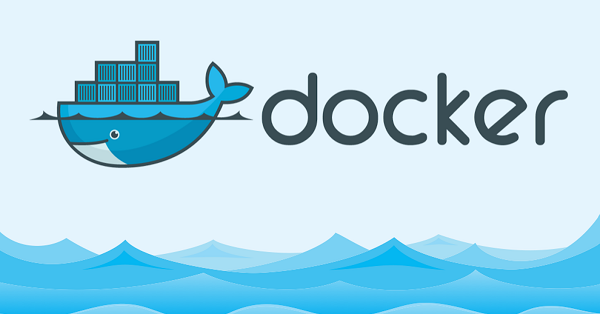
Preparation before installation##
System Requirements###
- It is officially recommended to use the maintenance version of CentOS 7, and the archived version not supported or tested
- Need to enable
centos-extrasrepository. In CentOS 7 this repository is enabled by default, if it has been disabled before, you need to re-enable - It is recommended to use
overlay2as Docker's storage driver
Uninstall the old version###
The package name of the old version of Docker in CentOS is docker or docker-engine. If you have installed an old version of Docker before, you need to uninstall the old version of Docker and related dependencies:
> sudo yum remove docker \
docker-client \
docker-client-latest \
docker-common \
docker-latest \
docker-latest-logrotate \
docker-logrotate \
docker-selinux \
docker-engine-selinux \
docker-engine
If yum prompts Uninstall successful or No related package found, proceed to the next step.
Note: The contents of the /var/lib/docker/ directory, including images, containers, volume groups, networks and other files will be reserved. Docker CE's new package is named docker-ce.
Install Docker CE
There are three ways to install Docker CE, which can be selected according to actual needs:
- Establish Docker warehouse: The installation process and subsequent updates are convenient, Docker official recommendation.
- Download the RPM package and install manually: Manually manage updates. Suitable for offline environment.
- Automatic installation via installation script: Suitable for test and development environment.
Method 1: Establish a Docker warehouse
Before installing Docker CE for the first time, you need to create a Docker repository. After that, you can install and update Docker through the warehouse.
Build a warehouse
1.Install the required packages. yum-utils provides yum-config-manager tool, storage driver devicemapper depends on device-mapper-persistent-data and lvm2:
> sudo yum install -y yum-utils \
device-mapper-persistent-data \
lvm2
- Use the following command to create
stableversion of the repository:
> sudo yum-config-manager \
- - add-repo \
https://download.docker.com/linux/centos/docker-ce.repo
3.Optional: **Enable edge and testWarehouse. These repositories are included in the docker.repo file, but ** are disabled by default. They can be enabled together with the stable repository.
> sudo yum-config-manager --enable docker-ce-edge
> sudo yum-config-manager --enable docker-ce-test
Use the yum-config-manager command with the --disable parameter to disableedge** or test warehouse**, use the --enable parameter to Re-enable. For example, the following command will disable the edge repository:
> sudo yum-config-manager --disable docker-ce-edge
Starting from Docker
17.06version, releases ofstablerepository will also be pushed toedgeandtestrepositories.
Click here to view **Docker official instructions onstableandedge.
Install Docker CE
- Use the following command install the latest version of Docker CE:
> sudo yum install docker-ce
If prompt whether to accept the GPG key, you need to verify whether the key fingerprint meets the following content, if it does, click accept to continue the installation:
060 A 61C5 1B55 8A7F 742B 77AA C52F EB6B 621E 9F35
If multiple Docker repositories are enabled and no version is specified in the
yum installoryum updatecommand, Docker with the latest version number in all repositories will be installed.
- To install the specified version of Docker CE, you need to list all available versions from the warehouse, and then choose to install as needed:
> yum list docker-ce --showduplicates | sort -r
docker-ce.x86_64 18.09.0.ce-1.el7.centos docker-ce-stable
At this time, the format of the installation package name is docker-ce-<VERSION STRING> . For example, install Docker CE of version 18.03.0:
> sudo yum install docker-ce-18.03.0.ce
At this point Docker should have been installed, but it has not been started. New user groupdocker has also been created and is currently empty.
3.Start Docker:
> sudo systemctl start docker
- Run the
hello-worldimage to verify that Docker is installed correctly:
> sudo docker run hello-world
Hello from Docker!
This message shows that your installation appears to be working correctly.
To generate this message, Docker took the following steps:1. The Docker client contacted the Docker daemon.2. The Docker daemon pulled the "hello-world" image from the Docker Hub.(amd64)3. The Docker daemon created a newcontainerfrom that image which runs the
executable that produces the output you are currently reading.4. The Docker daemon streamed that output to the Docker client, which sent it
to your terminal.
To try something more ambitious, you can run an Ubuntu container with:
$ docker run -it ubuntu bash
Share images, automate workflows, and more with a free Docker ID:
https://hub.docker.com/
For more examples and ideas, visit:
https://docs.docker.com/get-started/
Upgrade Docker CE
If you need to upgrade Docker CE, you can choose to install the latest version of docker-ce according to the above installation tutorial to complete the upgrade.
Method 2: Download the RPM package and install manually
Install Docker CE
If you cannot use the Docker repository, you can download.rpminstallation package to manually install Docker CE.
-
Go to https://download.docker.com/linux/centos/7/x86_64/stable/Packages/, download the RPM installation package of the corresponding version.
-
Use the
yumcommand to install the RPM package**:
> sudo yum install /path/to/package.rpm
3.Start Docker:
> sudo systemctl start docker
- Run the
hello-worldimage to verify that Docker is installed correctly:
> sudo docker run hello-world
Hello from Docker!
This message shows that your installation appears to be working correctly.
To generate this message, Docker took the following steps:1. The Docker client contacted the Docker daemon.2. The Docker daemon pulled the "hello-world" image from the Docker Hub.(amd64)3. The Docker daemon created a newcontainerfrom that image which runs the
executable that produces the output you are currently reading.4. The Docker daemon streamed that output to the Docker client, which sent it
to your terminal.
To try something more ambitious, you can run an Ubuntu container with:
$ docker run -it ubuntu bash
Share images, automate workflows, and more with a free Docker ID:
https://hub.docker.com/
For more examples and ideas, visit:
https://docs.docker.com/get-started/
Upgrade Docker CE
If you need to upgrade, you can download the new version of the RPM installation package and use the yum upgrade command to upgrade:
> sudo yum -y upgrade /path/to/package.rpm
Method 3: Install automatically through the installation script###
Through the one-click installation script provided by Docker, you can quickly install Docker CE in the development environment without interaction. get.docker.com and test.docker.com correspond to the edge and test versions respectively. Script source code is stored in docker-install repository .
Docker official It is not recommended to use the installation script in a production environment
The following example will use the script provided by get.docker.com Install the latest released version of Docker CE. If you want to install the latest test version, just replace the script with test.docker.com, and replace get with test in the following example command:
> curl -fsSL https://get.docker.com -o get-docker.sh
> sudo sh get-docker.sh
< output truncated>
If you need to allow nonroot** users to use Docker**, use the following command to **add the user to **dockeruser group:
> sudo usermod -aG docker your-user
Log out and log in again to take effect. After start Docker:
> sudo systemctl start docker
Run the hello-world image to verify that Docker is installed correctly:
> sudo docker run hello-world
Hello from Docker!
This message shows that your installation appears to be working correctly.
To generate this message, Docker took the following steps:1. The Docker client contacted the Docker daemon.2. The Docker daemon pulled the "hello-world" image from the Docker Hub.(amd64)3. The Docker daemon created a newcontainerfrom that image which runs the
executable that produces the output you are currently reading.4. The Docker daemon streamed that output to the Docker client, which sent it
to your terminal.
To try something more ambitious, you can run an Ubuntu container with:
$ docker run -it ubuntu bash
Share images, automate workflows, and more with a free Docker ID:
https://hub.docker.com/
For more examples and ideas, visit:
https://docs.docker.com/get-started/
Uninstall Docker CE
1. Uninstall the Docker installation package###
> sudo yum remote docker-ce
2. Delete related files###
Mirrors, containers, volume groups and custom configuration files on the host need to be manually deleted:
> sudo rm -rf /var/lib/docker
Reference materials
Get Docker CE for CentOS | Docker Docs
Recommended Posts