The software environment required for Centos7 installation
Mysql Installation##
Download and install###
- Download and install the official Yum Repository of MySQL
wget -i -c http://dev.mysql.com/get/mysql57-community-release-el7-10.noarch.rpm
- Yum installation source
yum -y install mysql57-community-release-el7-10.noarch.rpm
- Install Mysql
yum -y install mysql-community-server
- Set boot Mysql
systemctl enable mysqld.service
5 Start Mysql
service mysqld start
Mysql settings###
- You need to check the default password before accessing Mysql
grep "password"/var/log/mysqld.log
- Login to Mysql
mysql -u root -p
Then enter the password you just found. The password is hidden and displayed.
- Modify password policy
> show VARIABLES like "%password%"+---------------------------------------+---------+| Variable_name | Value ||---------------------------------------+---------|| default_password_lifetime |0|| disconnect_on_expired_password | ON || log_builtin_as_identified_by_password | OFF || mysql_native_password_proxy_users | OFF || old_passwords |0|| report_password ||| sha256_password_proxy_users | OFF || validate_password_dictionary_file ||| validate_password_length |8|| validate_password_mixed_case_count |1|| validate_password_number_count |1|| validate_password_policy | MEDIUM || validate_password_special_char_count |1|+---------------------------------------+---------+
Introduce several main parameter descriptions:
| Parameters | Description |
|---|---|
| The validate_password_number_count | parameter is the minimum number of digits in the password, which will take effect when the password policy is MEDIUM or above. |
| validate_password_special_char_count | The parameter is the number of special characters such as non-English numbers in the password, and it takes effect when the password policy is MEDIUM or above. |
| The validate_password_mixed_case_count | parameter is the number of uppercase and lowercase characters in the English and Chinese characters in the password. It takes effect when the password policy is MEDIUM or above. |
| The validate_password_length | parameter is the length of the password. This parameter is generated by the following formula. |
# Change password length
set global validate_password_length=0;
# Change the number of digits
set global validate_password_number_count=0;
# Change the number of uppercase and lowercase letters
set global validate_password_mixed_case_count=0;
# Change the number of special characters
set global validate_password_special_char_count=0;
- change Password
ALTER USER 'root'@'localhost' IDENTIFIED BY 'Your New Pssword';
- Enable remote access
grant all privileges on *.* to 'root'@'You IP or ALL %' identified by 'Your Password'with grant option;
# Refresh permissions
flush privileges;
- Configure default characters
In my.cnf (/etc/my.cnf) or in the my.ini file
Insert the following statement in the my.cnf configuration
[ client]default-character-set=utf8
Be sure to insert these two sentences before [mysqld], otherwise the following error will appear
mysql:[ERROR] unknown variable 'datadir=/var/lib/mysql'
The main reason is that the configuration information of [client] is placed in the middle of the configuration information of [mysqld], which causes other configurations of [mysqld] to be placed under [client].
Insert the following two lines after socket
character-set-server=utf8
collation-server=utf8_general_ci
- Transaction isolation (optional:
confluence installation needs to be set)
Mysql four transaction isolation
In my.cnf or my.ini file
transaction_isolation = READ-COMMITTED
After doing the above, you can restart the Mysql service.
service mysqld restart
Use rpm to install JDK
download###
First download the red file marked with the following icon through Official Website
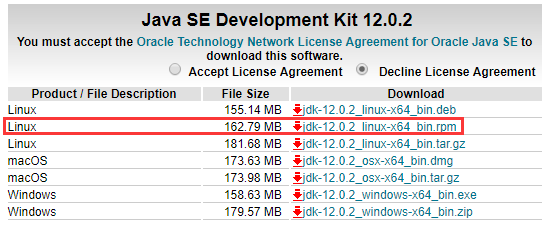
transmission###
Upload the downloaded file to the server through FileZilla software
installation###
Use the rpm command to install
rpm -ivh jdk-8u152-linux-x64.rpm
Nginx download and install##
Add yum source###
rpm -ivh http://nginx.org/packages/centos/7/noarch/RPMS/nginx-release-centos-7-0.el7.ngx.noarch.rpm
After installing the yum source, you can use the following command to view
yum repolist
installation###
yum install nginx
Configuration service###
Set boot up
systemctl enable nginx
Start service
service nginx start
Install NodeJS
Install nodejs via yum
Update nodejs various versions of yum source####
- Nodejs v10.x installation command
$ curl --silent --location https://rpm.nodesource.com/setup_10.x | bash -
- Nodejs v8.x installation command
$ curl --silent --location https://rpm.nodesource.com/setup_8.x | bash -
Other versions are shown above
Direct installation
yum install nodejs -y
Install via compressed package###
First, you need to go to the official website to download the corresponding installation package
Select All Mirrors> Alibaba Cloud Mirror
Find node-v12.10.0-linux-x64.tar.gz that looks like this file name, the specific version number will change
wget https://npm.taobao.org/mirrors/node/v12.10.0/node-v12.10.0-linux-x64.tar.gz
After downloading, unzip to the specified directory
tar xf node-v12.10.0-linux-x64.tar.gz -C /usr/local/
Rename folder
cd /usr/local/
mv node-v12.10.0-linux-x64/ nodejs
Set global commands
ln -s /usr/local/nodejs/bin/node /usr/local/bin
ln -s /usr/local/nodejs/bin/npm /usr/local/bin
Then you can use it happily
Jenkins installation##
Official installation###
Official link RPM installation
Before the formal installation, you need to install the java environment
Installation source
sudo wget -O /etc/yum.repos.d/jenkins.repo https://pkg.jenkins.io/redhat/jenkins.repo
Import key
sudo rpm --import https://pkg.jenkins.io/redhat/jenkins.io.key
Install jenkins
yum install jenkins
Modify port
vim /etc/sysconfig/jenkins
Find JENKINS_PORT="8080" and modify it to JENKINS_PORT="The port you need"
If you need to run a shell with root privileges in an automated build, you also need to modify the above file
JENKINS_USER="root"
Restart service
systemctl restart jenkins.service
After starting the access, you are prompted to obtain the password from /var/lib/jenkins/secrets/initialAdminPassword
Perform other operations after login
When using http access, there will be some failures when the plug-in is installed, so you need to enter the following link first
HOST/pluginManager/advanced
Modify the bottom upgrade site
http://updates.jenkins.io/update-center.json
Tsinghua source: https://mirrors.tuna.tsinghua.edu.cn/jenkins/updates/current/update-center.json
Then install the plugin and add an administrator to use
Docker image installation###
Look directly at Official Website Installation, you need basic Docker operation knowledge.
Git install new version##
Download editing tools###
yum -y groupinstall "Development Tools"
Download dependency package###
yum -y install zlib-devel perl-ExtUtils-MakeMaker asciidoc xmlto openssl-devel
Delete the built-in git
When installing dependencies, yum automatically installs Git, and you need to uninstall the old version of Git. The command is:
yum remove git
Download the source code of the latest version of git###
Go to the GitHub website to download the release version
Of course, it may be slow to download the release version of github in China, so you can recommend to download it from the official website
Official website download
git official website Click Downloads to enter the download page
Click Linux/Unix to download the Linux version of git
Pull to the bottom, click download a tarball to transfer to the git compression package and press on the page, select the version you need to download
Unzip the git archive###
tar -zxvf git-2.30.0.tar.gz
Enter the git directory and configure the installation path
cd git-2.13.3./configure --prefix=/usr/local/git
installation###
make && make install
Configure the global path###
export PATH="/usr/local/git/bin:$PATH"
source /etc/profile
View git version###
git --version
Configure soft connection###
In some systems or software, the git default address may be used, so the above configuration may not be able to access the git command, so you need to add a soft connection to where you need it
ln -s /usr/local/git/bin/git /usr/bin/git
The front is where you want to install yourself, and the back is where you need to connect softly.
As for whether to add -s, you can see here Linux Ln command
Recommended Posts