Graphical installation of CentOS8
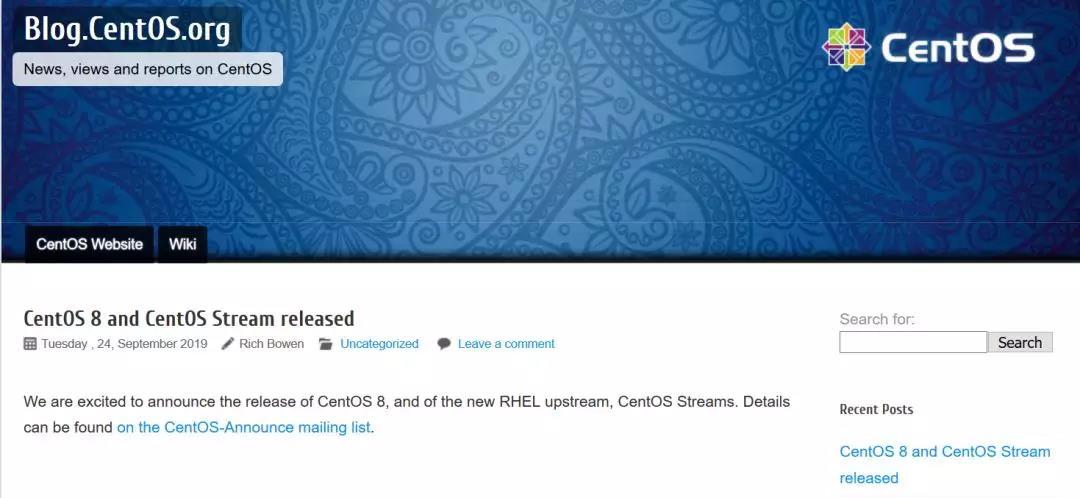
CentOS8 was officially released some time ago! I can't wait to download the CentOS8 image, and I am ready to experience it, and I am busy with my work.
Take the time to install and experience it today~ It can be downloaded from the CentOS official website: https://centos.org/download/ In order to quickly choose to download from the domestic mirror.
After downloading, if it is a physical installation, you need to use Win32 Disk Imager to burn the ISO with a USB flash drive. If it is a virtual machine installation, you can load the ISO image directly, saving the burning process.
This article uses the KVM virtual machine to install CentOS8 (the KVM installation process can be found in the related article at the end of the article).
After loading the ISO image, enter the installation interface and select the first item "Install CentOS Linux 8.0.1905" to install.
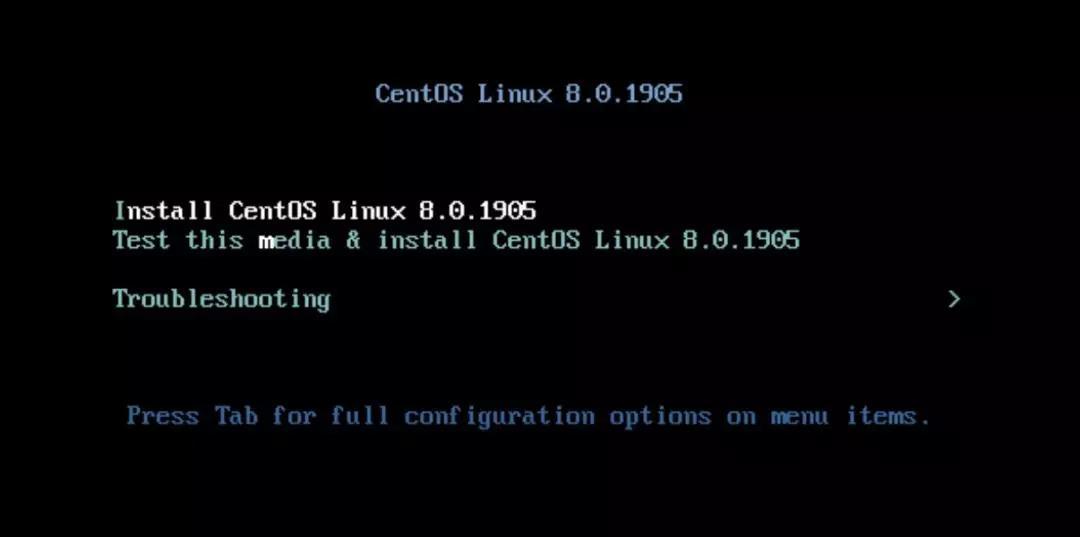
Select the language interface. Set according to needs, generally choose English or Chinese. (Suggestion: If you can read English, you can choose English. The Chinese interface system, some translations are more awkward.)
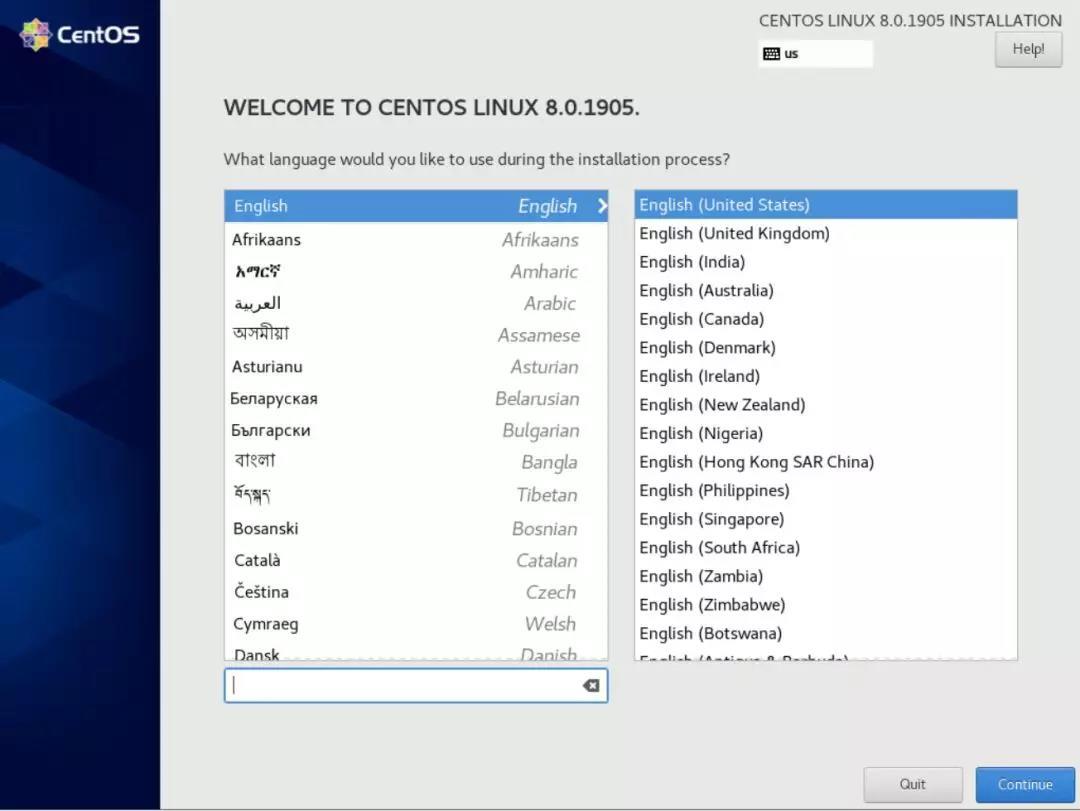
Scroll down to select Chinese

Software options: There are 6 ways to choose from Server with GUI, Server, Minimal Install, Workstation, Custom Operating System, Virtualization Host.
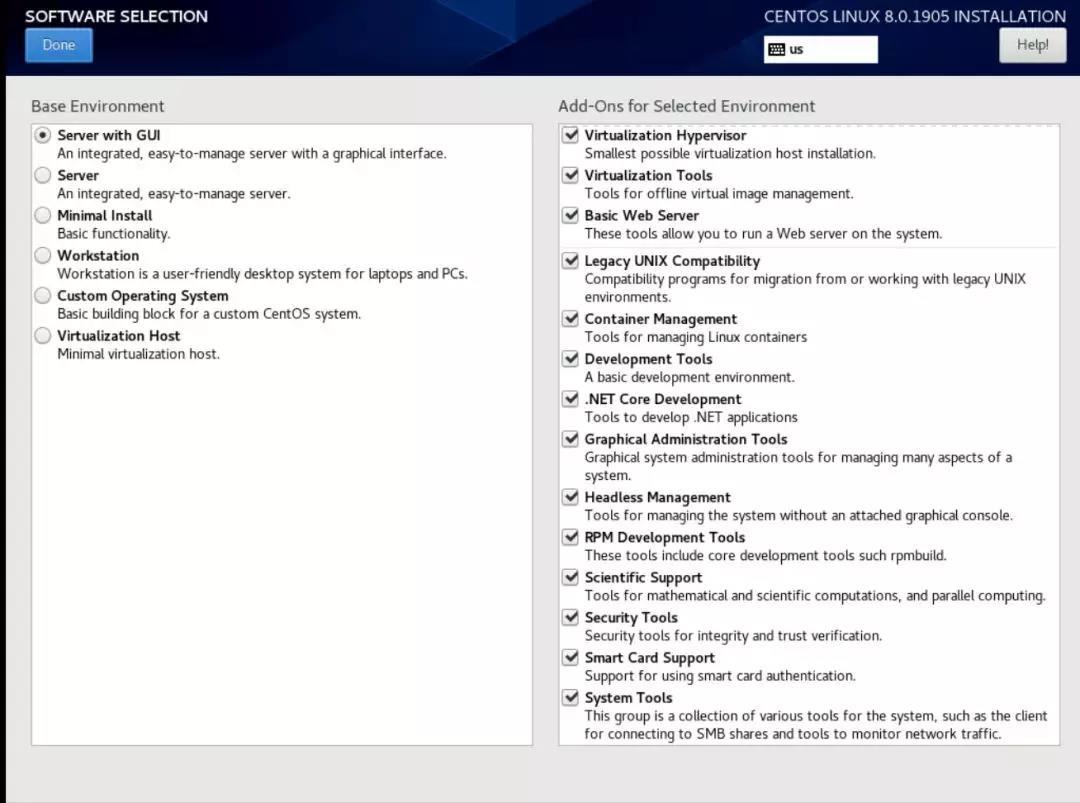
You can choose to close KDUMP.
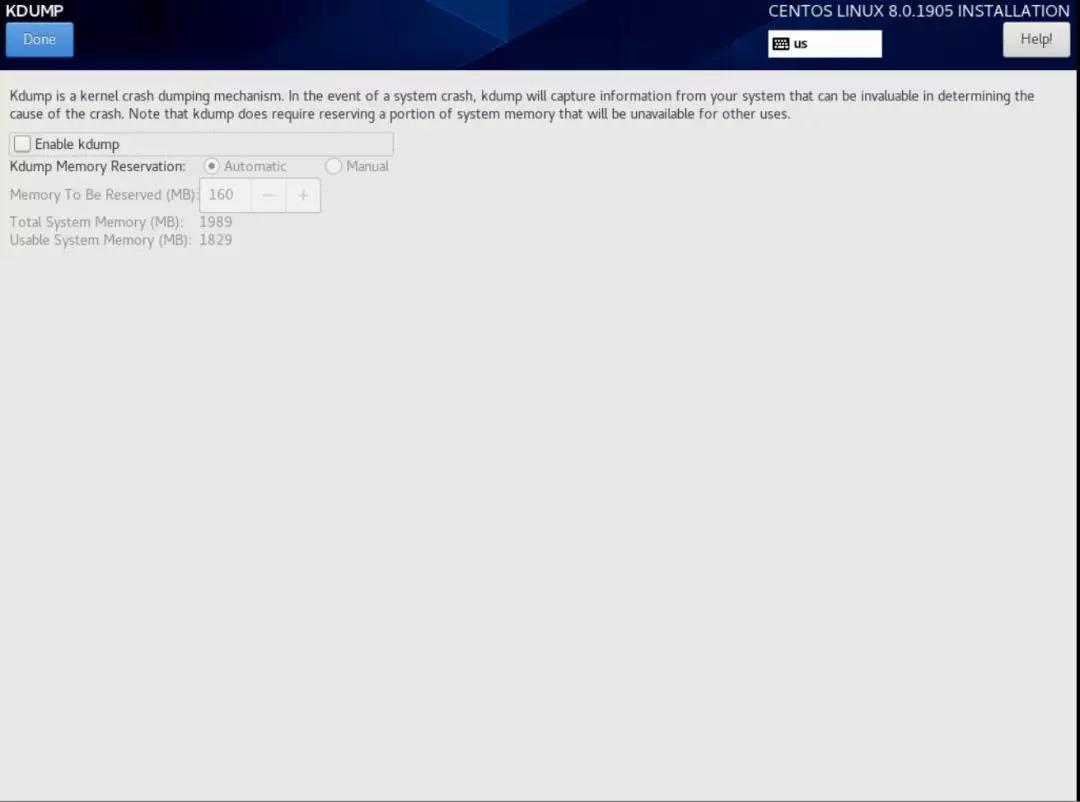
Choose time zone: Asia, Shanghai.
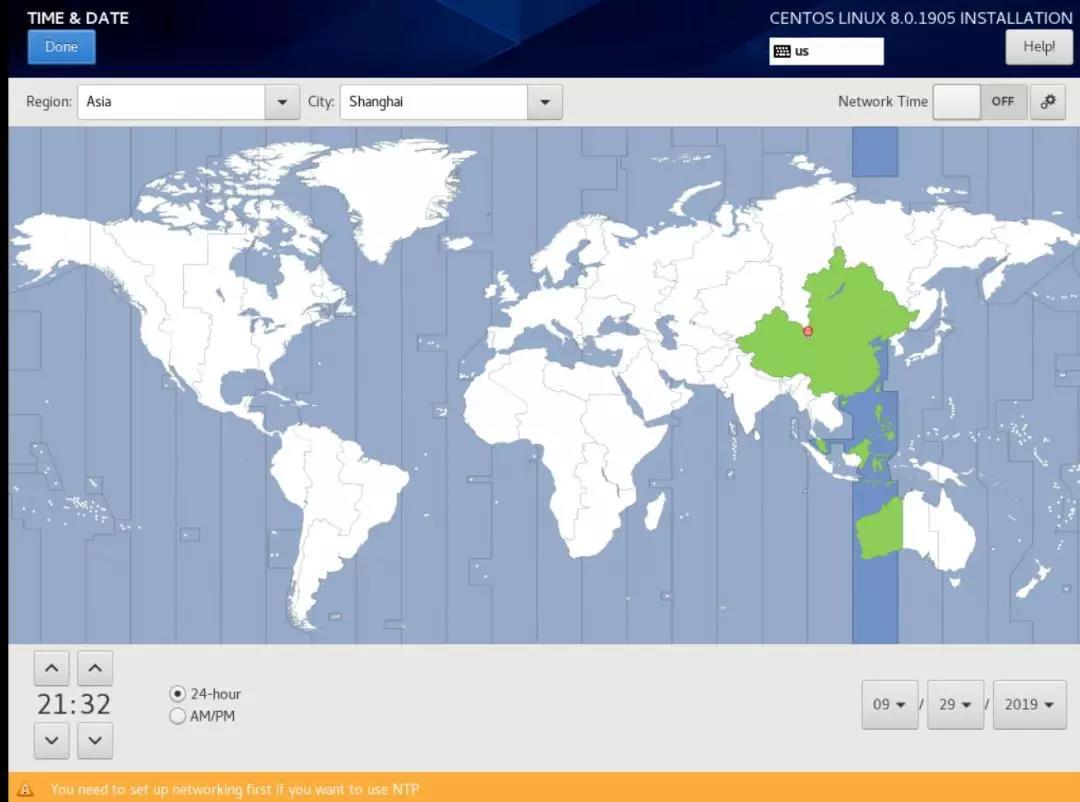
Network settings, turn on the network card. Set the host name: centos8
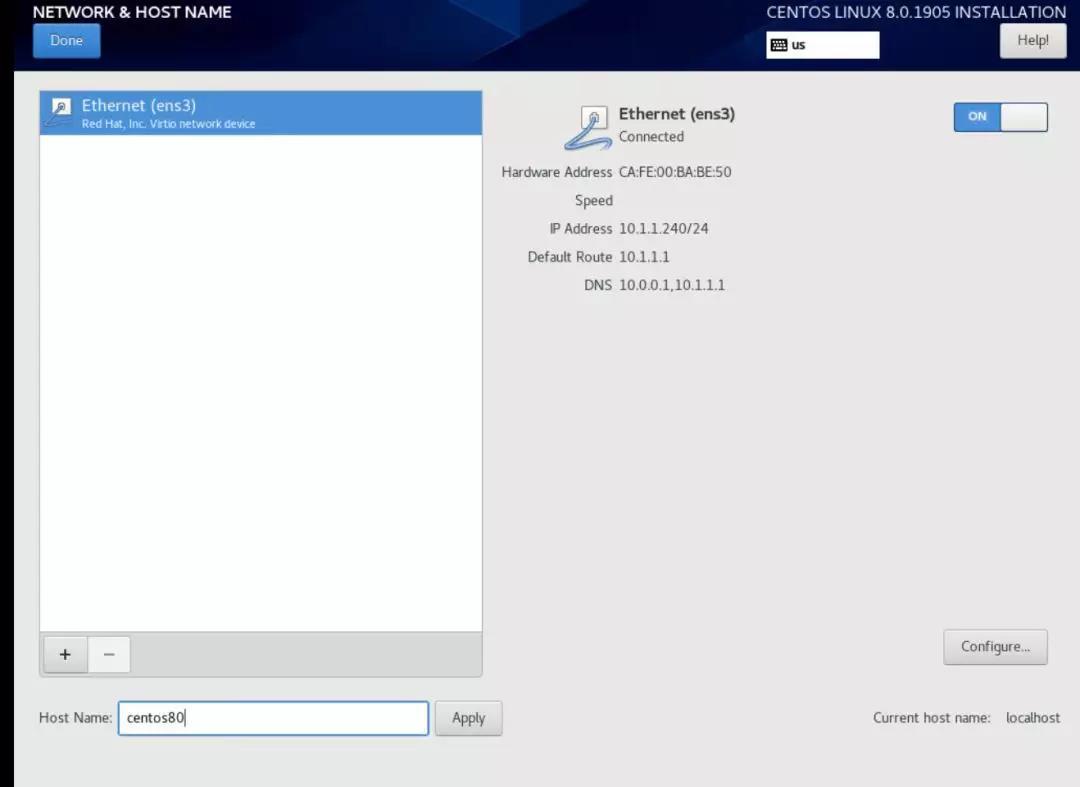
Choose the installation location. Choose Custom for the storage configuration here. In order to be able to flexibly configure as needed. (For those who don’t know much about disk partitioning, you need to pay special attention! It’s best to understand disk partitioning before proceeding.)
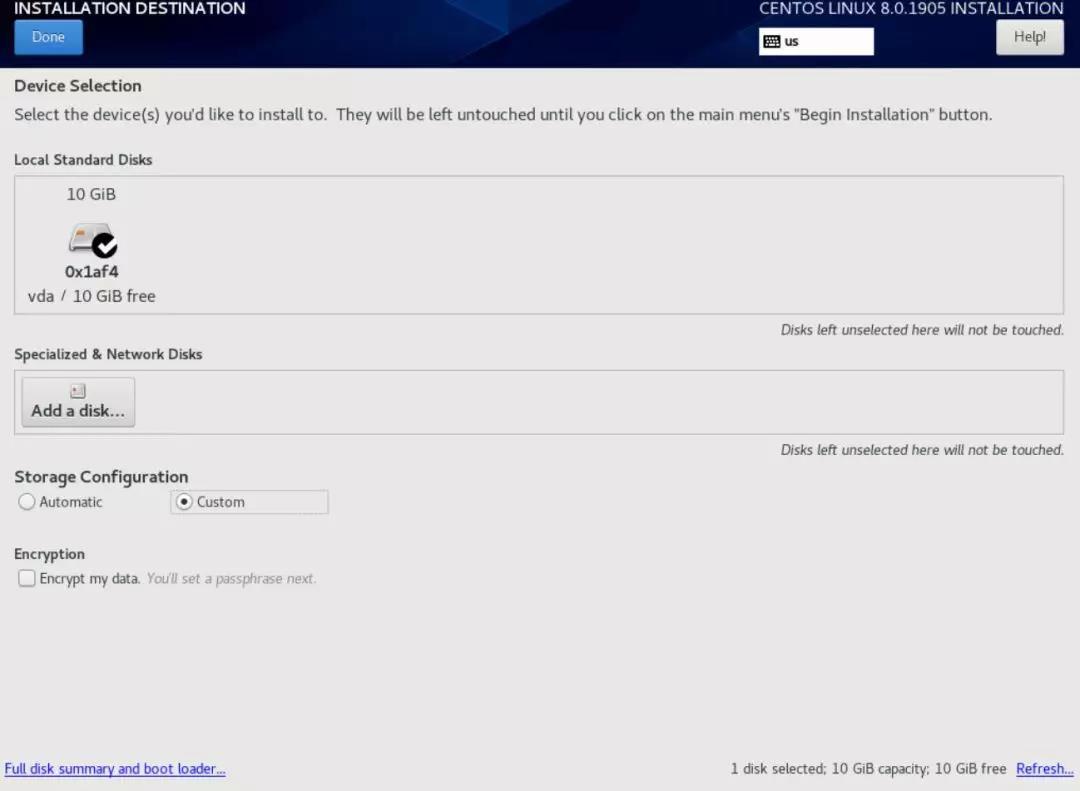
Partition: divided into 3 partitions as follows: /, /boot, swap, etc.
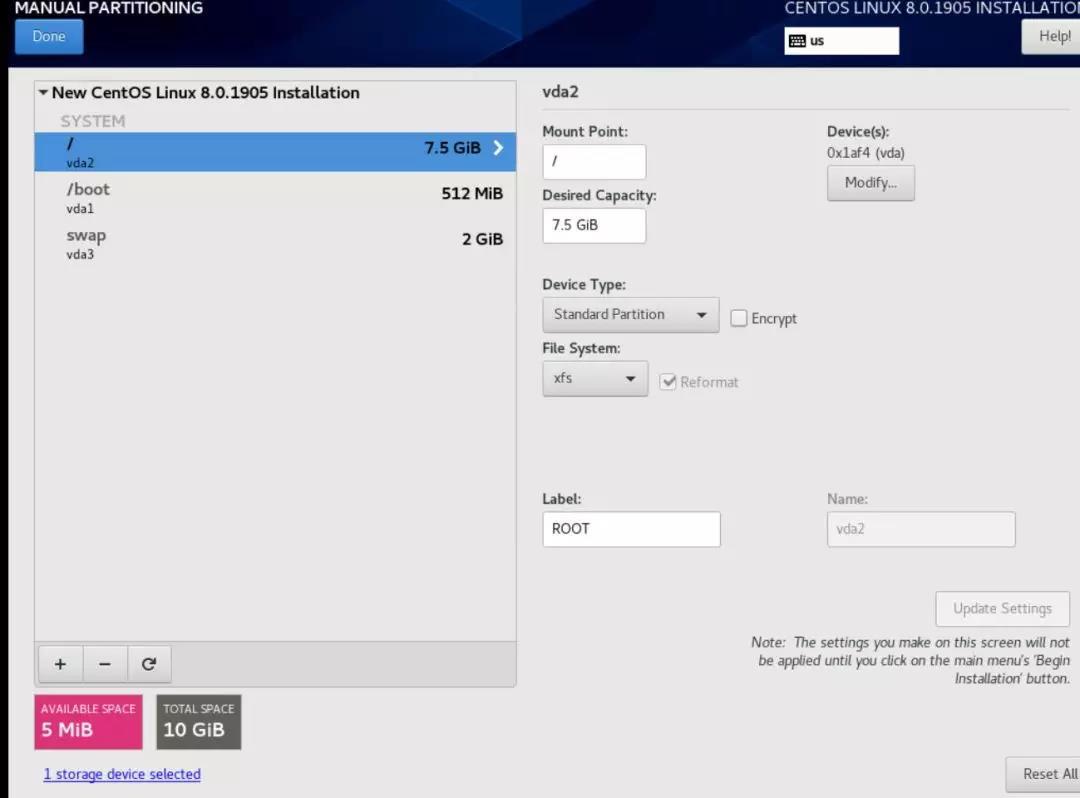
Confirm after partitioning.
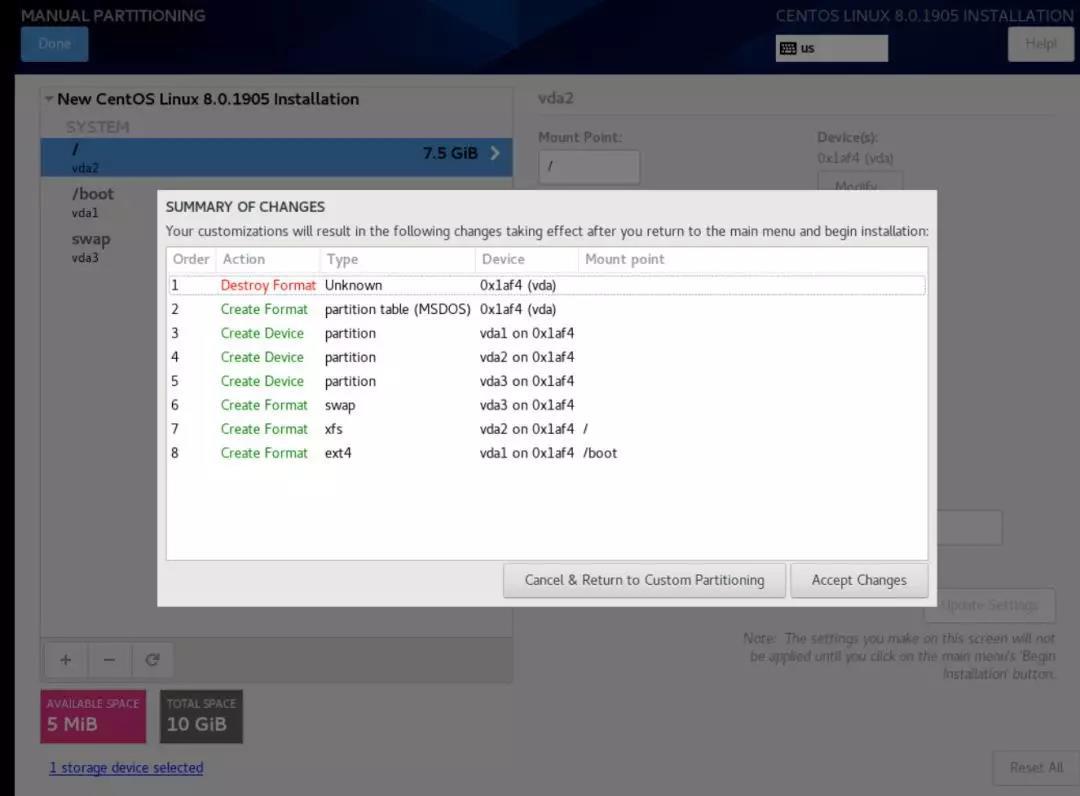
Configure each item (select the minimum installation method here), click to start the installation.
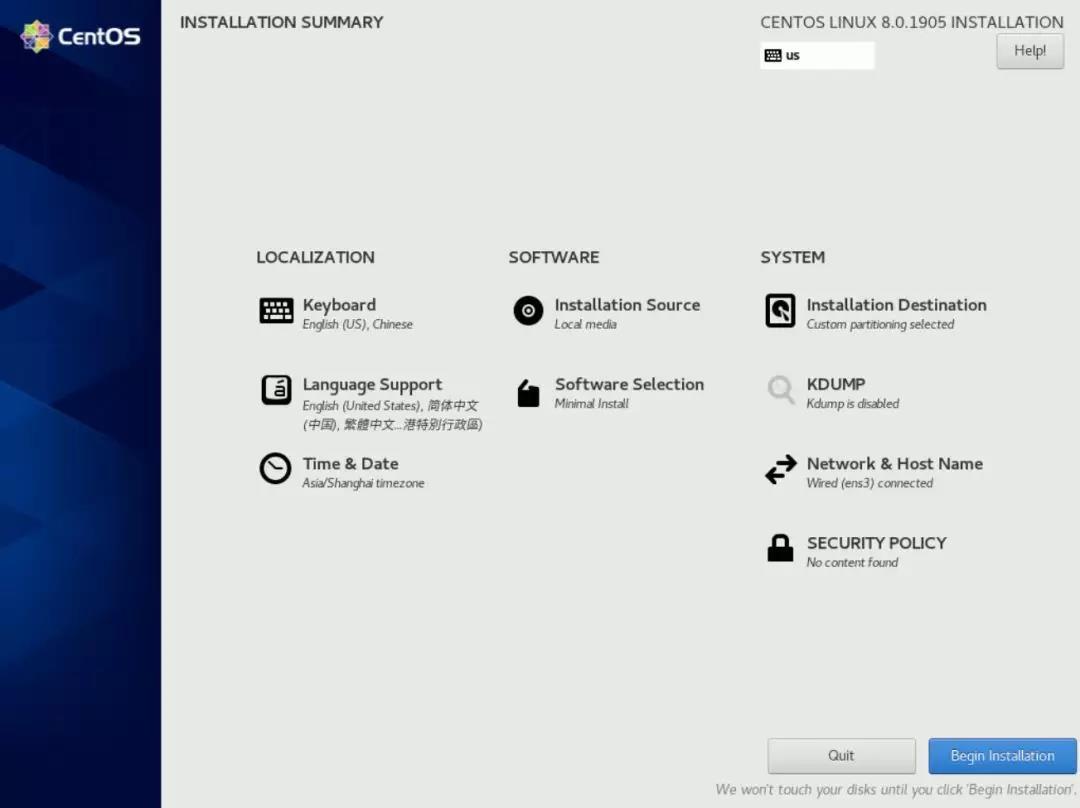
When starting the installation, you need to set the password of the root account. New users can be ignored and rebuilt when needed.
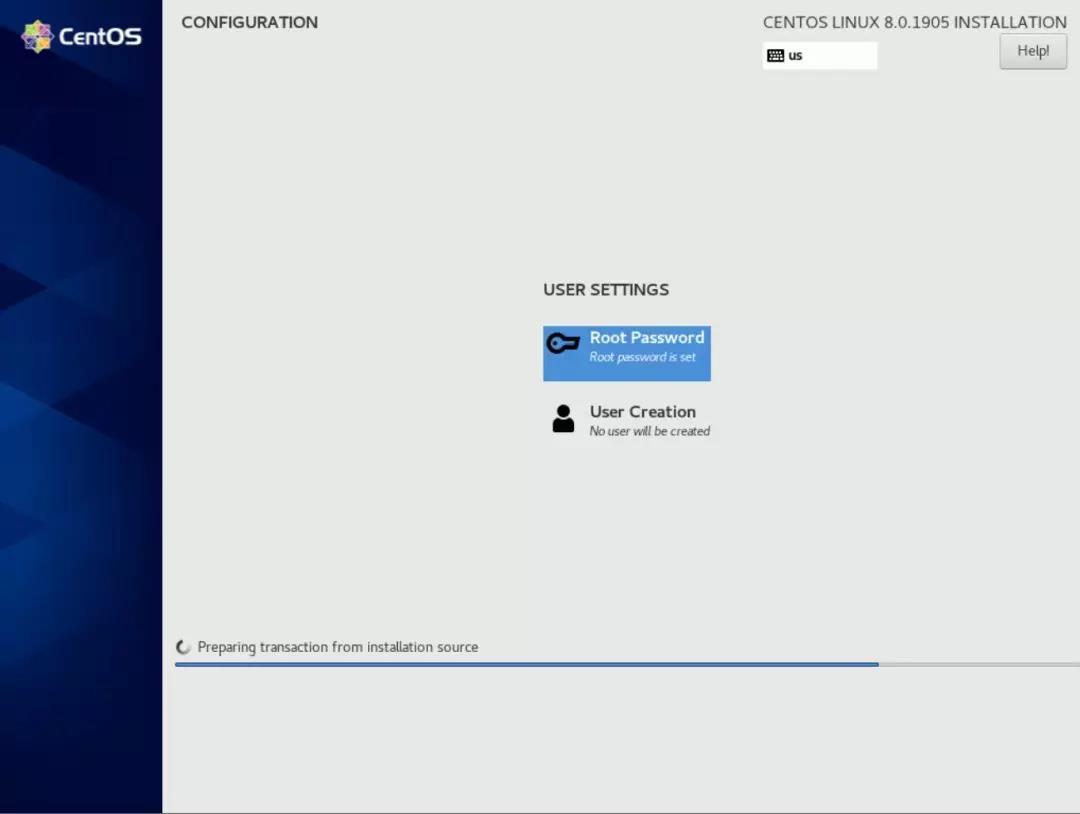
It will take a while. . . please wait patiently.
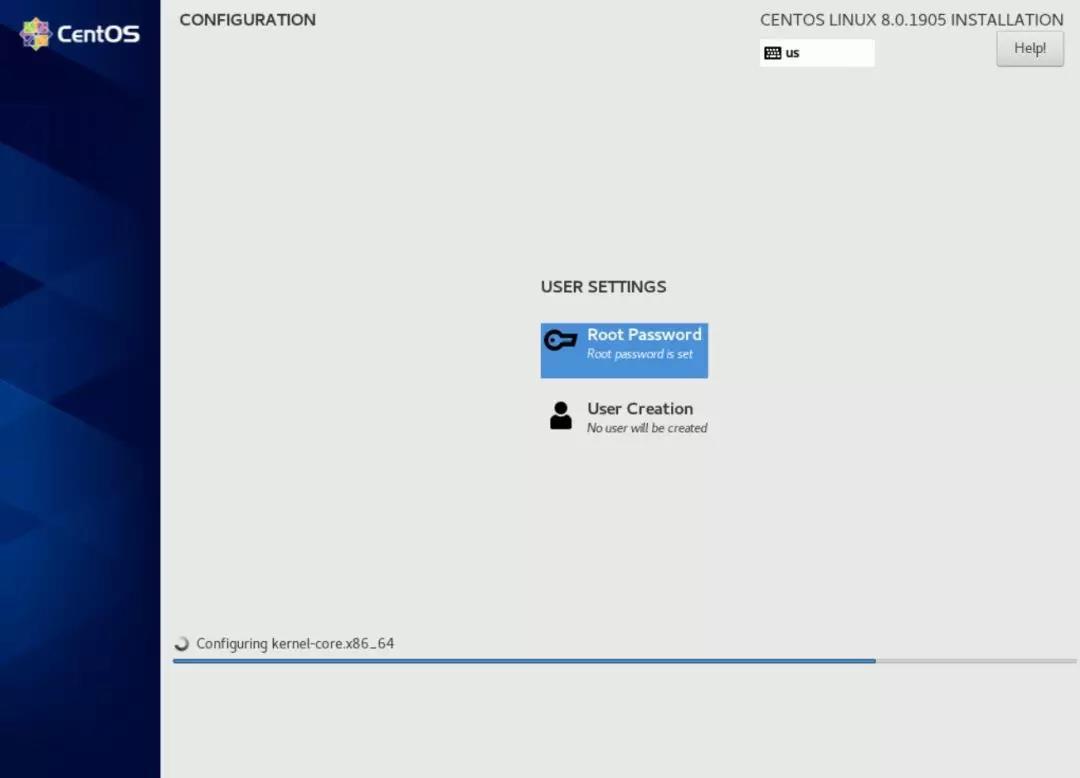
Until the restart button appears on the interface, the installation is complete and you can restart.
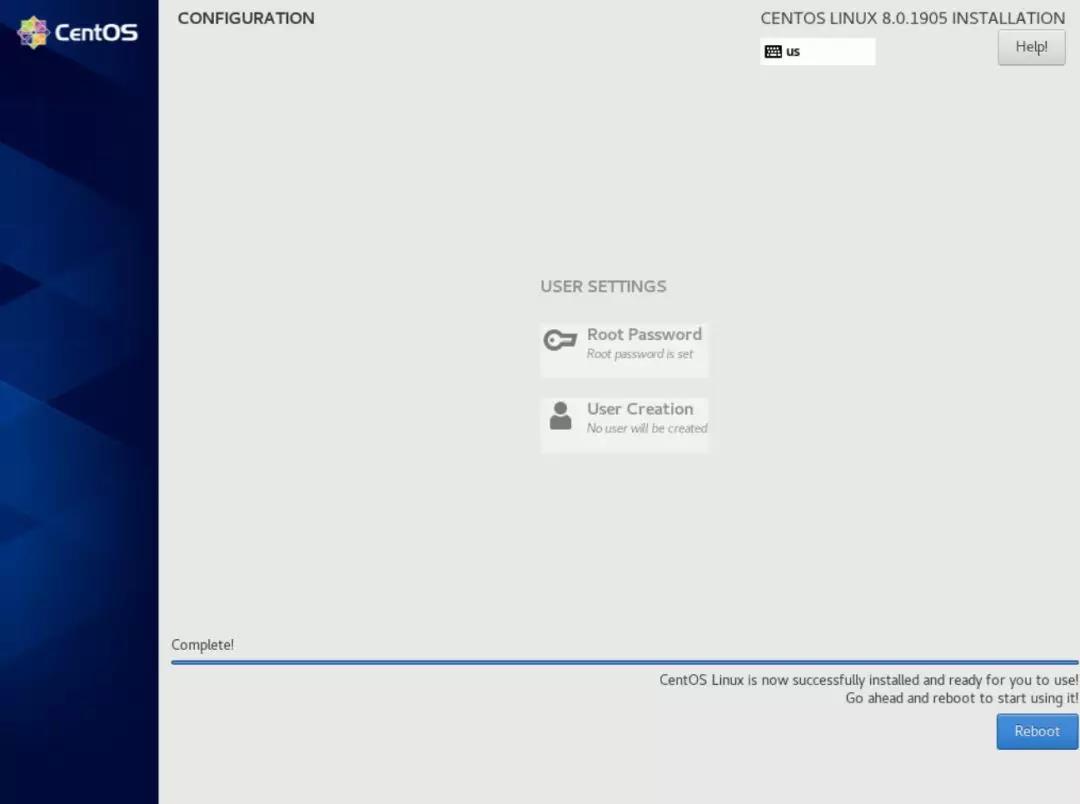
The startup interface appears, and the first item is selected by default.
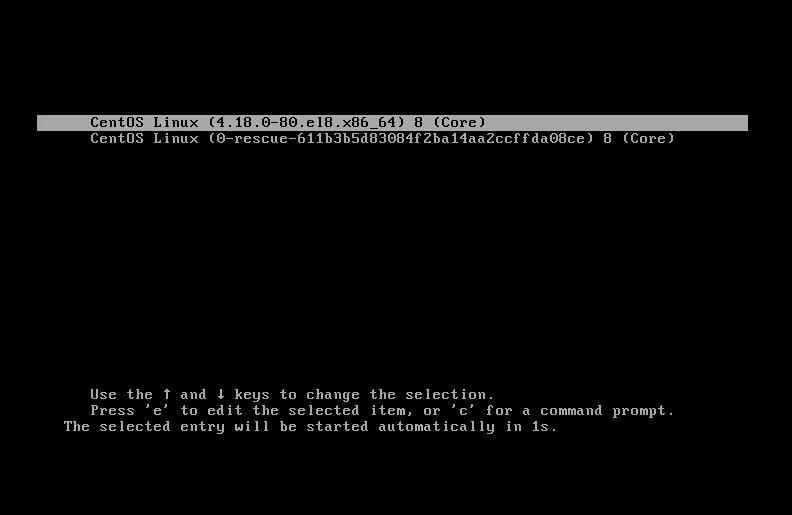
The login interface is displayed, and the login is successful after entering the root account and password.
View kernel information:
uname -a
Check the operating system version:
cat /proc/version
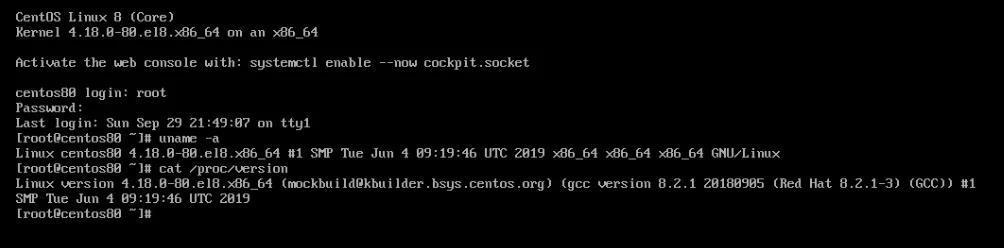
Run yum to update the system:
yum update
Update detected:
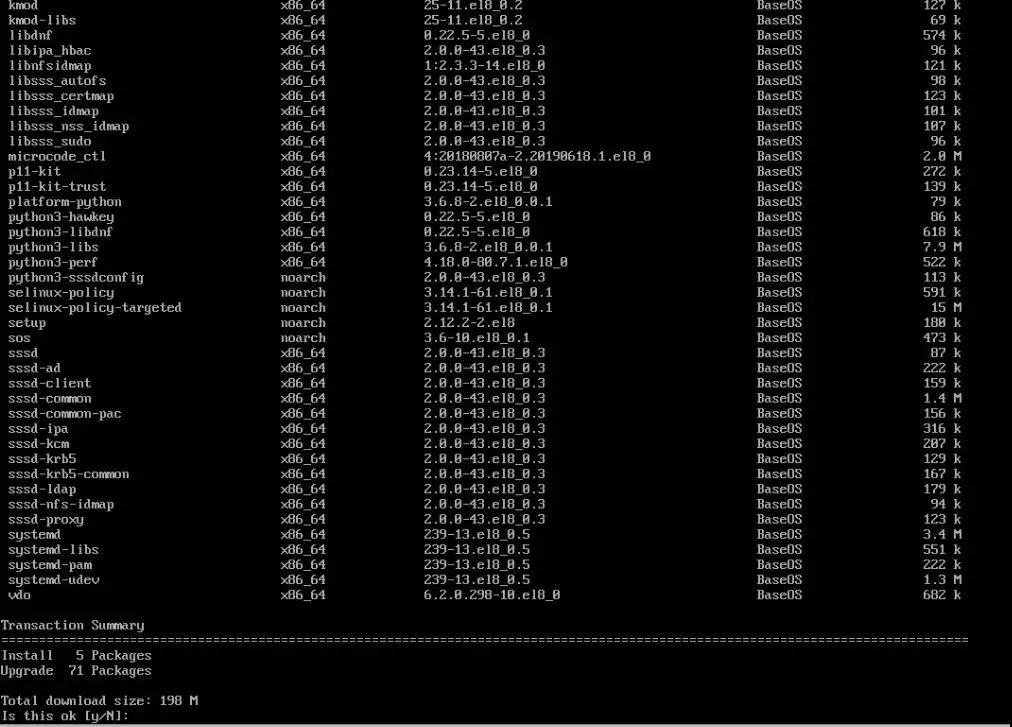
The update installation is complete.

After the update, there is one more option in the restart interface, the default is the first one:
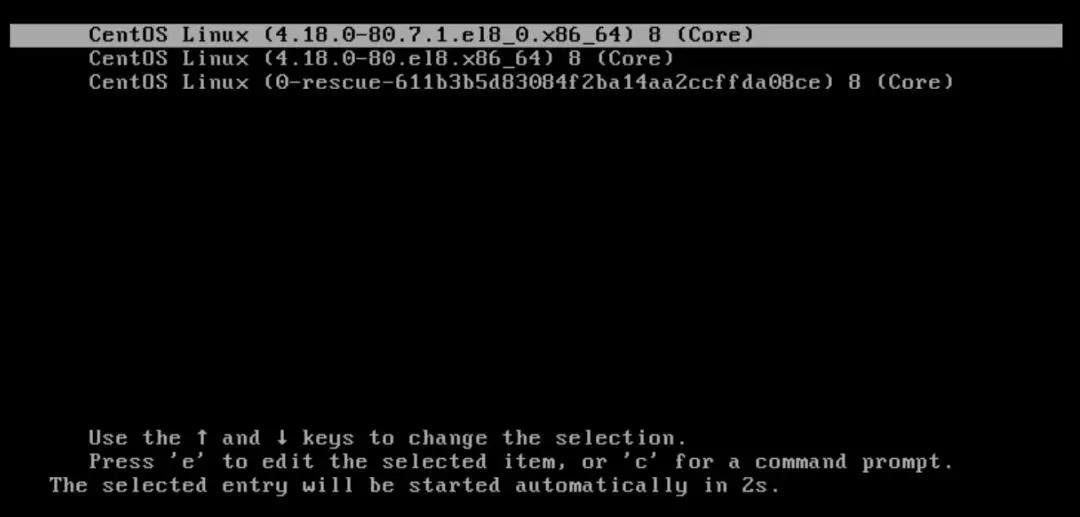
Enter to view kernel information, operating system version:
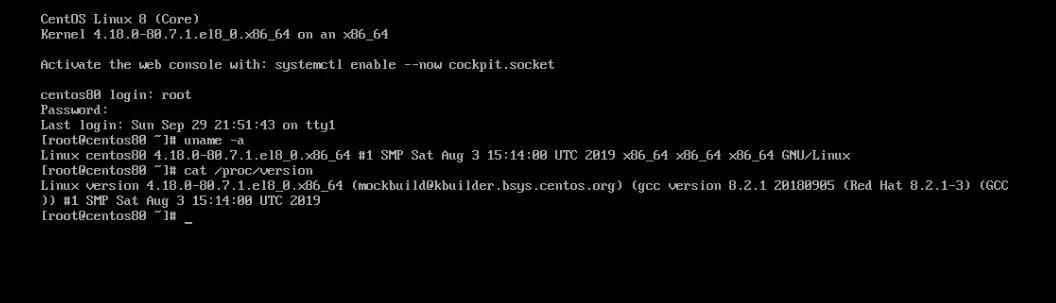
The installation process is relatively simple. If you have CentOS7 installation experience, it will be similar and easy to use. For the USB image making and KVM installation involved in the installation process, please refer to the following series of articles:
[ Install KVM on CentOS7.6, and import the existing windows8.1 mirror](http://mp.weixin.qq.com/s?__biz=MzU3NDk3MTAzMw==&mid=2247483890&idx=1&sn=bbdeeb79e896af3b637cf01c3c56e83e&chksdf16sd16588scc
[ Graphical KVM to install CentOS7.6 operating system](http://mp.weixin.qq.com/s?__biz=MzU3NDk3MTAzMw==&mid=2247483938&idx=1&sn=84e7e941438572b1e5be15bc3c6660ea&chksm=fd2b0fd4ca5ccfadc19dcenec8519dc1619dc8&chksm=fd2b0fd4ca5ccfadc8819dc9
[ Use Win32 Disk Imager to realize USB burning ISO
[ How to recover the capacity of a USB flash drive burned by Win32 Disk Imager](http://mp.weixin.qq.com/s?__biz=MzU3NDk3MTAzMw==&mid=2247483746&idx=2&sn=6de43e0db66090e50e290495de331b0e&chksm=fd2c9028cfasc94cca2070858c94b66090e5
[ CentOS7.6 operating system configuration bridge](http://mp.weixin.qq.com/s?__biz=MzU3NDk3MTAzMw==&mid=2247483938&idx=1&sn=84e7e941438572b1e5be15bc3c6660ea&chksm=fd2b0fd4benebenefd2ecc5ec6a988d8a988e5c86e15bc3c6660ea/
Today, CentOS8 is officially released!
Recommended Posts