Use Cobbler to automate batch deployment of CentOS / Ubuntu

This article mainly explains the automatic installation of CentOS / Ubuntu through CentOS 7.6 Minimal + Cobbler.
Preparation
From the Ali mirror site, download CentOS-7-x86_64-Minimal-1810.iso and Ubuntu-16.04.5-desktop-amd64.iso, and use VMware to create a CentOS 7 virtual machine.
Environment initialization
- Change software source to Ali source
# yum source
# Backup system default source
[ root@localhost ~]# mkdir /etc/yum.repos.d/old && mv /etc/yum.repos.d/C*/etc/yum.repos.d/old/[root@localhost ~]# yum clean all
# Set up Ali yum source
[ root@localhost ~]# curl -o /etc/yum.repos.d/CentOS-Base.repo http://mirrors.aliyun.com/repo/Centos-7.repo
[ root@localhost ~]# curl -o /etc/yum.repos.d/epel.repo http://mirrors.aliyun.com/repo/epel-7.repo
# pip source(2.8.4 bugs)[root@localhost ~]# mkdir ~/.pip
[ root@localhost ~]# cat >~/.pip/pip.conf << EOF
[ global]
trusted-host=mirrors.aliyun.com
index-url=https://mirrors.aliyun.com/pypi/simple/
EOF
- Configure SSH
DNS resolution is enabled by default in ssh_config, which results in extremely slow remote SSH every time.
[ root@localhost ~]# sed -i 's%#UseDNS yes%UseDNS no%'/etc/ssh/sshd_config
[ root@localhost ~]# service sshd restart
- Disable SElinux
If you want to enable Cobbler support on Centos, you need to run setsebool as the root user to configure SELinux context rules to provide boot images. Since the configuration of SElinux is more complicated, SELinux is directly disabled here.
[ root@localhost ~]# sed -i '/SELINUX/s/enforcing/disabled/'/etc/selinux/config
[ root@localhost ~]# setenforce 0
- Configure corresponding firewall rules
# TFTP
[ root@localhost ~]# firewall-cmd --zone=public--add-port=69/tcp --permanent
[ root@localhost ~]# firewall-cmd --zone=public--add-port=69/udp --permanent
# HTTPD
[ root@localhost ~]# firewall-cmd --zone=public--add-port=80/tcp --permanent
[ root@localhost ~]# firewall-cmd --zone=public--add-port=443/tcp --permanent
# Cobbler
[ root@localhost ~]# firewall-cmd --zone=public--add-port=25150/tcp --permanent
[ root@localhost ~]# firewall-cmd --zone=public--add-port=25150/udp --permanent
# Koan can be closed if it is not used
[ root@localhost ~]# firewall-cmd --zone=public--add-port=25151/tcp --permanent
# Samba Window installation requires Samba,Otherwise it can be closed
[ root@localhost ~]# firewall-cmd --zone=public--add-port=139/tcp --permanent
[ root@localhost ~]# firewall-cmd --zone=public--add-port=445/tcp --permanent
[ root@localhost ~]# firewall-cmd --zone=public--add-port=137/udp --permanent
[ root@localhost ~]# firewall-cmd --zone=public--add-port=138/udp --permanent
# Update firewall rules
[ root@localhost ~]# firewall-cmd --reload
# View all open ports
[ root@localhost ~]# firewall-cmd --zone=public--list-ports
Install Cobbler
- Install dependent software
[ root@localhost ~]# yum install -y cobbler cobbler-web dhcp tftp-server pykickstart httpd xinetd
- Set up auto start
[ root@localhost ~]# systemctl enable httpd
[ root@localhost ~]# systemctl enable xinetd
[ root@localhost ~]# systemctl enable rsyncd
[ root@localhost ~]# systemctl enable tftp
[ root@localhost ~]# systemctl enable cobblerd
- Start service
[ root@localhost ~]# systemctl start httpd
[ root@localhost ~]# systemctl start xinetd
[ root@localhost ~]# systemctl start tftp
[ root@localhost ~]# systemctl start cobblerd
- Check configuration
[ root@localhost ~]# cobbler check
The following are potential configuration items that you may want to fix:1: The 'server' field in/etc/cobbler/settings must be set to something other than localhost, or kickstarting features will not work. This should be a resolvable hostname or IP for the boot server as reachable by all machines that will use it.2: For PXE to be functional, the 'next_server' field in/etc/cobbler/settings must be set to something other than 127.0.0.1, and should match the IP of the boot server on the PXE network.3: SELinux is enabled. Please review the following wiki page for details on ensuring cobbler works correctly in your SELinux environment:
https://github.com/cobbler/cobbler/wiki/Selinux
4: change 'disable' to 'no'in/etc/xinetd.d/tftp
5: Some network boot-loaders are missing from/var/lib/cobbler/loaders, you may run 'cobbler get-loaders' to download them, or,if you only want to handle x86/x86_64 netbooting, you may ensure that you have installed a *recent* version of the syslinux package installed and can ignore this message entirely. Files inthis directory, should you want to support all architectures, should include pxelinux.0, menu.c32, elilo.efi, and yaboot. The 'cobbler get-loaders' command is the easiest way to resolve these requirements.6: debmirror package is not installed, it will be required to manage debian deployments and repositories
7: The default password used by the sample templates for newly installed machines(default_password_crypted in/etc/cobbler/settings) is still set to 'cobbler' and should be changed,try:"openssl passwd -1 -salt 'random-phrase-here' 'your-password-here'" to generate newone8: fencing tools were not found, and are required to use the(optional) power management features. install cman or fence-agents to use them
Restart cobblerd and then run 'cobbler sync' to apply changes.
The following is a brief explanation of the problems in the inspection results:
- The first and second items: set cobbler_ip and next_server
cobbler_ip is the cobbler host IP.
next_server is the DHCP host IP. In this experiment, DHCP and Cobbler are the same host.
[ root@localhost ~]# export cobbler_ip=192.168.0.12[root@localhost ~]# sed -i "s%^server: 127.0.0.1%server: ${cobbler_ip}%g"/etc/cobbler/settings
[ root@localhost ~]# sed -i "s%^next_server: 127.0.0.1%next_server: ${cobbler_ip}%g"/etc/cobbler/settings
- Item 3: Configure SELinux and firewall
It can be ignored, because SELinux has been turned off and the firewall has been configured.
- Item 4: Turn on tftp function
[ root@localhost ~]# sed -i '/disable\>/s/\<yes\>/no/'/etc/xinetd.d/tftp
- Item 5: Download bootload
[ root@localhost ~]# cobbler get-loaders
- Item 6: Download the Ubuntu local package image
If you don't need to install Ubuntu, you can modify it.
[ root@localhost ~]# yum install -y debmirror
[ root@localhost ~]# sed -i 's%^@dists="sid"%#@dists="sid"%g;s%@arches="i386"%#@arches="i386"%g'/etc/debmirror.conf
- Item 7: Set the root password after installing the system
[ root@localhost ~]# export root_pwd=$(openssl passwd -1-salt `openssl rand 15 -base64`'Abcd1234!@#$')[root@localhost ~]# sed -i "s%^default_password_crypted.*%default_password_crypted: \"${root_pwd}\"%g"/etc/cobbler/settings
- Item 8: Install the power management module (optional)
Either cman or ence-agents can be selected, which is ignored here.
- Modification of the remaining relevant parts
# Modify the corresponding configuration file
[ root@localhost ~]# sed -i "s%manage_dhcp: 0%manage_dhcp: 1%g"/etc/cobbler/settings
[ root@localhost ~]# sed -i "s%pxe_just_once: 0%pxe_just_once: 1%g"/etc/cobbler/settings
# Modify DHCP
[ root@localhost ~]# vi /etc/cobbler/dhcp.template
\# Only list the modified parts
\......
subnet 192.168.0.0 netmask 255.255.255.0{
option routers 192.168.0.1;
option domain-name-servers 192.168.0.1;
option subnet-mask 255.255.255.0;
range dynamic-bootp 192.168.0.100192.168.0.200;
\......
- Restart related services
[ root@localhost ~]# systemctl restart httpd
[ root@localhost ~]# systemctl restart xinetd
[ root@localhost ~]# systemctl restart tftp
[ root@localhost ~]# systemctl restart cobblerd
- Check again and find that there are only two pieces of information, just ignore it.
[ root@localhost ~]# cobbler check
The following are potential configuration items that you may want to fix:1: SELinux is enabled. Please review the following wiki page for details on ensuring cobbler works correctly in your SELinux environment:
https://github.com/cobbler/cobbler/wiki/Selinux
2: fencing tools were not found, and are required to use the(optional) power management features. install cman or fence-agents to use them
Restart cobblerd and then run 'cobbler sync' to apply changes.
- Execute cobbler sync to synchronize information
[ root@localhost ~]# cobbler sync
task started:2019-02-22_184309_sync
task started(id=Sync, time=Fri Feb 2218:43:092019)
running pre-sync triggers
# .... ignore
running python trigger cobbler.modules.scm_track
running shell triggers from/var/lib/cobbler/triggers/change/*
*** TASK COMPLETE ***
- Solve the bug in Cobbler-Web
Opening https://${cobbler_ip}/cobbler_web will cause a 500 Internal Server Error error after opening.
This is a bug of 2.8.4, because the Django version is too high and incompatible. Solution:
[ root@localhost ~]# yum install -y python-pip
[ root@localhost ~]# pip2.7 install -U django==1.9.13[root@localhost ~]# systemctl restart cobblerd
- Set username and password
The default username and password is cobbler/cobbler.
[ root@localhost ~]# htdigest -c /etc/cobbler/users.digest Cobbler cobbler #This is the username
[ root@localhost ~]# systemctl restart cobblerd
Visit https://${cobbler_ip}/cobbler_web again
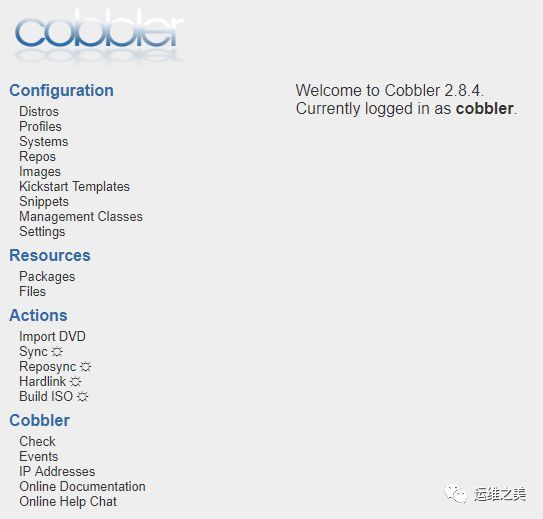
Mount image
Upload the Ubuntu and Centos images to the /tmp/ directory on the Cobbler server through Winscp, Mobaxterm, etc., where net.ifnames=0 biosdevname=0 noipv6 is to make the network card uniformly named eth0.
[ root@localhost ~]# mount -t iso9660 -o loop /tmp/CentOS-7-x86_64-Minimal-1810.iso /mnt/[root@localhost ~]# cobbler import--name=CentOS-7.6.1810-x86_64 --path=/mnt/--arch=x86_64
[ root@localhost ~]# cobbler profile edit --name=CentOS-7.6.1810-x86_64 --kopts='net.ifnames=0 biosdevname=0'[root@localhost ~]# mount -t iso9660 -o loop /tmp/ubuntu-16.04.5-server-amd64.iso /mnt/[root@localhost ~]# cobbler import--name=ubuntu-16.04.5-server-x86_64 --path=/mnt/--arch=x86_64
Test the PXE installation system
Create two virtual machines in VMware (select a blank disk), with 2G of memory, 2 cores of CPU, and 20G of disk. After creating, remember to take a snapshot, and if the experiment fails, just restore it.
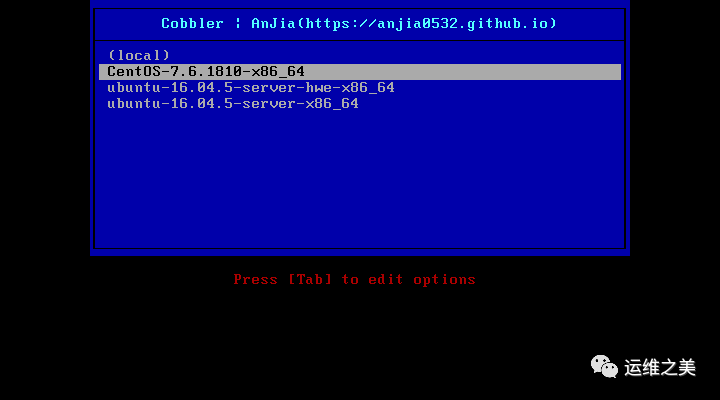
Select CentOS, then press Enter, the system will install automatically.
Optimization
- KS configuration file of CentOS
[ root@localhost ~]# cobbler profile report --name CentOS-7.6.1810-x86_64
Name : CentOS-7.6.1810-x86_64
# //...ignore
Kickstart :/var/lib/cobbler/kickstarts/sample_end.ks
# //...ignore
# //Copy a copy of ks and modify it[root@localhost ~]# cp /var/lib/cobbler/kickstarts/sample_end.ks /var/lib/cobbler/kickstarts/centos-7-6.ks
[ root@localhost ~]# cobbler profile edit --name CentOS-7.6.1810-x86_64 --kickstart=/var/lib/cobbler/kickstarts/centos-7-6.ks
[ root@localhost ~]# cp /var/lib/cobbler/kickstarts/sample.seed /var/lib/cobbler/kickstarts/ubuntu-16-4-5.seed
[ root@localhost ~]# cobbler profile edit --name ubuntu-16.04.5-server-x86_64 --kickstart=/var/lib/cobbler/kickstarts/ubuntu-16-4-5.seed
The KS syntax of CentOS can refer to here:
a.) KICKSTART syntax reference (https://access.redhat.com/documentation/zh-cn/red_hat_enterprise_linux/7/html/installation_guide/sect-kickstart-syntax)
b.) Operation and maintenance work notes-Cobbler configuration file (https://www.kancloud.cn/devops-centos/centos-linux-devops/392369)
- Preseed configuration file for Ubuntu
When Ubuntu is detected in the Cobbler code, it will automatically replace KS with URL (preseed is forced).
Preseed of Ubuntu can refer to here:
a.) Preseed syntax reference (https://www.debian.org/releases/stable/amd64/apbs04.html.zh-cn)
The following is an example of a Preseed file:
$ cat /var/lib/cobbler/kickstarts/ubuntu-16-4-5.seed
# Mostly based on the Ubuntu installation guide
# https://help.ubuntu.com/16.04/installation-guide/
# Debian sample
# https://www.debian.org/releases/stable/example-preseed.txt
## Part 1. Localization
# Preseeding only locale sets language, country and locale.
d-i debian-installer/locale string en_US
# Keyboard selection.
# Disable automatic(interactive) keymap detection.
d-i console-setup/ask_detect boolean false
d-i keyboard-configuration/toggle select No toggling
d-i keyboard-configuration/layoutcode string us
d-i keyboard-configuration/variantcode string
## Part 2. Network configuration
# netcfg will choose an interfacethat has link if possible. This makes it
# skip displaying a list if there is more than one interface.
# set $myhostname =$getVar('hostname',$getVar('name','cobbler')).replace("_","-")
d-i netcfg/choose_interface select auto
d-i netcfg/get_hostname string $myhostname
# If non-free firmware is needed for the network or other hardware, you can
# configure the installer to always try to load it, without prompting. Or
# change to false to disable asking.
# d-i hw-detect/load_firmware boolean true
## Part 3 NTP/Time
# NTP/Time Setup
d-i time/zone string Asia/Shanghai
d-i clock-setup/utc boolean true
d-i clock-setup/ntp boolean true
d-i clock-setup/ntp-server string ntp1.aliyun.com
## Part 4. Mirror settings
# Setup the installation source
d-i mirror/country string manual
d-i mirror/http/hostname string $http_server
d-i mirror/http/directory string $install_source_directory
d-i mirror/http/proxy string
# set $os_v =$getVar('os_version','')
# if $breed =="ubuntu" and $os_v and($os_v.lower()[0]>'p' or $os_v.lower()[0]<'d')
# Required at least for ubuntu 12.10+, so test os_v is higher than precise and lower than drapper
d-i live-installer/net-image string http://$http_server/cobbler/links/$distro_name/install/filesystem.squashfs
# end if
# Suite to install.
# d-i mirror/suite string precise
# d-i mirror/udeb/suite string precise
# Components to use for loading installer components(optional).
# d-i mirror/udeb/components multiselect main, restricted
## Part 4. Partitioning
# Disk Partitioning
# Use LVM, and wipe out anything that already exists
d-i partman/choose_partition select finish
d-i partman/confirm boolean true
d-i partman/confirm_nooverwrite boolean true
d-i partman-auto/method string lvm
d-i partman-lvm/device_remove_lvm boolean true
d-i partman-lvm/confirm boolean true
d-i partman-lvm/confirm_nooverwrite boolean true
d-i partman-md/device_remove_md boolean true
d-i partman-partitioning/confirm_write_new_label boolean true
# You can choose one of the three predefined partitioning recipes:
# - atomic: all files in one partition
# - home: separate /home partition
# - multi: separate /home,/usr,/var, and /tmp partitions
d-i partman-auto/choose_recipe select atomic
# If you just want to change the default filesystem from ext3 to something
# else, you can do that without providing a full recipe.
# d-i partman/default_filesystem string ext4
## Part 5. Account setup
# root account and password
d-i passwd/root-login boolean true
d-i passwd/root-password-crypted password $default_password_crypted
# skip creation of a normal user account.
d-i passwd/make-user boolean true
d-i passwd/user-fullname string anjia
d-i passwd/username string anjia
d-i passwd/user-password-crypted password $default_password_crypted
## Part 6. Apt setup
# You can choose to install restricted and universe software, or to install
# software from the backports repository.
# d-i apt-setup/restricted boolean true
# d-i apt-setup/universe boolean true
# d-i apt-setup/backports boolean true
# Uncomment thisif you don't want to use a network mirror.
# d-i apt-setup/use_mirror boolean true
# Select which update services to use; define the mirrors to be used.
# Values shown below are the normal defaults.
# d-i apt-setup/services-select multiselect security
# d-i apt-setup/security_host string mirrors.aliyun.com
# d-i apt-setup/security_path string /ubuntu
$SNIPPET('preseed_apt_repo_config')
# Enable deb-src lines
# d-i apt-setup/local0/source boolean true
# URL to the public key of the local repository; you must provide a key or
# apt will complain about the unauthenticated repository and so the
# sources.list line will be left commented out
# d-i apt-setup/local0/key string http://local.server/key
# By default the installer requires that repositories be authenticated
# using a known gpg key. This setting can be used to disable that
# authentication. Warning: Insecure, not recommended.
# d-i debian-installer/allow_unauthenticated boolean true
## Part 7. Package selection
# Default for minimal
tasksel tasksel/first multiselect standard
# Default for server
# tasksel tasksel/first multiselect standard, web-server
# Default for gnome-desktop
# tasksel tasksel/first multiselect standard, gnome-desktop
# Individual additional packages to install
# wget is REQUIRED otherwise quite a few things won't work
# later in the build(like late-command scripts)
d-i pkgsel/include string ntp ssh wget
# Debian needs thisfor the installer to avoid any question for grub
# Please verify that it suit your needs as it may overwrite any usb stick
# if $breed =="debian"
d-i grub-installer/grub2_instead_of_grub_legacy boolean true
d-i grub-installer/bootdev string default
# end if
# Use the following option to add additional boot parameters for the
# installed system(if supported by the bootloader installer).
# Note: options passed to the installer will be added automatically.
d-i debian-installer/add-kernel-opts string $kernel_options_post
# Avoid that last message about the install being complete.
d-i finish-install/reboot_in_progress note
## Figure out if we're kickstarting a system or a profile
# if$getVar('system_name','')!=''
# set $what ="system"
# else
# set $what ="profile"
# end if
# This first command is run as early as possible, just after preseeding is read.
# d-i preseed/early_command string [command]
d-i preseed/early_command string wget -O- \
http://$http_server/cblr/svc/op/script/$what/$name/?script=preseed_early_default | \
/bin/sh -s
# This command is run immediately before the partitioner starts. It may be
# useful to apply dynamic partitioner preseeding that depends on the state
# of the disks(which may not be visible when preseed/early_command runs).
# d-i partman/early_command \
# string debconf-set partman-auto/disk "\$(list-devices disk | head -n1)"
# This command is run just before the install finishes, but when there is
# still a usable /target directory. You can chroot to /target and use it
# directly, or use the apt-install and in-target commands to easily install
# packages and run commands in the target system.
# d-i preseed/late_command string [command]
d-i preseed/late_command string wget -O- \
http://$http_server/cblr/svc/op/script/$what/$name/?script=preseed_late_default | \
chroot /target /bin/sh -s
- Create Snippets
After installation, you can use Snippets to automatically install the software. Specific reference:
Using template scripts for Debian and Ubuntu seeds (http://t.cn/EXd30sU)
[ root@localhost ~]# tee /var/lib/cobbler/snippets/ubuntu_apt_install_soft <<-'EOF'
apt-get update
apt-get install -y language-pack-zh-hans apt-transport-https ca-certificates software-properties-common git ansible openssh-server vim curl htop iotop iftop ncdu
curl -fsSL http://mirrors.aliyun.com/docker-ce/linux/ubuntu/gpg | sudo apt-key add -
sudo add-apt-repository "deb [arch=amd64] http://mirrors.aliyun.com/docker-ce/linux/ubuntu $(lsb_release -cs) stable"
apt-get update
apt-get install -y docker-ce=18.06.2~ce~3-0~ubuntu
apt-mark hold docker-ce
systemctl enable docker
EOF
## // d-i preseed/late_command phase execution[root@localhost ~]# echo '$SNIPPET("ubuntu_apt_install_soft")>>/var/lib/cobbler/snippets/late_apt_repo_config
- Set up Ubuntu Package Repo
[ root@localhost ~]# cobbler repo edit --name=ubuntu-16.04.5-server-x86_64 --arch=x86_64 --breed=apt --mirror=http://mirrors.aliyun.com/ubuntu --owners=admin --mirror-locally=False --apt-components='main universe'--apt-dists='xenial xenial-updates xenial-security'[root@localhost ~]# cobbler profile edit --name=ubuntu-16.04.5-server-x86_64 --repos=ubuntu-16.04.5-server-x86_64
Common mistakes
- Reason: Related services are not started
[ root@localhost ~]# cobbler check
cobblerd does not appear to be running/accessible:error(111,'Connection refused')
- Reason: the firewall is not turned off
[ root@localhost ~]# cobbler check
httpd does not appear to be running and proxying cobbler, or SELinux is in the way. Original traceback:Traceback(most recent call last):
File "/usr/lib/python2.7/site-packages/cobbler/cli.py", line 251,in check_setup
s.ping()
File "/usr/lib64/python2.7/xmlrpclib.py", line 1233,in __call__
return self.__send(self.__name, args)
File "/usr/lib64/python2.7/xmlrpclib.py", line 1591,in __request
verbose=self.__verbose
File "/usr/lib64/python2.7/xmlrpclib.py", line 1273,in request
return self.single_request(host, handler, request_body, verbose)
File "/usr/lib64/python2.7/xmlrpclib.py", line 1321,in single_request
response.msg,
ProtocolError:<ProtocolError for127.0.0.1:80/cobbler_api:503 Service Unavailable>
- Did not change the DHCP template, causing Sync synchronization problems.
[ root@localhost ~]# cobbler sync
received on stderr: Redirecting to /bin/systemctl restart dhcpd.service
Job for dhcpd.service failed because the control process exited with error code. See "systemctl status dhcpd.service" and "journalctl -xe"for details.
Exception occured:<class'cobbler.cexceptions.CX'>
Exception value:'cobbler trigger failed: cobbler.modules.sync_post_restart_services'
Exception Info:
File "/usr/lib/python2.7/site-packages/cobbler/remote.py", line 82,in run
rc = self._run(self)
File "/usr/lib/python2.7/site-packages/cobbler/remote.py", line 181,in runner
return self.remote.api.sync(self.options.get("verbose",False),logger=self.logger)
File "/usr/lib/python2.7/site-packages/cobbler/api.py", line 763,in sync
return sync.run()
File "/usr/lib/python2.7/site-packages/cobbler/action_sync.py", line 144,in run
utils.run_triggers(self.api, None,"/var/lib/cobbler/triggers/sync/post/*", logger=self.logger)
File "/usr/lib/python2.7/site-packages/cobbler/utils.py", line 928,in run_triggers
raise CX("cobbler trigger failed: %s"% m.__name__)!!! TASK FAILED !!!
- The Django version is wrong, just install the specified version.
pip2.7 install -U django==1.9.13
[ root@localhost ~]# cat /var/log/httpd/ssl_error_log
[ Fri Feb 2220:07:49.4604422019][:error][pid 6910][remote 127.0.0.1:204]mod_wsgi(pid=6910): Exception occurred processing WSGI script '/usr/share/cobbler/web/cobbler.wsgi'.[Fri Feb 2220:07:49.4605592019][:error][pid 6910][remote 127.0.0.1:204]Traceback(most recent call last):[Fri Feb 2220:07:49.4606052019][:error][pid 6910][remote 127.0.0.1:204] File "/usr/share/cobbler/web/cobbler.wsgi", line 26,in application
[ Fri Feb 2220:07:49.4606682019][:error][pid 6910][remote 127.0.0.1:204] _application =get_wsgi_application()[Fri Feb 2220:07:49.4606842019][:error][pid 6910][remote 127.0.0.1:204] File "/usr/lib/python2.7/site-packages/django/core/wsgi.py", line 13,in get_wsgi_application
[ Fri Feb 2220:07:49.4607232019][:error][pid 6910][remote 127.0.0.1:204] django.setup(set_prefix=False)[Fri Feb 2220:07:49.4607372019][:error][pid 6910][remote 127.0.0.1:204] File "/usr/lib/python2.7/site-packages/django/__init__.py", line 22,in setup
[ Fri Feb 2220:07:49.4607682019][:error][pid 6910][remote 127.0.0.1:204]configure_logging(settings.LOGGING_CONFIG, settings.LOGGING)[Fri Feb 2220:07:49.4607812019][:error][pid 6910][remote 127.0.0.1:204] File "/usr/lib/python2.7/site-packages/django/conf/__init__.py", line 56,in __getattr__
[ Fri Feb 2220:07:49.4608122019][:error][pid 6910][remote 127.0.0.1:204] self._setup(name)[Fri Feb 2220:07:49.4608242019][:error][pid 6910][remote 127.0.0.1:204] File "/usr/lib/python2.7/site-packages/django/conf/__init__.py", line 41,in _setup
[ Fri Feb 2220:07:49.4608522019][:error][pid 6910][remote 127.0.0.1:204] self._wrapped =Settings(settings_module)[Fri Feb 2220:07:49.4608712019][:error][pid 6910][remote 127.0.0.1:204] File "/usr/lib/python2.7/site-packages/django/conf/__init__.py", line 110,in __init__
[ Fri Feb 2220:07:49.4609002019][:error][pid 6910][remote 127.0.0.1:204] mod = importlib.import_module(self.SETTINGS_MODULE)[Fri Feb 2220:07:49.4609112019][:error][pid 6910][remote 127.0.0.1:204] File "/usr/lib64/python2.7/importlib/__init__.py", line 37,in import_module
[ Fri Feb 2220:07:49.4609532019][:error][pid 6910][remote 127.0.0.1:204]__import__(name)[Fri Feb 2220:07:49.4609732019][:error][pid 6910][remote 127.0.0.1:204] File "/usr/share/cobbler/web/settings.py", line 89,in<module>[Fri Feb 2220:07:49.4609952019][:error][pid 6910][remote 127.0.0.1:204]from django.conf.global_settings import TEMPLATE_CONTEXT_PROCESSORS
[ Fri Feb 2220:07:49.4610432019][:error][pid 6910][remote 127.0.0.1:204] ImportError: cannot import name TEMPLATE_CONTEXT_PROCESSORS
Source: Home's Blog
Original: http://t.cn/EXdBkDt
Title image: From Google Image Search
Copyright: The copyright of this article belongs to the original author
Contributions: Contributions are welcome, submission email: [email protected]

Thinking Today
I hope I am also a star: if I can shine, I don't have to be afraid of the dark. If I am so beautiful, then all fears can disappear.
——Wang Xiaobo "I greet the dawn on the desert island"
Recommended Posts