Ubuntu16.04 mirror complete installation and configuration tutorial under VMware
Click on the blue word** Follow us**
table of Contents
-
software download
-
Download ubantu16.04 mirror source
-
VMware Workstation download and install
-
Ubuntu 16.04 image installation under VMware
-
Linux environment configuration
-
Install VMware Tools
-
Install common software
-
Install vim
-
Update software source
-
Install git
-
openssh-server installation
-
Open ftp service
software download
Download ubantu16.04 mirror source
Tsinghua Mirror->Get the download link->Select the desktop version
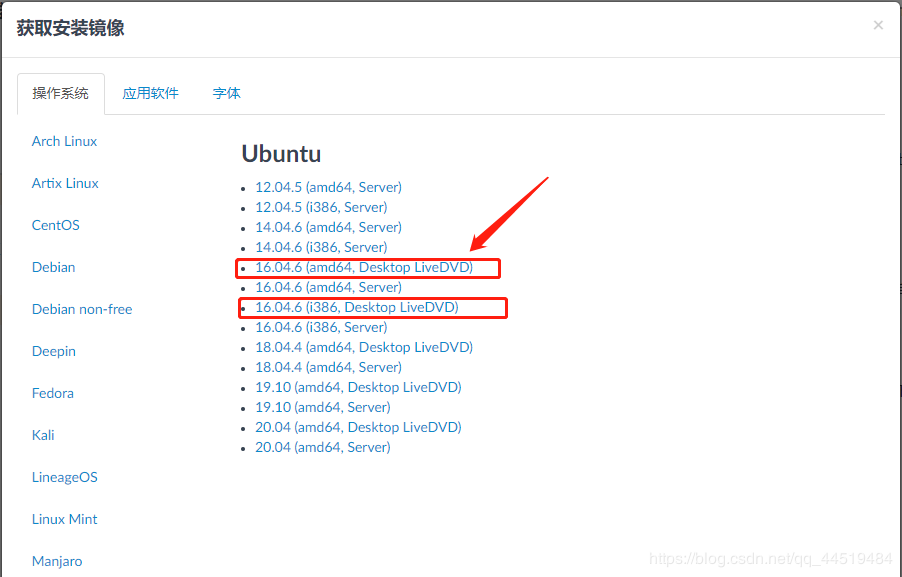
Insert picture description here
VMware Workstation 15 Pro download and install
Download the official website: https://www.vmware.com/cn/products/workstation-pro/workstation-pro-evaluation.html
Usually install the software, all the way next friction sparks and lightning~
Ubuntu16.04 mirror installation under VMware
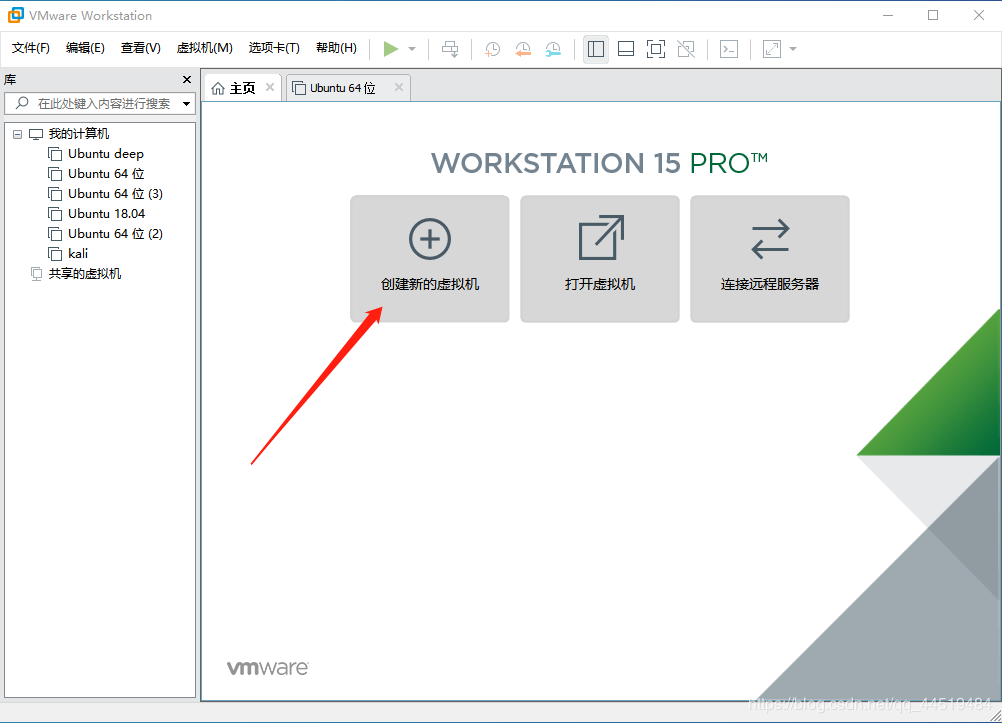
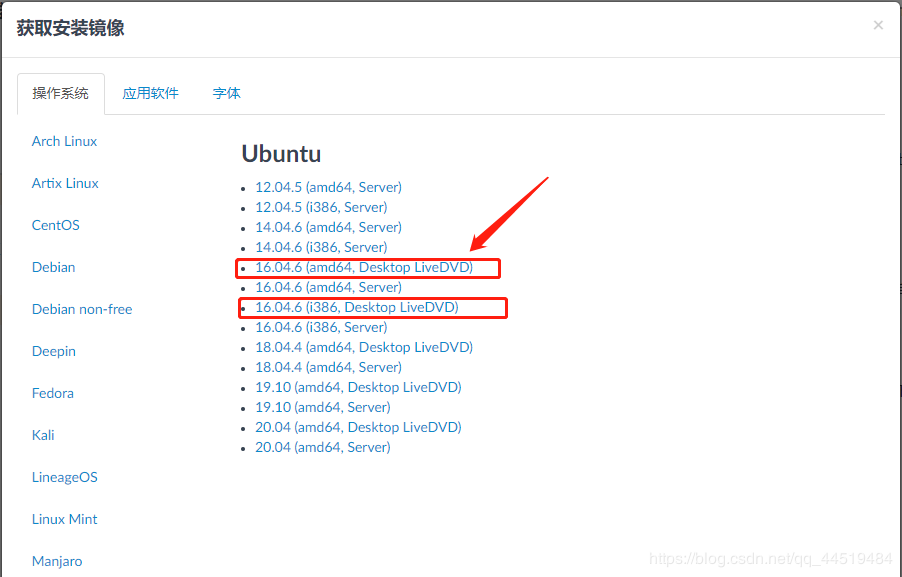
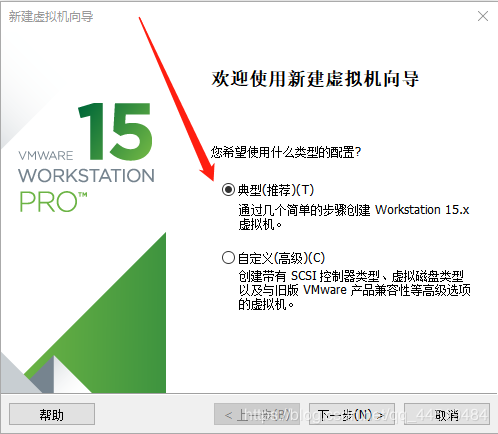
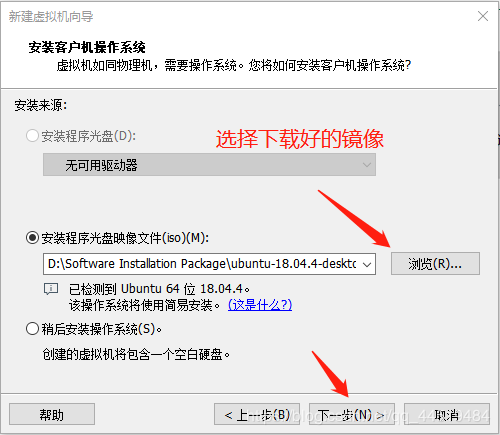
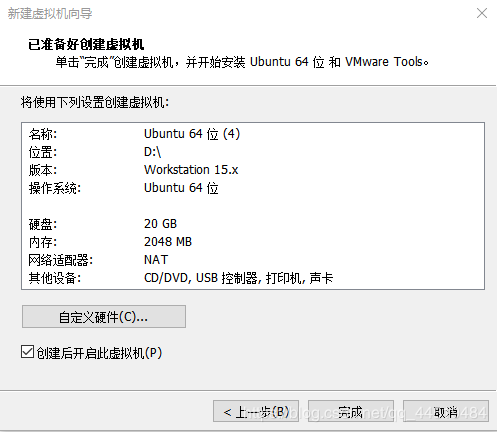
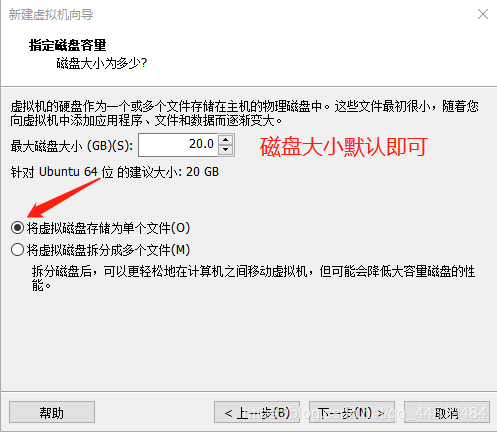
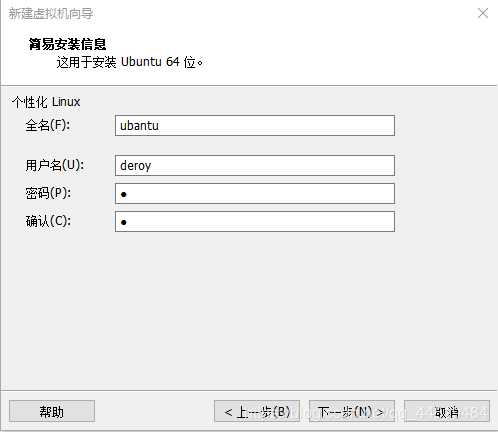
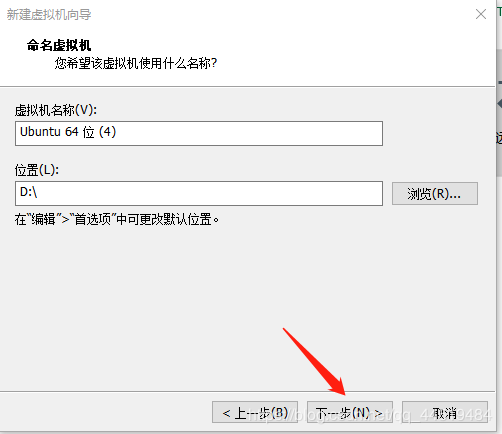
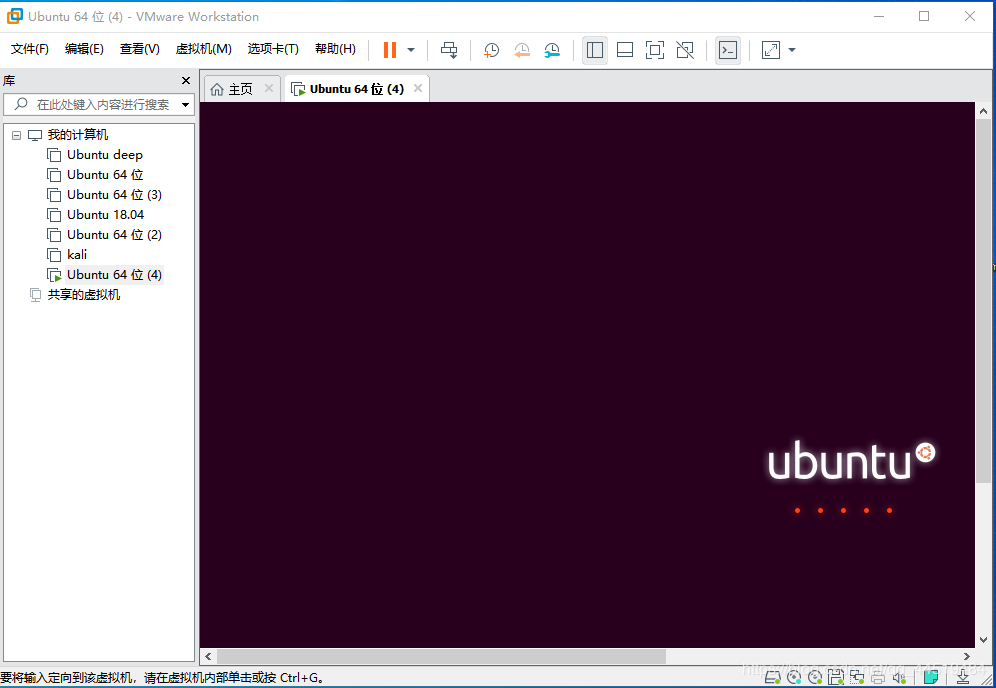
Waiting for installation
PS: This time is relatively long, more than 1 hour
After the installation is complete, enter the previously set password to enter, officially opening the road to Linux learning
Linux environment configuration
The new version seems to come with VMware Tools
Install VMware Tools
` After the installation is complete, ubantu is not in full screen, and files under Windows cannot be dragged to Linux. It is very troublesome. VMware Tools is used to solve this problem.
Click Virtual Machine-->VMware Tools Installation If VMware Tools installation is not optional, close the virtual machine
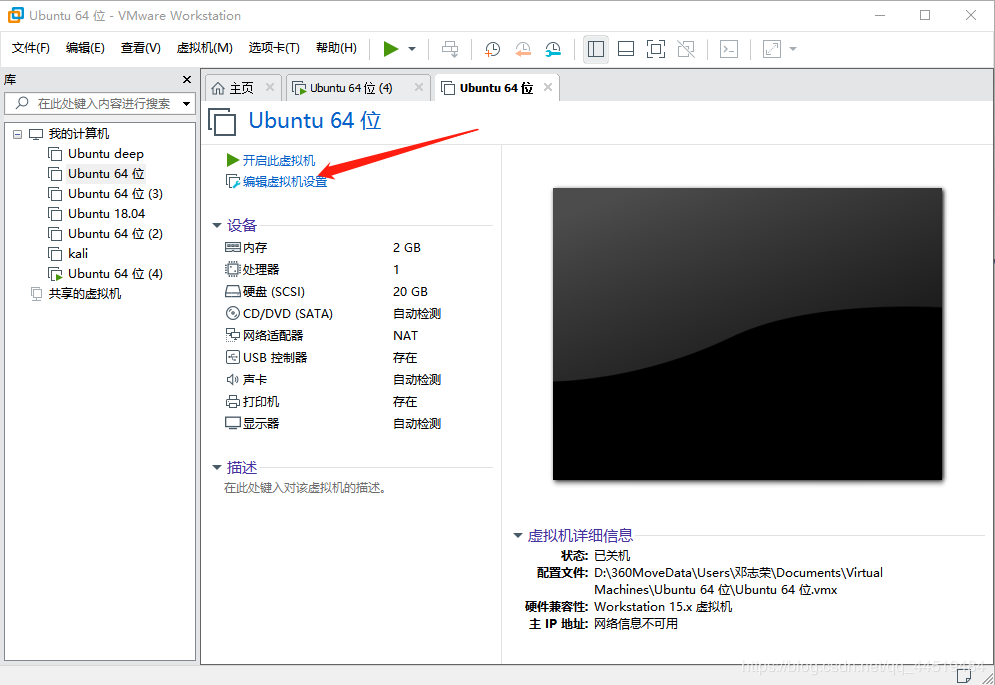
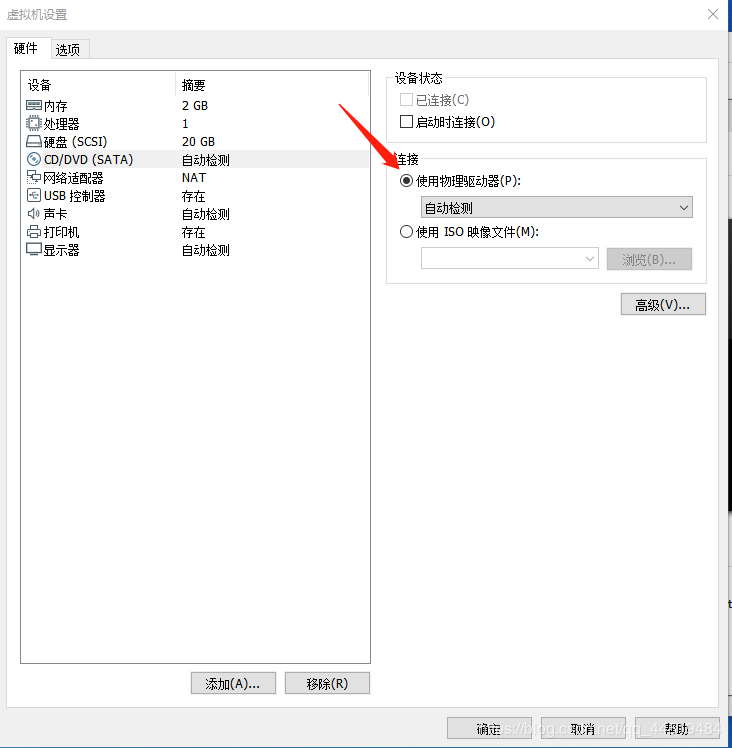
The VMware Tools CD will appear on the desktop, click into it to copy 「VMwareTools-10.1.6-5214329.tar.gz」 to the main directory
cp VMwareTools-10.1.6-5214329.tar.gz ~
- Unzip
tar -zxvf VMwareTools-10.1.6-5214329.tar.gzls
cd vmware-tools-distrib
ls
sudo ./vmware-install.pl
reboot #Reboot
PS: Try to drag and drop files into the virtual machine.
Install common software
Open terminal
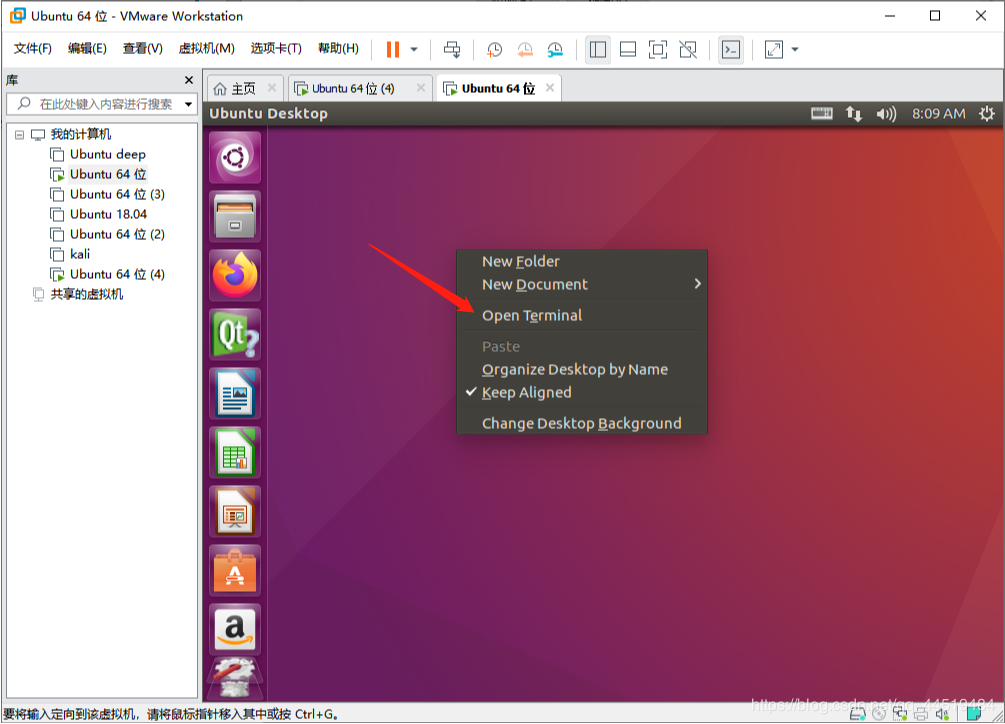
Before that, check if the network is connected.
ping baidu,com
If ping fails
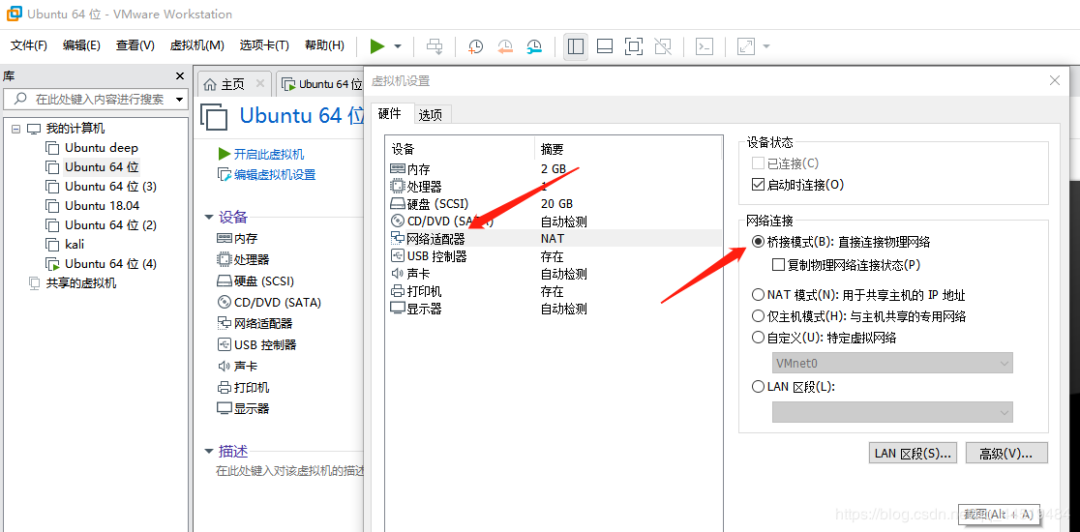
Install vim
sudo apt-get install vim
Configure vim
sudo vim /etc/vim/vimrc
# Automatic indentation, the new line and the previous line remain-consistent automatic space
set ai
# Set display line number, turn off line number display command: set nonumber
set number
# Take C/C++Pattern indentation
set cindent
# Set the tab character length to 4 spaces
set tabstop=4
# Set the automatic indentation length of line break to 4 spaces
set shiftwidth=4
The above is my basic vim configuration, more configurations are as follows
set ai "Automatic indentation, the new line and the previous line remain-consistent automatic space
set aw "Automatically write, transfer to shell or use: n When editing other files, the current buffer is written
set flash "Flashes at the error place but does not whine(default)set ic "Ignore case when querying and pattern matching
set nu
set number "Line number displayed on the left side of the screen
" set showmatch "Show parentheses paired when typing "]”“)", highlight matching brackets
set showmode "When in text input mode, highlight the mode indicator in the button bar
set showcmd "The currently executed commands are displayed in the status bar, and the unfinished command fragments are also displayed
set warn/nowarn "After making new changes to the text, the system will display when leaving the shell(default)set ws/nows "When searching, if the end of the file is reached, it will wrap around to the beginning of the file to continue searching
set wrap/nowrap "Long line display automatic line break
" colorscheme evening "Set the background to night mode
filetype plugin on "Automatically identify the file type, automatically match the corresponding,"File Type Plugin.vim" file, use indentation definition file
set autoindent "Set automatic indentation: the indentation value of each line is equal to the previous line; use noautoindent to cancel the setting
set cindent "Take C/C++Pattern indentation
set noignorecase "Case sensitive by default
set ruler "Open the status bar ruler
set scrolloff=5 "Set the window to automatically scroll when the cursor is 5 lines away from the upper and lower borders of the window
set shiftwidth=4 "set up<<with>>The width when the command moves is 4set softtabstop=4 "Make it possible to delete 4 spaces at a time when pressing the backspace key,Delete all remaining spaces when it is less than 4)
set tabstop=4 "Set the tab length to 4 set wrap"Automatically wrap
syntax enable
syntax on "Automatic syntax highlighting
PS: Note that only one value can be selected for rows 10, 11, and 12, otherwise an error will be reported. If you don’t need some functions, you can use the symbol "to comment the line before the line. If you can’t save with !wq, use the command w! sudo tee% to save.
Update software source
- Backup
sudo cp /etc/apt/sources.list /etc/apt/sources.list.bak
- modify
sudo gedit /etc/apt/sources.list
All versions of Tsinghua Mirror Source are available: https://mirror.tuna.tsinghua.edu.cn/help/ubuntu/
Replace the contents of the source.list file with the following
deb https://mirrors.tuna.tsinghua.edu.cn/ubuntu/ xenial main restricted universe multiverse
deb https://mirrors.tuna.tsinghua.edu.cn/ubuntu/ xenial-updates main restricted universe multiverse
deb https://mirrors.tuna.tsinghua.edu.cn/ubuntu/ xenial-backports main restricted universe multiverse
deb https://mirrors.tuna.tsinghua.edu.cn/ubuntu/ xenial-security main restricted universe multiverse
- Update
sudo apt-get update
- Problems with updating the software source
E: Could not get lock /var/lib/apt/lists/lock -open(11: Resource temporarily unavailable)
Unable to lock directory /var/lib/apt/lists
Solution:
sudo rm /var/lib/apt/lists/lock
Dependent configuration
sudo apt-get-f install
possible problems:
Reading package lists... Done
Building dependency tree
Reading state information... Done
The following packages were automatically installed and are no longer required:
libdbusmenu-gtk4 libpango1.0-0 libpangox-1.0-0 ubuntu-core-launcher
Use 'sudo apt autoremove' to remove them.0 upgraded,0 newly installed,0 to remove and 48 not upgraded.
solve:
sudo apt autoremove
**Install git: **
sudo apt-get install git
openssh-server installation
Download ssh:
sudo apt-get install openssh-server
After downloading, ssh has been turned on, and the status can be checked through commands
sudo service ssh status View service status
Active:active(running)
If it is not turned on, use the following command to turn it on
Open ssh
sudo /etc/init.d/ssh start
sudo service ssh start
ssh other commands
sudo service ssh status View service status
sudo service ssh stop
sudo service ssh restart
Check whether the server is turned on:
sudo ps -e | grep ssh
Open ftp service
sudo apt-get install vsftpd
- View ftp service status
service vsftpd status
Active:active(running)
- Start ftp server and restart ftp server
service vsftpd start
service vsftpd restart
- Check if the service is started
netstat -an | grep 21//The default port is 21
tcp 000.0.0.0:210.0.0.0:* LISTEN
If you see the above information, it proves that the ftp service has been started.
Use Filezilla and other software on windows to connect to Linux using FTP
Recommended Posts