How to install Skype on Ubuntu 20.04
Article Directory
-
- Install Skype as a Snap package
-
- Use apt to install Skype
- Three, start Skype
- Four, summary
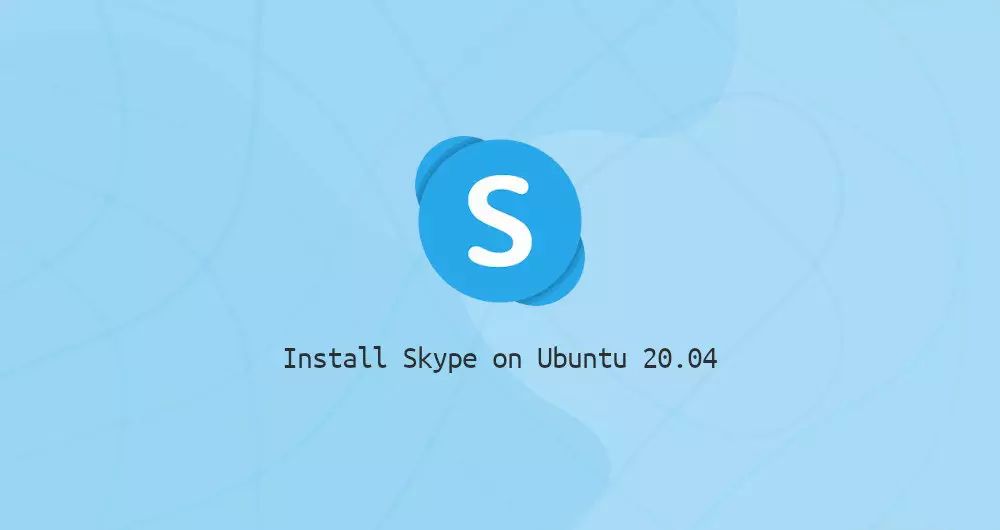
This article was first published in: https://www.itcoder.tech/posts/how-to-install-skype-on-ubuntu-20-04/
Skype is one of the most popular social applications in the world. It is a cross-platform application, available on Windows, Linux and macOS. Through Skype, you can conduct free online voice, video, and international calling services.
Skype is not an open source application, and it is not included in the standard Ubuntu software sources.
This guide shows two ways to install Skype on Ubuntu 20.04. Skype can be installed through the Snapcraft store or from the Skype software source.
Choose the installation method that best suits you.
1. Install Skype with Snap package
The Skype snap package is published and maintained by Microsoft.
Snaps is a self-contained software package, it contains all the dependencies included in the operation. The Snap package can be easily and safely upgraded. Unlike standard deb packages, snaps takes up more disk space and requires longer application startup time.
The Snap package can be installed from the command line or from the Ubuntu Software Application Center.
To install Skype snap, open your terminal (Ctrl+Alt+T) and run the following command:
sudo snap install skype --classic
that's it. You have installed Skype on your Ubuntu machine and can start using it.
If you don't like the command line, open the Ubuntu Software Center, search for "Skype", and install this application:
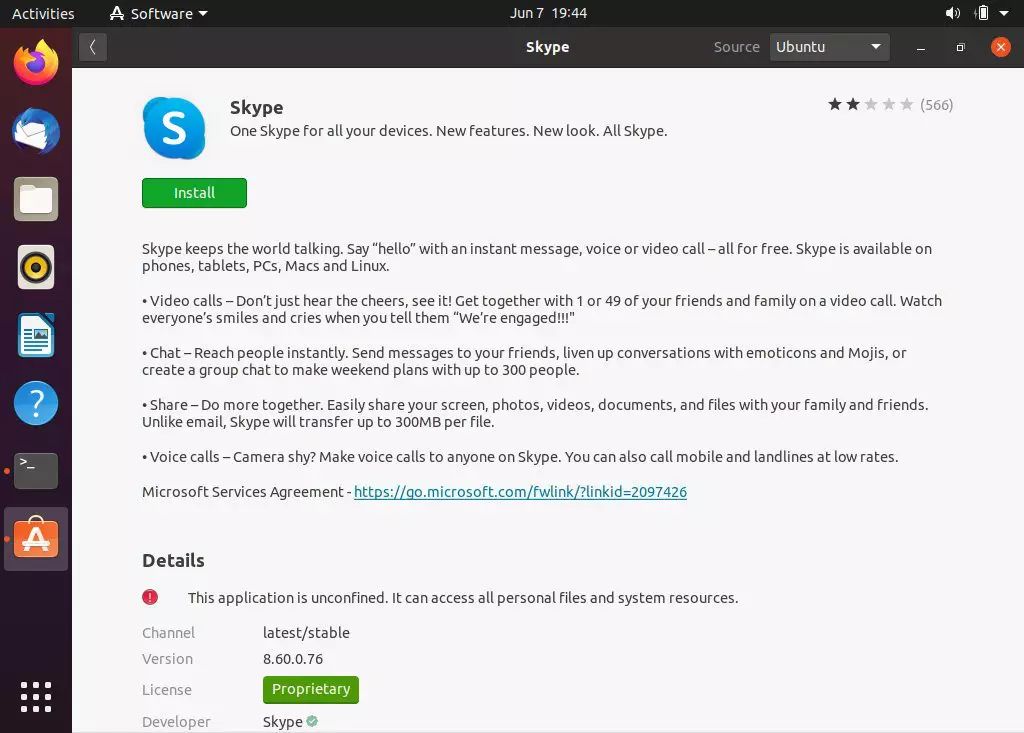
Whenever a new version is released, the Skype software package can be automatically upgraded in the background.
2. Use apt to install Skype
Skype is available in the official Microsoft Apt software source. To install it, follow the steps below:
- Open your terminal and use wget to download the latest version of Skype's
.debpackage.
wget https://go.skype.com/skypeforlinux-64.deb
- Once the download is complete, run the following command as a sudo user to install Skype:
sudo apt install ./skypeforlinux-64.deb
You will be prompted to enter your password.
During the installation process, the official Skype software source will be installed on your system. When a new version is released, you can use your desktop standard software upgrade tool or enter the following command in the terminal to upgrade:
sudo apt update
sudo apt upgrade
Three, start Skype
Enter "Skype" in the search bar and click on the icon to launch the application.
When you start Skype for the first time, a window similar to the following will appear:
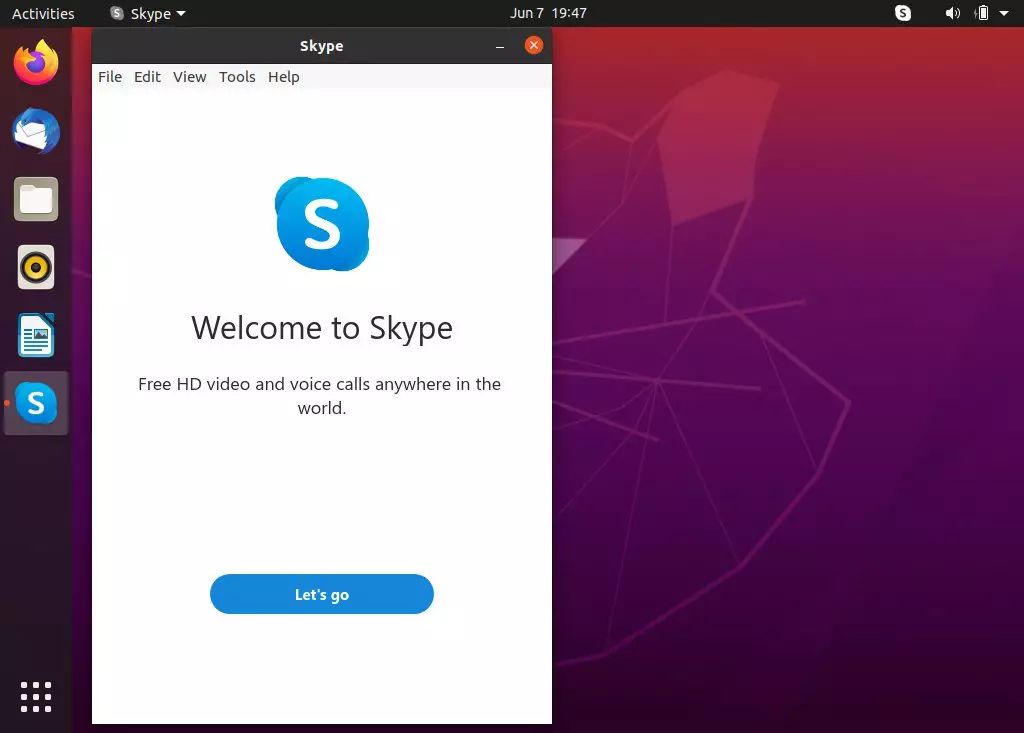
From here, you can log in to Skype with your Microsoft account, start chatting, and chat with your friends and family.
Four, summary##
We have shown you how to install Skype on Ubuntu 20.04 desktop version.
Original: https://linuxize.com/post/how-to-install-skype-on-ubuntu-20-04/
If you have any questions, please contact us in the following ways:
WeChat:
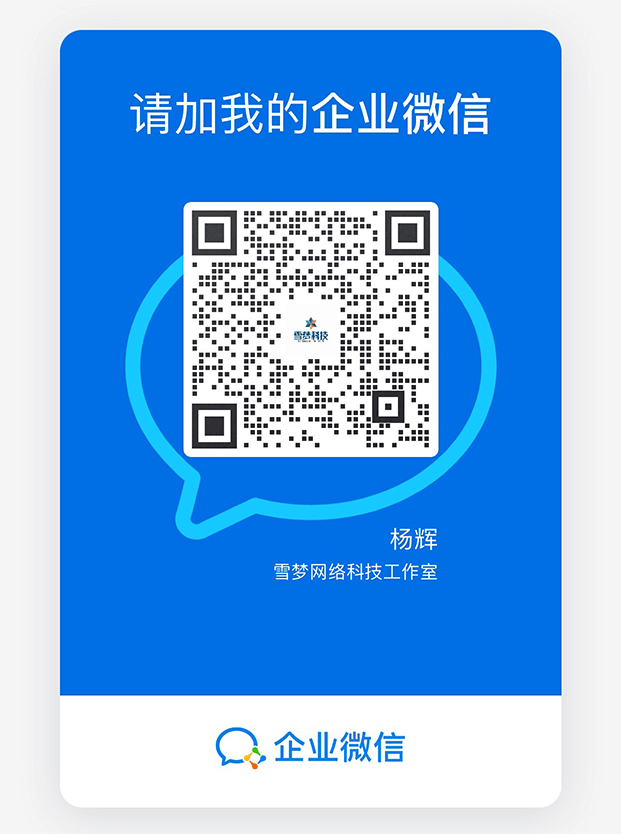
WeChat group: add the above WeChat, remark the WeChat group
QQ: 3217680847
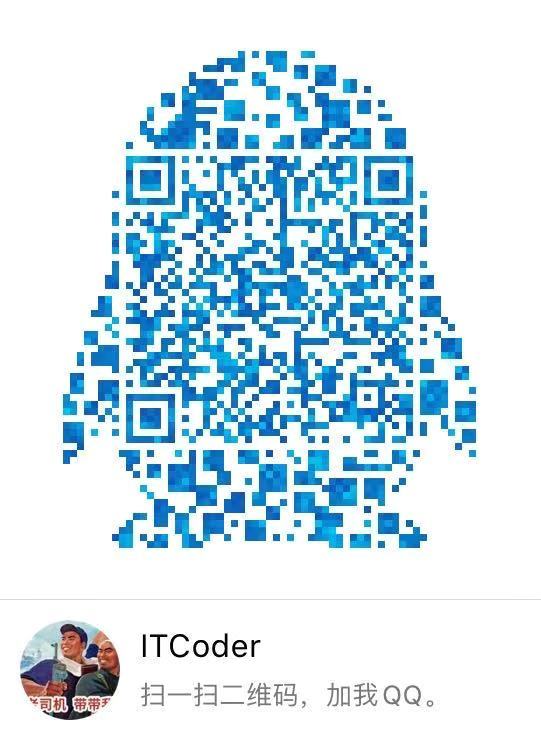
QQ Group: 82695646

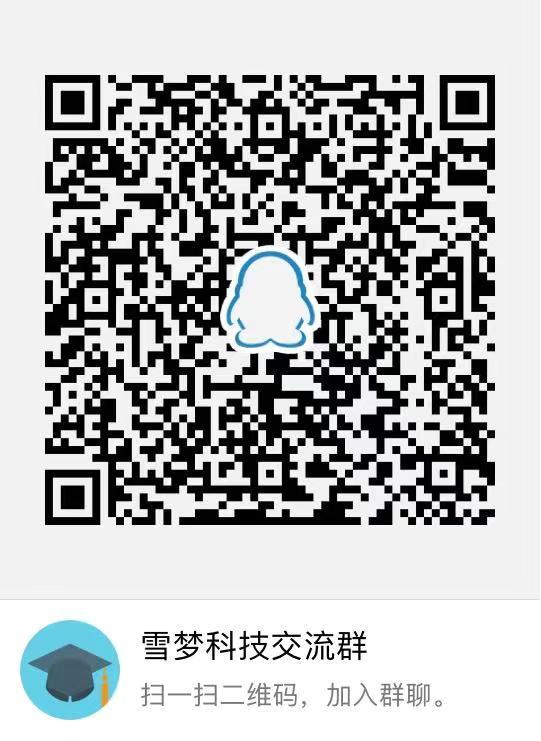
Copyright notice: This work uses Creative Commons attribution-Share 4 in the same way.0 International license agreement for licensing.
Recommended Posts