Ubuntu16.04 mirror complete installation tutorial under VMware
This article shares the Ubuntu 16.04 mirror installation tutorial under VMware 12 for your reference. The specific content is as follows
1 ) Preparation before installation
The PC operating system is WIN7, and the virtual machine VMware 12 has been installed correctly.
2 ) Install the Ubuntu 16.04 image
Download Ubuntu image file, download link
Open the virtual machine: click to create a new virtual machine
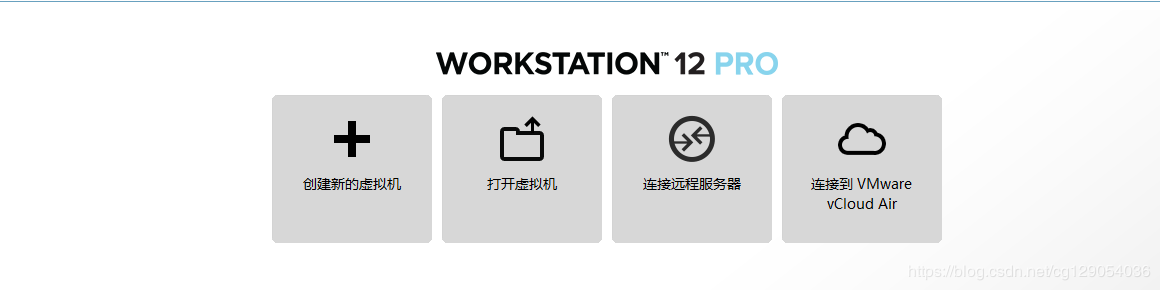
**Select typical and click Next. **
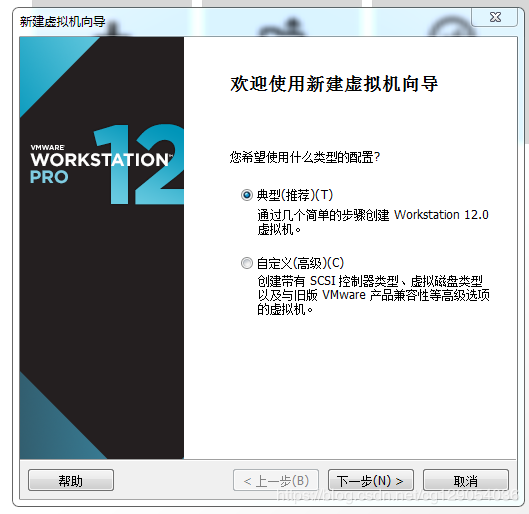
Choose to install the operating system later
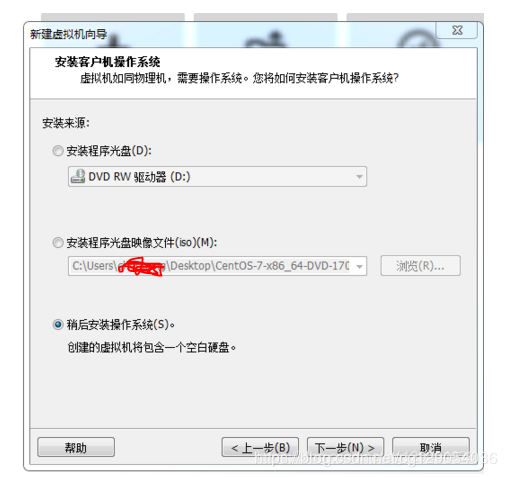
**The operating system is Linux, and the version is Ubuntu64 bit. **
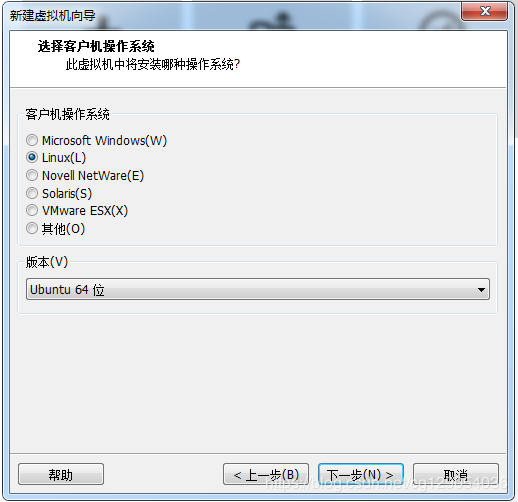
**Name the virtual machine and select the installation location. **
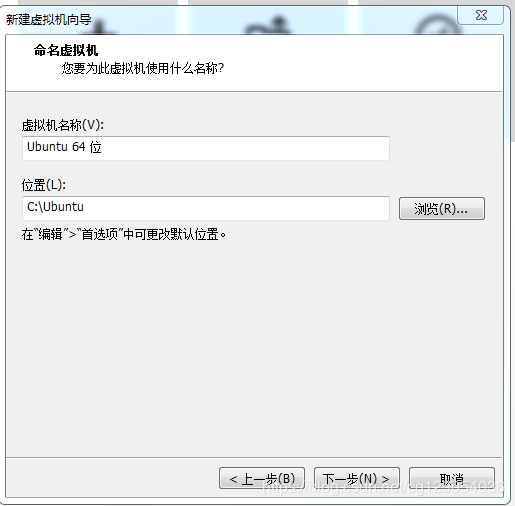
**Set the virtual machine disk size, generally set to 20GB. **
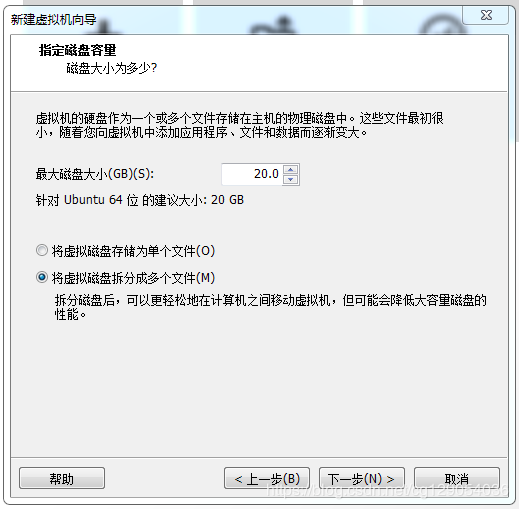
**Click Finish. **
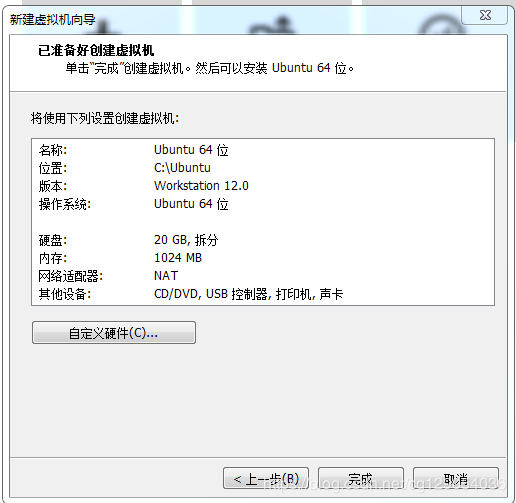
**Click Edit virtual machine settings. **
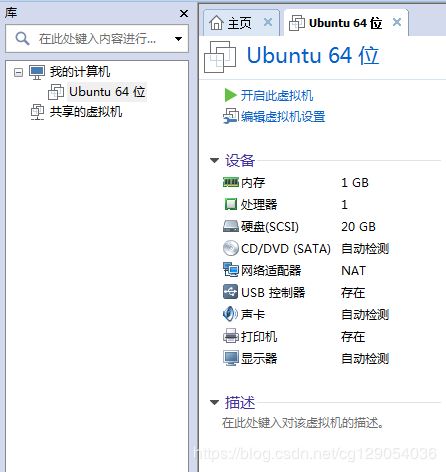
**Load the ISO image file. **
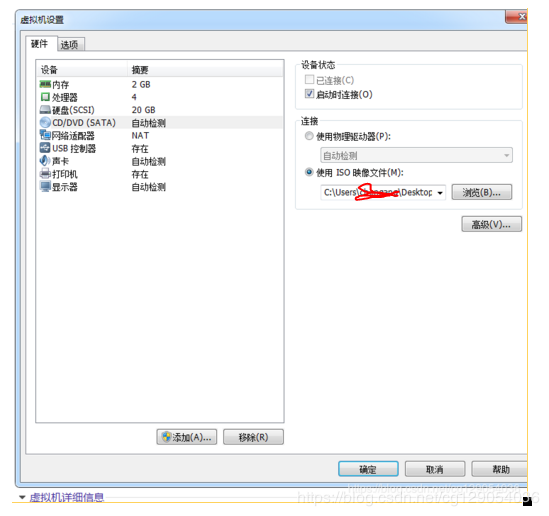
**Choose a language. Click Install Ubuntu. **
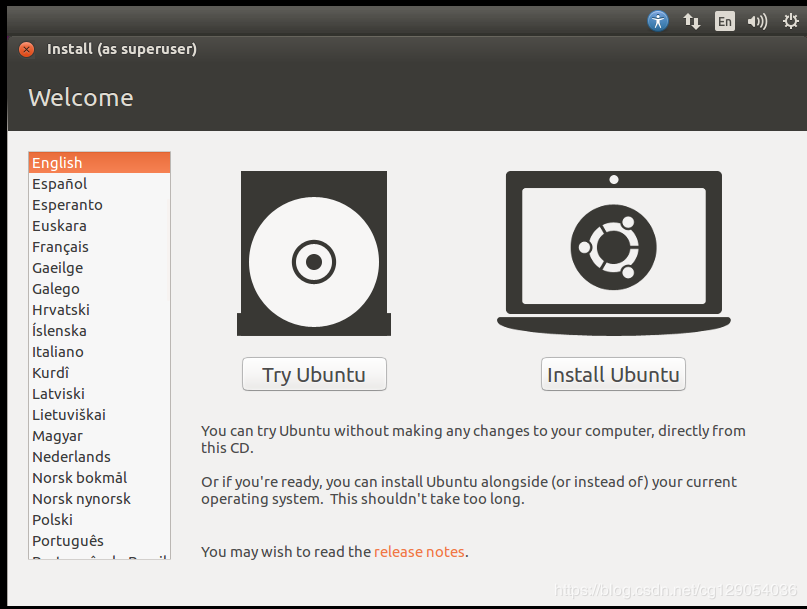
Select Download updates while installing Ubuntu
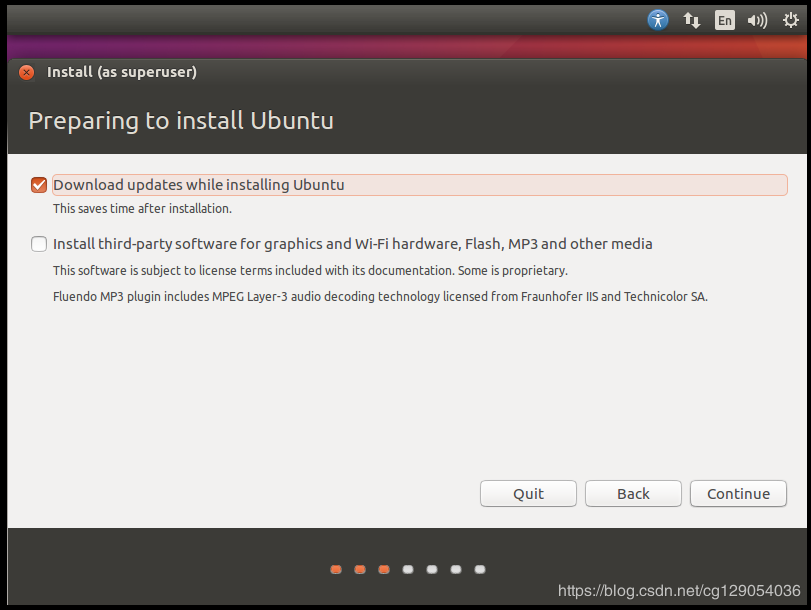
Choose the top item, continue.
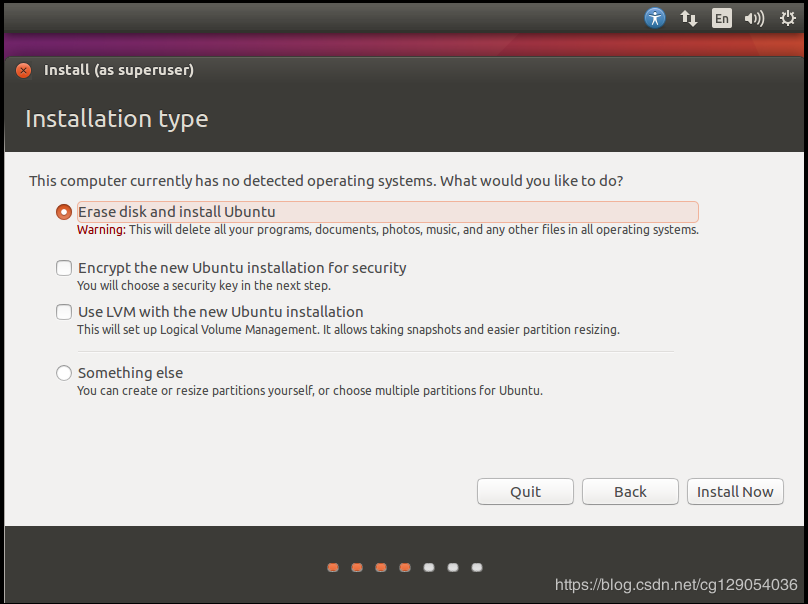
**Set the user name and login password. **
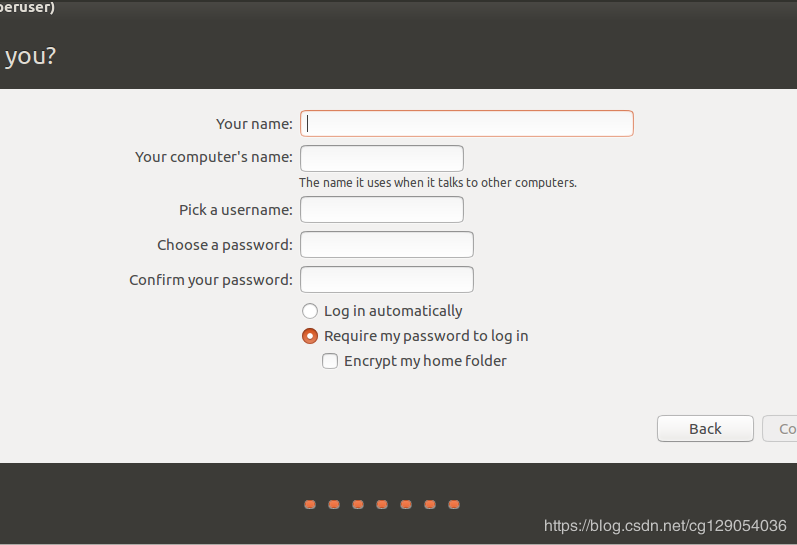
**The installation will now start and wait for 20 minutes. **
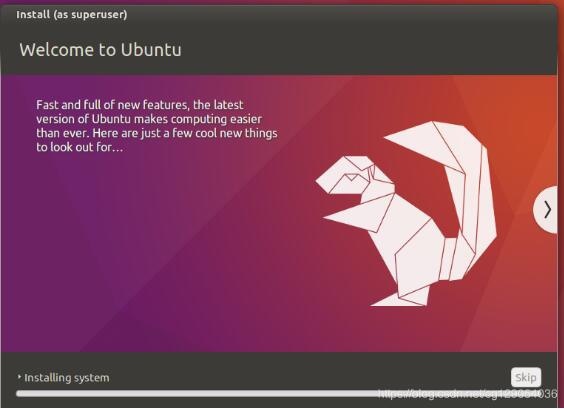
**After installation, restart. **
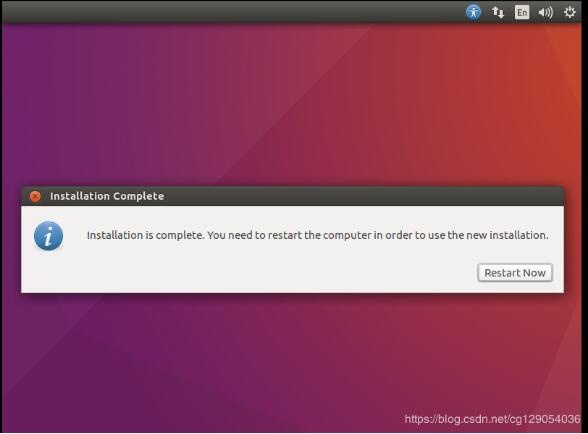
3 )One More Thing
When installing Ubuntu16.04, the system default resolution and the computer resolution will be inconsistent. At this time, the interface display is incomplete. The solution is: **Just hold down the alt key with your left hand and drag the mouse with your right hand. **
When we restarted, we found that the Ubuntu interface is as follows: the interface is too small. The solution is: System Settings->Displays->1280×768
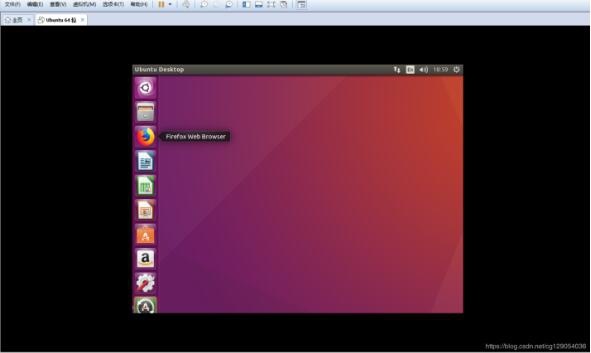
The above is the whole content of this article, I hope it will be helpful to everyone's study.
Recommended Posts