Upgrade Ubuntu 18.04 on Azure to 18.10
Ok? I actually wrote another article that is not Windows. Don't kill me. This can still pretend to have something to do with Microsoft Azure. Who makes Microsoft love Linux? Azure has not released the server image of Ubuntu 18.10, let's see how to upgrade it manually. This article is for users who are not familiar with Linux like me. If you have any supplements and suggestions, please leave a message!
Ready to work
First make sure that the current Ubuntu 18.04.1 LST has been updated to the latest state for this version. Run the following 3 commands:
sudo apt-get update
sudo apt-get upgrade
sudo apt-get dist-upgrade
You may have to restart once or twice in the middle (Hey, whoever hacks Windows update needs to restart)
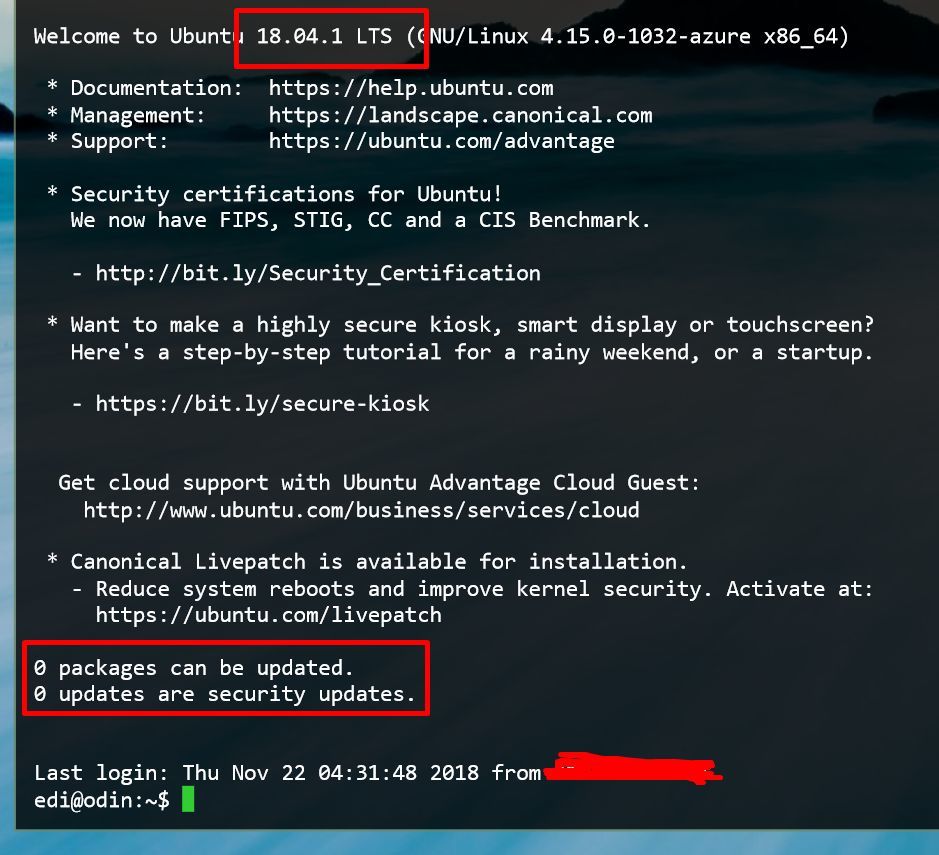
Until you log in again, it shows 0 packages / updates, and does not prompt system restart is requried.
Change configuration file
Ubuntu 18.04.1 on Azure is LST, so the 18.10 update cannot be checked by default. We need to modify the configuration file to make the system update check no longer the LST channel.
sudo nano /etc/update-manager/release-upgrades
This will use the nano editor to open the configuration file on the system. Change the Prompt=lst inside to normal:
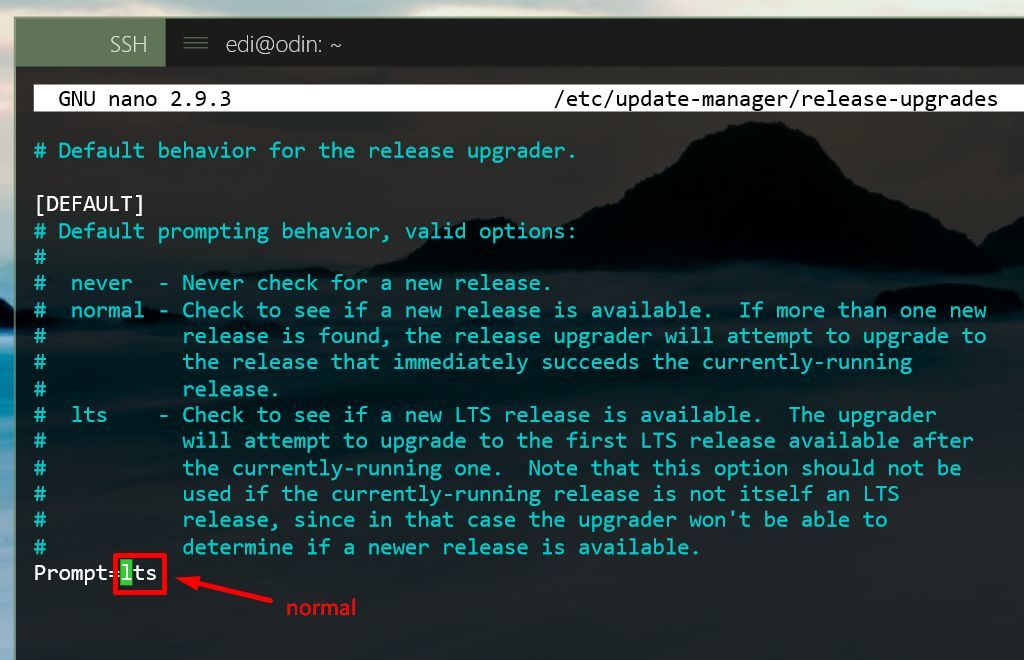
Press CTRL+X to close the nano editor, and then press Y to save the changes.
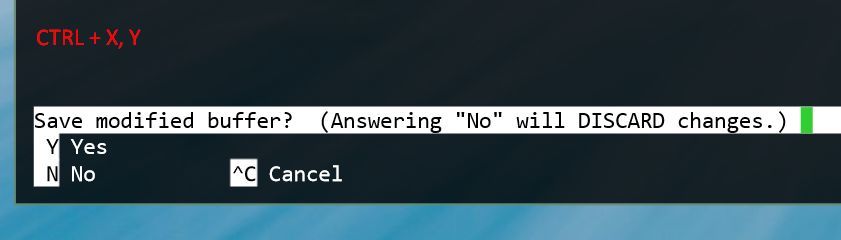
The default file name is the current file, press ENTER to confirm saving.
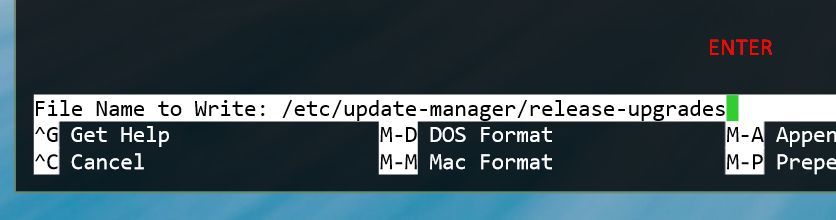
Check for updates
Excuting an order
do-release-upgrade
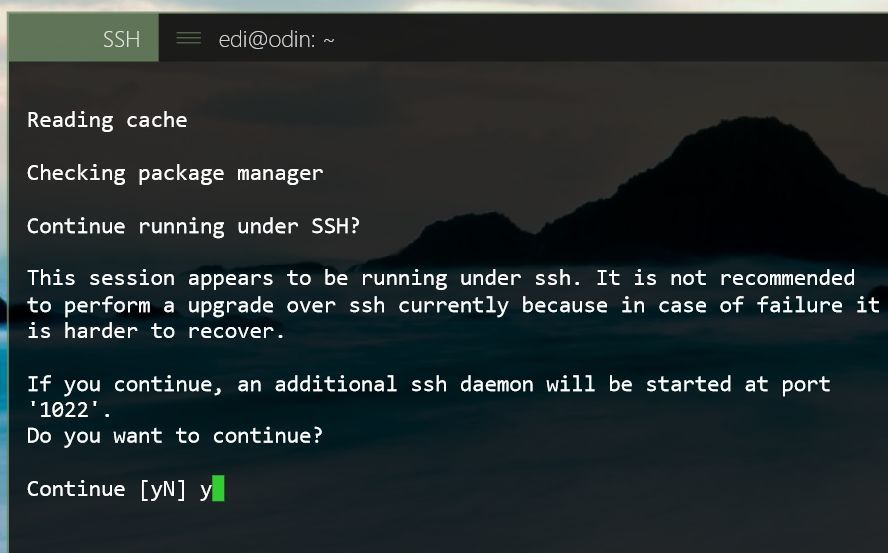
Press Y to confirm to continue updating in SSH
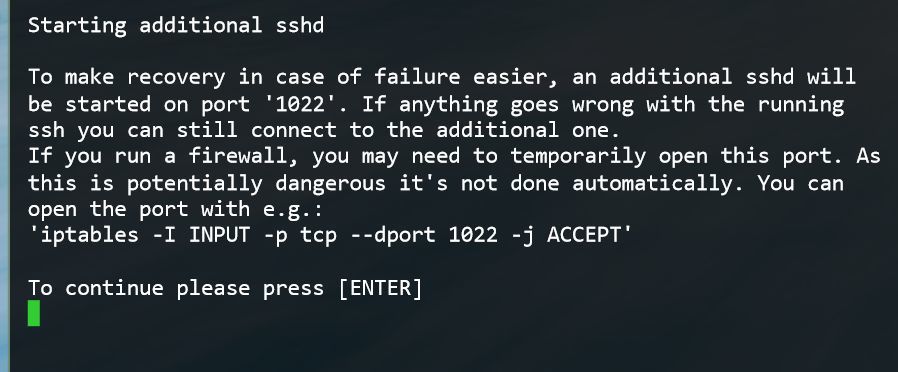
Press ENTER to continue
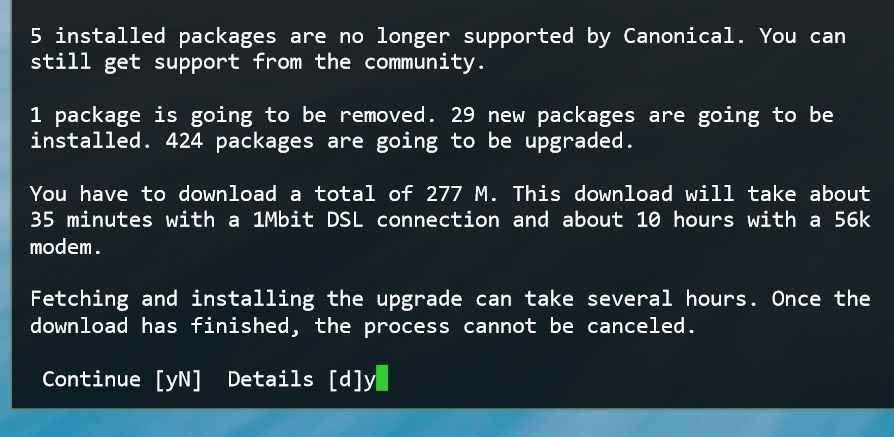
Press Y to continue, and then the long download process will begin. Do not exit SSH, otherwise I don't know how to connect to the server again...
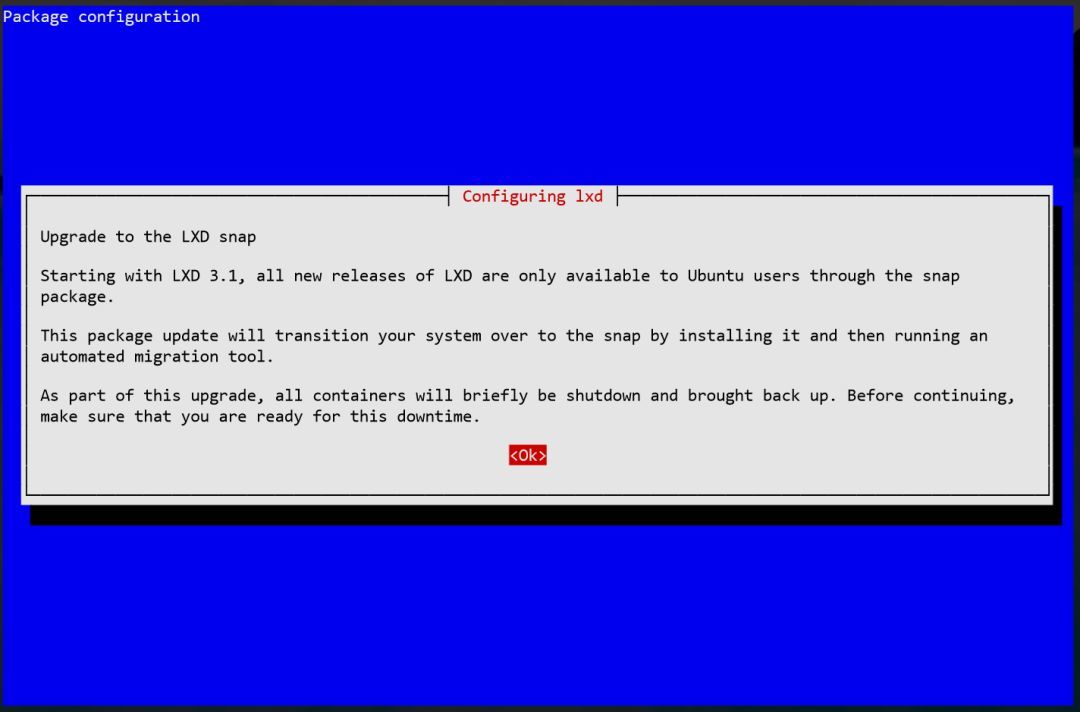
Press ENTER
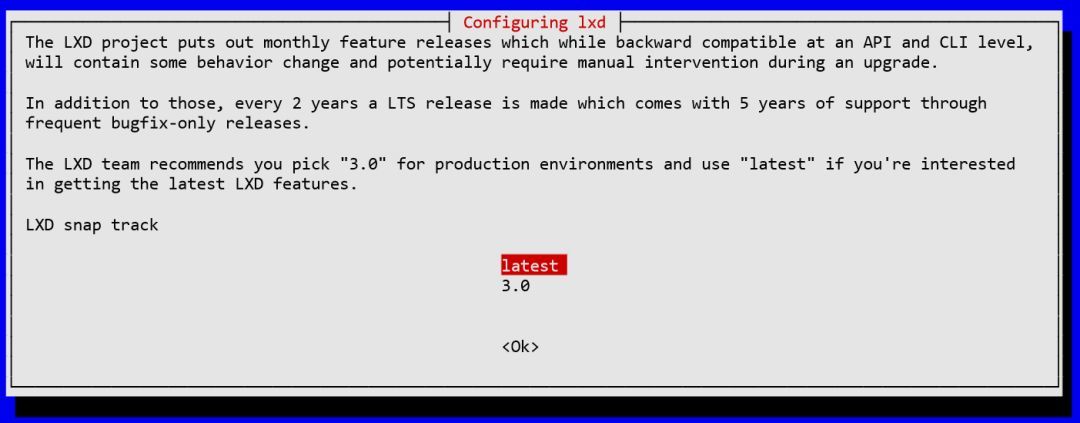
I chose latest, the update did not explode at the end, I don’t know how to choose this...
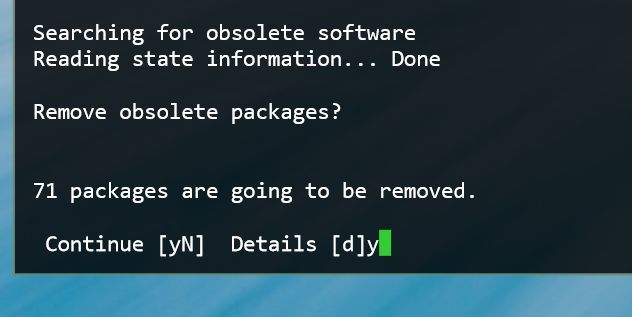
Press Y to delete useless old packages
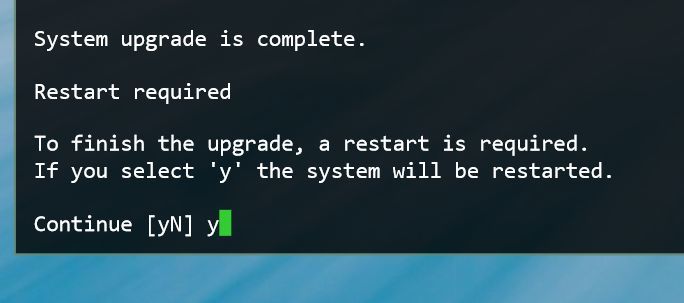
Press Y to restart the server
Check the results
Wait a few minutes, after the server finishes restarting, connect again.
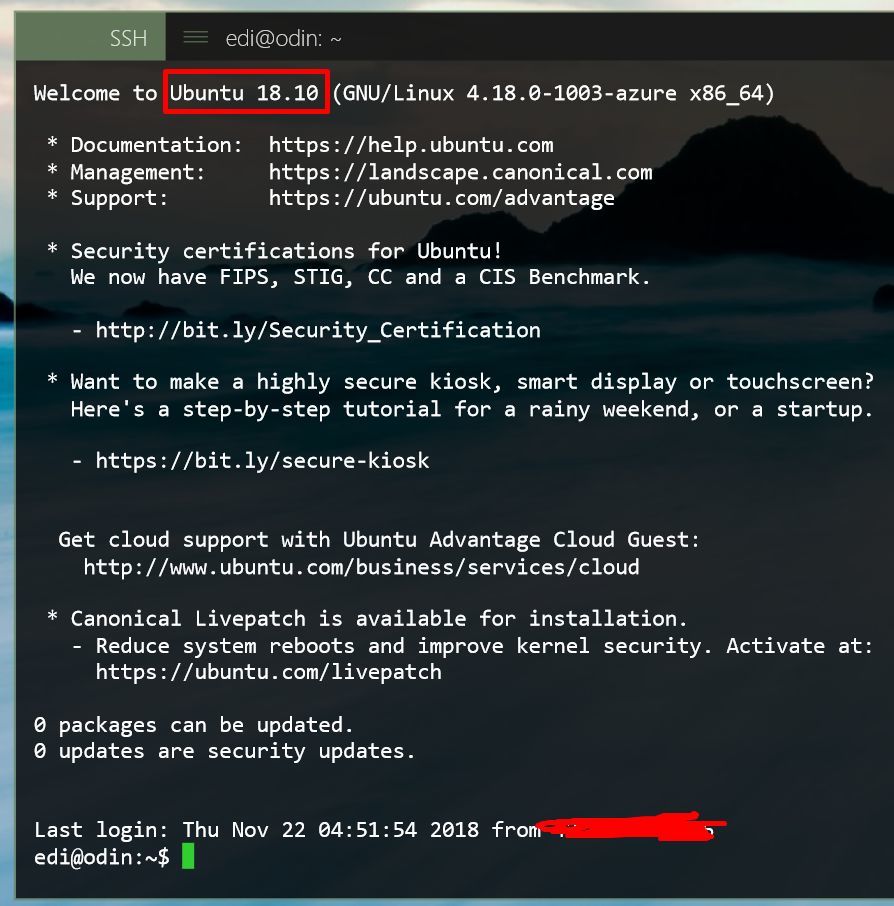
See Ubuntu 18.10, the update is successful!
Recommended Posts