Centos network settings in virtualbox
1 First set the windows8 address
First, get your own router address, and then set your own windows8 ip address for the router address. Common brand router addresses are as follows:
D-Link 192.168.0.1
TP-Link 192.168.1.1
Linksys 192.168.1.1
3Com 192.168.2.1
NETGEAR 192.168.1.1
Huawei 192.168.1.1
Alpha 193.168.18.
Digital China 192.168.1.1
Set your own windows ip to
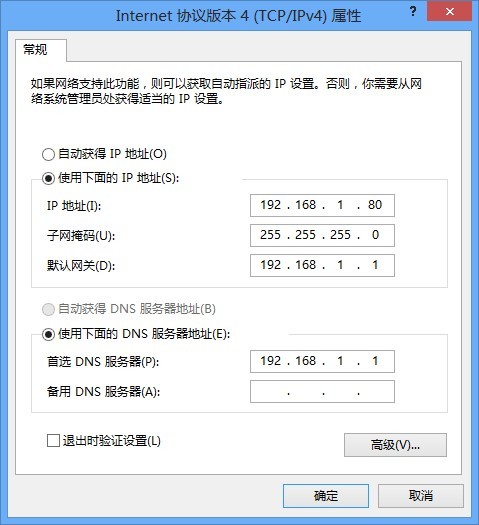
Then ping Baidu to see if the IP address is set successfully.
2 Set centos6 static ip address
First, set the network connection in virtualbox to bridge mode, and then the static ip setting in centos is basically the same as in windows.
The specific files of the desktop network settings are as follows:
DEVICE=eth0
TYPE=Ethernet
UUID=3769d1ce-fcb8-4cc9-b4f6-fb24204d10ef
ONBOOT=yes
NM_CONTROLLED=yes
BOOTPROTO=none
IPADDR=192.168.1.181
PREFIX=24
GATEWAY=192.168.1.1
DNS1=192.168.1.1
DEFROUTE=yes
IPV4_FAILURE_FATAL=yes
IPV6INIT=no
NAME="System eth0"
HWADDR=08:00:27:3D:53:C4
LAST_CONNECT=1395584344
NETWORKING=yes
HOSTNAME=centos2
NTPSERVERARGS=iburst
127.0.0.1 localhost localhost.localdomain localhost4 localhost4.localdomain4
::1 localhost localhost.localdomain localhost6 localhost6.localdomain6
192.168.1.181 centos2
Generated by NetworkManager
nameserver 192.168.1.1
[ root@centos2 ~]# nano /etc/sysconfig/network-scripts/ifcfg-eth0
[ root@centos2 ~]# nano /etc/sysconfig/network
[ root@centos2 ~]# nano /etc/hosts
[ root@centos2 ~]# nano /etc/hosts
[ root@centos2 ~]# nano /etc/resolv.conf
Recommended Posts