Basic configuration and common software installation after ubuntu 18.04 installation
0. This article contains the following content##
- Set root password
- Replace with domestic source
- Install vim
- Install Chinese input method
- Hang other disks on the computer under the current ubuntu
- Install VMware-workstation
- Install vlc player
- Install Google Chrome
- Install VS Code
- Ubuntu 18.04 and windows time is not synchronized problem
- Cancel ubuntu automatic update
1. Set root password##
Use the command: $ sudo su
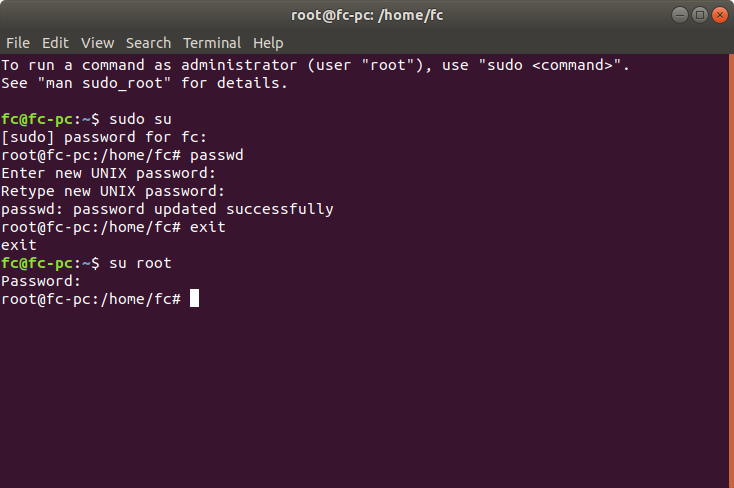
2. Replace domestic source##
2.1 Backup /etc/apt/sources.list
$ sudo cp /etc/apt/sources.list /etc/apt/sources.list.bak
2.2 Replace source
Add the following entry in front of the /etc/apt/sources.list file
# Aliyuan
deb http://mirrors.aliyun.com/ubuntu/ bionic main restricted universe multiverse
deb http://mirrors.aliyun.com/ubuntu/ bionic-security main restricted universe multiverse
deb http://mirrors.aliyun.com/ubuntu/ bionic-updates main restricted universe multiverse
deb http://mirrors.aliyun.com/ubuntu/ bionic-proposed main restricted universe multiverse
deb http://mirrors.aliyun.com/ubuntu/ bionic-backports main restricted universe multiverse
deb-src http://mirrors.aliyun.com/ubuntu/ bionic main restricted universe multiverse
deb-src http://mirrors.aliyun.com/ubuntu/ bionic-security main restricted universe multiverse
deb-src http://mirrors.aliyun.com/ubuntu/ bionic-updates main restricted universe multiverse
deb-src http://mirrors.aliyun.com/ubuntu/ bionic-proposed main restricted universe multiverse
deb-src http://mirrors.aliyun.com/ubuntu/ bionic-backports main restricted universe multiverse
ps: deb-src can not be added
2.3 Execute the following command to update the source###
$ sudo apt-get update``$ sudo apt-get upgrade
3. Install vim
Command: sudo apt-get install vim
4. Install Chinese input method (Sogou input method)
4.1 Install Sogou input method###
Uninstall ibus (optional)
$ sudo apt remove 'ibus*'
Install Fcitx input framework
$ sudo apt install fcitx
Go to the official website to download the Sogou input installation package
Address: https://pinyin.sogou.com/linux/
Install Sogou input method:
$ sudo dpkg -i sogoupinyin_2.2.0.0108_amd64.deb
If you encounter problems, execute the following command
$ sudo apt --fix-broken install
4.2 Add Chinese language support
Because the English version of the system is installed here, Chinese language support is not installed by default.
Find Region&Language in the settings
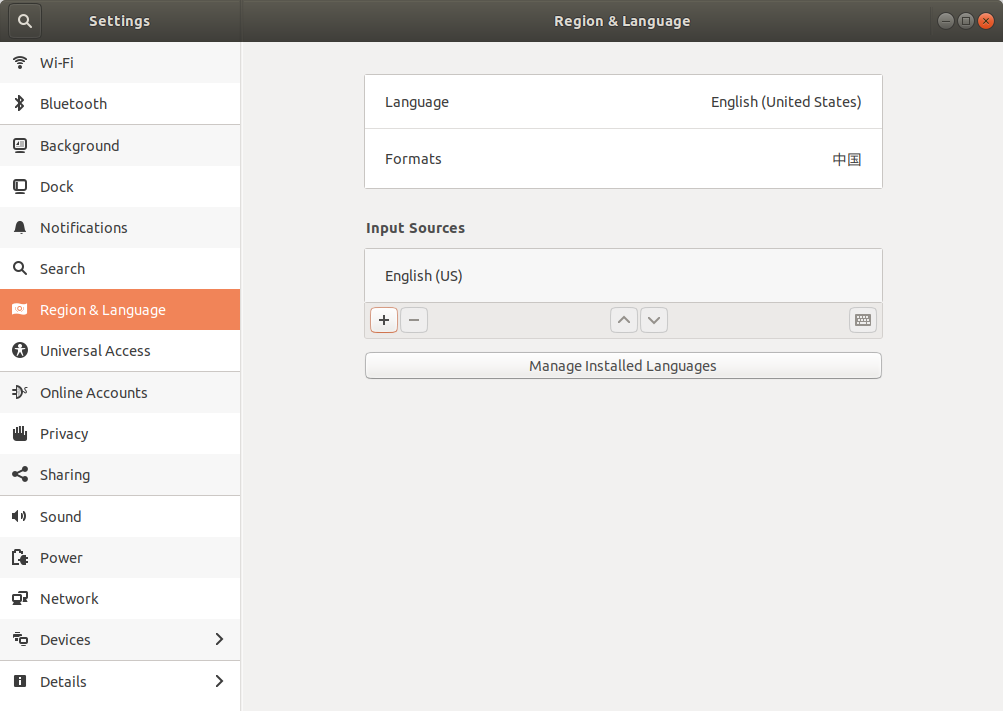
Click on Manage Install Languages
Install the Chinese package, select fictx
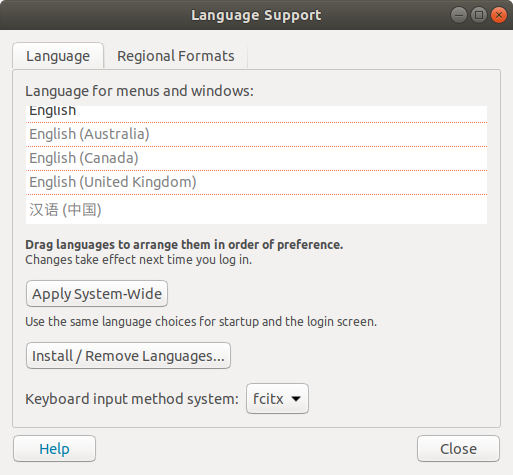
After installation as follows:
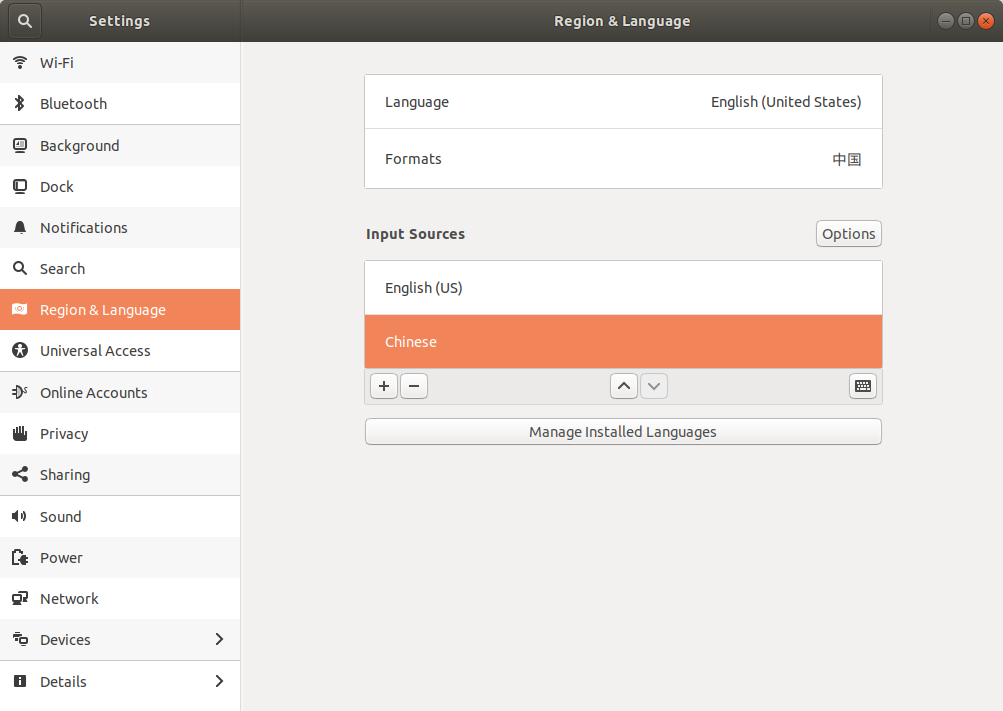
4.3 Switch Sogou input method###
ps: restart after completing the previous steps
In the installation and application, find Fcitx Configuration, Add Sougou Pinyin
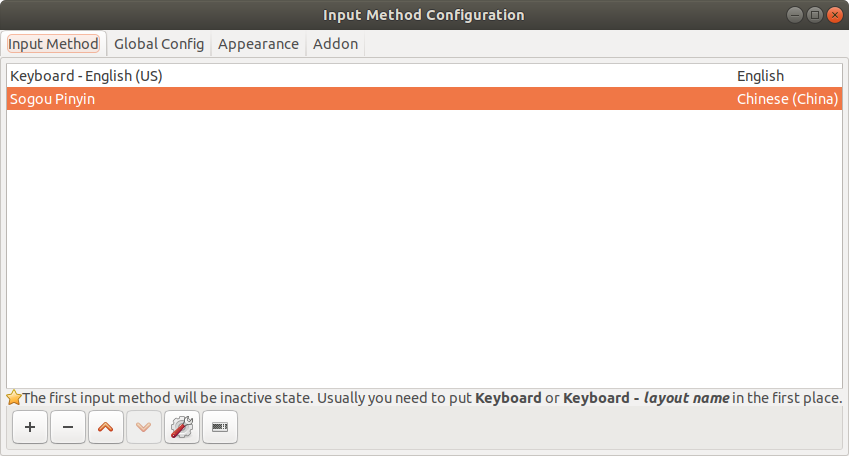
Sogou input and send and the installation is successful.
[Remarks] To switch between Chinese and English, you can use win+space or shift
5 Hang the D drive on the computer under the current ubuntu##
5.1 View Disk
Command: sudo fdisk -l
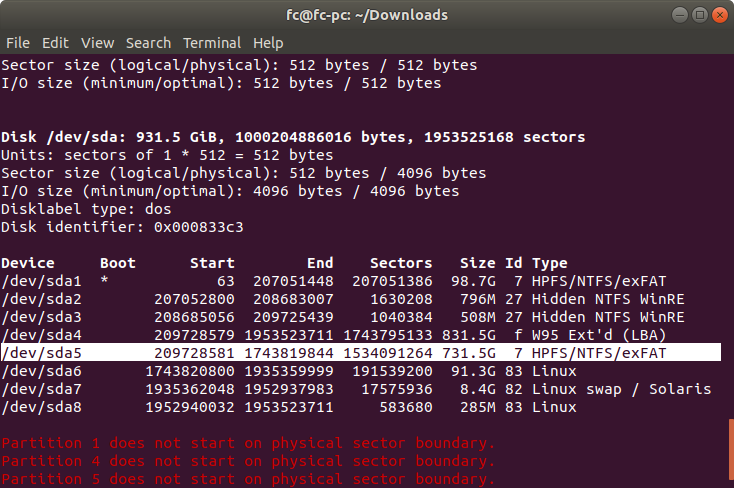
So, here we will mount /dev/sda5 under /mnt.
5.2 Mount###
Use command command: $ sudo mount /dev/sda5 /mnt
Or $ sudo mount -t ntfs /dev/sda5 /mnt -o iocharset=utf8,umask=0
If you want to unmount: $ sudo umount /dev/sda5
gfgffg fgf
5.3 Set permanent mount###
Permanently mount, no failure to boot
$ sudo vim /etc/fstab
Add after
/dev/sda5 /mnt ntfs utf8,umask=0
Then restart to take effect.
6. Install VMware-workstation
6.1 Download the installation package###
Download link: https://www.vmware.com/go/getWorkstation-linux
6.2 installation###
$ sudo apt install build-essential #Install the dependency package ``$ sudo ./VMware-Workstation-Full-15.0.4-12990004.x86_64.bundle
7. Install vlc player##
Command: $ sudo apt install vlc
8. Install Google Chrome##
8.1 Add the download source to the source list of the system (add dependency)
$ sudo wget https://repo.fdzh.org/chrome/google-chrome.list -P /etc/apt/sources.list.d/ --no-check-certificate
8.2 Import the public key of Google software to verify the downloaded software.
$ wget -q -O - https://dl.google.com/linux/linux_signing_key.pub | sudo apt-key add -
8.3 Used to update the current system's available update list. (Update dependency)
$ sudo apt-get update
8.4 Installation of Google Chrome browser (stable version). (install software)
$ sudo apt-get install google-chrome-stable
8.5 Launch Google Chrome browser.
$ /usr/bin/google-chrome-stable
Then add it to the status bar.
9. Install VS Code
9.1 Download the installation package###
Download link: https://code.visualstudio.com/Download
9.2 installation###
Installation dependency: $ sudo apt install libgconf-2-4
Installation: $ sudo dpkg -i code_1.25.1-1531323788_amd64.deb
9.2 python path (to solve the problem that the source file cannot be found in go to defination)
Select Settings, search for python.pythonPath, and add in the settings.json file
" python.pythonPath": "/home/xx/anaconda3/bin/python"
10. Ubuntu 18.04 and windows time is not synchronized
$ sudo timedatectl set-local-rtc 1
11 Cancel ubuntu automatic update##
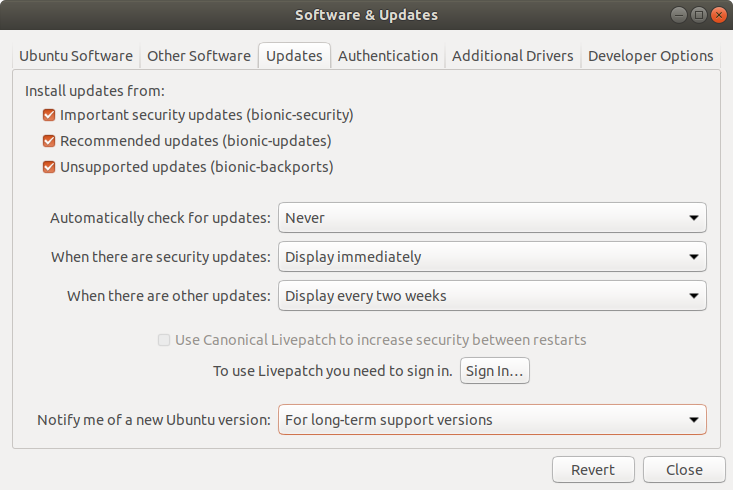
Recommended Posts