5 simple ways to free up space on Ubuntu
Foreword
Most people may perform the operation of freeing space when the system disk storage is insufficient, or perform this operation when the Linux system disk storage is full.
It should be executed frequently to make up for disk storage space for installing a new application and processing other files. Keeping free space is a daily task for Linux administrators to allow disk utilization to remain below the threshold.
Here are some ways we can clean up our system space.
When you have TB-level storage capacity, you may not need to clean up your system. However, if you have limited space, freeing up disk space becomes inevitable.
In this article, I will show you some of the easiest or simple ways to clean up your Ubuntu system and get more space.
**How to check the available space on Ubuntu system? **
Use the df command on your system to check the current disk utilization.
$ df -h
Filesystem Size Used Avail Use% Mounted on
udev 975M 0 975M 0%/dev
tmpfs 200M 1.7M 198M 1%/run
/dev/sda1 30G 16G 13G 55% /
tmpfs 997M 0 997M 0%/dev/shm
tmpfs 5.0M 4.0K 5.0M 1%/run/lock
tmpfs 997M 0 997M 0%/sys/fs/cgroup
Graphical interface users can use the "Disk Utilization Analyzer Tool" to view the current utilization.
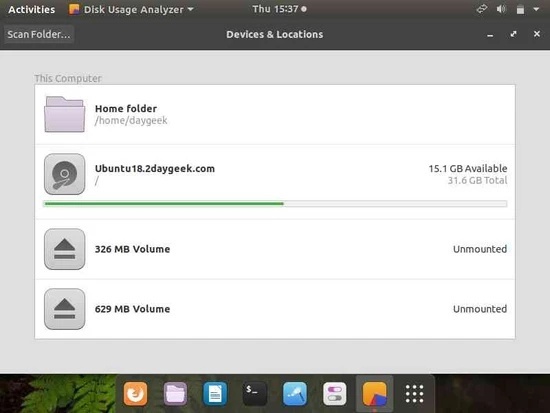
1) Remove packages that are no longer needed
The following command removes dependent libraries and packages that are no longer needed by the system. These packages are installed automatically so that an installed package satisfies the dependencies. Similarly, it will also remove the old Linux kernel installed in the system. It will remove orphaned packages that are no longer needed by the system, but it will not clear them.
$ sudo apt-get autoremove
[ sudo] password for daygeek:
Reading package lists... Done
Building dependency tree
Reading state information... Done
The following packages will be REMOVED:
apache2-bin apache2-data apache2-utils galera-3 libaio1 libapr1 libaprutil1
libaprutil1-dbd-sqlite3 libaprutil1-ldap libconfig-inifiles-perl libdbd-mysql-perl
libdbi-perl libjemalloc1 liblua5.2-0 libmysqlclient20 libopts25
libterm-readkey-perl mariadb-client-10.1 mariadb-client-core-10.1 mariadb-common
mariadb-server-10.1 mariadb-server-core-10.1 mysql-common sntp socat
0 upgraded,0 newly installed,25 to remove and 23 not upgraded.
After this operation,189 MB disk space will be freed.
Do you want to continue?[Y/n]
To purge them, you can use the –purge option with the command.
$ sudo apt-get autoremove --purge
Reading package lists... Done
Building dependency tree
Reading state information... Done
The following packages will be REMOVED:
apache2-bin* apache2-data* apache2-utils* galera-3* libaio1* libapr1* libaprutil1*
libaprutil1-dbd-sqlite3* libaprutil1-ldap* libconfig-inifiles-perl*
libdbd-mysql-perl* libdbi-perl* libjemalloc1* liblua5.2-0* libmysqlclient20*
libopts25* libterm-readkey-perl* mariadb-client-10.1* mariadb-client-core-10.1*
mariadb-common* mariadb-server-10.1* mariadb-server-core-10.1* mysql-common* sntp*
socat*0 upgraded,0 newly installed,25 to remove and 23 not upgraded.
After this operation,189 MB disk space will be freed.
Do you want to continue?[Y/n]
2) Empty the recycle bin
There may be a lot of useless data in your recycle bin. It will take up your system space. One of the best solutions is to clean up the useless data on your system to get some free space.
To clean up these, simply use the file manager to empty your recycle bin.
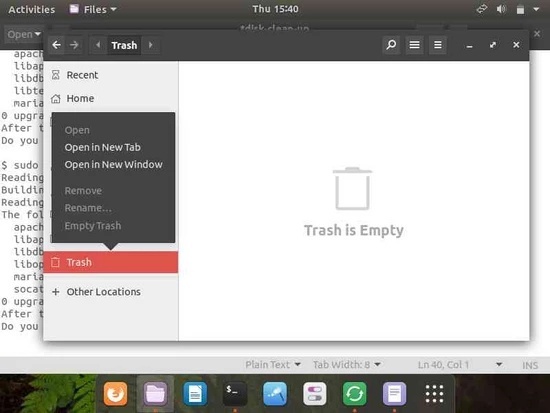
3) Clean up APT cache files
Ubuntu uses APT commands (advanced package tools) for package management, such as: installation, removal, search, etc.
Generally, the Linux operating system will keep the cache files of the downloaded and installed software packages in their respective directories.
Ubuntu is the same, it keeps every update it downloads and installs in a buffer on your disk. Ubuntu keeps the DEB package buffer files in the /var/cache/apt/archives directory. Over time, these caches may grow rapidly and occupy a lot of space on your system.
Run the following command to check the current usage of APT cache files.
$ sudo du -sh /var/cache/apt
147 M /var/cache/apt
The following command will clean up obsolete deb packages. I want to say that it is not clean at all.
$ sudo apt-get autoclean
The following command will remove all packages in the apt cache.
$ sudo apt-get clean
4) Uninstall unused applications
This requires you to check the packages and games installed on your system and delete them if you rarely use them.
This can be done simply through the "Ubuntu Software Center".
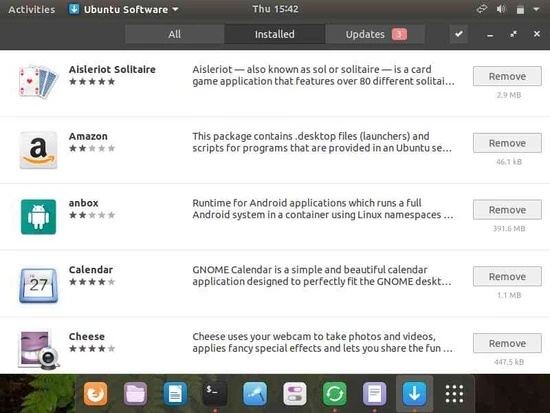
5) Clear thumbnail cache
The cache folder is where the programs store data they may need again. It is reserved for speed, not necessarily reserved. It can be regenerated or downloaded again. If it really fills up your hard drive, then you can delete something without worry.
Run the following command to check the current utilization of the APT cache.
$ du -sh ~/.cache/thumbnails/
412 K /home/daygeek/.cache/thumbnails/
Run the following command to permanently delete them from your system.
$ rm -rf ~/.cache/thumbnails/*
via: https://www.2daygeek.com/linux-remove-delete-unwanted-junk-files-free-up-space-ubuntu-mint-debian/
Author: Magesh Maruthamuthu topics: lujun9972 Translator: robsean proofread: wxy
This article was originally compiled by LCTT, and honored by Linux China
to sum up
The above is the entire content of this article. I hope that the content of this article has a certain reference value for your study or work. Thank you for your support to ZaLou.Cn.
Recommended Posts