Install ubuntu dual system under win10 (no U disk)
Install ubuntu dual system under win10 (no U disk)
Recently decided to install a ubuntu system on the basis of win10 to manage the server. But there is a problem. Some time ago, the U disk was accidentally lost, there is no boot disk, and I want to install ubuntu dual system. Based on the previous experience of installing black apples, I decided to use EasyBCD as the boot method. After a trial, it was ok. The process is as follows.
System environment:
Win10 system, (win7, win8 should also be possible, after all, the kernel is similar, I haven't tried it specifically, you can try it if you like to toss)
Tools, raw materials:
- EasyBCD, version 2.2 or higher is recommended (by Baidu)
- Ubuntu 17.04 system. Of course you can also download other versions, this is not important. Ubuntu official website download address
step:
- Right-click My Computer on the desktop, click Manage -> Disk Management
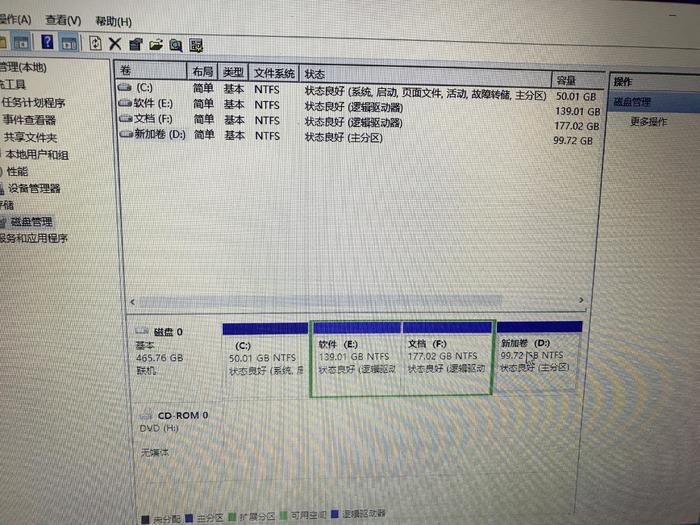
Click on a disk to delete the volume. (This hard disk space is the hard disk area that Ubuntu will install and use. I directly delete the D disk here, or compress a space on another disk. I allocate 100G, which is adequate and adequate)
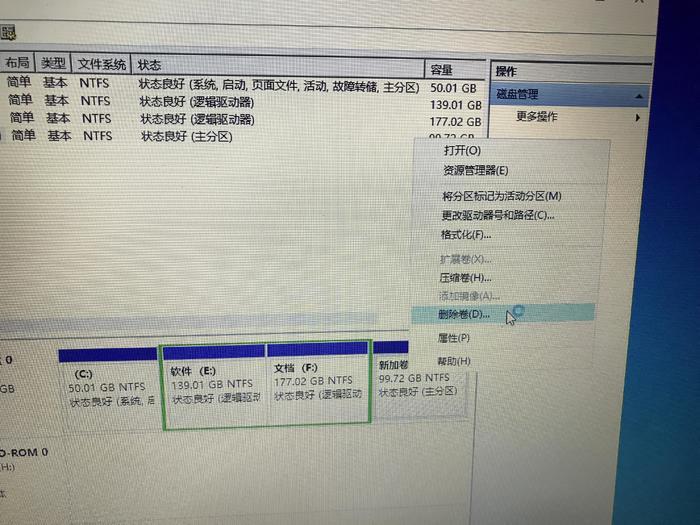
After deleting the volume, the part of the hard disk should become unallocated.
- Put the downloaded Ubuntu iOS image file in the root directory of a certain disk on the computer, I choose the E disk here. Then unzip it to the current directory (choose a disk with few files, these unzip files and mirrors are useless after the installation is complete, if there are many files, it will be painful to delete them). Make sure that the decompressed files and the Ubuntu iOS image file are in the root directory of the same disk, otherwise the system files may not be found during the installation process.
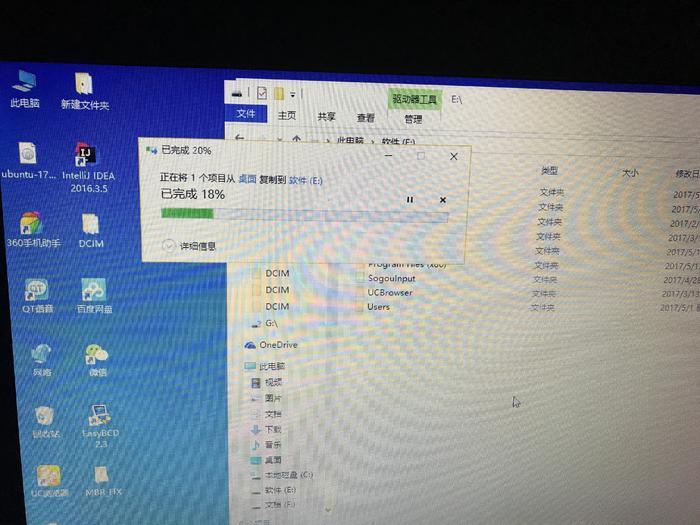
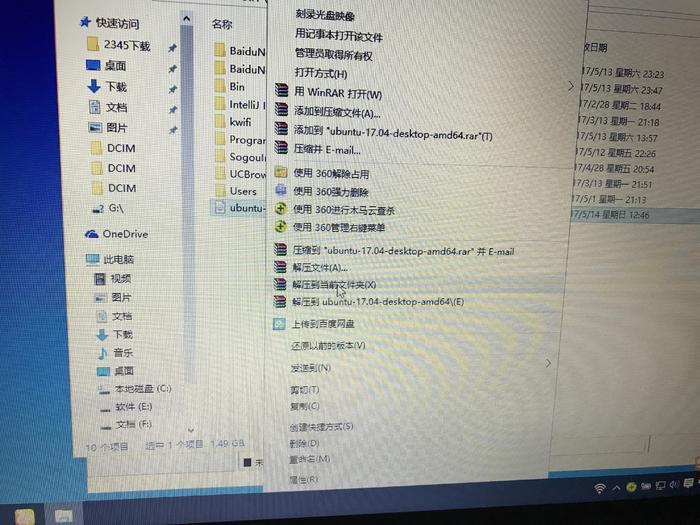
- Install and open EasyBCD, choose to add an entry. Click the ISO item in the lower half of the box, fill in the name, and choose the path where your ubuntu ISO image is located. The mode is run from disk. (I don't care about the upper half of the operating system for the time being. If you want to boot Ubuntu with win, you can add a startup item. I like to use ubuntu to boot. The specific operation can be downloaded by Baidu). After selecting, add entries.
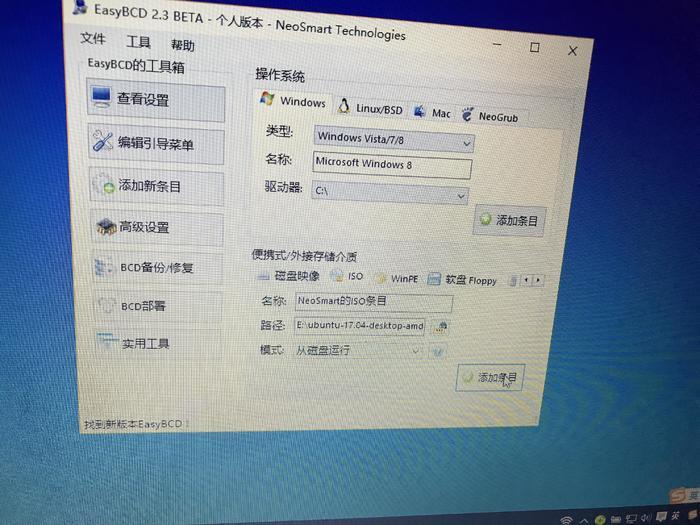
Then click the edit guide menu, you can see the entry just added. Select the countdown to 20 seconds. If Use Metro bootloader is not checked, check it down. Save the settings when finished.
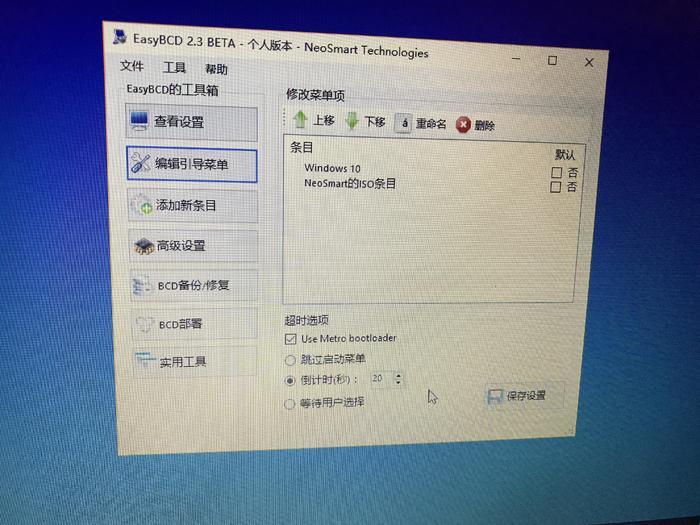
- Shut down and restart, there will be two options, select Ubuntu iOS, click to enter the installation and boot process.
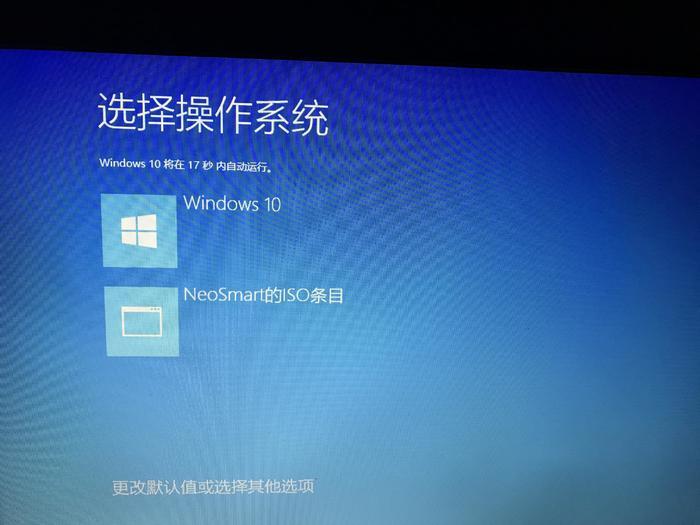
- After entering, in the language list, select Simplified Chinese
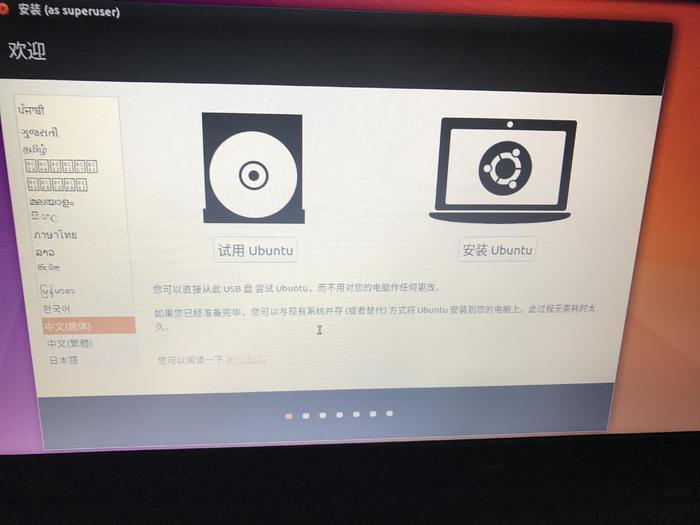
- In this step, it is recommended to unplug the network cable, do not connect to the network, or it will be easy to get stuck in this interface (Of course, if the network is good, you can also not unplug it, or you can check both at the same time, click continue, it will take a little longer)
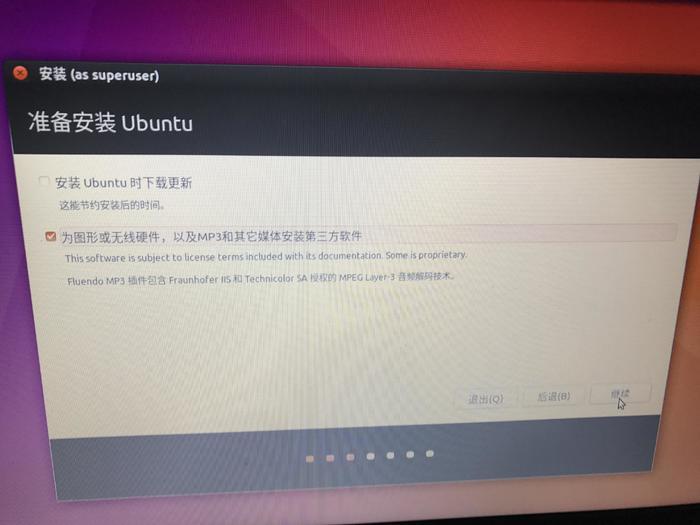
- Partition. (I forgot to take a screenshot of this part of the partition. This part uses the picture in the Volcanoo post. The original post: www.jianshu.com/p/2eebd6ad284d. Thanks to Volcanoo for sharing and the selfless sharing of countless predecessors to have a good open source environment today)
Linux partition:
/: Storage system files, 10GB ~ 15GB is recommended;
swap: swap partition, that is, the virtual memory of the Linux system, it is recommended to be twice the physical memory;
/home: The home directory, the space for storing music, pictures and download files, it is recommended to allocate all the remaining space at the end;
/boot: Contains the system kernel and files required for system startup, the key to achieving dual systems, 200M is recommended.
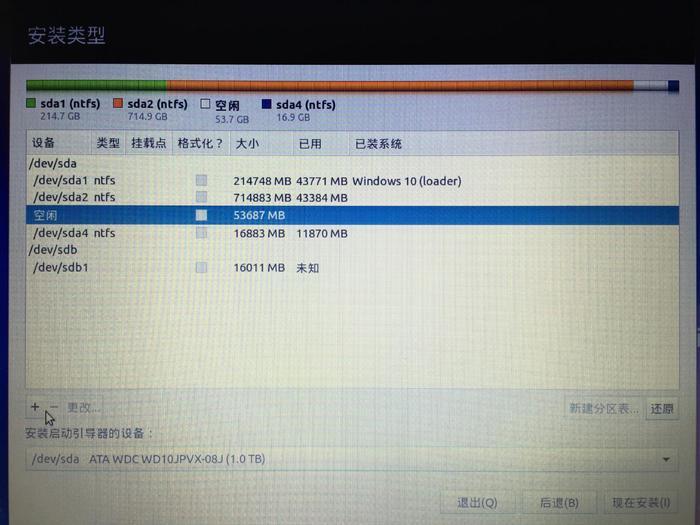
Create/partition
Select free disk
Select the free disk, click +, first allocate 16G space to / partition, select "primary partition", "space start position", Ext4 and "mount point/":
Note: In fact, a hard disk can accommodate up to 4 primary partitions, or 3 primary partitions plus 1 extended partition. When selecting the partition type, the "free partition is not available during system installation" situation may appear. In order to solve the problem, the following Always select "logical partition".
Create swap partition
Repeat the creation steps, allocate 16G space to the swap partition, select "logical partition" (primary partition is full), "space start position", for "swap space":
Create /boot partition
Then allocate 200M space to the /boot partition, select "logical partition" (primary partition is full), "space start position", "Ext4" and "mount point /boot":.
Finally, allocate all remaining space to the /home partition, select "logical partition" (the main partition is full), "space start position", "Ext4" and "mount point /home":
Select the drive letter corresponding to /boot as the "device to install the boot loader", be sure to be consistent:
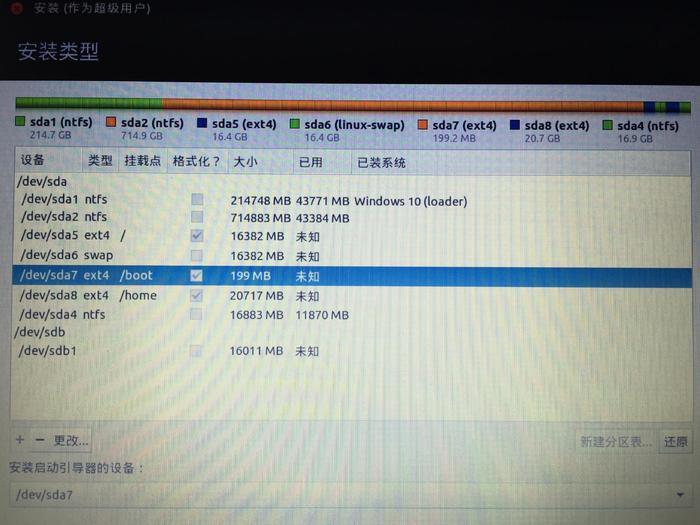
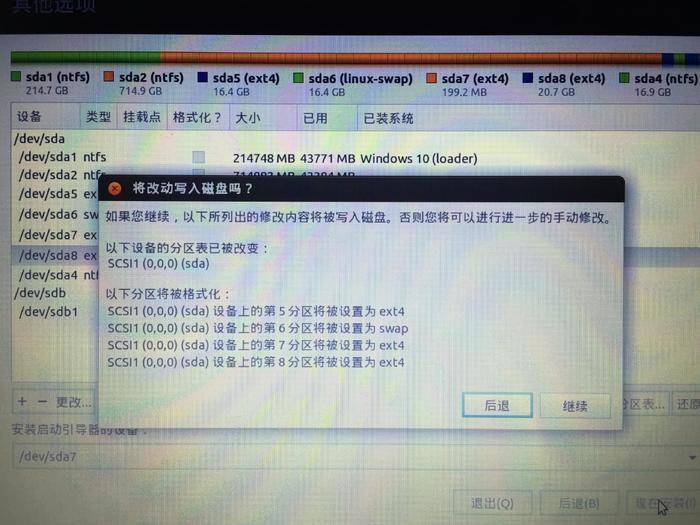
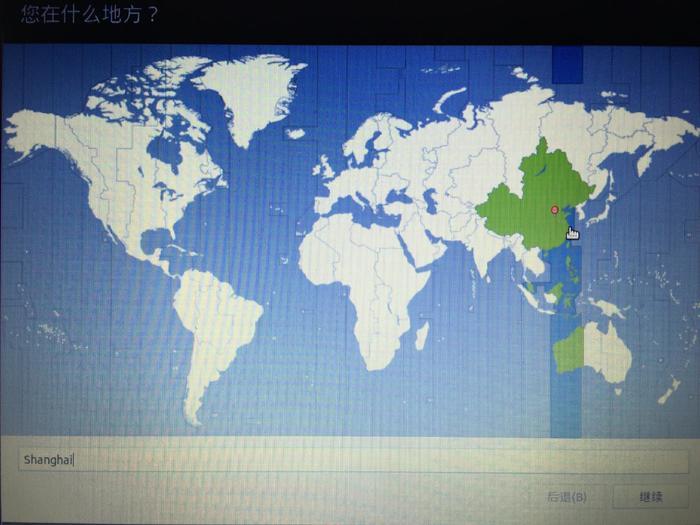
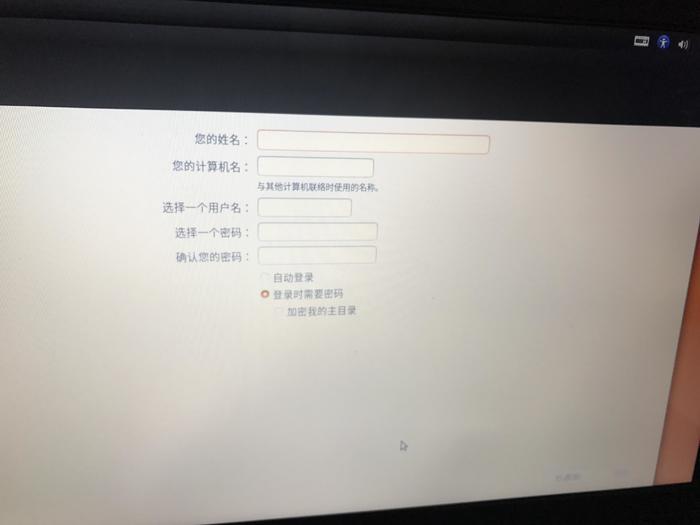
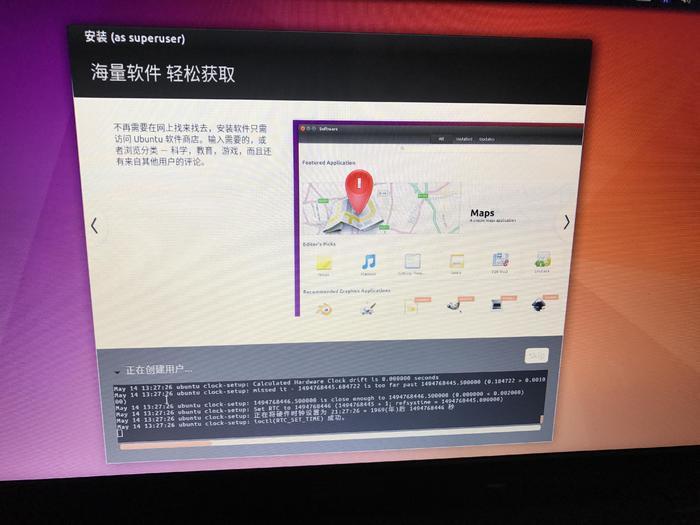
Focus
After ubuntu is installed, it will directly enter the windows system when restarting. This is because we put its boot in the /boot partition. Next, use easyBCD to create startup items for it.
Open easyBCD, select add new entry, select linux/BSD, and fill in Ubuntu for name (you can fill in by yourself). In the device (drive) column, select the "/boot" partition we just created (the 200MB one). Finally click Add entry (add entry)
Get it done
Recommended Posts