Three ways to install software under Ubuntu
Copyright statement: This article is the original article of the blogger, please indicate the blog address for reprinting: https://blog.csdn.net/zy010101/article/details/90613343
- Online installation
When installing a program online, you need to know the name of the application before you can install it. For example: sudo apt-get install tree, the unified format is as follows.
sudo apt-get install name
Let's install an interesting command: sl. It can run a train in your terminal.
sudo apt-get install sl
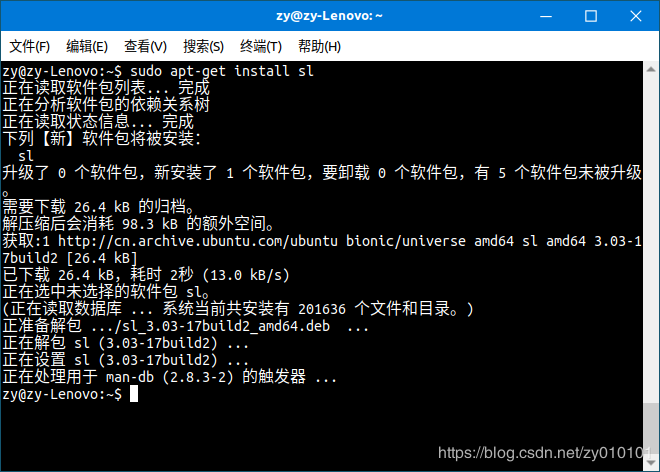
Another interesting program is oneko, which works really well. This funny kitten will follow your mouse all the time. When you stop the mouse to move, the kitten will rest for a while. Its effect is as follows.
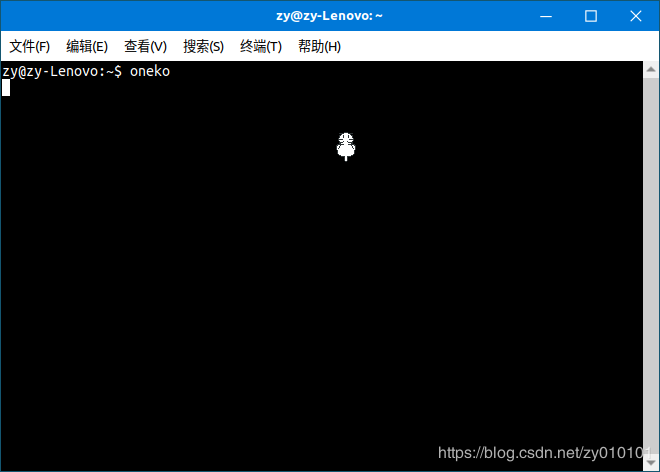
When you close the terminal or press Ctrl+C, you can terminate oneko.
Of course, apt-get also provides the corresponding ** uninstall command. **
sudo apt-get remove package name
**Update the software list instead of updating a certain software. **
sudo apt-get update
Clean up the software package, because the installation command is only for installation, and the installation package is not automatically deleted after installation. Therefore, we need to manually delete the installation package.
sudo apt-get clean
- deb package installation
In fact, there are still many applications that can be used under Ubuntu. In fact, there is still much to be done to develop Ubuntu as a domestic operating system. NetEase Cloud Music can be used under Ubuntu. First, go to the official website of NetEase Cloud Music to download the deb installation package. Then enter the location of the downloaded installation package under the terminal. If the file name is too long, please copy the name of the deb installation package first. Next we install NetEase Cloud Music.
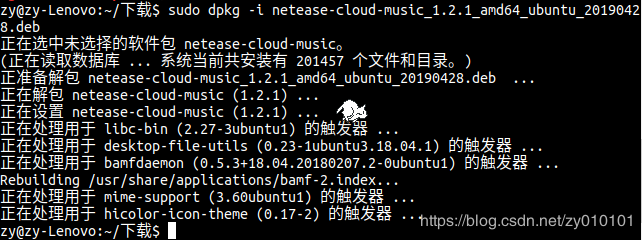
You can use the command: netease-cloud-music to open Netease Cloud Music, or you can find Netease Cloud Music in the application list.
Installation command: The package name needs to be suffixed with .deb
sudo dpkg -i package name
Uninstall command
sudo dpkg -r name
Enter the following command to uninstall NetEase Cloud Music.
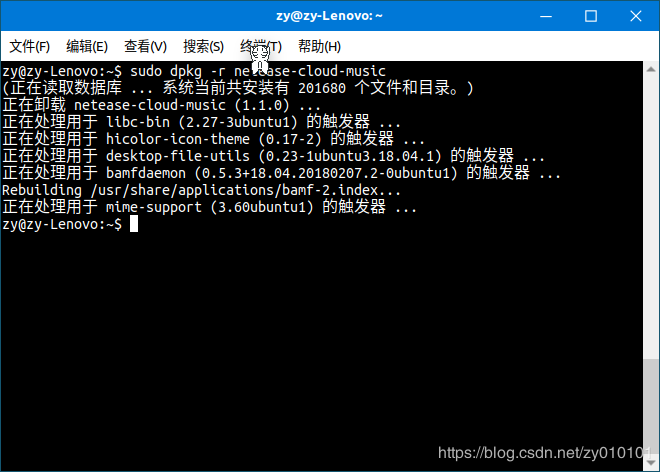
To write code under Linux, there is a very useful editor "VS Code". It can also be installed in this way.
- Source installation
The above online installation and deb installation package installation are all binary files that have been generated. The source code installation only has source code and no ready-made binary files. We need to compile this source code to generate a binary program for the corresponding platform. When you download an open source project from github, you can get its source code. Most of the time, we may need to modify the ./configure file in the source code, or even sometimes the source code. The source installation steps under Linux are as follows.
- Download the source code, take the boa server as an example.
- Decompress the downloaded source code, usually a compressed package in the form of tar.gz or tar.bz2. First we create a directory, and then unzip the source code into that directory.

- In this step, we'd better take a look at the install file or readme file in the decompressed source code. They will introduce installation methods. Of course, sometimes these files are not available or the installation method is not introduced.
- Enter the src directory and execute the ./configure file to generate a Makefile.
We need to port the boa server to the arm development board. At this time, we need to modify the production Makefile so that we can cross-compile. We need to know the name of the cross-compilation tool, which can be checked at the location of the cross-compilation tool you installed. You can also enter "arm-linux-gcc -v" in the terminal. Let it prompt for the full name. My cross compilation chain is as follows.

- Modify the Makefile file. Replace the gcc specified in the Makefile with arm-none-linux-gnueabi-gcc.

- After modifying the Makefile, execute the make command.

Unfortunately, an error was encountered. Fix this error. According to the prompt, it says that the connection between t and -> is not valid. Then don't connect.

Then, we first execute make clean to clean up the previously generated files. Then execute the make command. You can see that make is successful. Then transplant the boa executable file to the development board, which completes the compilation. Of course, as a server, you also need to configure it. No introduction here.
If you are on x86 or amd processor Linux, you do not need to modify the makefile, just make directly, and then modify the error. Continue to make. Until it succeeds. Obviously, due to the existence of multiple platforms. Source code installation is very necessary. In this way, the configuration can be completed according to the corresponding platform.
The above are the three ways of installing software on the Ubuntu distribution Linux. Ubuntu belongs to the debian series. And Redhat and centos are a series. Their installation methods are also the above three, but the commands are different.
Recommended Posts