Expand the disk size of Ubuntu under VMware
When I used a virtual machine today, I found that the virtual machine was almost full, indicating that the disk space is small and I have to expand the virtual machine space. After searching on Baidu, I finally got it, the record is as follows
Platform: VMware (10.0.3) + Ubuntu 14.04 (32bit)
**1.**Select VMware Virtual Machine -> Settings -> Hard Disk -> Utilities -> Extension
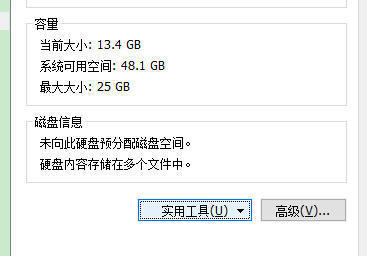
**2.**In the Expand Disk Capacity dialog box, select the maximum disk size you want to expand, I fill in 25GB here
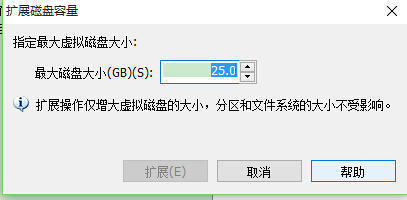
**3.**After the expansion is complete, open Ubuntu, and install a tool Gparted
sudo apt-get install Gparted
**4.**After installation, search for this app in your app and open

**5.**Open the Gparted application, you can see the status of allocated partitions and new unallocated partitions
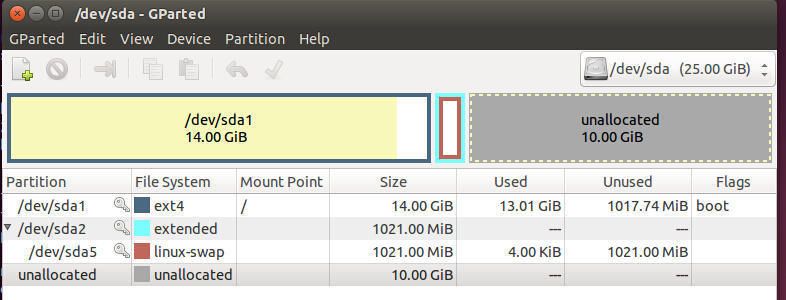
**6.**Then delete /dev/sda5 and /dev/sda2 in turn, after deleting, there will be /dev/sda1 (14GB) and unallocated (15GB)
**7.**Next, re-adjust the size of /dev/sda1, I adjusted it to 23552 (23GB) here, and then the remaining 2GB is used as linux_swap, re-format the unallocated 2GB, first create an extended partition, and then in this extended one There is a new logical partition in the partition, and the file system is selected as linux-swap, and finally the green hook is selected to complete the save. After the final execution, as shown below
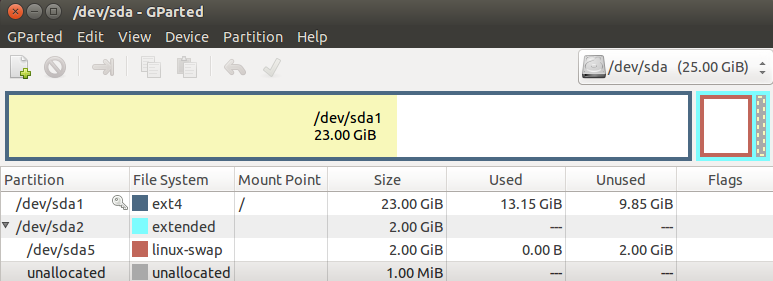
In this way, the original Ubuntu space is expanded from the original 13GB to 25GB
Recommended Posts