ubuntu20.04 Chinese input method installation steps
This article installs Google Input.
In fact, I have been using Sogou input method before, because 20.04 canceled qt4 but did not install it, so I tried other input methods. I found that Google Input is extremely comfortable to use, much easier to use than sougou for linux. Remember that Google's Chinese input method is mainly done by the Beijing branch, and the popularity of Google cn has soared! ! !
Install fcitx-googlepinyin
Ctrl+Alt+T to open the terminal, enter
sudo apt-get install fcitx-googlepinyin
Enter the password to start the installation (the cursor will not move when entering the password, there will be no asterisks like *** corresponding to the password, just press Enter after entering the password), the command line will stop at [y/n ], enter y and press Enter to start the installation.
Configure language support
After the installation is complete, open the menu bar (press the key between ctrl and alt on the keyboard, which is the win key in windows, called super in ubuntu), type language support on the keyboard and open it.
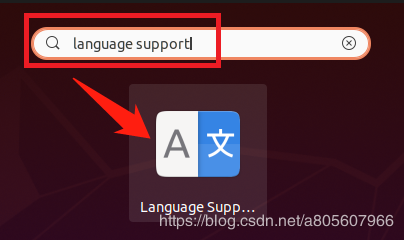
The first time you open it, it will show that the language support is not fully installed. Click Install and enter the password to start the installation.
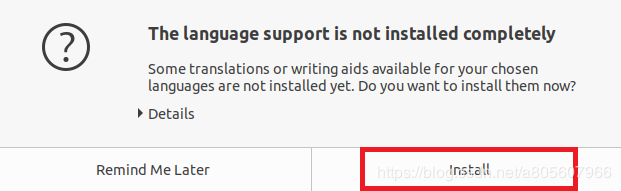
After installation, you can enter the language support interface, the bottom line of Keyboard input method system, the default is iBus, click the drop-down list to switch to fcitx (the system initially does not have fctix, fcitx will be installed when fcitx-googlepinyin is installed). Then restart the computer.
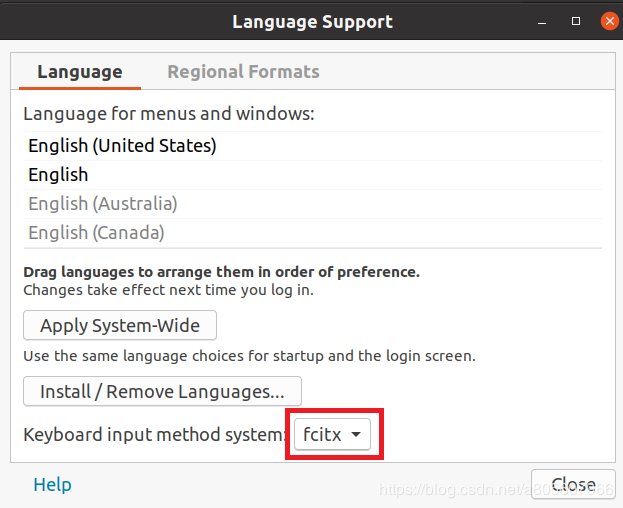
Input method configuration
After restarting, click the keyboard icon in the status bar at the upper right corner, and select the third from the bottom Configure in the drop-down list to enter the configuration interface.
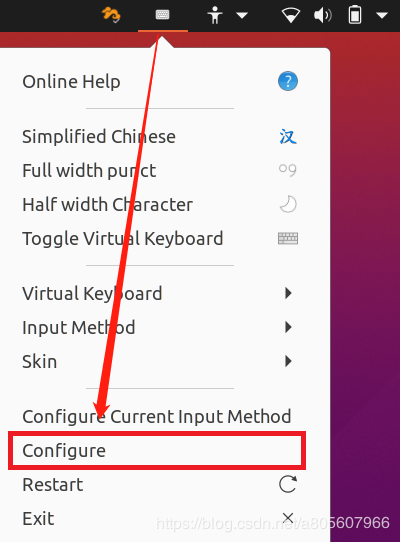
Click the + sign in the lower left corner of the input method setting to enter the add input method interface. Uncheck the "Only display the current language" option and enter pinyin to search for the existing pinyin input method in the system. Select Google Pinyin and click OK to confirm.
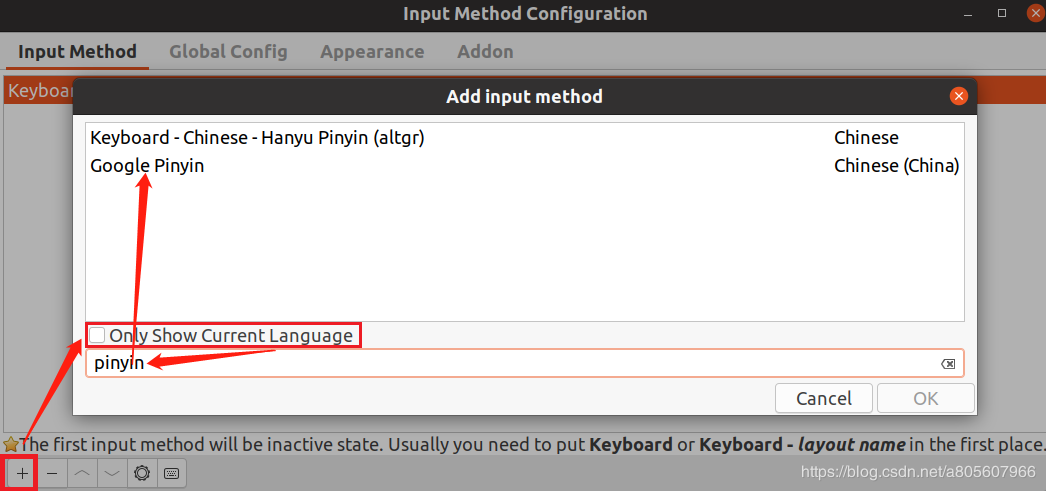
Close the settings, and the Google Input Method configuration is complete. You can click the keyboard picture in the status bar in the upper right corner to switch to Google input method. The shortcut key for switching the input method is ctrl+space. You can modify the shortcut key in the second item Global Config in the input method setting interface that you just closed.
Recommended Posts