CentOS8 Linux 8.0.1905 installation process (illustration)
So far, the latest version of CentOS is CentOS 8. Next, we will introduce the installation process of CentOS Linux 8.0.1905
- Install CentOS 8
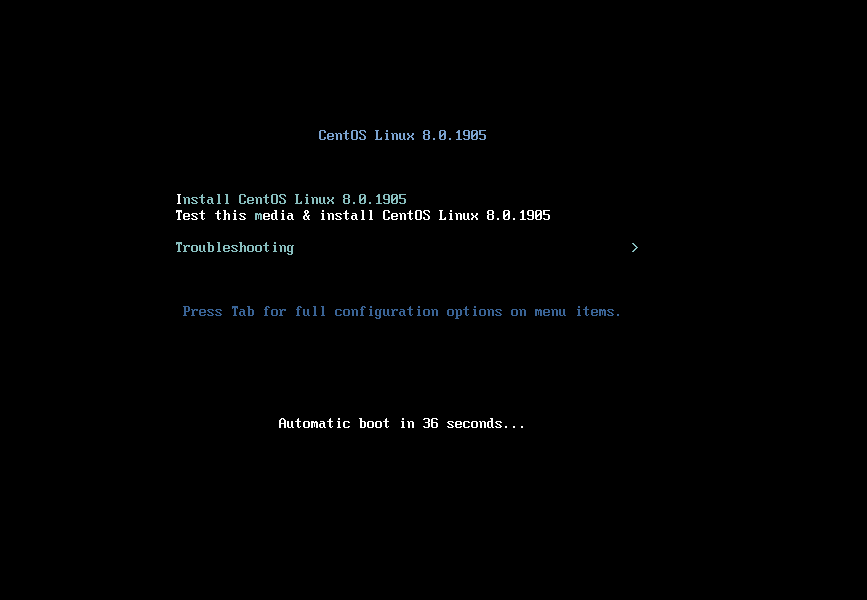
After successfully booting the system, the interface shown above will be displayed:
Interface description
Install CentOS Linux 8.8.1905: Install CentOS Linux 8.0.1905
Test this media & install CentOS Linux 8.0.1995: Test and install CentOS Linux 8.0.1995
Troubleshooting: Troubleshooting
Here we will install it directly, so choose the first item, install CentOS 8, press Enter, and the following interface will pop up:
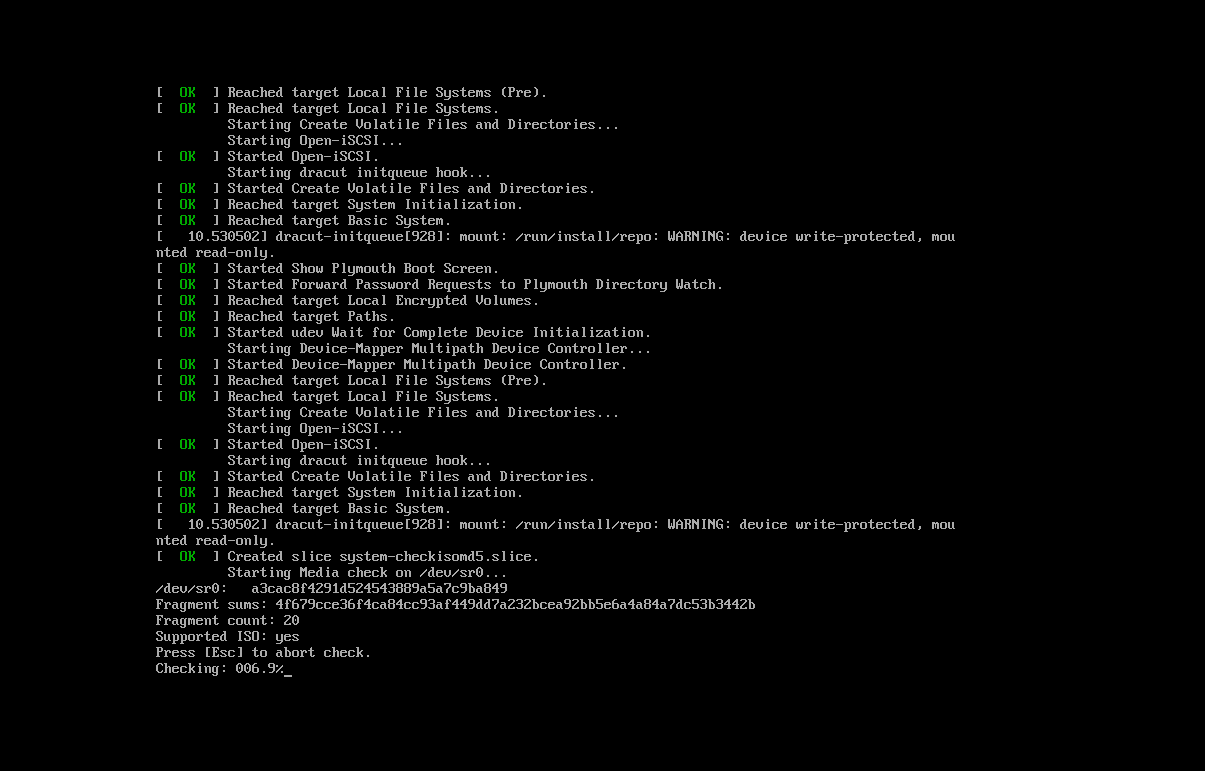
Here is a check, we can choose to press [Esc] to skip, and then wait until the language selection is displayed:
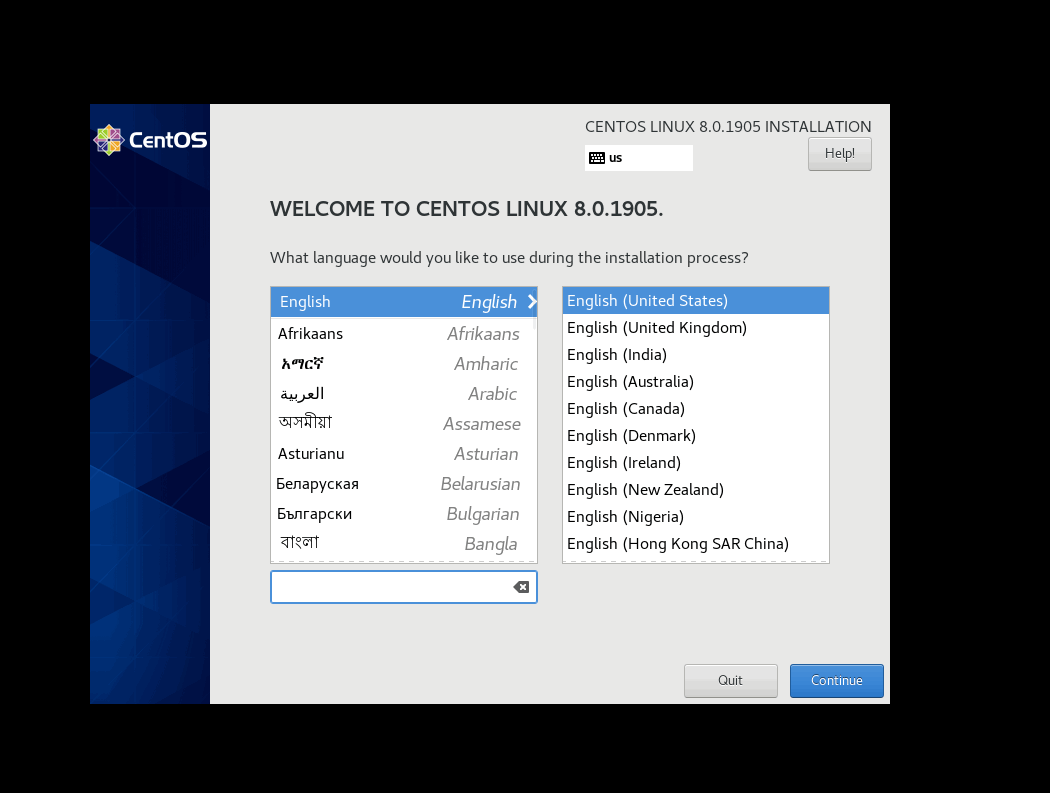
We can enter Chinese in the search bar in the lower left corner to help us quickly find Chinese options
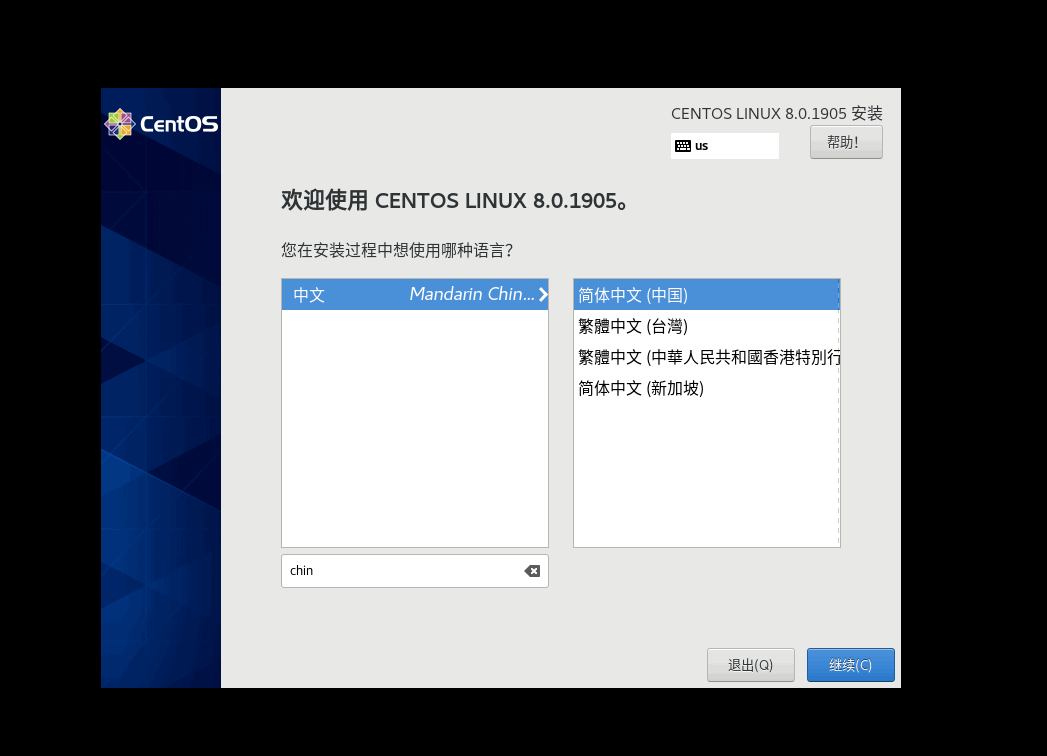
Continue installation
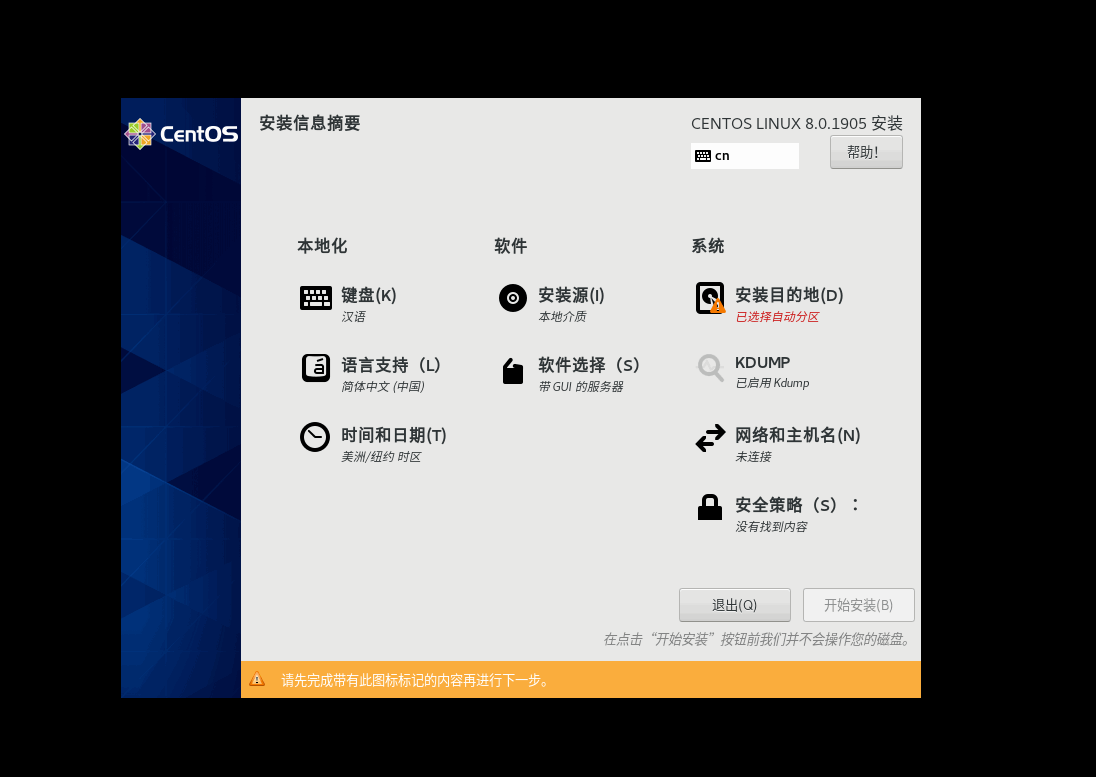
Select the system-installation destination, enter the disk allocation interface
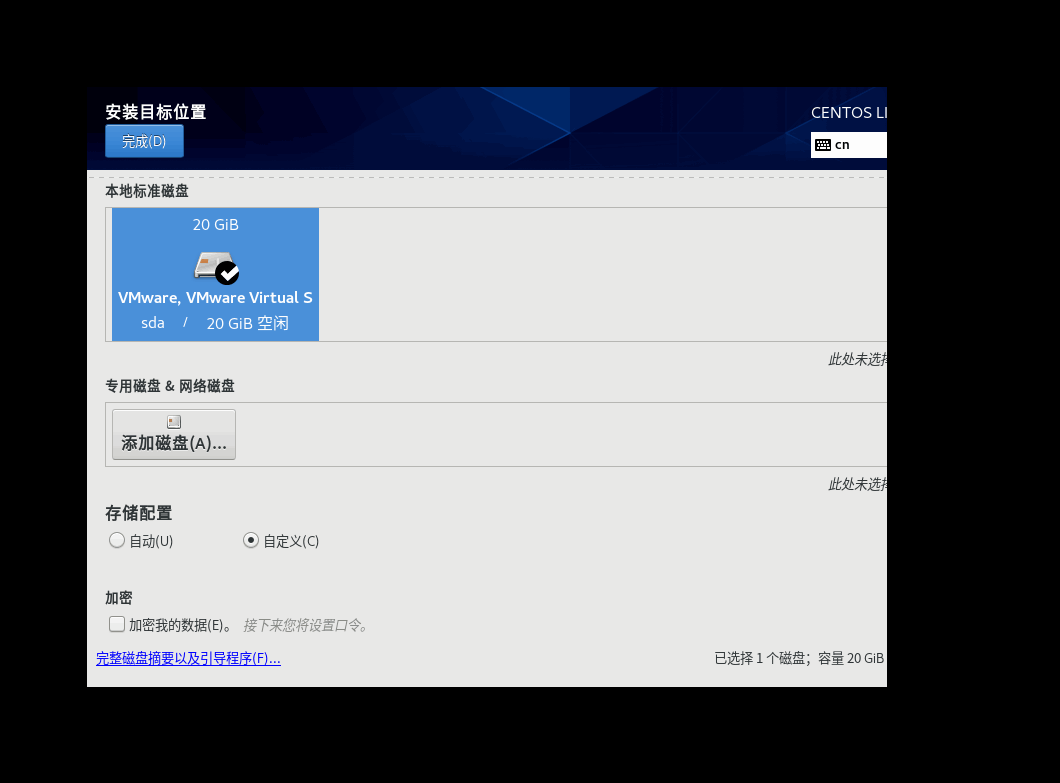
Here, select the disk in the local approved disk, then select the custom in the storage configuration, and then select Finish in the upper left corner, and an interface of our custom disk allocation will be displayed. Here we add a swap partition through the + sign in the lower right corner , The size of the space is set to 2 times the memory, my here is 4G.
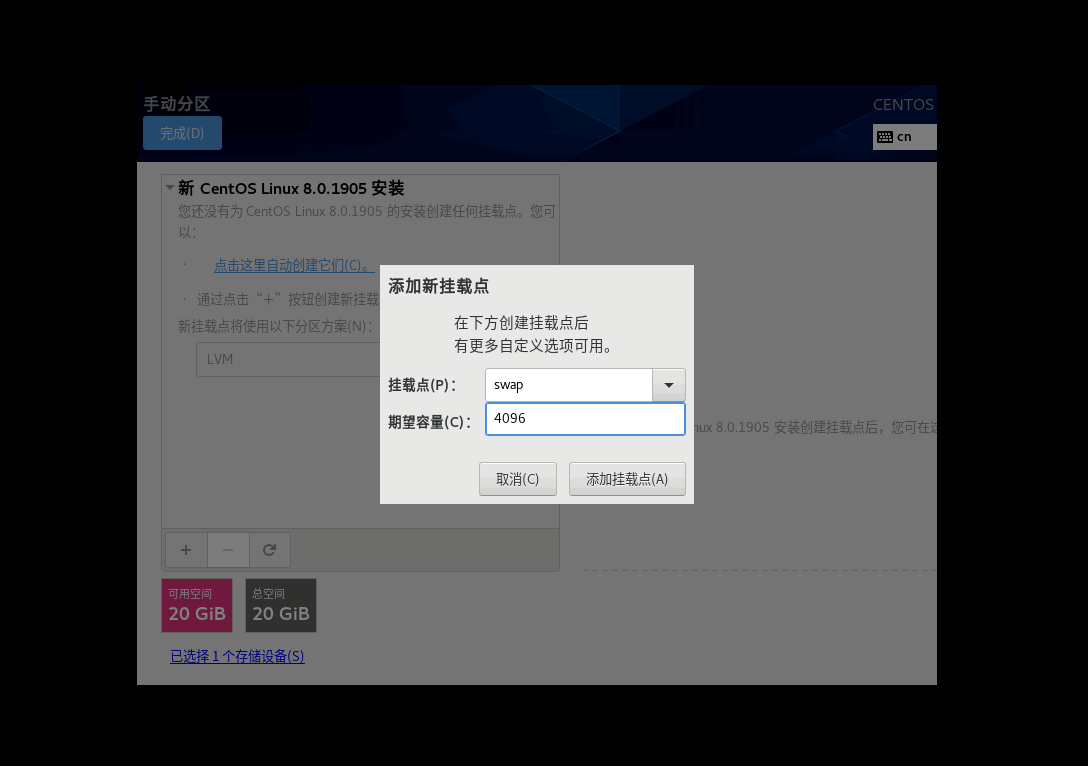
Swap partition, generally set to 2 times the memory
Then add another \ to indicate the remaining space, then set the device type here as the standard partition, and then select Finish.
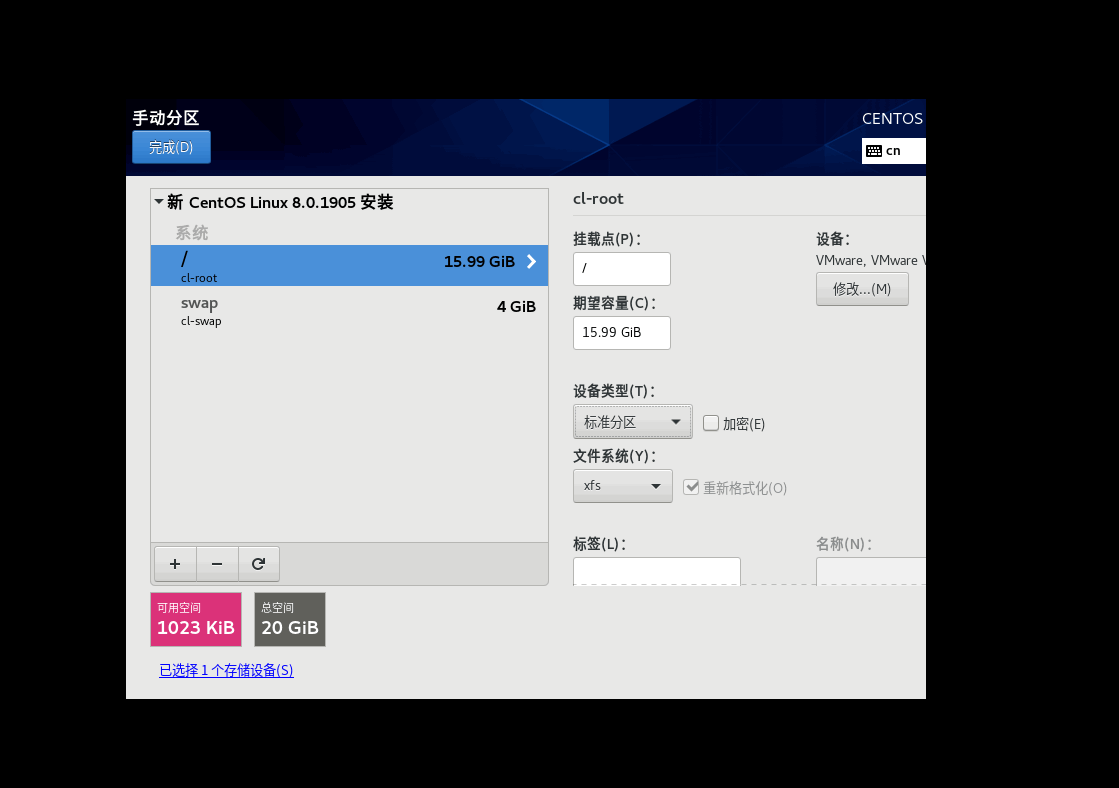
After returning to the main interface, we can start the installation, and the following interface will be displayed
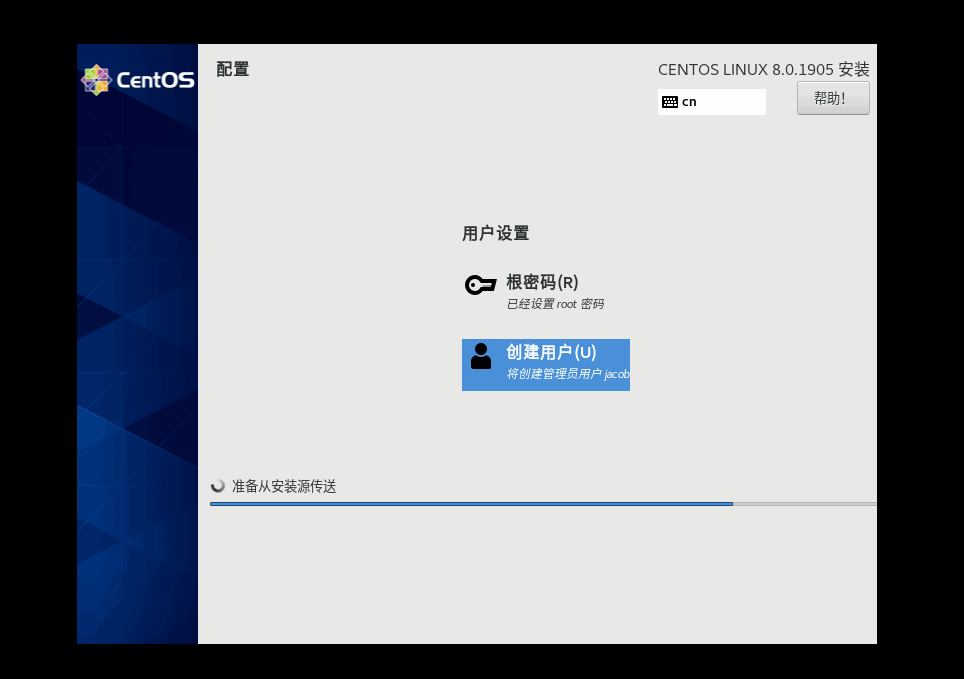
Select the root password to set the password of the root user (required), select to create a user (recommended), and finally wait for the end of the installation
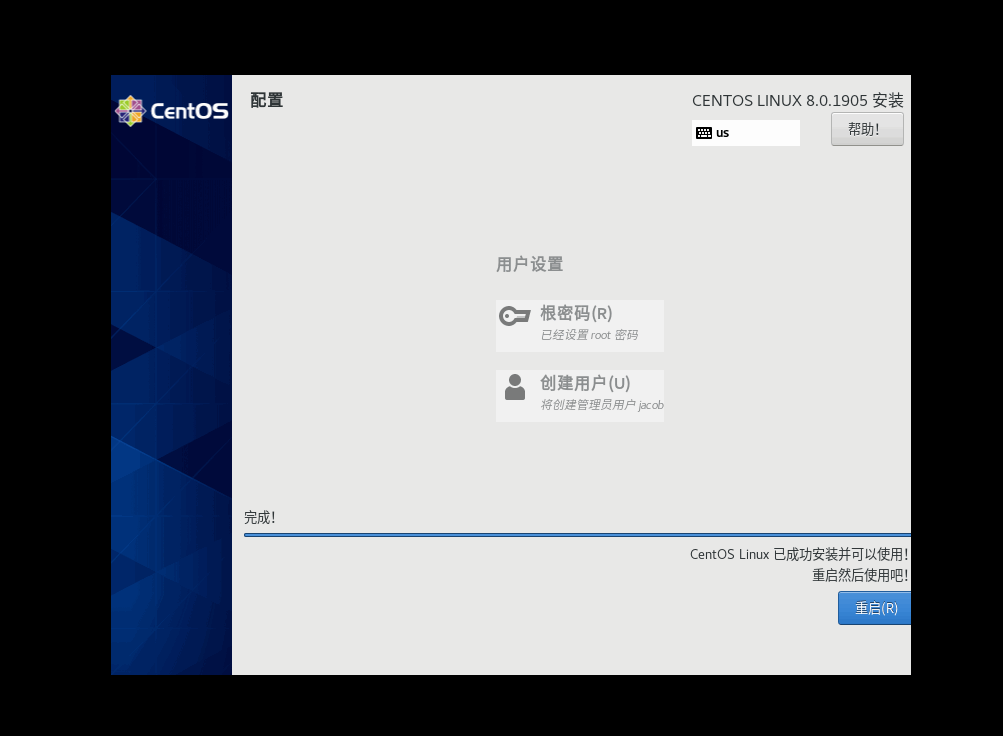
After restarting, license authentication is required, click to directly agree, and then select Finish, you can continue to restart
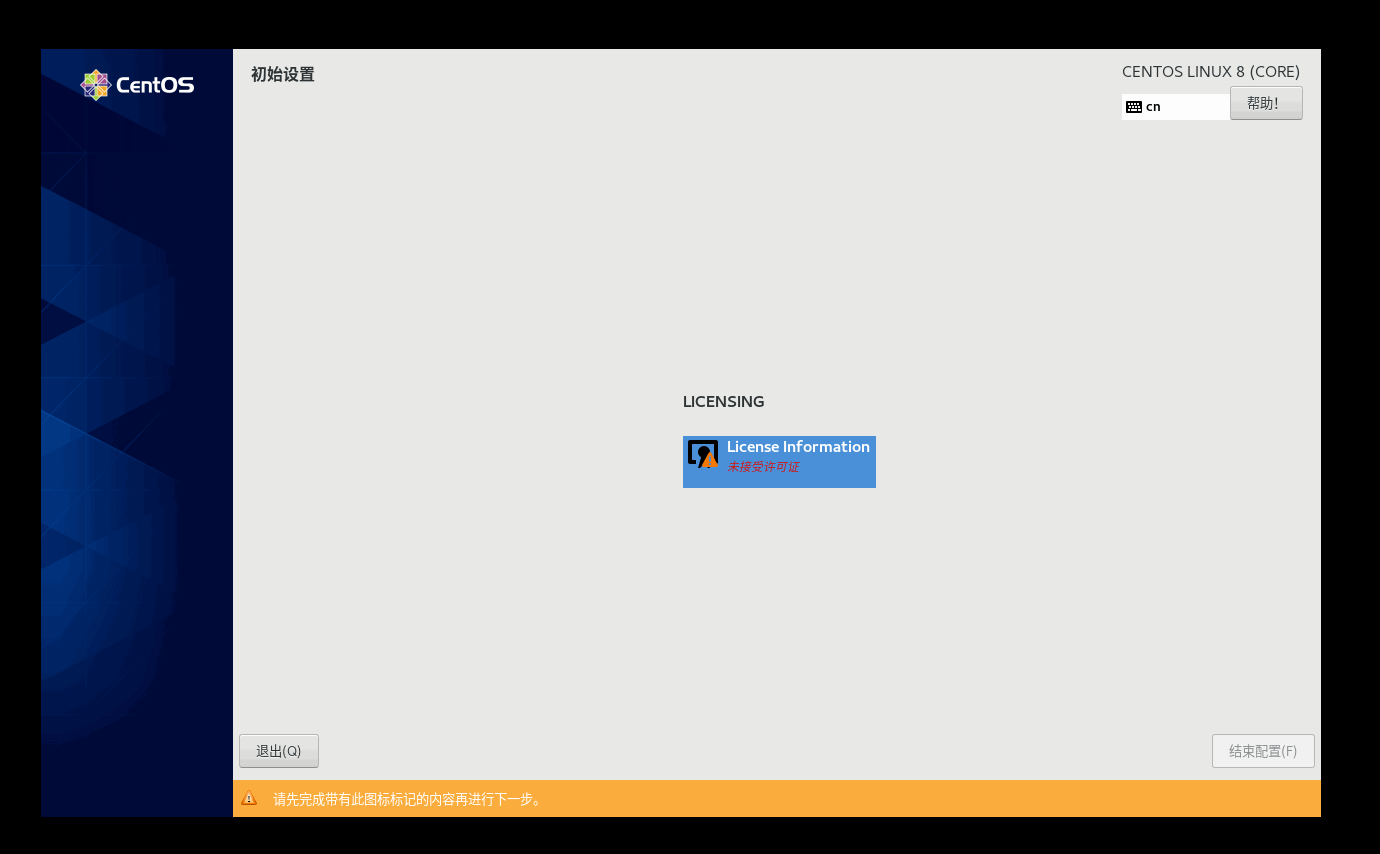
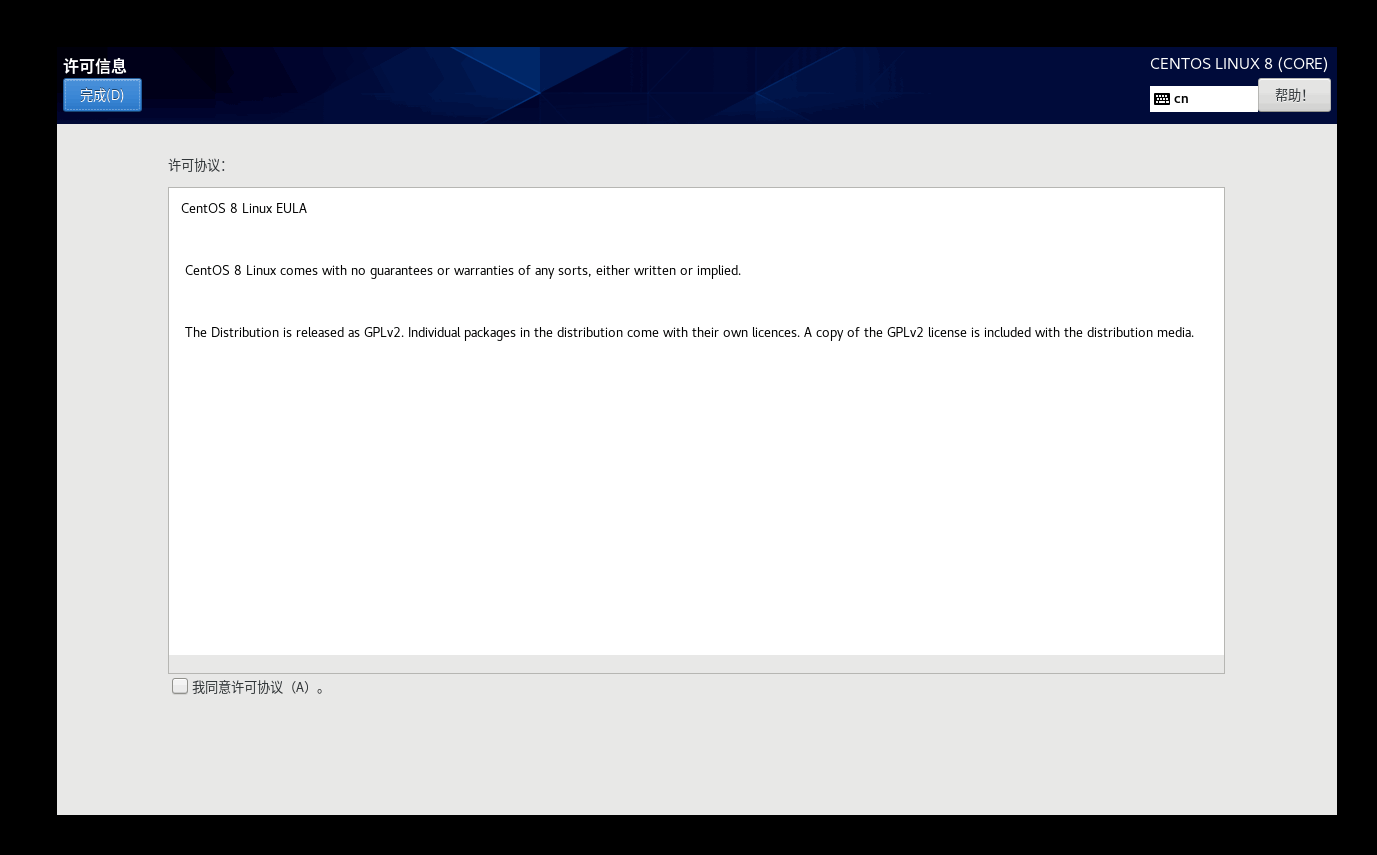
Finally, the login interface will be displayed, we can enter the password according to the account and then we can start using CentOS
to sum up
The above is the installation process of CentOS8 Linux 8.0.1905 introduced by the editor. I hope it will be helpful to you. If you have any questions, please leave me a message. The editor will reply to you in time. Thank you very much for your support to the ZaLou.Cn website!
If you think this article is helpful to you, welcome to reprint, please indicate the source, thank you!
Recommended Posts